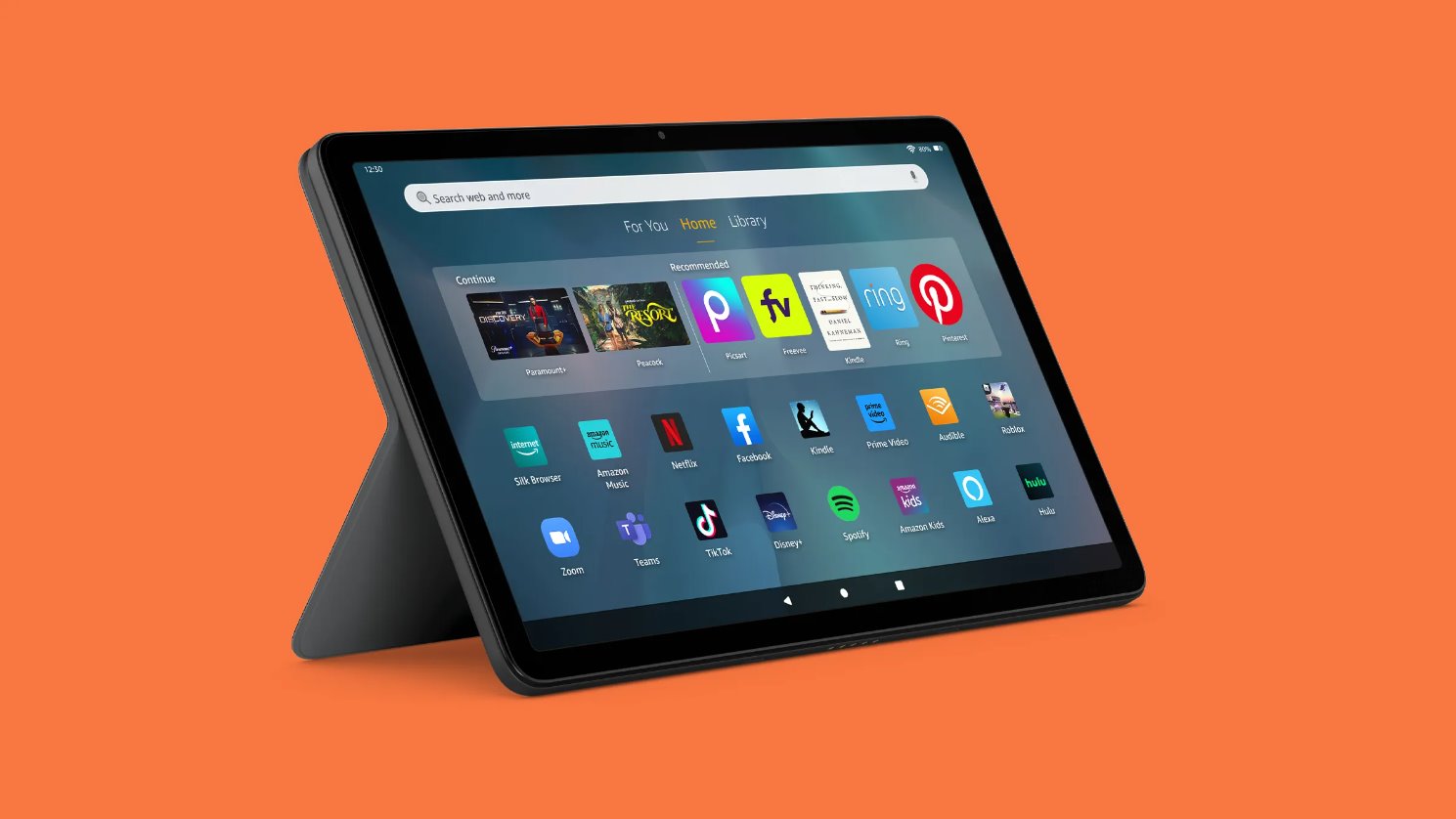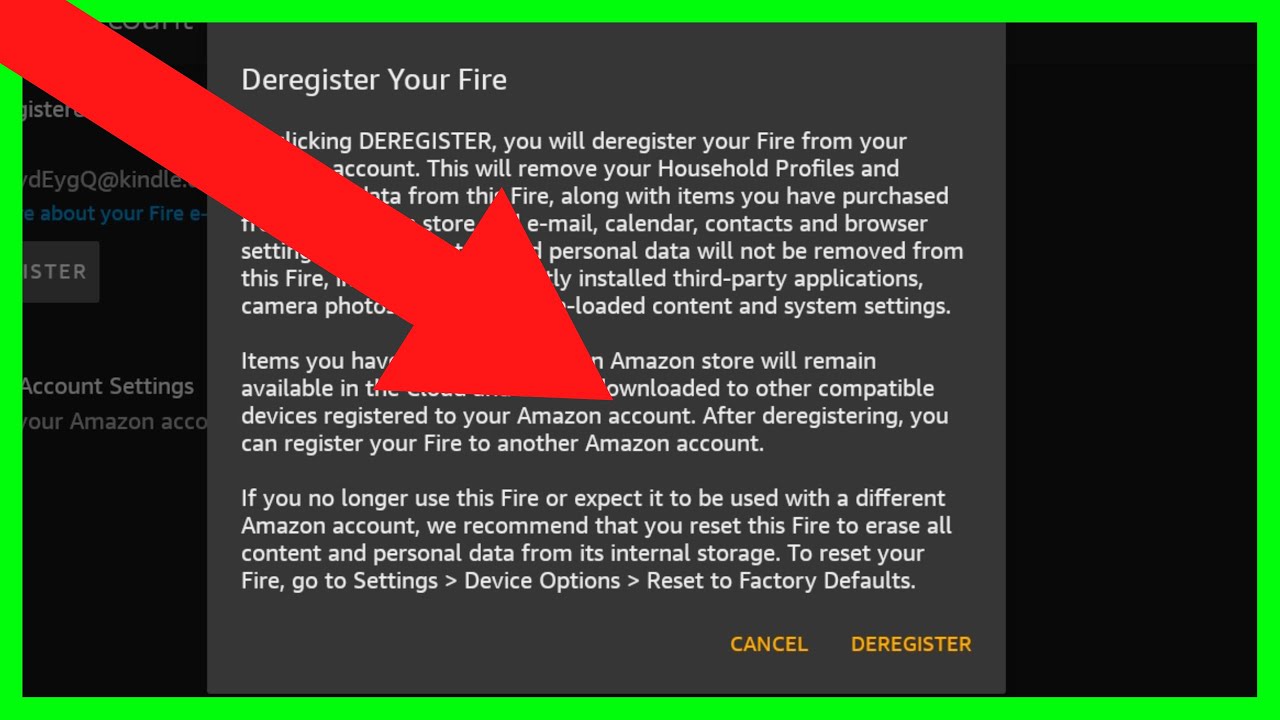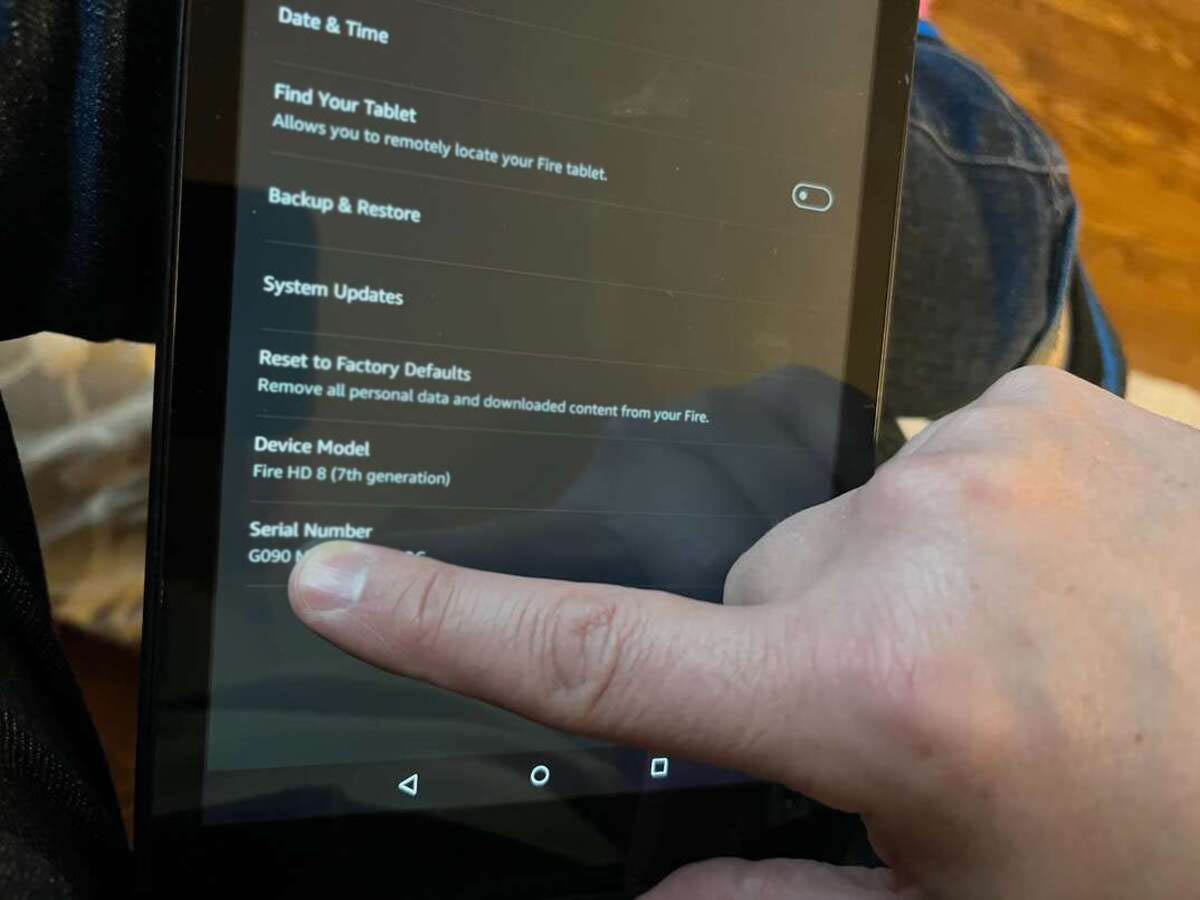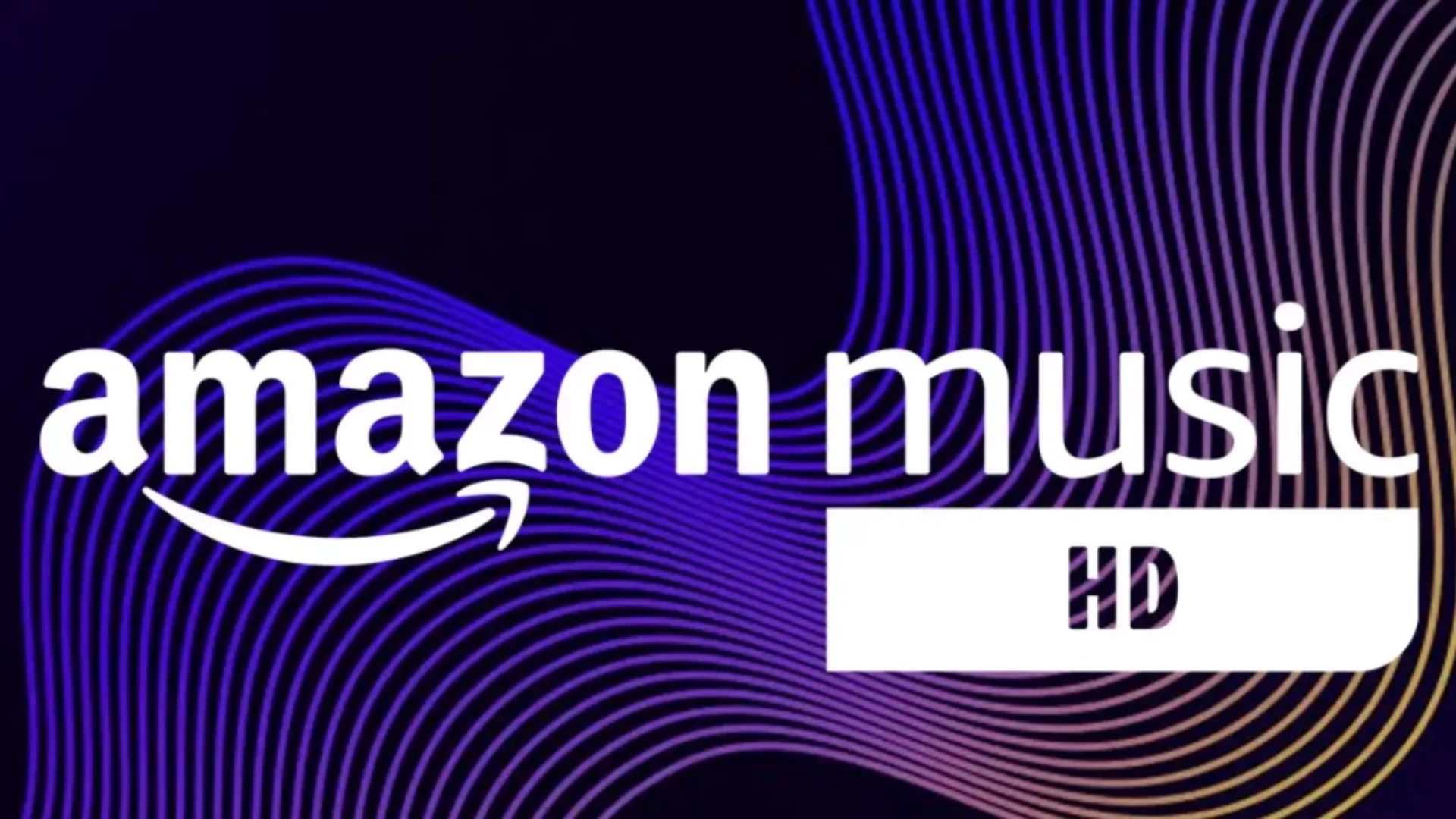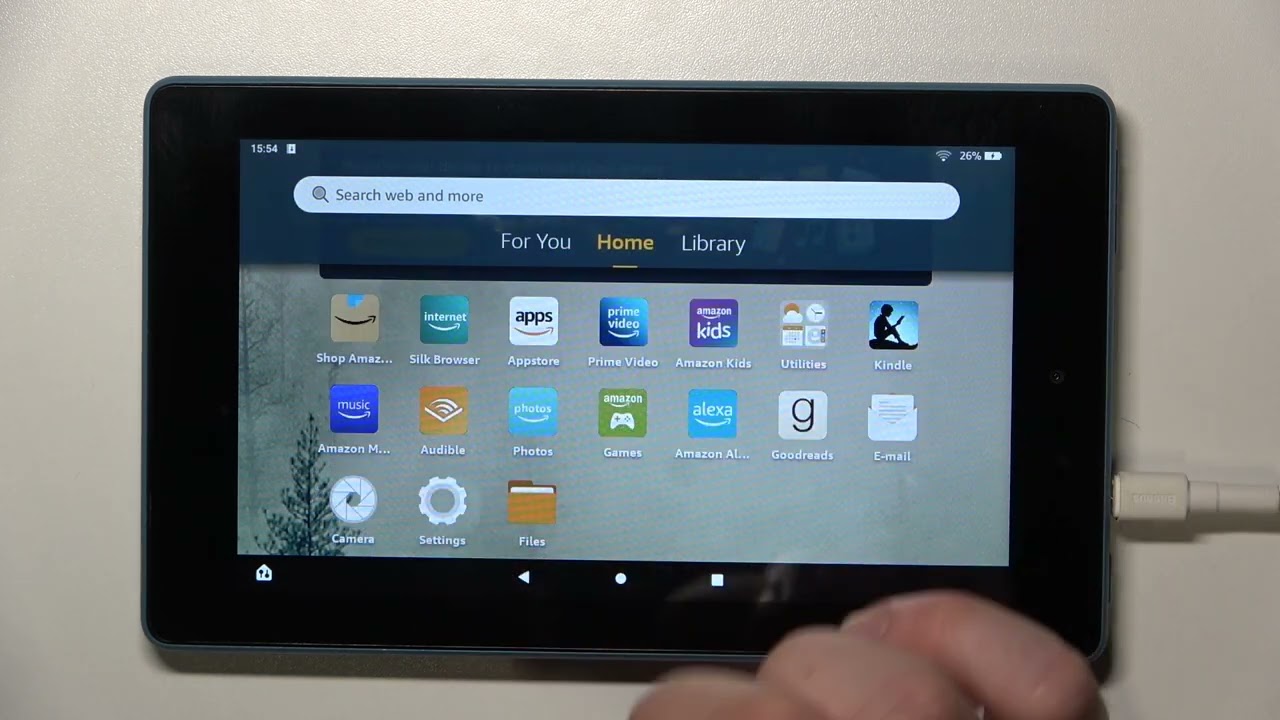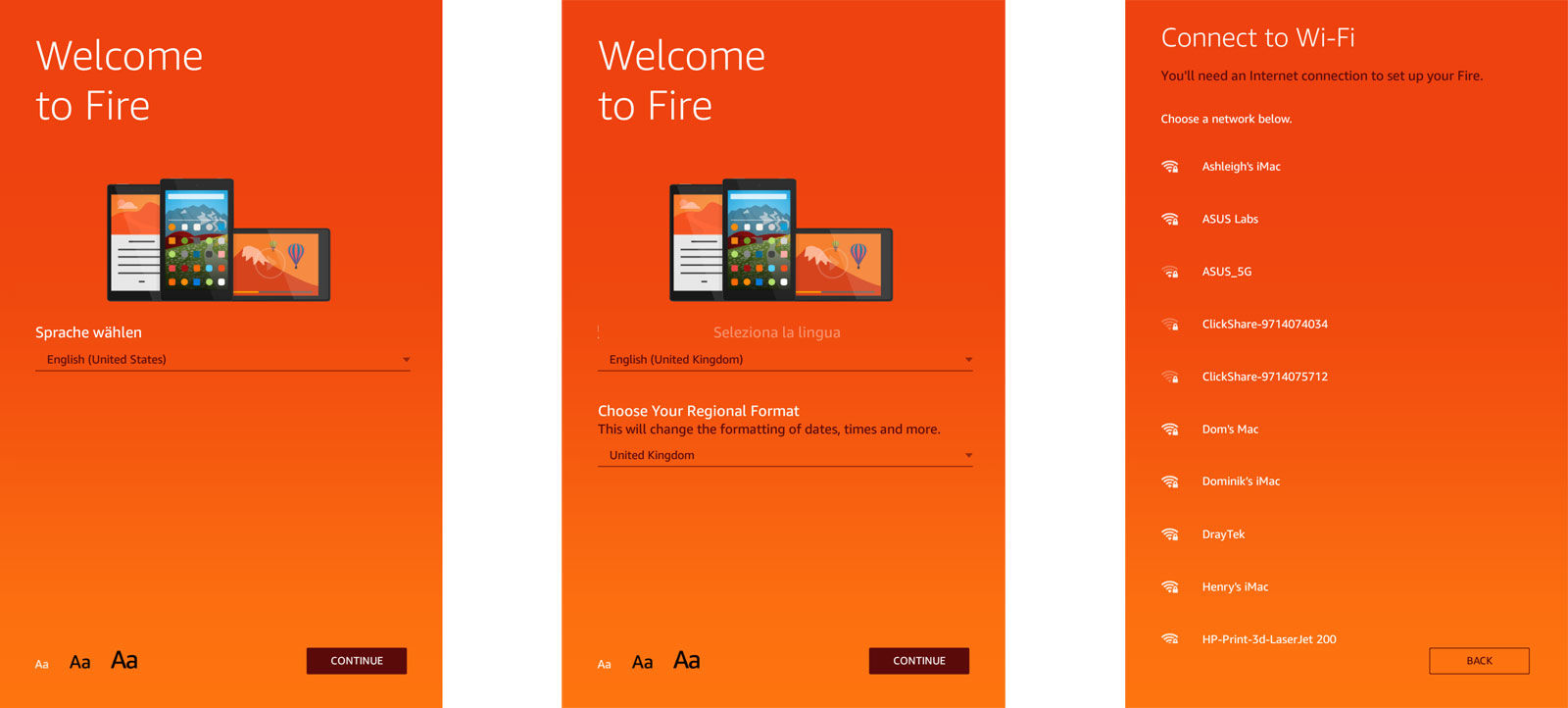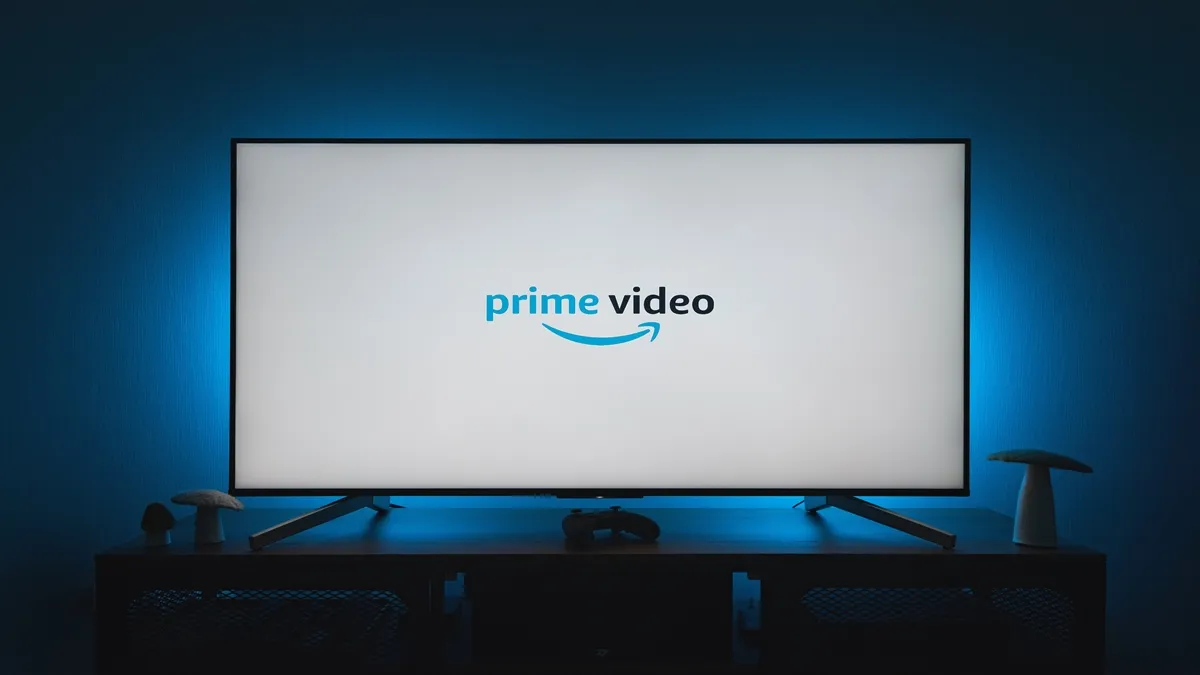Introduction
Welcome to our guide on how to register your Fire Tablet without an Amazon account! If you’re looking to enjoy the benefits of a Fire Tablet and its features but prefer not to have an Amazon account, you’ve come to the right place. Whether it’s for privacy reasons, personal preference, or any other reason, this guide will walk you through the process step by step.
Fire Tablets are known for their sleek design, affordability, and range of multimedia capabilities. From reading e-books and watching movies to browsing the web and using a wide variety of apps, these tablets are versatile and provide hours of entertainment. By skipping the Amazon account registration process, you can enjoy the functionality of the device without the need to tie it to an Amazon account.
Registering your Fire Tablet without an Amazon account has its advantages. It allows you greater control over your privacy, as you won’t have to provide personal information or link your device to an Amazon account. Additionally, you won’t be subjected to Amazon’s targeted advertising and recommendations. Instead, you can use your tablet in a more independent and personalized manner.
This guide will provide you with two options for registering your Fire Tablet without an Amazon account. The first option involves using a different Amazon account, while the second option allows you to register the device without any Amazon account at all. We’ll delve into the pros and cons of each approach, as well as provide troubleshooting tips along the way.
So, whether you’re a privacy-conscious individual, prefer not to have an Amazon account, or simply want to explore alternative registration methods, this guide is designed to help you navigate the process and get the most out of your Fire Tablet. Without further ado, let’s dive into the step-by-step instructions for registering your Fire Tablet without an Amazon account.
Benefits of Registering Fire Tablet Without Amazon Account
Registering your Fire Tablet without an Amazon account offers several advantages that may align with your preferences and requirements. Let’s explore some of these benefits:
- Enhanced Privacy: By not linking your Fire Tablet to an Amazon account, you can enjoy enhanced privacy. This means you won’t need to provide personal information to Amazon or worry about your browsing habits and data being collected.
- Avoiding Targeted Advertising: With an Amazon account, the company gathers data to provide you with targeted advertisements and recommendations. By skipping the registration, you can avoid this and have a more personalized and ad-free experience on your device.
- Independence from Amazon Services: Registering your Fire Tablet without an Amazon account allows you to use the device independently from Amazon’s ecosystem. You won’t be tied to their services and can explore alternative app stores, digital content providers, and options for software updates.
- Greater Flexibility: Not having an Amazon account associated with your Fire Tablet gives you the freedom to customize your device without any limitations or restrictions. You can choose which apps to install, how to organize your home screen, and what content to consume without being influenced by Amazon’s recommendations.
- Reduced Clutter: By avoiding an Amazon account registration, you will have a clutter-free home screen. You won’t see pre-installed Amazon apps or suggestions that may not align with your interests or needs.
These benefits provide you with a more personalized and independent experience on your Fire Tablet. Whether you prefer to maintain privacy, want to explore alternative digital content options, or simply desire greater flexibility and control over your device, registering your Fire Tablet without an Amazon account can help you achieve these goals.
Now that we’ve explored the benefits of skipping Amazon account registration, let’s move on to the step-by-step guide on how to register your Fire Tablet without using an Amazon account.
Step-by-Step Guide to Register Fire Tablet Without Amazon Account
Follow these step-by-step instructions to register your Fire Tablet without an Amazon account:
Option 1: Using a Different Amazon Account
- Create or sign in to a different Amazon account that you don’t mind associating with your Fire Tablet.
- Go to the Settings menu on your Fire Tablet by swiping down from the top of the screen and tapping on the gear icon.
- Scroll down and tap on “My Account.”
- Select “Register” or “Deregister” to begin the registration process.
- Follow the on-screen prompts to enter the credentials for the different Amazon account.
- Once the registration is complete, you can start using your Fire Tablet with the newly registered Amazon account.
Option 2: Registering Without an Amazon Account
- Go to the Settings menu on your Fire Tablet by swiping down from the top of the screen and tapping on the gear icon.
- Scroll down and tap on “My Account.”
- Select “Register” or “Deregister” to begin the registration process.
- Choose the option that says “I want to set up a new Amazon account.”
- Follow the on-screen instructions to create a new Amazon account. Be sure to provide all the required information accurately.
- Once the registration is complete, you can start using your Fire Tablet with the newly created Amazon account.
It’s worth noting that when registering without an Amazon account, you may have limited access to some Amazon services and features that require an account. However, you can still enjoy the core functionalities of your Fire Tablet and explore alternative app stores and content providers for a more customized experience.
With these two options at your disposal, you can choose the method that suits your preferences and needs the best. Take a moment to consider whether using a different Amazon account or registering without an account aligns with your desired level of privacy, independence, and flexibility.
Now that you know how to register your Fire Tablet without an Amazon account, let’s address a few common troubleshooting tips to help you along the way.
Option 1: Using a Different Amazon Account
If you have a separate Amazon account that you don’t mind associating with your Fire Tablet, you can use this option to register your device without using your primary Amazon account. Here’s a step-by-step guide on how to do it:
- Create or sign in to a different Amazon account that you’re comfortable linking with your Fire Tablet. Make sure you have the necessary login credentials for this account.
- Access the Settings menu on your Fire Tablet by swiping down from the top of the screen and tapping on the gear icon.
- Scroll down and tap on “My Account.”
- Select the option for “Register” or “Deregister” to begin the registration process.
- Follow the on-screen prompts and enter the login credentials for the different Amazon account you want to use. This will link your Fire Tablet to that account instead of your primary one.
- Once the registration process is complete, you can start using your Fire Tablet with the newly linked Amazon account. You’ll have access to the apps and services associated with that account.
By using a different Amazon account, you can separate your Fire Tablet activities from your primary account. This can be beneficial if you prefer to keep your personal Amazon account separate from activities or usage on your Fire Tablet.
Remember that while using a different Amazon account allows you to register your Fire Tablet without using your primary account, you may have to manage multiple Amazon accounts for different activities on various devices.
Now that you’re familiar with using a different Amazon account, let’s proceed to the next option: registering your Fire Tablet without any Amazon account at all.
Option 2: Registering Without an Amazon Account
If you prefer not to link your Fire Tablet to any Amazon account at all, you have the option to register your device without an Amazon account. Here’s a step-by-step guide on how to do it:
- Access the Settings menu on your Fire Tablet by swiping down from the top of the screen and tapping on the gear icon.
- Scroll down and tap on “My Account.”
- Select the option for “Register” or “Deregister” to begin the registration process.
- Choose the option that states “I want to set up a new Amazon account.”
- Follow the on-screen instructions to create a new Amazon account specifically for your Fire Tablet. Provide the necessary information accurately.
- Complete the registration process, and your Fire Tablet will be linked to the newly created Amazon account.
By registering your Fire Tablet without an Amazon account, you can enjoy a more independent experience. You won’t have to worry about being tied to Amazon’s services or having your activities tracked for targeted advertising.
However, it’s important to note that registering without an Amazon account may limit your access to certain Amazon services and features that require an account. You may not be able to utilize services such as Kindle Store, Amazon Music, or Amazon Video to their full extent.
Additionally, without an Amazon account, your Fire Tablet won’t have access to the extensive library of apps available on the Amazon Appstore. You may need to explore alternative app stores or sideload apps onto your device.
Now that you know how to register your Fire Tablet without an Amazon account, you can choose the option that aligns best with your preferences and needs. Whichever option you select, you’ll be able to enjoy the core functionalities of your Fire Tablet and customize your device to suit your preferences.
Before we wrap up, let’s go over some common troubleshooting tips that may come in handy during the registration process.
Troubleshooting Tips
While registering your Fire Tablet without an Amazon account is a straightforward process, you may encounter some issues along the way. Here are some troubleshooting tips to help resolve common problems:
- Check for Firmware Updates: Ensure that your Fire Tablet is running on the latest firmware version. Go to Settings > Device Options > System Updates to check for any available updates and install them if necessary. This can help resolve compatibility issues during the registration process.
- Verify Internet Connection: Make sure you have a stable and reliable internet connection. Check if your Fire Tablet is connected to Wi-Fi or cellular data and if the signal strength is strong enough. A weak or unstable internet connection can cause registration issues.
- Restart Your Device: Sometimes, a simple device restart can resolve minor glitches. Press and hold the power button on your Fire Tablet, select “Restart,” and wait for the device to power back on. Then attempt the registration process again.
- Clear Cache and Data: If you encounter persistent registration errors, try clearing the cache and data of the Amazon app or any other apps related to the registration process. Go to Settings > Apps & Notifications, select the relevant app, and choose the options to clear cache and data.
- Contact Amazon Support: If you’ve followed the steps correctly and are still experiencing issues, reaching out to Amazon’s customer support can provide further assistance. They can guide you through any specific troubleshooting steps or address any account-related problems that may be causing registration difficulties.
These troubleshooting tips should help you overcome most common issues while registering your Fire Tablet without an Amazon account. Remember to follow the instructions carefully and double-check your settings to ensure a smooth registration process.
With these troubleshooting tips in mind, you’re now ready to complete the registration process and enjoy the benefits of your Fire Tablet without an Amazon account.
Conclusion
Congratulations! You have reached the end of our guide on how to register your Fire Tablet without an Amazon account. By following the step-by-step instructions and considering the two different options, you can enjoy the benefits of your Fire Tablet while maintaining your privacy and independence.
We explored the benefits of registering your Fire Tablet without an Amazon account, including enhanced privacy, freedom from targeted advertising, independence from Amazon services, greater flexibility, and reduced clutter on your device.
Option 1 allowed you to use a different Amazon account, providing a way to separate your Fire Tablet activities from your primary Amazon account. Option 2 allowed you to register your device without an Amazon account at all, giving you a more independent experience.
Throughout this guide, we provided troubleshooting tips to help you overcome potential obstacles during the registration process. Checking for firmware updates, ensuring a stable internet connection, restarting your device, clearing cache and data, and contacting Amazon support are all valuable troubleshooting methods.
Now that you have the knowledge and tools to register your Fire Tablet without an Amazon account, you can customize your device to suit your preferences and enjoy all the features and functionalities it has to offer.
We hope this guide has been helpful and that you can now make the most of your Fire Tablet without the need for an Amazon account. Happy exploring and enjoy your new-found independence!