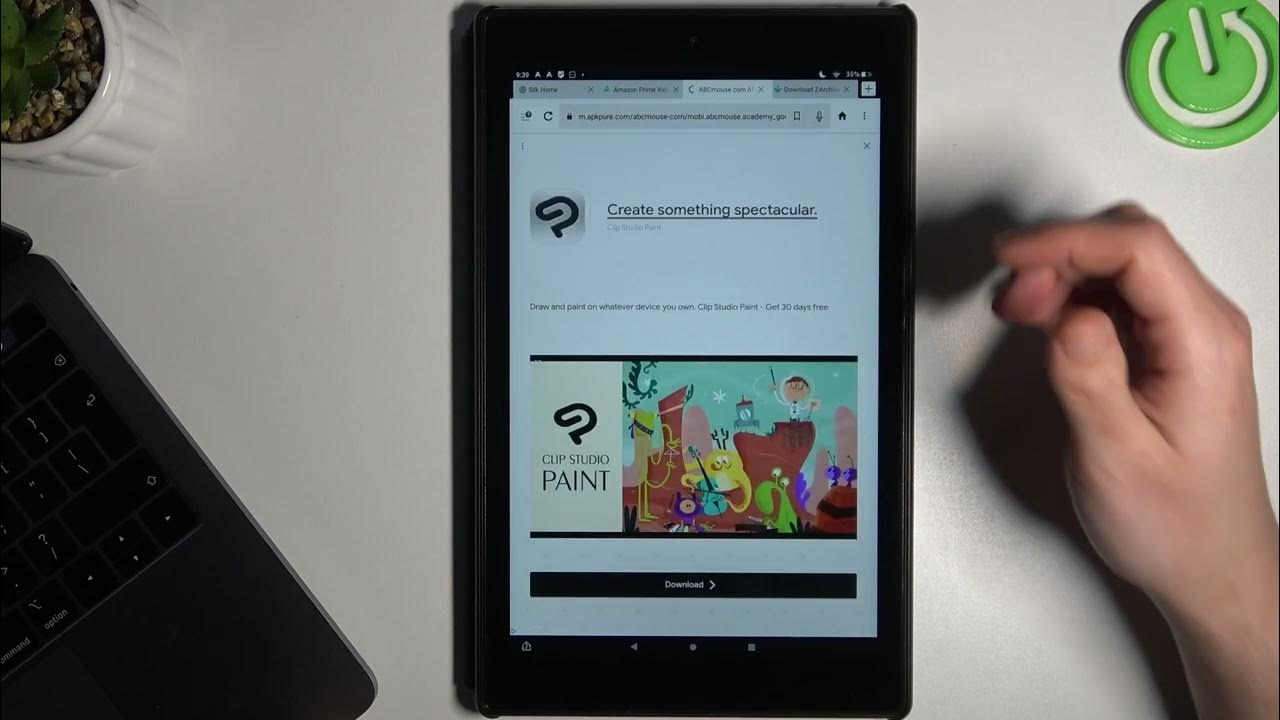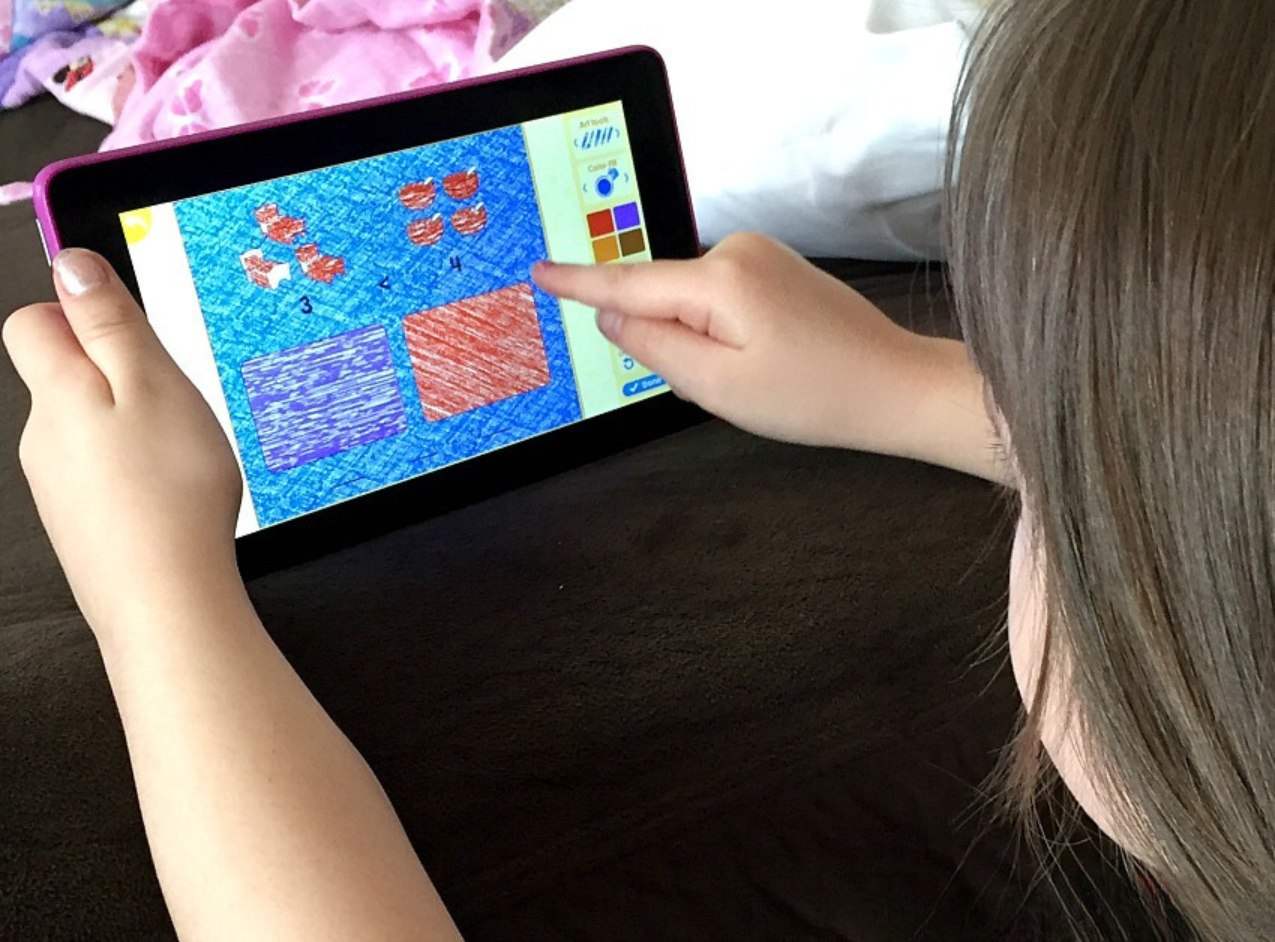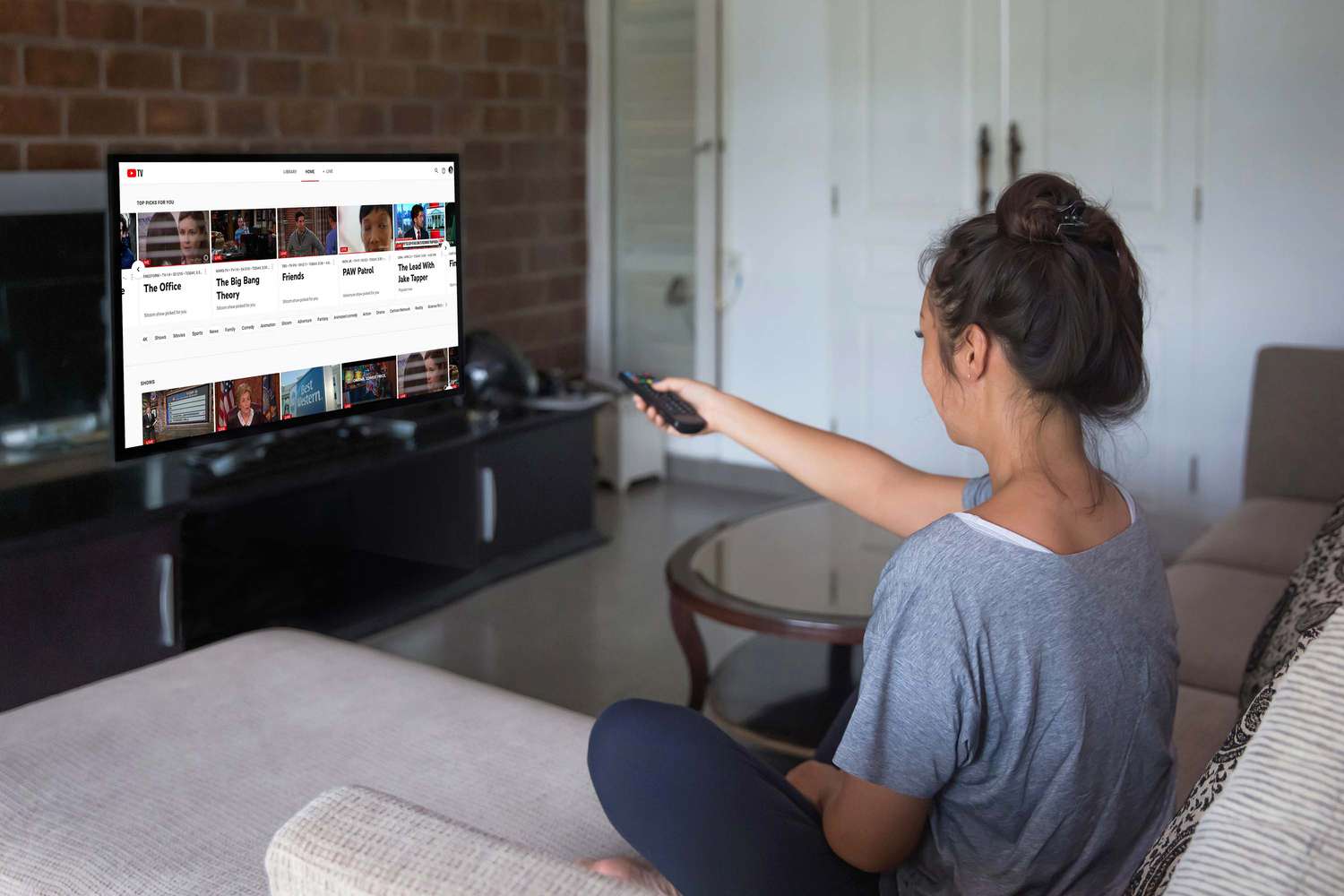Introduction
Welcome to our step-by-step guide on how to download ABC Mouse on your Amazon Fire Tablet. If you’re looking for an engaging and educational platform for your child, ABC Mouse is an excellent choice. With a wide range of interactive games, videos, and activities, ABC Mouse helps children develop essential skills in various subjects, including reading, math, and science.
By following a few simple steps, you can easily download and install ABC Mouse on your Amazon Fire Tablet, giving your child access to a world of educational content right at their fingertips. Whether you want to supplement their learning or provide entertainment during travel, ABC Mouse has you covered.
In this guide, we’ll walk you through the process of accessing the Amazon Appstore, searching for ABC Mouse, downloading and installing the app, creating an ABC Mouse account, and setting up a child profile. Let’s get started and unlock the educational potential of your Amazon Fire Tablet!
Step 1: Access the Amazon Appstore
The first step to downloading ABC Mouse on your Amazon Fire Tablet is to access the Amazon Appstore. The Amazon Appstore is the official marketplace for apps and games specifically designed for Amazon devices, including the Fire Tablet.
To access the Amazon Appstore:
- Unlock your Amazon Fire Tablet by swiping up on the screen or entering your PIN, if applicable.
- From the home screen, locate and tap on the “Apps” tab at the top of the screen. This will open the Amazon Appstore.
- If you don’t see the “Apps” tab, swipe down from the top of the screen to reveal the quick settings menu. Tap on the “Apps & Games” option to access the Amazon Appstore.
Once you’ve accessed the Amazon Appstore, you’re ready to move on to the next step: searching for ABC Mouse.
Step 2: Search for ABC Mouse
With the Amazon Appstore open on your Amazon Fire Tablet, it’s time to search for ABC Mouse. Follow the steps below to find the app:
- In the search bar at the top of the Amazon Appstore, type in “ABC Mouse” and hit the Enter key or tap the magnifying glass icon.
- A list of search results will appear, displaying different apps and games related to ABC Mouse. Look for the official ABC Mouse app, which is usually the first or one of the top results.
- Tap on the ABC Mouse app to view its details page. Here, you can read the app’s description, check the ratings and reviews, and get more information about the features and benefits.
Once you have found the ABC Mouse app and reviewed its details, you’re ready to proceed to the next step: downloading and installing ABC Mouse on your Amazon Fire Tablet.
Step 3: Download and Install ABC Mouse
After finding the ABC Mouse app in the Amazon Appstore and reviewing its details, you’re ready to download and install it on your Amazon Fire Tablet. Follow the steps below to complete this process:
- On the ABC Mouse app details page, click on the “Download” or “Get” button to begin the download process. The app will start downloading and installing automatically.
- Depending on your internet connection speed, the download may take a few moments. You can monitor the progress of the download in the notification bar at the top of the screen.
- Once the download is complete, the app will automatically install on your Amazon Fire Tablet. You will see a notification confirming the successful installation.
- Now, you can either tap on the notification to open the ABC Mouse app or go back to the home screen and locate the app icon. It’s usually placed in the “Apps” tab or on the home screen, depending on your device’s settings.
Congratulations! You have successfully downloaded and installed ABC Mouse on your Amazon Fire Tablet. The next step is to create an ABC Mouse account, which we will cover in the following section.
Step 4: Create an ABC Mouse Account
Now that you have downloaded and installed ABC Mouse on your Amazon Fire Tablet, it’s time to create an ABC Mouse account. Follow the steps below to set up your account:
- Open the ABC Mouse app on your Amazon Fire Tablet. You will be prompted to log in or create a new account.
- If you already have an existing ABC Mouse account, you can log in using your registered email address and password. If you’re a new user, tap on the “Create New Account” or “Sign Up” option.
- Provide the necessary information to create your ABC Mouse account. This typically includes your name, email address, and desired password. Follow the on-screen instructions to complete the registration process.
- After successfully creating your ABC Mouse account, you may be asked to choose a subscription plan. ABC Mouse offers various subscription options, including monthly and annual plans. Select the plan that best suits your needs and budget, or choose the free trial if available.
- Once you have chosen a subscription and completed the necessary steps, your ABC Mouse account is now ready to use!
By creating an ABC Mouse account, you will have access to personalized features such as progress tracking, customized learning paths, and more. Your child’s progress and achievements will be saved and synchronized across devices, ensuring a seamless learning experience.
Now that you have created your ABC Mouse account, the next step is to set up a child profile, which we will cover in the following section.
Step 5: Set Up a Child Profile
After creating your ABC Mouse account, it’s time to set up a child profile so that your little one can start enjoying the educational content and activities. Follow the steps below to create a child profile:
- Open the ABC Mouse app on your Amazon Fire Tablet and log in to your account using your registered email address and password.
- Once logged in, you will be taken to the ABC Mouse home screen. Look for the “Add Child” or “Create Child Profile” option. Tap on it to begin setting up a child profile.
- Provide the necessary information for the child profile, including their name, age, and any other details required. This information helps ABC Mouse tailor the content and activities to suit your child’s age and learning level.
- Customize the child profile by selecting their avatar, choosing a theme, or adding additional details if desired. This personalization makes the learning experience more engaging and enjoyable for your little one.
- Once you have set up the child profile, you will be taken to the child’s personalized dashboard. From here, your child can explore the various subjects, games, and activities that ABC Mouse offers.
With a child profile set up, your little one can now dive into the world of ABC Mouse and embark on a journey of learning and discovery. They can explore interactive lessons, engage in educational games, and earn rewards for their progress.
It’s important to note that you can create multiple child profiles within your ABC Mouse account, allowing each child to have their own personalized learning experience.
Congratulations! You have successfully set up a child profile for ABC Mouse on your Amazon Fire Tablet. Now, your child can start exploring the fun and educational content that ABC Mouse has to offer.
Conclusion
Congratulations on successfully downloading and setting up ABC Mouse on your Amazon Fire Tablet! By following the simple steps outlined in this guide, you have provided your child with a valuable educational tool that can enhance their learning experience.
With ABC Mouse, your child can explore a wide range of interactive lessons, games, and activities that are designed to promote their development in various subjects, including reading, math, and science. The personalized learning paths and progress tracking features ensure that your child receives a tailored learning experience that suits their individual needs and abilities.
Remember, ABC Mouse offers various subscription options, allowing you to choose a plan that best fits your requirements. Whether you opt for a monthly or annual subscription or take advantage of a free trial, you can access all the amazing features and benefits that ABC Mouse has to offer.
So, why wait? Start exploring ABC Mouse with your child today and unlock their potential for learning and growth. With the combination of educational content and interactive activities, ABC Mouse on your Amazon Fire Tablet is a fantastic resource for children of all ages.
Thank you for following this step-by-step guide. We hope you and your little one enjoy the educational journey with ABC Mouse!