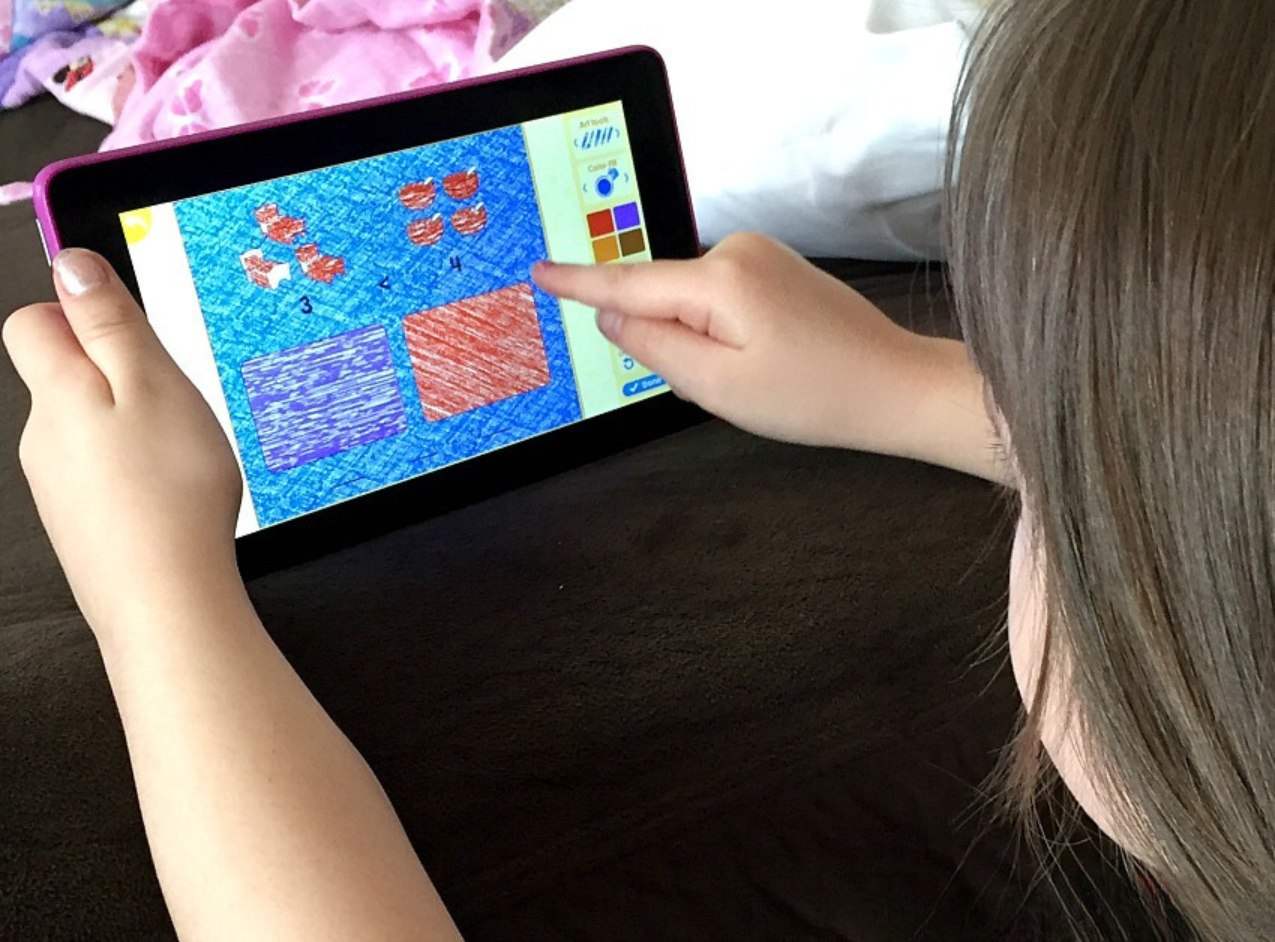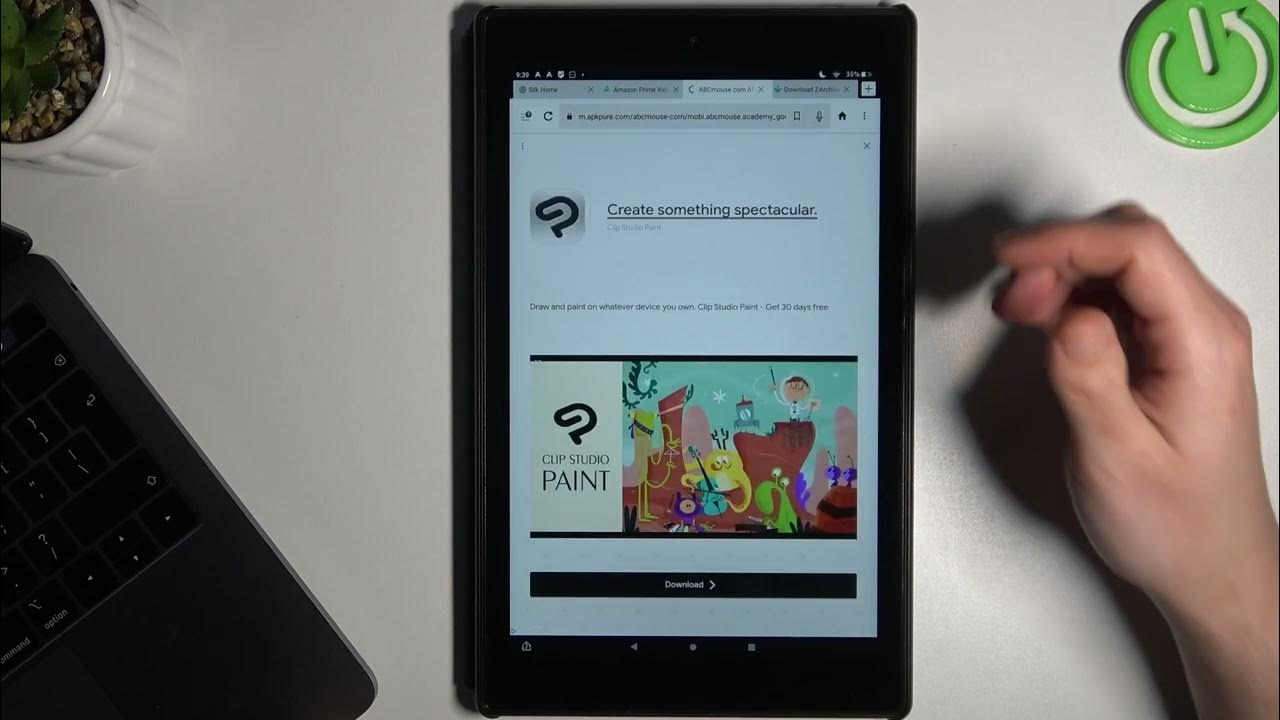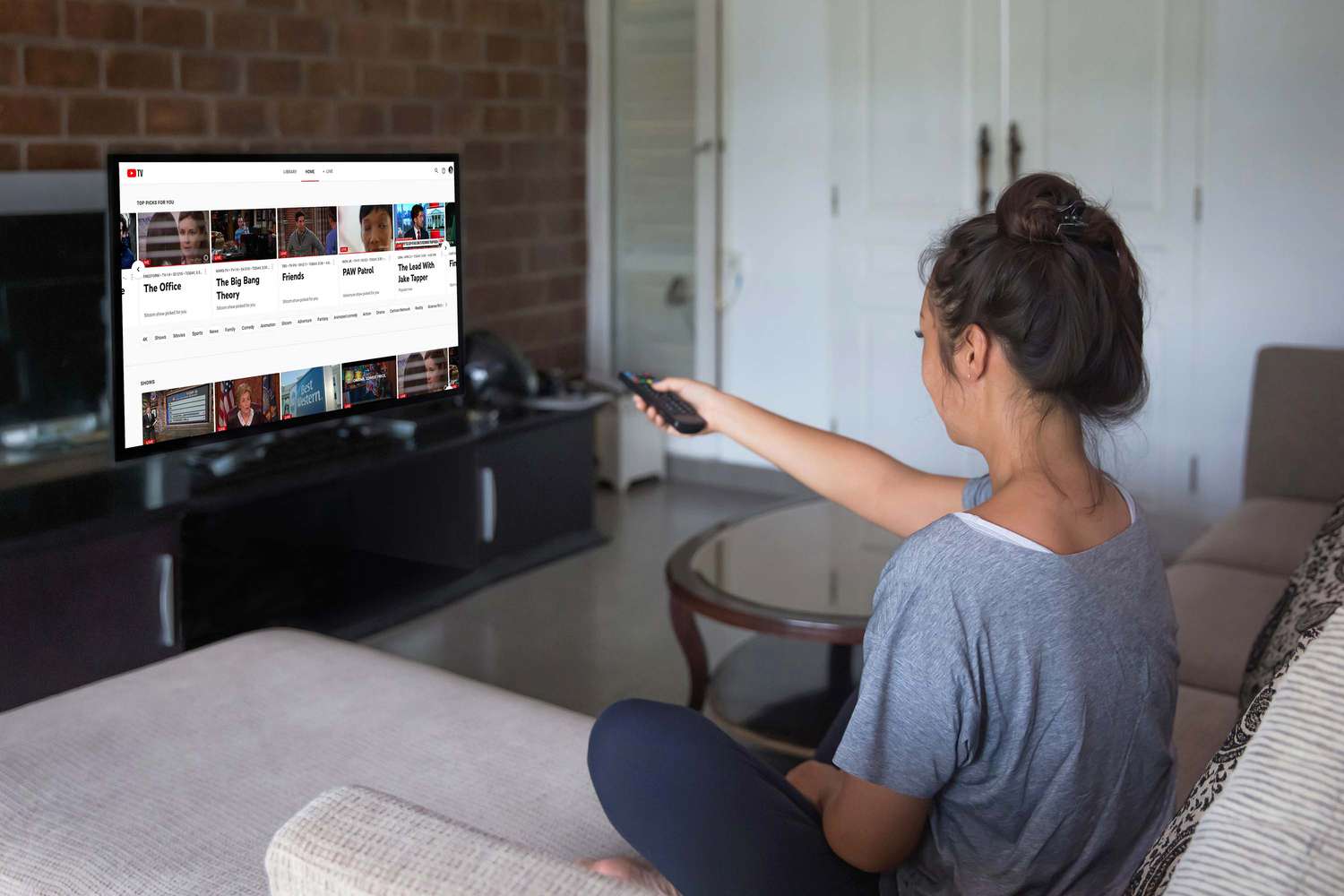Introduction
Welcome to the world of ABC Mouse, a fun and educational platform designed to help children learn and develop essential skills in reading, math, science, and more. If you own a Fire Tablet and want to access the ABC Mouse app, you’re in the right place! In this guide, we will walk you through the steps on how to get ABC Mouse on your Fire Tablet.
ABC Mouse offers a comprehensive curriculum for children aged 2 to 8, covering a wide range of subjects in a captivating and interactive manner. With its engaging activities, games, and lessons, ABC Mouse makes learning an enjoyable experience for kids, promoting their cognitive development and preparing them for academic success.
While ABC Mouse is not currently available for download directly from Amazon’s Appstore, there is a simple workaround that allows you to install it on your Fire Tablet. By following the steps outlined in this guide, you’ll have ABC Mouse up and running in no time, providing your children with a world of learning opportunities.
Before we dive into the installation process, it’s important to note that ABC Mouse requires a subscription. However, they offer a free trial period, allowing you to explore the platform and see if it’s the right fit for your child’s educational needs. Now, let’s get started on bringing ABC Mouse to your Fire Tablet!
Step 1: Check Compatibility
Prior to downloading ABC Mouse on your Fire Tablet, it’s important to ensure compatibility between the device and the app. While newer Fire Tablets generally support ABC Mouse without any issues, it’s still worth checking to avoid any surprises.
Here’s how to check the compatibility:
- Go to the home screen of your Fire Tablet.
- Tap on the “Settings” option in the top menu.
- Scroll down and select “Device Options” or “Device.”
- Choose “About” or “Device Info.”
- Look for the “Device Model” or “Model” section, which will display the specific model of your Fire Tablet.
Once you have identified the model of your Fire Tablet, you can cross-check it with the list of compatible devices provided by ABC Mouse. They typically support a wide range of Fire Tablet models, but it’s always better to double-check to ensure a seamless experience.
If your Fire Tablet is not compatible with ABC Mouse, don’t worry! You can still explore other educational apps and options available on the Amazon Appstore to provide your little ones with a fun and enriching learning experience.
Step 2: Enable Installations from Unknown Sources
By default, Fire Tablets are set to only allow installations from the Amazon Appstore. Since ABC Mouse is not available directly from the Appstore, you need to enable installations from unknown sources to download and install the app onto your device. Here’s how:
- Go to the home screen of your Fire Tablet.
- Tap on the “Settings” option in the top menu.
- Scroll down and select “Security” or “Privacy.”
- Look for the “Apps from Unknown Sources” option and toggle it to the “On” position.
Enabling installations from unknown sources allows you to install apps that are not from the Amazon Appstore. However, it’s important to exercise caution and only download apps from trusted sources to ensure the safety and security of your device.
Once you have enabled installations from unknown sources, you can proceed to download the ABC Mouse APK, which is the installation file for the app.
Note: It’s recommended to disable installations from unknown sources after you have successfully installed ABC Mouse to maintain the security of your device.
Step 3: Download the ABC Mouse APK
Now that you have enabled installations from unknown sources, you can proceed to download the ABC Mouse APK onto your Fire Tablet. The APK is the installation file for the app and can be obtained from a trusted source. Here’s how to download the ABC Mouse APK:
- Open the web browser on your Fire Tablet.
- Search for “ABC Mouse APK” or visit the official ABC Mouse website.
- Locate the download link for the ABC Mouse APK.
- Tap on the download link to start the downloading process.
Once the download is complete, you should have the ABC Mouse APK file saved on your Fire Tablet. Be sure to remember where it is saved for the next step.
It’s important to note that downloading APK files from untrusted sources can pose security risks to your device. To ensure the safety of your Fire Tablet, it’s recommended to download the ABC Mouse APK from the official ABC Mouse website or other reputable sources.
Now that you have the ABC Mouse APK downloaded, you’re one step closer to installing the app and unlocking a world of educational content for your child. The next step is to proceed with the installation process.
Step 4: Install the ABC Mouse App
With the ABC Mouse APK downloaded onto your Fire Tablet, it’s time to install the app and get ready for your child’s learning adventure. Follow these simple steps to install ABC Mouse:
- Locate the ABC Mouse APK file that you downloaded in the previous step. It may be in the “Downloads” folder or any other location you specified.
- Tap on the APK file to initiate the installation process.
- A prompt may appear, asking for confirmation to install the app. Tap on “Install” to proceed.
- Wait for the installation to complete. It may take a few moments.
- Once the installation is finished, you will see a notification indicating that ABC Mouse has been successfully installed on your Fire Tablet.
Now that ABC Mouse is installed on your device, you can launch the app and start exploring the exciting world of interactive learning activities, games, and lessons.
It’s important to note that installing apps from unknown sources can be a potential security risk. Be sure to download APK files only from reputable sources and enable installations from unknown sources temporarily.
You’re almost there! The next step is to create or log in to your ABC Mouse account to personalize the learning experience for your child.
Step 5: Create or Log In to Your ABC Mouse Account
Now that you have ABC Mouse installed on your Fire Tablet, it’s time to create a new account or log in to your existing account. Here’s how:
- Launch the ABC Mouse app on your Fire Tablet.
- If you already have an ABC Mouse account, tap on “Log In” and enter your login credentials (email and password).
- If you’re new to ABC Mouse, tap on “Create Account” to set up a new account.
- Provide the necessary information, including your email address and a password.
- Follow the on-screen instructions to complete the account creation process.
Creating an ABC Mouse account allows you to personalize the learning experience for your child. You can set up multiple profiles for different children, select their age range, and customize the content to suit their individual needs and preferences.
If you already have a subscription to ABC Mouse, make sure to enter your account information during the login process to access the full range of content and features.
If you’re new to ABC Mouse, you may be eligible for a free trial period. This trial period gives you the opportunity to explore the platform and decide if it’s the right fit for your child’s educational journey.
Once you have created or logged in to your ABC Mouse account, you’re ready to dive into the world of engaging educational activities and lessons.
Now that you have ABC Mouse installed and your account set up, it’s time to enjoy the learning experience on your Fire Tablet. Let’s move on to the final step!
Step 6: Enjoy ABC Mouse on your Fire Tablet
Congratulations! You’ve successfully installed ABC Mouse on your Fire Tablet and set up your account. Now it’s time for your child to embark on an exciting educational journey. Here’s how to make the most of ABC Mouse:
- Launch the ABC Mouse app on your Fire Tablet.
- Log in to your account using your credentials if you’re not already logged in.
- Explore the different sections of ABC Mouse, such as “Reading,” “Math,” “Science,” and more.
- Choose age-appropriate activities and lessons for your child by selecting their age or grade level.
- Encourage your child to complete activities, play games, and watch videos to enhance their learning experience.
- Track your child’s progress and achievements through the parent dashboard.
- Engage in interactive learning together with your child to make it a fun and bonding experience.
ABC Mouse offers a wide range of educational content designed to help children develop essential skills in a playful and interactive manner. From phonics to math concepts, science experiments to art activities, ABC Mouse provides a comprehensive curriculum that caters to various learning styles.
Remember to allocate dedicated screen time for your child to explore ABC Mouse while balancing it with other offline activities and family time. By incorporating ABC Mouse into your child’s daily routine, you’ll create a structured and enjoyable learning environment.
So, go ahead and let your child dive into the world of ABC Mouse on your Fire Tablet. Watch as they soak up knowledge, gain confidence, and have a blast while learning.
Enjoy this educational adventure with ABC Mouse and witness the growth and development of your child’s skills and knowledge!
Conclusion
Congratulations on successfully installing ABC Mouse on your Fire Tablet! You’ve taken a significant step towards providing your child with a fun, interactive, and educational learning experience. By following the steps outlined in this guide, you’ve enabled your child to access a wide range of activities, lessons, and games that will help them develop essential skills in reading, math, science, and more.
ABC Mouse offers a comprehensive curriculum that engages children aged 2 to 8, making learning an enjoyable adventure. Through interactive activities, engaging games, and captivating lessons, ABC Mouse promotes cognitive development and prepares children for academic success.
Remember to check the compatibility of your Fire Tablet, enable installations from unknown sources temporarily, and download the ABC Mouse APK from a trusted source. Creating a new account or logging in to your existing account will allow you to personalize the learning experience and track your child’s progress through the parent dashboard.
With ABC Mouse installed on your Fire Tablet, you can now explore the diverse range of content available, choosing age-appropriate activities and lessons for your child. Encourage your child to complete activities, play games, and engage in interactive learning to maximize their educational experience.
As always, it’s important to balance screen time with other offline activities and quality family time. ABC Mouse can be a valuable resource to supplement your child’s learning journey, but it’s essential to create a well-rounded learning environment that includes a variety of experiences.
So, go ahead and enjoy the educational adventure with ABC Mouse on your Fire Tablet. Watch as your child’s knowledge and skills grow while they have a blast exploring and engaging with the platform. Embrace the joy of learning, and witness the positive impact it has on your child’s development.
Thank you for choosing ABC Mouse, and we wish you and your child a wonderful and enriching learning experience!