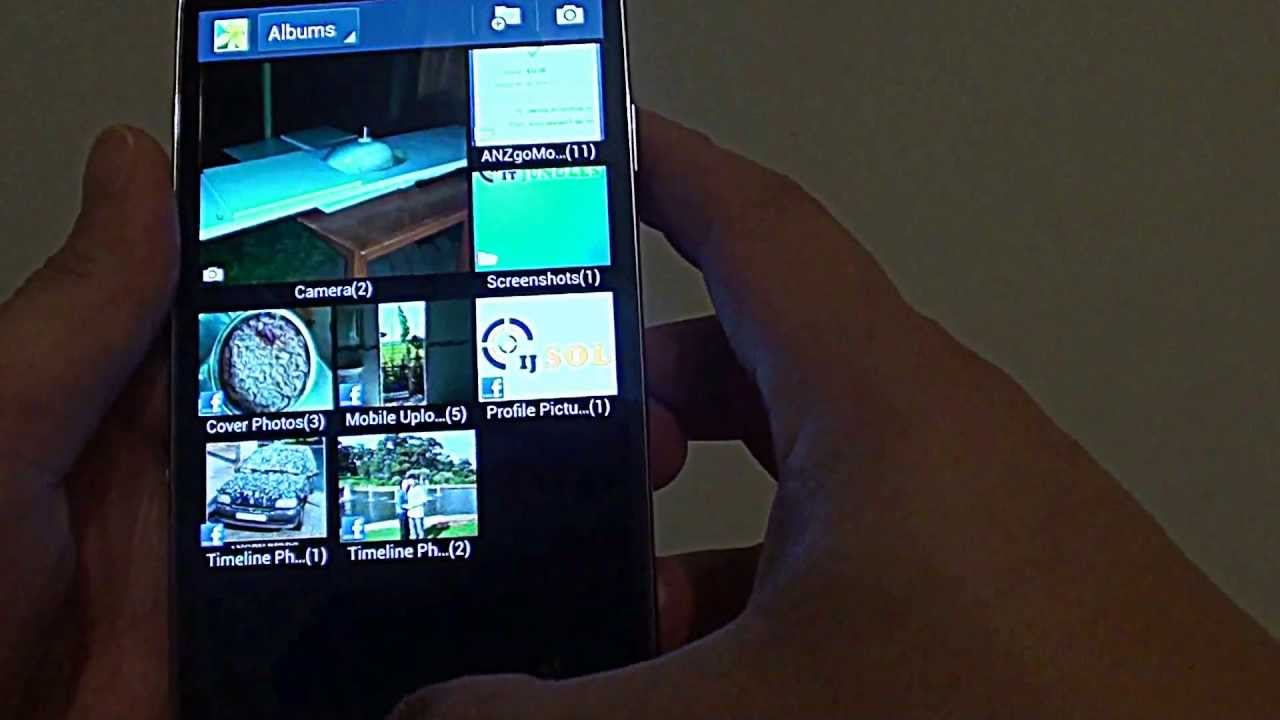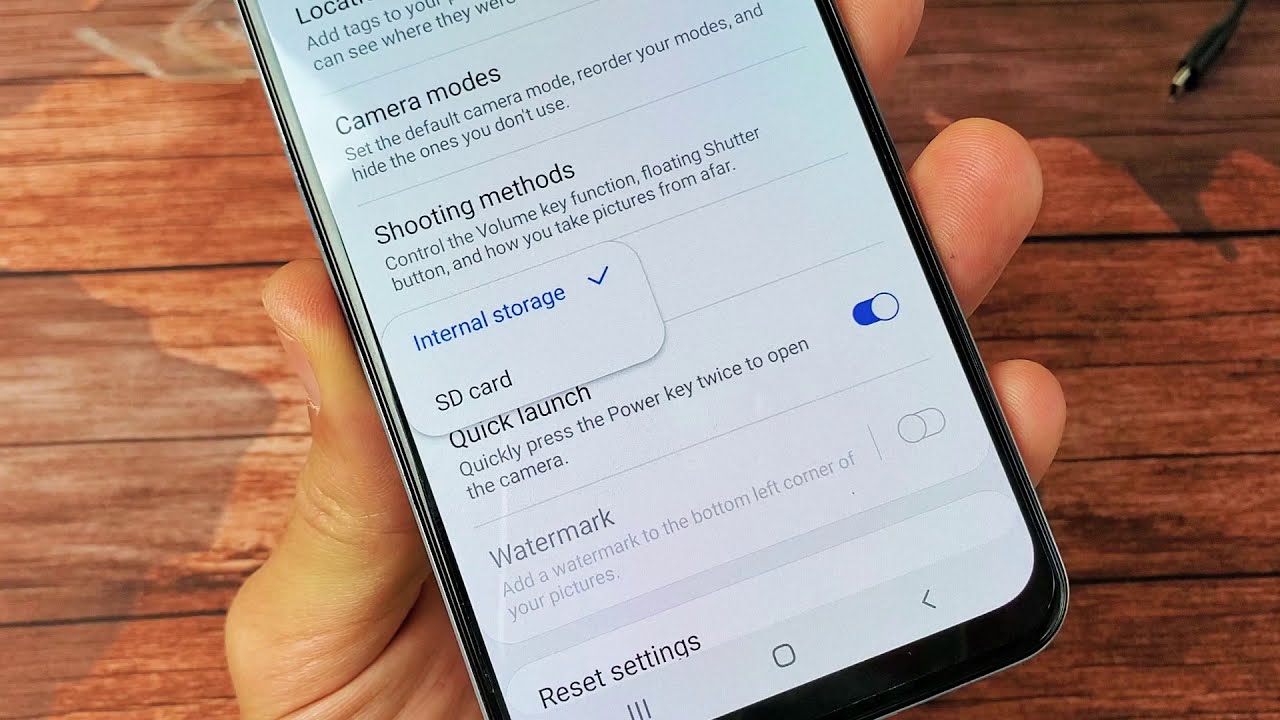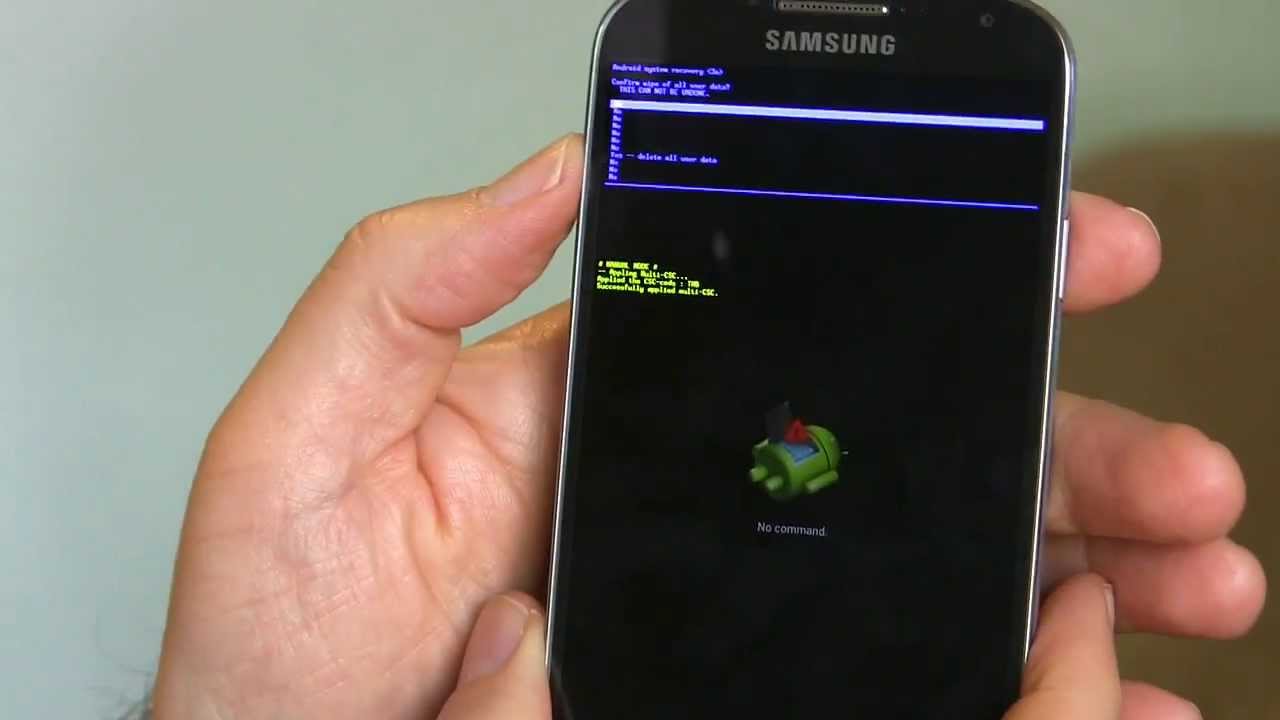Introduction
Welcome to this article on how to recover deleted photos on the Samsung Galaxy S4. Losing precious photos can be a distressing experience, but fret not! With the advancements in technology, there are several methods that you can try to retrieve those important memories.
The Samsung Galaxy S4 is equipped with a range of features to help you recover deleted photos. From built-in options like syncing with Google Photos and using Samsung Cloud, to third-party data recovery apps – there are various avenues you can explore to restore your accidentally deleted photos.
In this article, we will guide you through step-by-step instructions on different methods you can use to recover your deleted photos on the Samsung Galaxy S4. Whether you accidentally deleted the photos, lost them due to a system failure, or formatted your device, we have got you covered.
It is essential to note that the success of photo recovery depends on factors such as how long ago the photos were deleted, whether the device was used after deletion, and the availability of backup options. However, it is still worth exploring these methods as they have proven to be effective for many users.
Without further ado, let’s dive into the different approaches you can take to retrieve your deleted photos on the Samsung Galaxy S4.
Enable Syncing with Google Photos
One of the simplest and most effective methods to recover deleted photos on your Samsung Galaxy S4 is by enabling syncing with Google Photos. Google Photos is a cloud-based storage service provided by Google that automatically backs up your photos and allows you to access them from any device.
To enable syncing with Google Photos on your Samsung Galaxy S4, follow these steps:
- Open the Google Photos app on your device.
- If you don’t have the app, you can download it from the Google Play Store.
- Sign in with your Google account or create a new account if you don’t have one.
- Once you’re signed in, tap on the three horizontal lines in the top-left corner to open the menu.
- Select “Settings” from the menu.
- In the Settings menu, tap on “Back up & sync”.
- Toggle the switch to enable the “Back up & sync” feature.
- You can also choose to enable the “Upload size” option to optimize storage space on your device.
Once you have enabled syncing with Google Photos, it will automatically back up all the photos on your Samsung Galaxy S4 to your Google account. If you accidentally delete a photo, you can easily retrieve it from the “Trash” folder within the Google Photos app.
To recover a deleted photo from Google Photos:
- Open the Google Photos app on your device.
- Tap on the three horizontal lines to open the menu.
- Select “Trash” from the menu.
- You will see all the photos that have been deleted from your device in the “Trash” folder.
- Select the photo you want to recover.
- Tap on the three vertical dots in the top-right corner.
- Choose “Restore” to recover the photo and add it back to your gallery.
It is important to note that deleted photos remain in the “Trash” folder for 60 days before being permanently deleted. Therefore, it is advisable to check the “Trash” folder within this time frame to ensure successful photo recovery.
Enabling syncing with Google Photos is an effortless way to back up and recover your deleted photos on the Samsung Galaxy S4. Make sure to keep the “Back up & sync” feature enabled to continuously safeguard your precious memories.
Use Samsung Cloud to Restore Deleted Photos
Another option to recover deleted photos on your Samsung Galaxy S4 is by utilizing the Samsung Cloud backup service. Samsung Cloud is a built-in feature that allows you to back up various types of data, including photos, contacts, and settings, to the cloud.
To restore deleted photos using Samsung Cloud, follow the steps below:
- Open the Settings app on your Samsung Galaxy S4.
- Scroll down and tap on “Cloud and accounts”.
- Tap on “Samsung Cloud”.
- Sign in with your Samsung account credentials.
- Once signed in, select “Gallery” or “Photos” from the list of available options.
- You will now see a list of previous backups. Select the most recent backup that contains the photos you want to recover.
- Tap on “Restore” to initiate the restoration process.
- Wait for the process to complete, and your deleted photos should reappear in your gallery.
The availability of Samsung Cloud backup may vary depending on your region and service provider, so it’s essential to ensure that you have backed up your photos using this service beforehand.
It is worth noting that if you did not have Samsung Cloud enabled or did not back up your photos, this method may not be applicable for recovering your deleted photos. However, it is always a good practice to enable Samsung Cloud backup to protect your important data.
If you have successfully restored your deleted photos using Samsung Cloud, congratulations! You can now enjoy those cherished memories once again.
However, if Samsung Cloud was not able to recover your deleted photos, do not worry. There are still additional methods that you can try to retrieve your precious images.
Try using the Google Photos app to Recover Photos
If you have already enabled syncing with Google Photos but couldn’t find your deleted photos in the “Trash” folder, there is another way to recover them using the Google Photos app itself.
Follow these steps to attempt photo recovery using the Google Photos app:
- Open the Google Photos app on your Samsung Galaxy S4.
- Tap on the search bar at the top of the screen.
- Type in keywords related to the deleted photos, such as location, event, or people in the photo.
- Google Photos will display a collection of photos that match the search criteria.
- Scroll through the search results and look for the deleted photos you want to recover.
- If you find the deleted photos, select them and tap on the “Restore” button to add them back to your gallery.
The search feature in the Google Photos app uses artificial intelligence to recognize and categorize photos based on their content. This makes it easier to locate deleted photos that are not visible in the regular photo gallery.
However, it’s important to note that the success of using the search feature to recover deleted photos depends on various factors, such as the accuracy of the search terms and whether the deleted photos were already synced with Google Photos before deletion.
If you were able to find and restore your deleted photos using the Google Photos app, congratulations! You have successfully recovered your memories. However, if you were unable to locate the deleted photos or the search results did not yield the desired results, don’t lose hope. There are other options you can explore.
Recover Photos using a Computer
If the previous methods didn’t yield the desired results, you can attempt to recover your deleted photos using a computer. By connecting your Samsung Galaxy S4 to a computer, you can use specialized data recovery software to scan for and retrieve deleted photos.
Follow these steps to recover deleted photos using a computer:
- Connect your Samsung Galaxy S4 to your computer using a USB cable.
- Ensure that the device is recognized and connected as a media device or MTP (Media Transfer Protocol).
- On your computer, open a file explorer window and navigate to the connected device.
- Locate the folder on your device’s storage where the deleted photos were originally stored.
- Right-click on the folder and select “Restore previous versions” or “Properties” from the context menu.
- If you chose “Restore previous versions,” select a previous version of the folder that contains the deleted photos and click “Restore.”
- If you chose “Properties,” navigate to the “Previous Versions” tab and select a previous version of the folder. Click “Restore” to recover the deleted photos.
If the above method doesn’t work or if you don’t have a previous version of the folder available, you can utilize data recovery software specifically designed for Android devices.
There are several reputable data recovery software options available, such as Dr.Fone, iMobie PhoneRescue, or DiskDigger. These programs can scan your device’s storage and attempt to recover deleted photos.
Before using any data recovery software, it is crucial to note that the success of photo recovery depends on factors such as device usage after deletion, available storage space, and the efficiency of the software. It is generally recommended to use data recovery software as soon as possible after the deletion occurs to maximize the chances of successful recovery.
Remember to follow the instructions provided by the software provider to perform the recovery process correctly. Additionally, make sure to select the appropriate scanning options to target photo recovery specifically.
If the computer-based recovery methods were successful, you should be able to retrieve your deleted photos. However, if none of the methods mentioned so far have worked, do not despair. There is one last option you can explore.
Use a Third-Party Data Recovery app
If you were unable to recover your deleted photos using the previous methods, you can turn to third-party data recovery apps for assistance. These apps are specifically designed to recover lost or deleted files, including photos, from Android devices like the Samsung Galaxy S4. Here’s how you can use a third-party data recovery app:
- Visit the Google Play Store on your Samsung Galaxy S4.
- Search for reputable data recovery apps, such as DiskDigger, Dr.Fone, or MobiSaver.
- Select an app that has positive reviews and a high rating.
- Download and install the chosen data recovery app on your device.
- Launch the app and follow the on-screen instructions.
- Grant the app the necessary permissions to access your device’s storage.
- Select the type of data you want to recover (in this case, photos).
- Start the scanning process and allow the app to scan your device’s storage for deleted photos.
- Once the scan is complete, the app will display a list of recoverable photos.
- Select the photos you want to recover, and choose the option to restore them to your device’s gallery.
It is important to note that the success of data recovery using third-party apps may vary depending on factors such as device usage after deletion and the efficiency of the app itself. It is advisable to use these apps as soon as possible after deleting the photos to increase the chances of successful recovery.
Moreover, be cautious when selecting a third-party data recovery app. Stick to well-known and trusted apps to minimize the risk of installing malicious software or compromising your device’s security.
If you were able to successfully recover your deleted photos using a third-party data recovery app, congratulations! You have restored your precious memories. However, if none of the methods mentioned in this article worked for you, it may be a sign that the photos are irretrievable. In such cases, it is recommended to seek professional assistance or accept the unfortunate loss of the photos.
Conclusion
Accidentally deleting photos on your Samsung Galaxy S4 can be a distressing experience, but there are various methods you can employ to recover those precious memories. In this article, we explored different approaches to restore deleted photos on the Samsung Galaxy S4.
Enabling syncing with Google Photos and utilizing Samsung Cloud are convenient options that allow you to easily recover deleted photos. By syncing with Google Photos, you can restore deleted photos from the “Trash” folder, while Samsung Cloud provides a backup and restore feature within your device’s settings.
If these methods do not yield the desired results, you can try using the search feature in the Google Photos app to locate and retrieve deleted photos. Additionally, connecting your device to a computer and utilizing data recovery software can increase your chances of photo recovery.
If all else fails, third-party data recovery apps specifically designed for Android devices can be a potential solution. By using reputable apps and following the instructions carefully, you may be able to recover your deleted photos.
Remember, the success of photo recovery depends on several factors, such as the length of time since deletion and device usage after deletion. It is advisable to act quickly and utilize these methods as soon as possible after deleting the photos.
In case none of the methods mentioned in this article work, it is crucial to seek professional assistance or come to terms with the unfortunate loss of the photos.
We hope this article has provided you with valuable insights and effective methods to recover your deleted photos on the Samsung Galaxy S4. Remember to regularly back up your photos to avoid such situations in the future, ensuring that your precious memories are always protected.