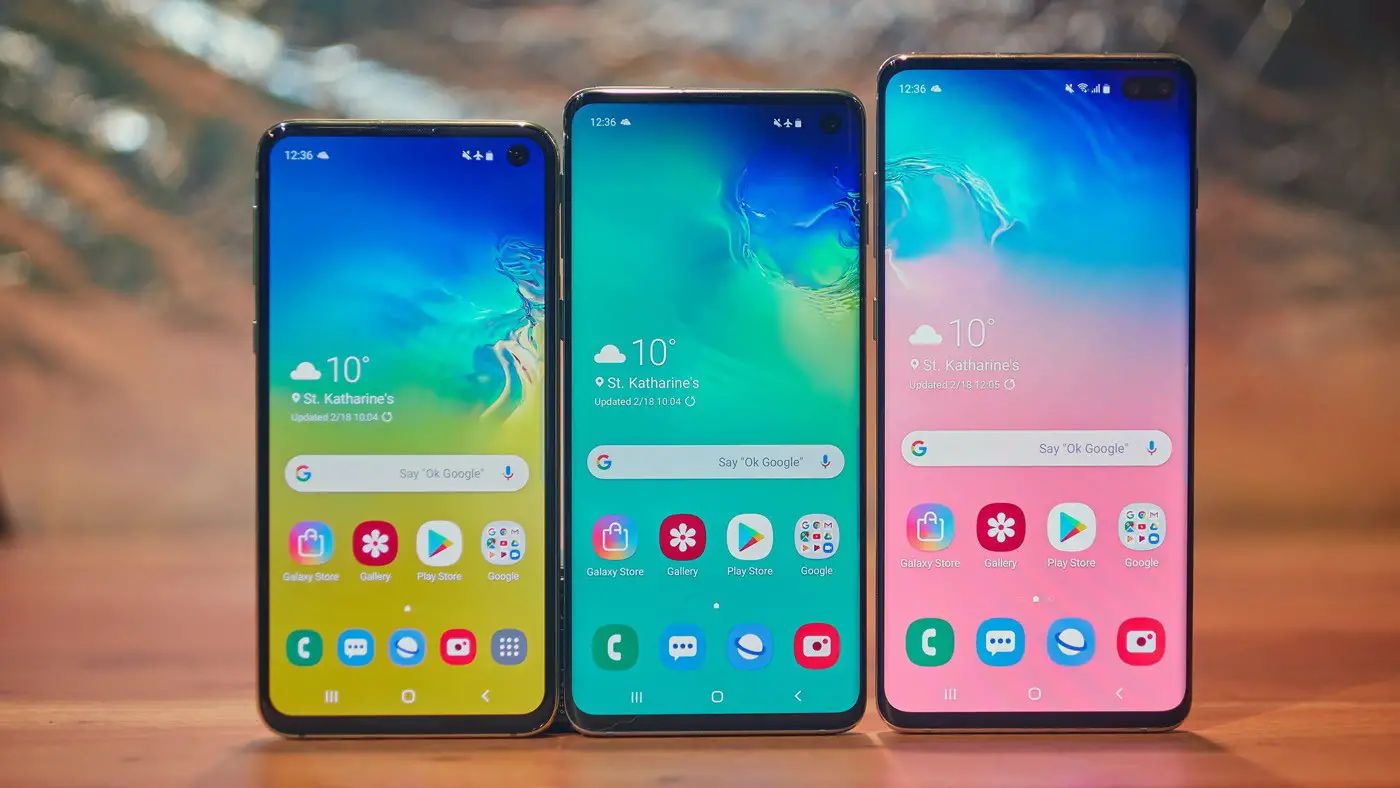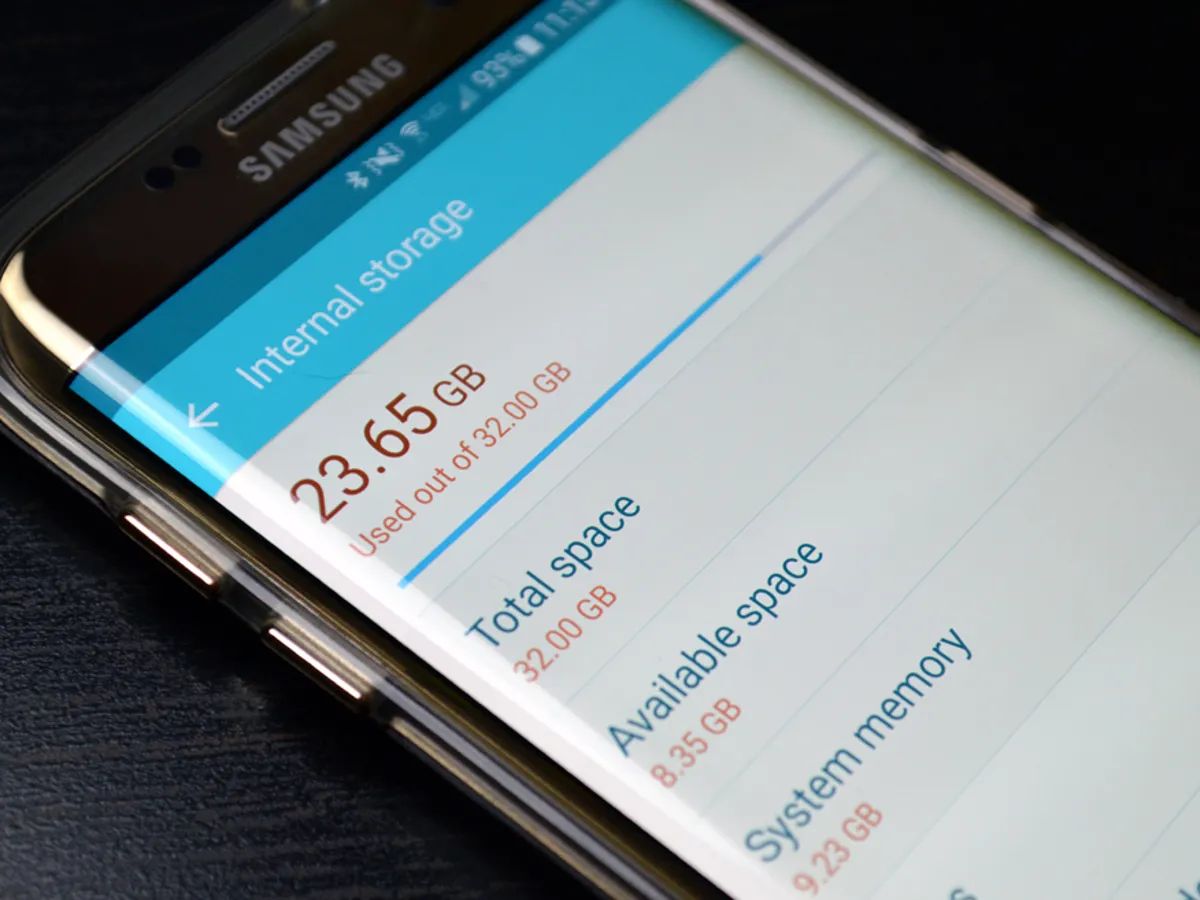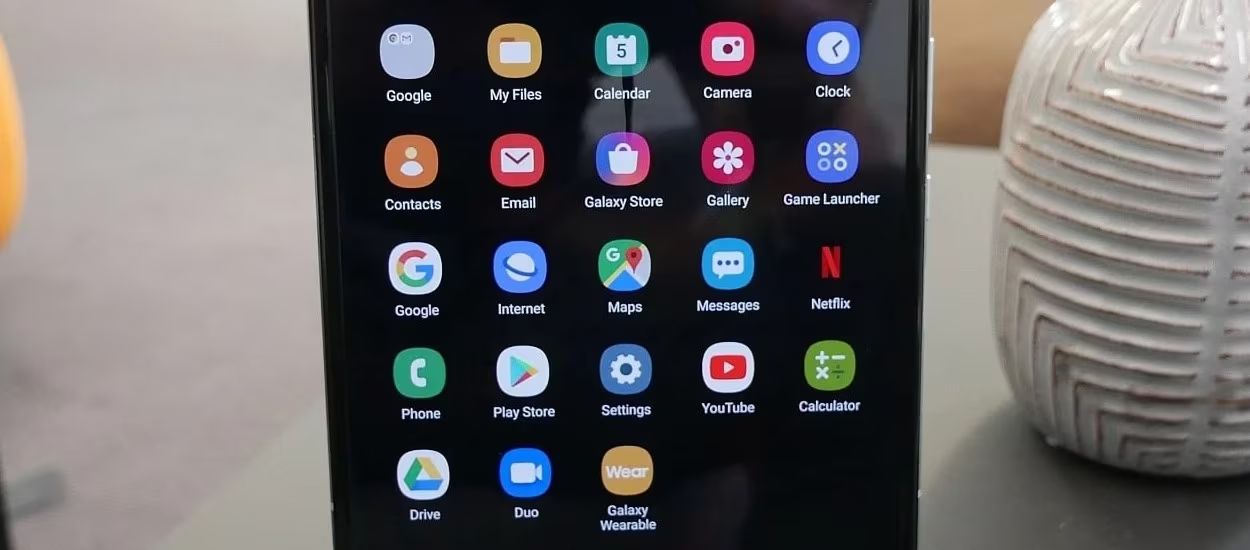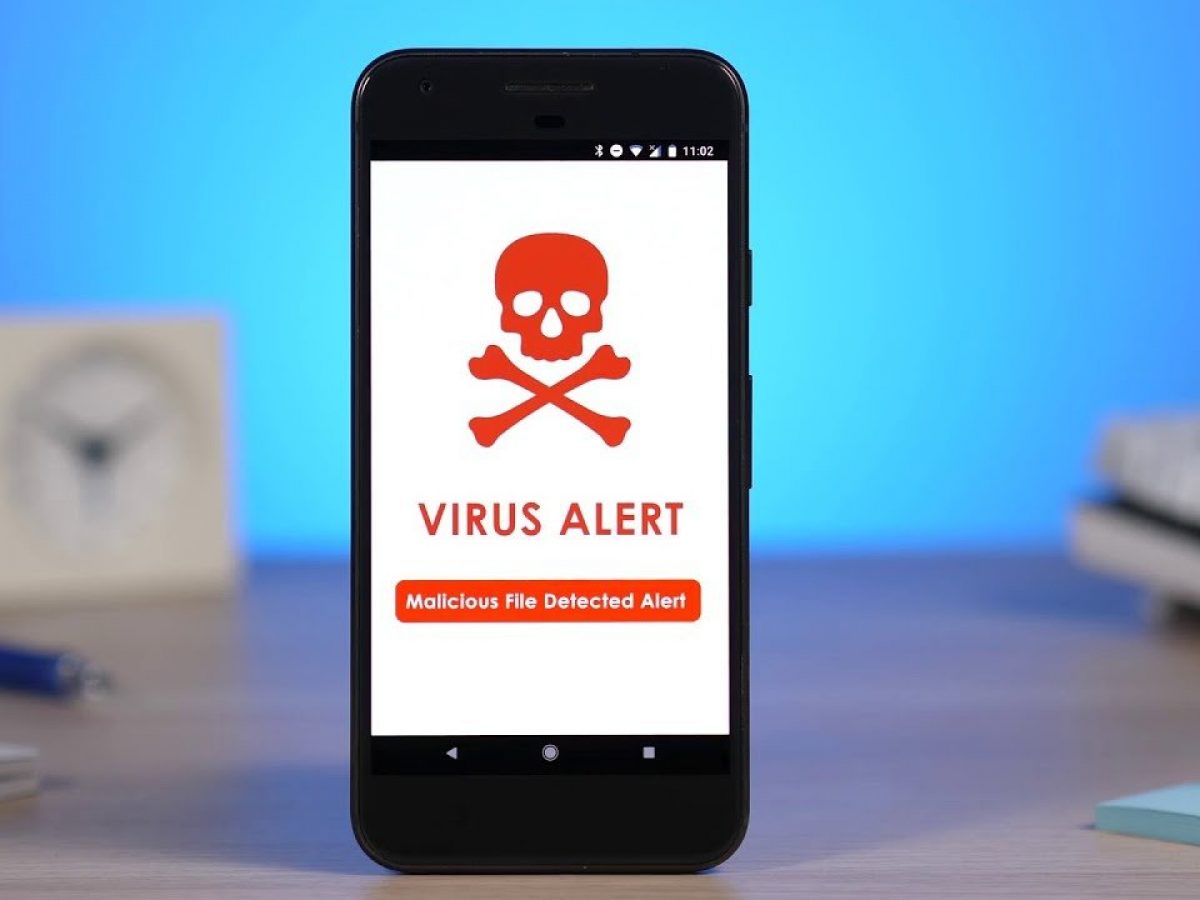Introduction
Having important memos suddenly disappear from your Samsung Galaxy S5 can be a frustrating experience. Whether it was accidentally deleted or the device experienced a glitch, losing valuable information can be a cause for concern. Fortunately, there are several methods you can try to recover those deleted memos and restore them safely.
In this article, we will explore four effective methods to recover deleted memos on your Samsung Galaxy S5. From utilizing the built-in trash folder to using specialized software, we will guide you through the step-by-step process of retrieving your lost memos. By following these methods, you can increase your chances of recovering your valuable notes and never worry about losing them again.
Before diving into the recovery methods, it’s essential to understand the common reasons why memos get deleted. Accidental deletion is a leading cause, where users unintentionally swipe and erase their memos. Other reasons may include software glitches, system crashes, or even device upgrades. Regardless of the cause, we will provide you with solutions to recover your deleted memos and ensure you don’t lose any vital information in the process.
So, if you’ve lost memos on your Samsung Galaxy S5, don’t panic. We’ve got you covered. Let’s explore the various methods you can use to recover your deleted memos and get back that valuable information.
Common Reasons for Memo Deletion
Understanding the common reasons behind memo deletion can help you take preventive measures and minimize the risk of losing important information. Here are some of the most common causes:
- Accidental Deletion: This is one of the main reasons why memos get deleted. It can happen when you mistakenly swipe and delete a memo or select multiple memos for deletion without realizing it.
- System Glitches: Sometimes, your Samsung Galaxy S5 may experience software glitches or freezes that can result in the deletion of memos. These glitches can occur due to various reasons, including incompatible apps, outdated software, or a temporary system malfunction.
- Device Upgrades: When upgrading to a new device, there is a risk of losing memos during the transfer process. If not properly backed up or migrated, the memos may not be transferred to the new device.
- Unintentional Formatting: Accidentally formatting your device without backing up your memos can lead to their permanent deletion. It’s essential to be cautious when performing a factory reset or formatting your device to avoid losing precious memos.
- Storage Space Constraints: If your device’s storage is running low, the operating system may automatically delete certain files, including memos, to free up space. It’s crucial to regularly check your device’s storage and ensure there is enough space to prevent the automatic deletion of important data.
By understanding these common causes, you can take precautions to avoid memo deletion in the future. However, if you’ve already lost memos on your Samsung Galaxy S5, don’t worry. In the following sections, we will explore various methods to help you recover those deleted memos and restore them safely.
Method 1: Retrieving Deleted Memo from the Trash Folder
One of the first places to check for your deleted memos is the Trash folder within the Memo app. This folder acts as a temporary storage for deleted memos and provides you with an opportunity to restore them. Follow these steps to retrieve your deleted memos from the Trash folder:
- Open the Memo app on your Samsung Galaxy S5.
- Look for the “Trash” folder within the app. It is usually located in the menu or settings section of the app.
- Tap on the “Trash” folder to view the deleted memos.
- Browse through the list of deleted memos and select the ones you want to recover.
- Once you have selected the memos, tap on the “Restore” or “Undelete” option to restore them to their original location within the Memo app.
If your deleted memos are present in the Trash folder, following these steps should successfully restore them. However, if you don’t find the deleted memos in the Trash folder, don’t worry. There are other methods we will explore in the following sections to help you recover your lost memos.
Note that the availability of the Trash folder may vary depending on the Memo app version and device configuration. If you can’t locate the Trash folder, proceed to the next method for alternative ways to recover your deleted memos.
Method 2: Using Samsung Cloud to Restore Deleted Memo
If you have enabled Samsung Cloud backup on your Samsung Galaxy S5, you can utilize this feature to restore your deleted memos. Follow these steps to recover your memos using Samsung Cloud:
- On your Samsung Galaxy S5, go to the Settings menu.
- Scroll down and tap on the “Accounts” or “Cloud and Accounts” option.
- Select “Samsung Cloud” from the list of available options.
- Sign in to your Samsung account that is linked to your device.
- Once logged in, locate the “Back up and restore” section within the Samsung Cloud settings.
- Tap on the “Restore data” option.
- Select the “Memo” category or any related option that includes memos.
- Choose the appropriate backup file or date from which you want to restore your deleted memos.
- Finally, tap on the “Restore” button to initiate the recovery process.
The Samsung Cloud will restore the selected memos to their original location within the Memo app. Make sure to remain connected to a stable internet connection during the restoration process to ensure a successful recovery.
If you have not previously enabled Samsung Cloud backup or if you don’t find your deleted memos in the backup, don’t worry. There are still other methods to explore that may help retrieve your lost memos, as we will discuss in the following sections.
Method 3: Restoring Deleted Memo from a Samsung Account Backup
If you have been regularly backing up your Samsung Galaxy S5 using your Samsung account, you can attempt to restore your deleted memos from one of these backups. Here’s how:
- Go to the Settings menu on your Samsung Galaxy S5.
- Scroll down and tap on the “Accounts” or “Cloud and Accounts” option.
- Select the “Samsung Account” option.
- Sign in to your Samsung account that is linked to your device.
- Navigate to the “Backup and Restore” section within the Samsung Account settings.
- Tap on the “Restore data” option.
- Choose the appropriate backup file or date that contains the memos you want to restore.
- Select the “Memo” category or any relevant option that includes memos for restoration.
- Finally, tap on the “Restore” button to begin the recovery process.
Your Samsung Galaxy S5 will attempt to restore the selected memos from your Samsung account backup. Ensure that you have a strong and stable internet connection during the restoration process for the best results.
If you have not been actively backing up your device using your Samsung account or if you are unable to find your deleted memos in the backup, don’t worry. There are still additional methods to explore for recovering your lost memos, as we will discuss in the following sections.
Method 4: Recovering Deleted Memo with Android Data Recovery Software
If the previous methods didn’t help you recover your deleted memos on Samsung Galaxy S5, you can turn to specialized Android data recovery software for assistance. These tools are designed to scan your device’s internal storage and recover deleted data, including memos. Follow these steps to recover your deleted memos using Android data recovery software:
- Download and install a reliable Android data recovery software on your computer. There are various options available, such as Dr.Fone, iMobie PhoneRescue, or EaseUS MobiSaver.
- Connect your Samsung Galaxy S5 to your computer using a USB cable and launch the installed data recovery software.
- Follow the on-screen instructions provided by the software to enable USB debugging on your device. This step may vary depending on the software you are using.
- Once the USB debugging is enabled, the software will detect your Samsung Galaxy S5 and present you with options to scan for deleted data.
- Select the “Memos” or “Notes” category from the list of recoverable file types and begin the scanning process.
- Wait for the software to complete the scanning process. It will display a list of recoverable memos.
- Preview and select the memos you want to recover, then click on the “Recover” or “Restore” button to save them to your computer.
It’s important to note that time is of the essence when using data recovery software. Avoid using your Samsung Galaxy S5 for any other tasks while the recovery process is ongoing to prevent overwriting the deleted memos. Additionally, ensure that you choose a reputable and trusted data recovery software for better chances of successful recovery.
By following these steps and utilizing reliable data recovery software, there is a good chance of recovering your deleted memos from your Samsung Galaxy S5.
Conclusion
Accidentally deleting important memos from your Samsung Galaxy S5 can be a distressing experience. However, with the methods outlined in this article, you have a range of options to recover those deleted memos and restore them safely.
We discussed four effective methods to retrieve deleted memos:
- Retrieving Deleted Memo from the Trash Folder: This method involves checking the Memo app’s Trash folder for deleted memos.
- Using Samsung Cloud to Restore Deleted Memo: If you have enabled Samsung Cloud backup, you can restore deleted memos from your cloud storage.
- Restoring Deleted Memo from a Samsung Account Backup: By signing in to your Samsung account, you can access and restore memos from your account backup.
- Recovering Deleted Memo with Android Data Recovery Software: Specialized data recovery software can scan your device’s storage and recover deleted memos.
Remember to follow the step-by-step instructions for each method and be patient during the recovery process. It’s crucial to act quickly and avoid using your device extensively after memo deletion to maximize the chances of successful recovery.
If one method doesn’t work for you, don’t worry. Each situation is unique, and the effectiveness of the recovery methods may vary. Feel free to try multiple methods or consult professional data recovery services if necessary.
Lastly, to prevent the loss of important memos in the future, consider regularly backing up your data and maintaining sufficient storage space on your Samsung Galaxy S5.
By following these guidelines and exploring the methods provided, you can increase the likelihood of recovering your deleted memos on the Samsung Galaxy S5, ensuring that your valuable information is restored.