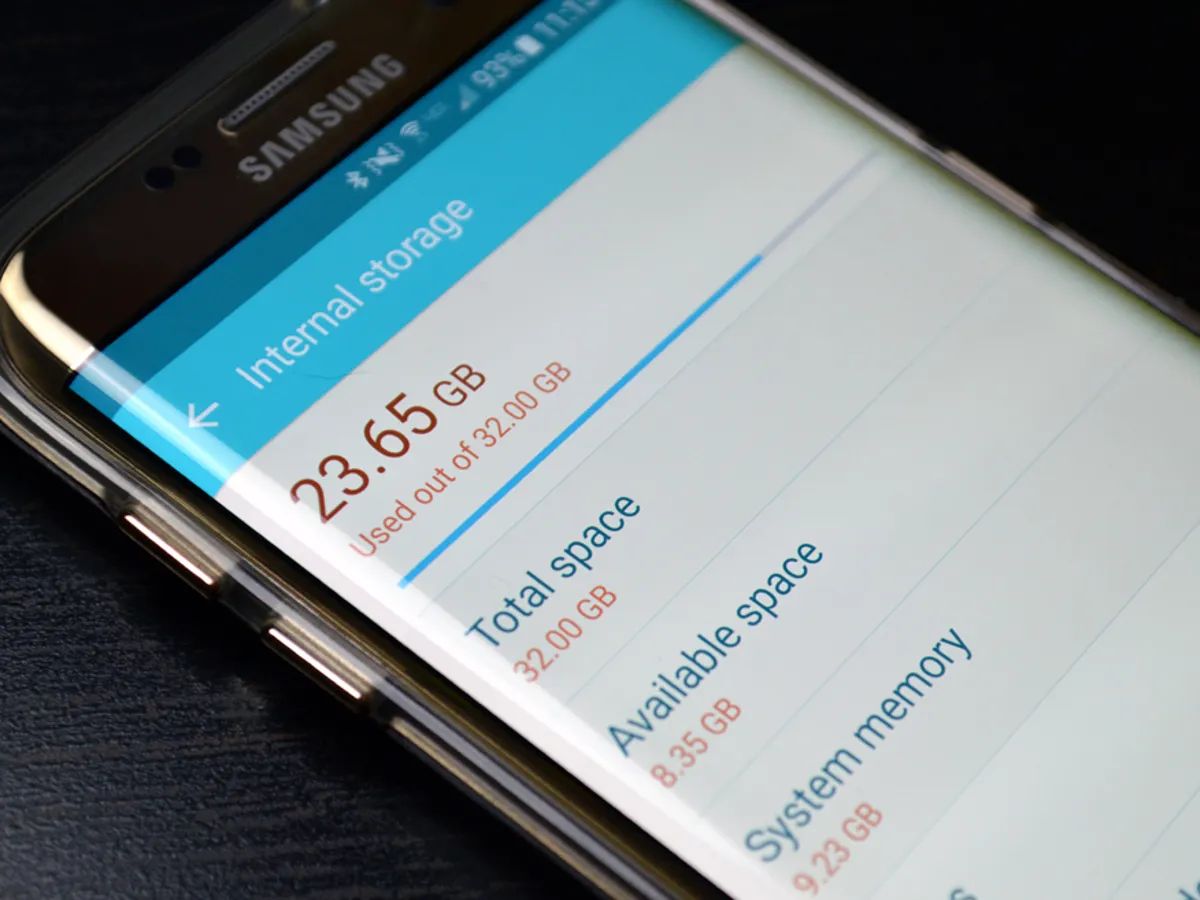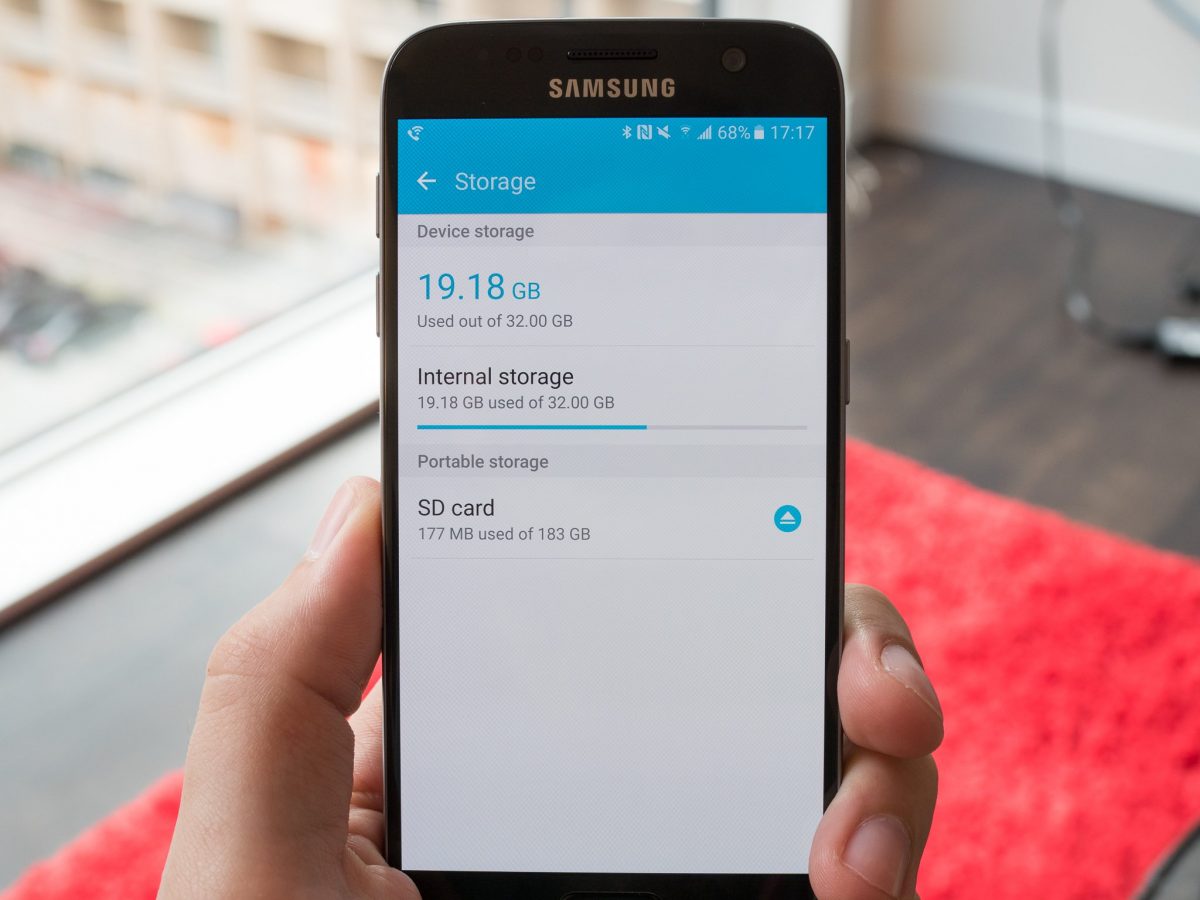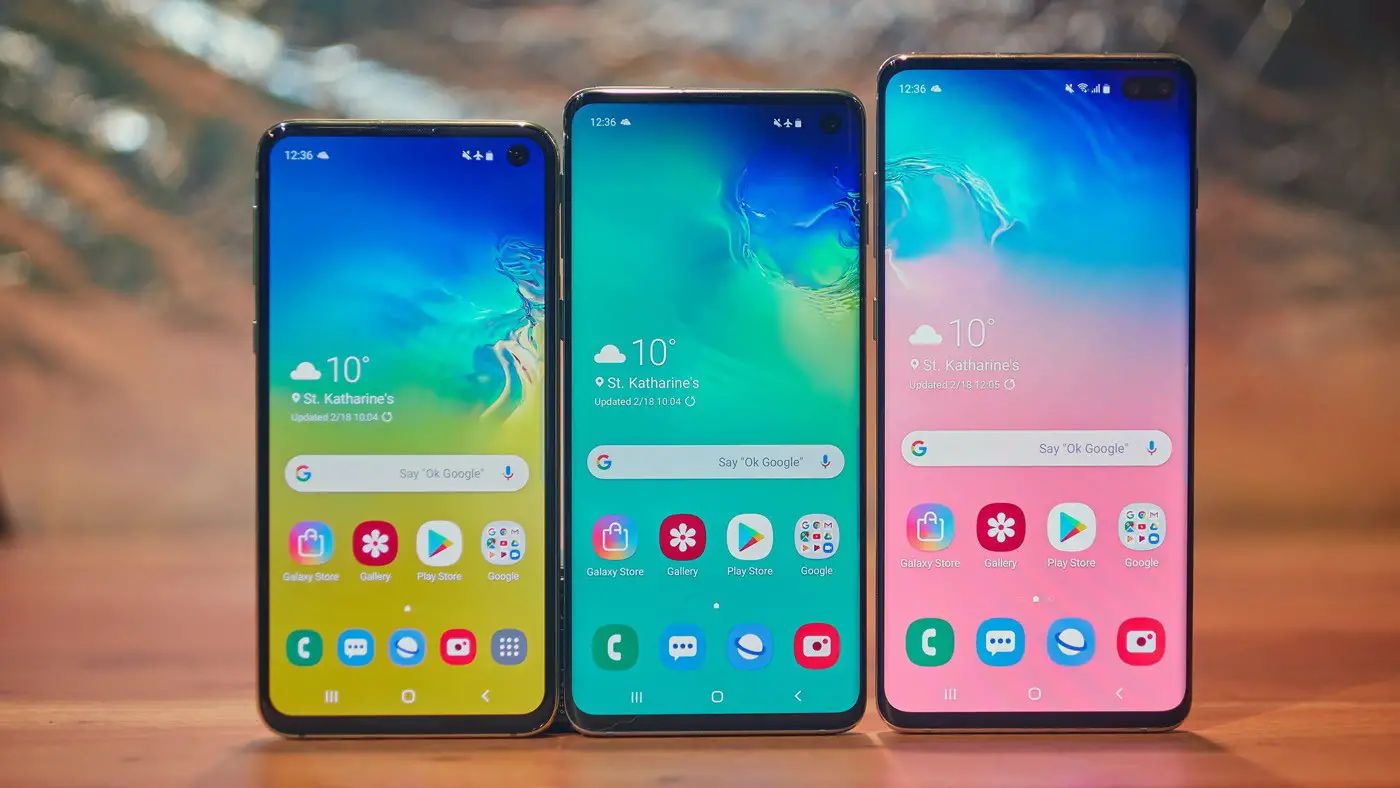Introduction
Welcome to this guide on how to clear history on a Samsung Galaxy S5. If you own a Galaxy S5, you know how important it is to maintain privacy and keep your device clutter-free. Clearing the history on your Samsung Galaxy S5 not only improves performance but also helps to protect your personal information.
The Galaxy S5 is a powerful smartphone that offers a wide range of features. From browsing the internet to making calls and using various apps, your device stores a wealth of data in its history. This accumulated data includes your browsing history, call history, search history within apps, and even clipboard history. While these features provide convenience and accessibility, it’s also crucial to periodically clear these histories to maintain privacy, free up storage space, and optimize the performance of your device.
In this guide, we will walk you through the step-by-step process of clearing various types of history on your Samsung Galaxy S5. Whether you want to clear your browsing history, call history, search history within apps, or clipboard history, we’ve got you covered. By following these instructions, you can ensure that your Galaxy S5 remains a secure and efficient device.
Before we delve into the specifics of clearing history on your Samsung Galaxy S5, it’s important to note that these steps may vary slightly depending on the version of Android you are using. However, the general process remains similar across most devices. So, without further ado, let’s jump right in and learn how to clear the history on your Samsung Galaxy S5!
Why Clear History on your Samsung Galaxy S5
Clearing history on your Samsung Galaxy S5 is an essential practice for several reasons. Let’s take a closer look at why you should regularly clear your device’s history.
First and foremost, clearing history helps to protect your privacy. Your browsing history, call history, and search history within apps contain a wealth of personal information. By regularly clearing this data, you reduce the risk of unauthorized access to your sensitive information. This is especially important if you share your device with others or if it gets lost or stolen.
In addition to privacy concerns, clearing history also helps to optimize the performance of your Samsung Galaxy S5. As you use your device, these histories accumulate and take up valuable storage space. Over time, this can slow down your device, making it sluggish and unresponsive. By clearing the history regularly, you can free up storage space and ensure that your device runs smoothly.
Another reason to clear history is to maintain a clutter-free user experience. When the history is cluttered with outdated and unnecessary data, it becomes harder to find the information you need. By regularly cleaning out your history, you can keep it organized and make it easier to navigate through your browsing, calling, and app activities.
Furthermore, clearing the clipboard history on your Samsung Galaxy S5 is essential for security reasons. The clipboard stores any text or media files that you’ve copied or cut, including sensitive data such as passwords or confidential information. Clearing the clipboard history ensures that this sensitive information is not accessible to others in case your device gets compromised.
In summary, clearing history on your Samsung Galaxy S5 is crucial for protecting your privacy, optimizing device performance, maintaining a clutter-free user experience, and ensuring the security of your clipboard. Now that we understand the importance of clearing history, let’s move on to the step-by-step process of clearing different types of history on your Samsung Galaxy S5.
How to Clear Browsing History on Samsung Galaxy S5
Clearing your browsing history on a Samsung Galaxy S5 is a simple process and can be done in just a few steps. Follow the instructions below to clear your browsing history:
- Open the internet browser app on your Galaxy S5. This is typically the “Internet” or “Chrome” app.
- Tap on the three-dot menu icon located at the top-right corner of the screen.
- In the dropdown menu that appears, tap on the “History” option.
- You will now see a list of your browsing history. Tap on the “Clear browsing history” button.
- A confirmation message will appear. Tap on “OK” to confirm the deletion.
Once you tap on “OK,” your browsing history will be deleted from your Samsung Galaxy S5. It’s important to note that this process only clears the browsing history within the specific browser app you are using. If you use multiple browsers, you will need to repeat these steps for each browser to clear their respective browsing histories.
By regularly clearing your browsing history, you not only protect your privacy but also ensure a smoother browsing experience. The next time you open your browser, your history will be cleared, and you can browse without any clutter.
Now that you know how to clear your browsing history on your Samsung Galaxy S5, let’s move on to clearing the call history.
How to Clear Call History on Samsung Galaxy S5
Clearing your call history on a Samsung Galaxy S5 is a straightforward process and can be done in just a few steps. Follow the instructions below to clear your call history:
- Open the Phone app on your Galaxy S5. You can usually find it on your home screen or in the app drawer.
- Tap on the “Recents” or “Call log” tab, which is typically located at the bottom of the screen.
- You will now see a list of recent calls. Tap on the three-dot menu icon located at the top-right corner of the screen.
- In the dropdown menu that appears, tap on the “Delete” or “Clear” option.
- A confirmation message will appear, asking if you want to delete the call history. Tap on “OK” to confirm.
Once you tap on “OK,” your call history will be deleted from your Samsung Galaxy S5. This includes both incoming and outgoing calls, as well as missed calls.
It’s important to note that clearing your call history is irreversible, so make sure you no longer need the information before proceeding. Additionally, clearing your call history does not affect your contacts or any saved information related to those calls.
By clearing your call history regularly, you can maintain privacy and ensure that your call log does not become cluttered with unnecessary or outdated information.
Now that you know how to clear your call history on your Samsung Galaxy S5, let’s move on to clearing the search history within apps.
How to Clear Search History in Apps on Samsung Galaxy S5
Clearing the search history within apps on your Samsung Galaxy S5 is crucial to maintain privacy and keep your device tidy. Here’s how you can clear the search history in apps:
- Open the app in which you want to clear the search history. This can be any app that stores search history, such as Google, YouTube, or social media apps.
- Look for the app’s settings or options menu. The exact location of this menu may vary depending on the app but is usually accessible through a three-dot or three-line icon.
- In the settings or options menu, look for an option related to history or privacy settings. This option may be labeled as “Clear search history,” “Delete history,” or something similar.
- Tap on the option to clear the search history. You might be prompted with a confirmation message to confirm the deletion. Tap on “OK” to proceed.
Once you’ve cleared the search history in the app, all previous search queries will be deleted, and the search history will start fresh. It’s important to note that clearing the search history may also reset any personalized recommendations or suggestions based on your previous searches.
By clearing the search history within apps, you can safeguard your privacy and prevent others from accessing your search queries. It also helps to keep your app interfaces clean and organized.
Now that you know how to clear search history in apps on your Samsung Galaxy S5, let’s move on to clearing the clipboard history.
How to Clear Clipboard History on Samsung Galaxy S5
Clearing the clipboard history on your Samsung Galaxy S5 is important for maintaining the security and privacy of your device. Here’s how you can clear the clipboard history:
- Open any text input field or app on your Galaxy S5 that allows you to paste text.
- Long-press on the text input field until a menu appears.
- In the menu that appears, look for an option that says “Clipboard” or “Paste” or something similar. Tap on it.
- You will now see a list of recent text entries that you’ve copied or cut to the clipboard.
- Tap on the “Clear” or “Delete” button to clear the clipboard history.
Once you tap on “Clear” or “Delete,” the clipboard history on your Samsung Galaxy S5 will be cleared, and all the previous copied or cut text entries will be removed.
Clearing the clipboard history is essential for security reasons, especially if you often copy sensitive information like passwords or confidential data. By clearing the clipboard, you ensure that this information is not easily accessible to anyone who gains access to your device.
It’s important to note that clearing the clipboard history does not affect your current clipboard content. If you have copied or cut any text, it will still remain on the clipboard for you to paste elsewhere. Only the history of previously copied or cut text entries will be removed.
Now that you know how to clear the clipboard history on your Samsung Galaxy S5, you can ensure the security of your device and protect your sensitive information.
Conclusion
Congratulations! You have learned how to clear various types of history on your Samsung Galaxy S5. By regularly clearing your browsing history, call history, search history within apps, and clipboard history, you can maintain privacy, optimize device performance, and ensure a clutter-free user experience.
Remember, clearing your browsing history helps protect your personal information and keeps your device running smoothly. Clearing your call history maintains privacy and prevents the accumulation of unnecessary data. Clearing search history within apps safeguards your privacy and keeps app interfaces clean. Clearing the clipboard history prevents unauthorized access to sensitive information you may have copied or cut.
While the specific steps may vary slightly depending on your Android version and the apps you use, the general process remains the same. Always double-check the settings and options within each app for the most accurate instructions.
By following these steps and regularly clearing the history on your Samsung Galaxy S5, you can ensure your device remains secure, optimized, and ready for your daily activities.
Thank you for reading, and we hope this guide has been helpful to you. If you have any further questions or need additional assistance, feel free to reach out. Happy browsing and using your Samsung Galaxy S5!