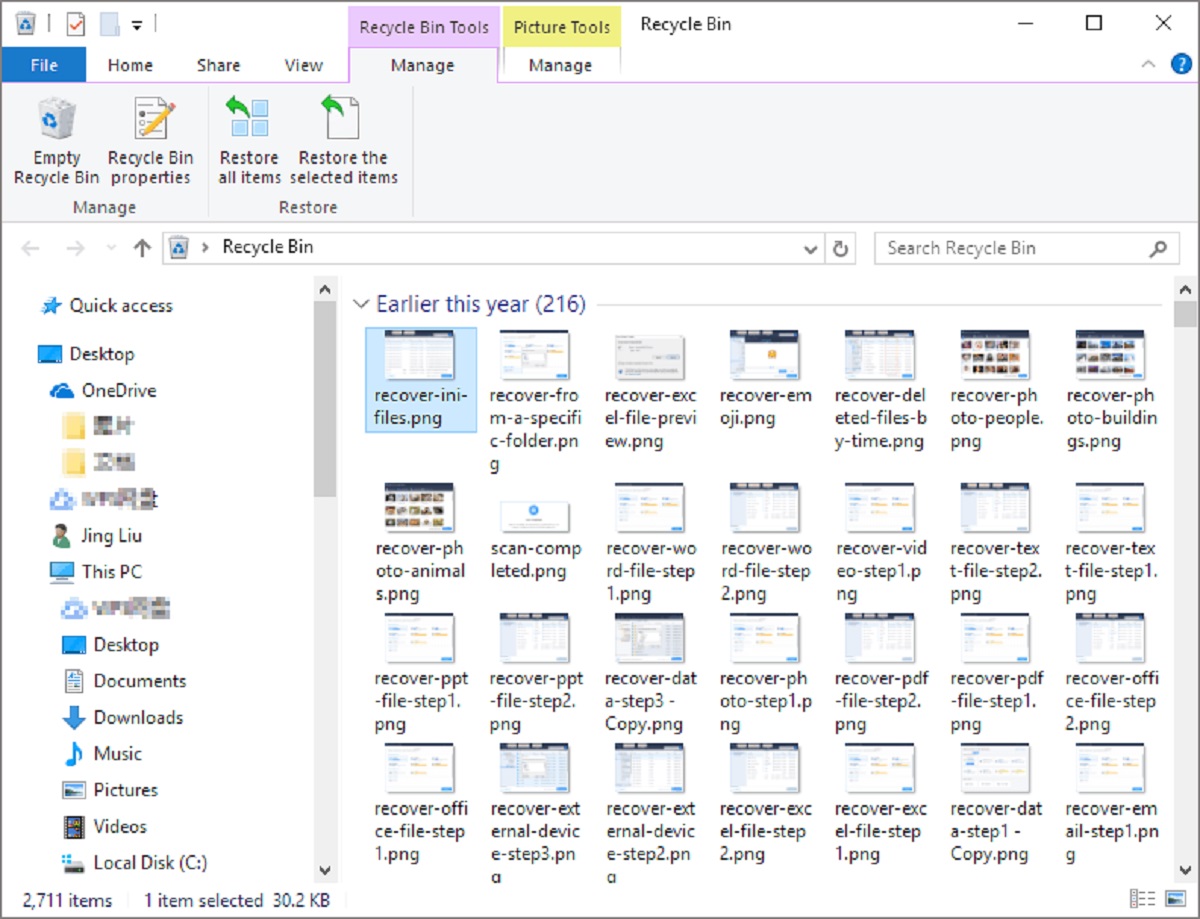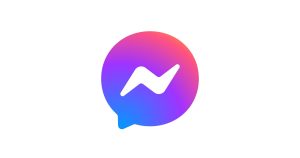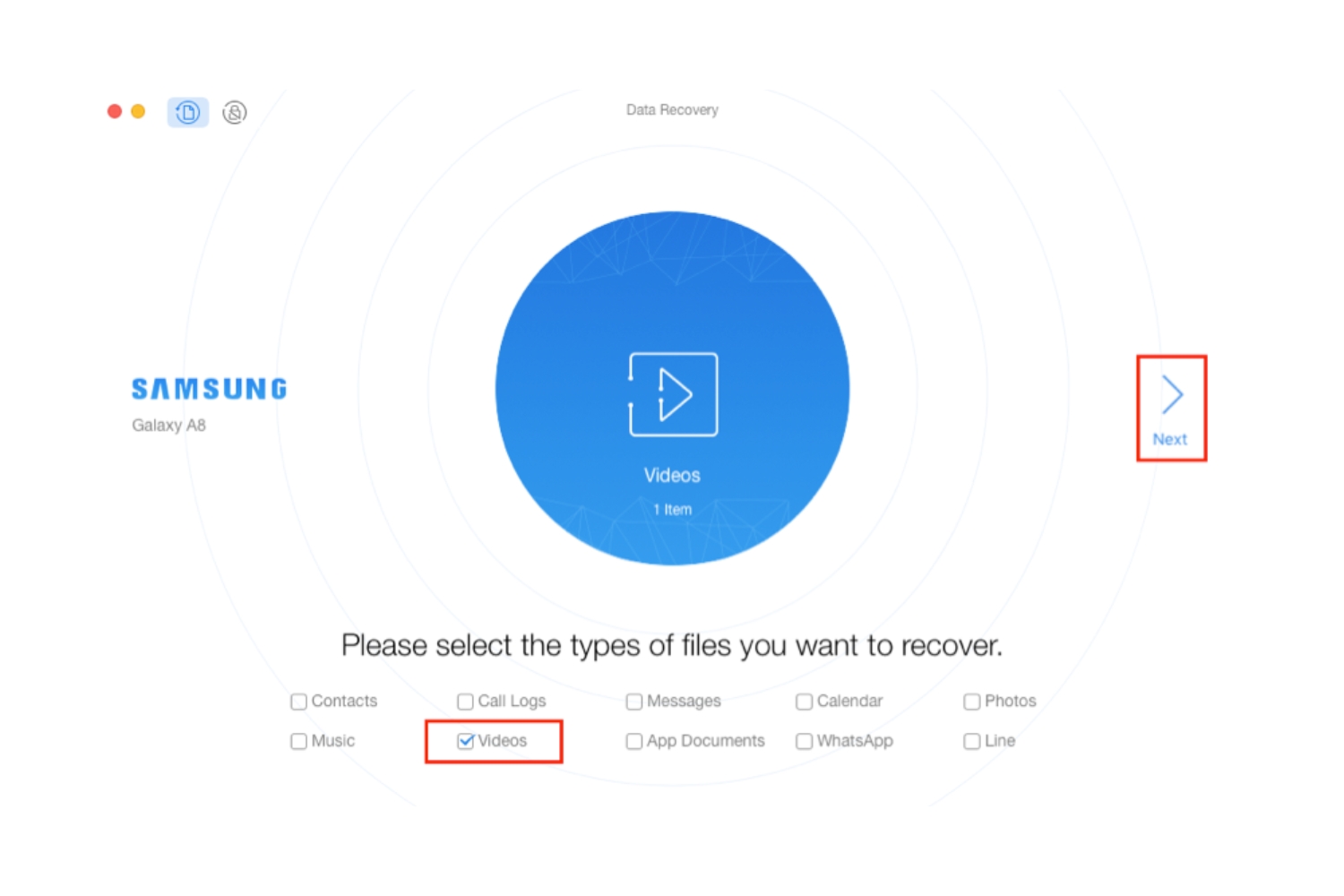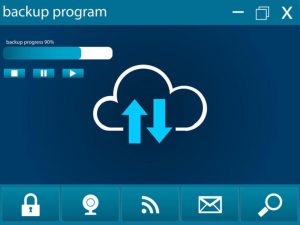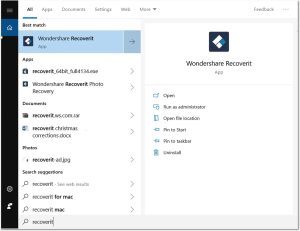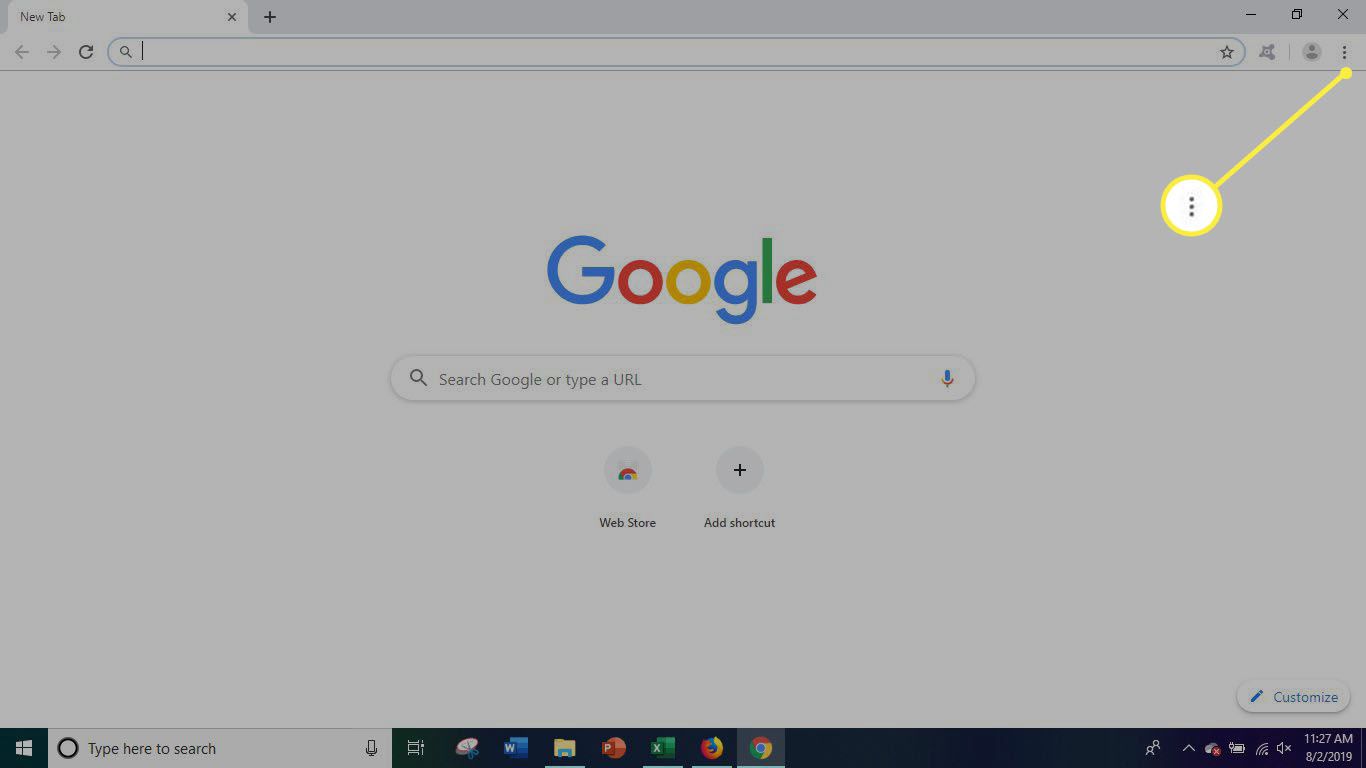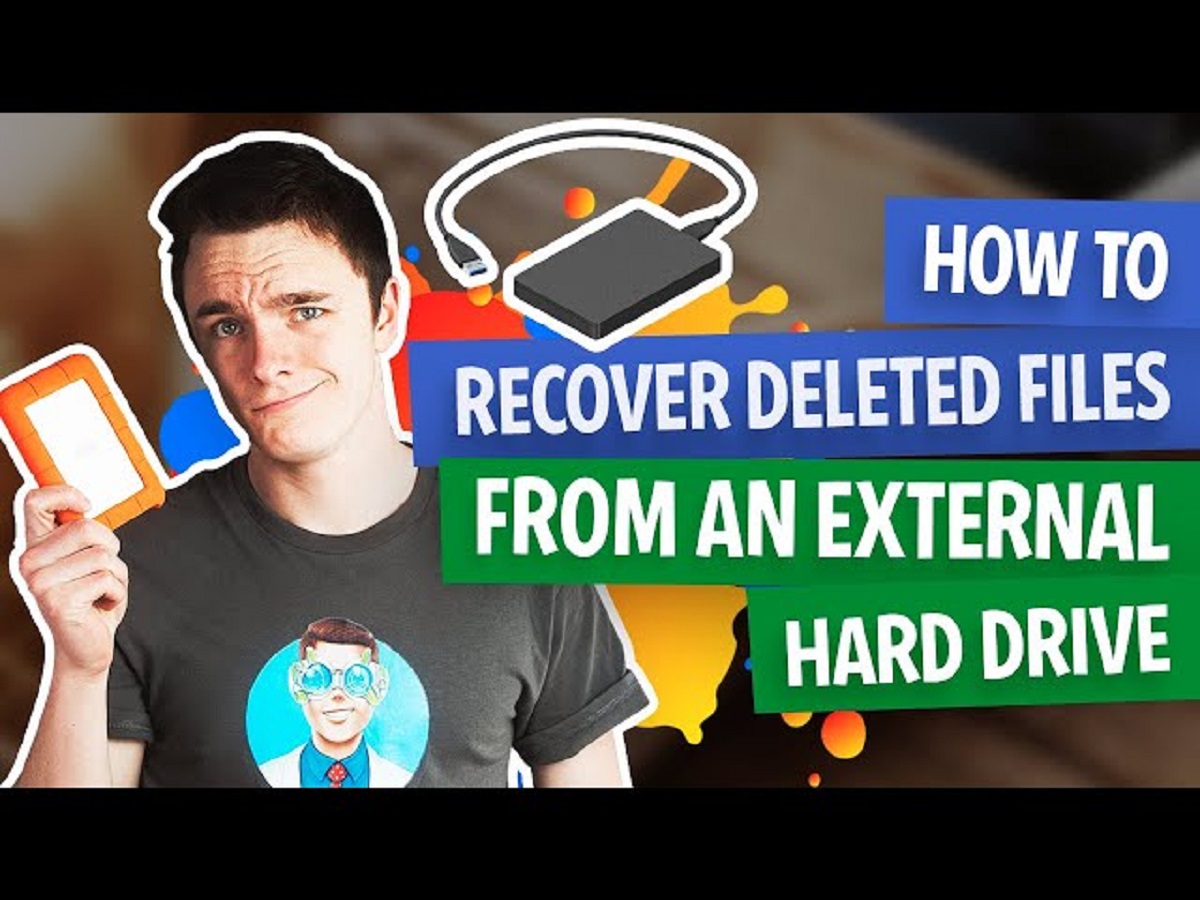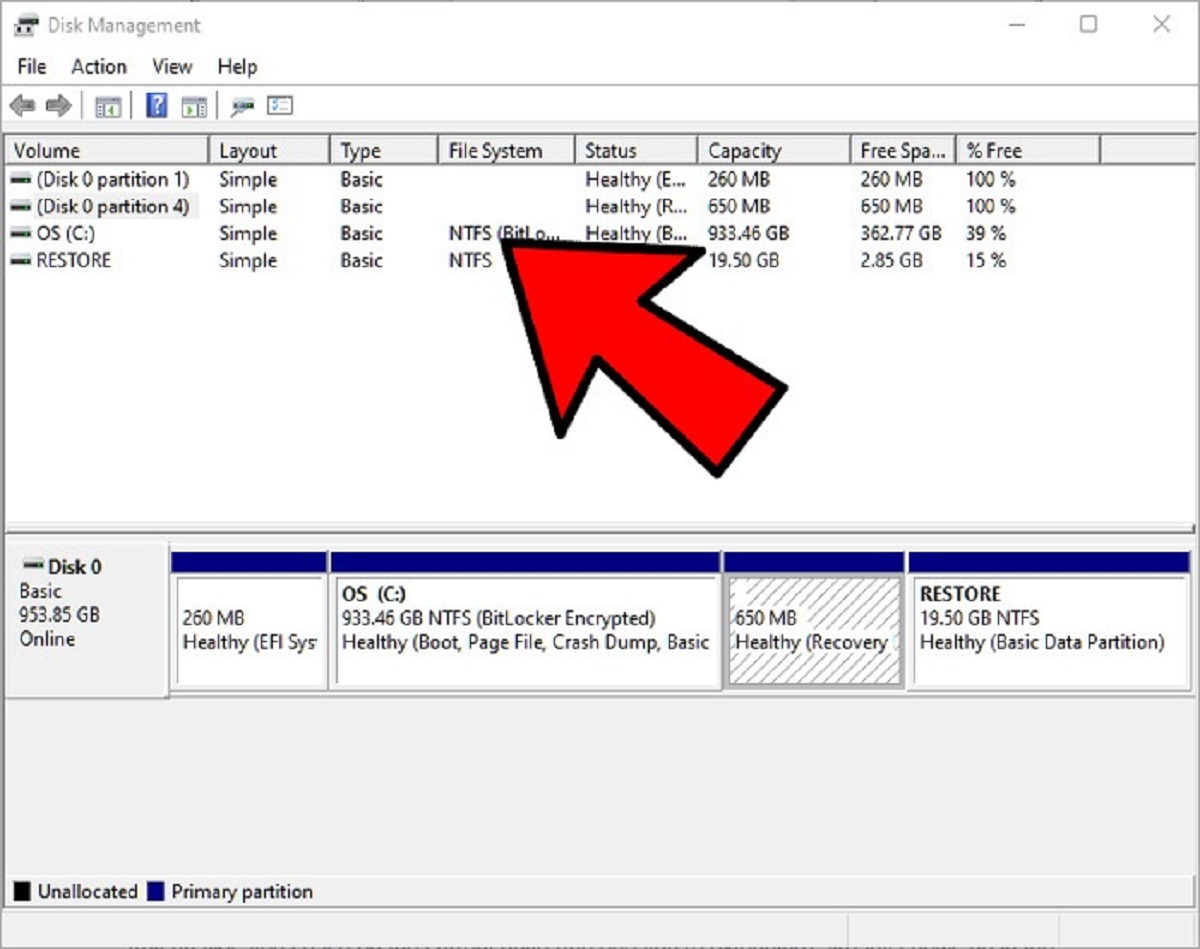Introduction
Losing important files on your PC can be a frustrating experience. Whether it’s accidental deletion, a system crash, or a formatting error, the thought of permanently losing valuable data can send anyone into a panic. However, don’t worry – there are several methods you can try to recover those deleted files and breathe a sigh of relief.
In this article, we will explore five methods that can help you recover deleted files on your PC. From checking the Recycle Bin to utilizing data recovery software, each method offers a different approach to retrieving your lost data. It’s important to note that the success of file recovery can vary depending on factors such as the length of time since deletion, the file system used, and the extent of damage to the storage device.
Before we dive into the various recovery methods, it’s worth mentioning that prevention is better than cure. Regularly backing up your important files to an external storage device or cloud storage can significantly reduce the risk of permanent data loss. However, if you do find yourself in a situation where files have been deleted, follow these methods to increase your chances of recovering them successfully.
Now, let’s explore each method in detail and find out how you can recover those precious files that seemed lost forever.
Method 1: Check the Recycle Bin
The first step in recovering deleted files on your PC is to check the Recycle Bin. When you delete a file from your computer, it often goes to the Recycle Bin rather than being permanently erased. This provides a safety net in case you accidentally delete something.
To check the Recycle Bin, simply double-click on its icon on the desktop or open it by searching for “Recycle Bin” in the Windows Start menu. Once opened, you will see a list of files that have been recently deleted. If you find the file you are looking for, you can right-click on it and choose “Restore” to return it to its original location on your computer.
It’s essential to note that files in the Recycle Bin have a time limit before they are automatically deleted permanently. The specific duration may vary depending on your computer’s settings. Therefore, it’s crucial to check the Recycle Bin as soon as possible after deleting a file to increase the likelihood of successful recovery.
If you cannot find the deleted file in the Recycle Bin, it may have been permanently deleted or bypassed the Recycle Bin due to its size or the way it was deleted. In such cases, don’t panic, as there are other methods you can try to recover your files as we will explore in the following sections.
Method 2: Use the File History Feature
If you’ve enabled the File History feature on your PC, it can be a lifesaver when it comes to recovering deleted files. File History is a built-in backup tool in Windows that automatically creates copies of your files and folders. It allows you to restore previous versions of files, which can include deleted or modified versions.
To use the File History feature, follow these steps:
- Open the File Explorer by clicking on the folder icon in the taskbar or pressing the Windows key and E.
- Navigate to the folder where the deleted file was originally located.
- Click on the “History” button located in the File Explorer menu.
- A new window will open, displaying a timeline of previous versions of the files in that folder.
- Scroll through the timeline and look for the relevant date and time when the file was still available.
- Once you find the desired version, select it and click on the “Restore” button. This will bring back the file to its original location.
It’s important to note that the File History feature requires that you have previously enabled it and connected an external storage device or set up a network location for backup. If File History was not enabled, it won’t be able to restore previous versions of the file. Nonetheless, it’s always worth checking this feature as it can save you from permanent data loss.
If the File History feature doesn’t yield the desired results, don’t worry. There are still more methods to explore for recovering your deleted files, which we will cover in the following sections.
Method 3: Restore from a Previous Version
If the File History feature does not provide the desired result, you can try restoring a previous version of the file using the “Previous Versions” feature in Windows. This feature allows you to access and restore earlier versions of files or folders, including those that have been deleted.
To restore a previous version of a file, follow these steps:
- Open the folder where the deleted file was originally located.
- Right-click on the folder and select “Restore previous versions”.
- A list of available previous versions of the folder will be displayed, with dates and times.
- Choose the desired version that contains the file you wish to recover.
- Click on the “Restore” button to bring back the selected version of the folder.
It’s important to note that the “Previous Versions” feature relies on Windows creating automatic restore points or the presence of a backup solution. Therefore, this method might not work if no restore points or backups are available for the specific file or folder.
If you are unable to find a suitable previous version or if the feature is not available for the selected file, do not panic. There are still additional methods you can try to recover your deleted files, which will be discussed in the following sections.
Method 4: Utilize Data Recovery Software
If the previous methods have not been successful in recovering your deleted files, you can turn to data recovery software. Data recovery software is specifically designed to scan your storage device for deleted files and attempt to recover them. These software solutions employ advanced algorithms to locate and restore deleted files, even in cases where they have been permanently deleted or the storage device has been formatted.
To utilize data recovery software, follow these general steps:
- Research and select a reputable data recovery software program that suits your needs.
- Download and install the software on a separate drive or storage device to prevent overwriting the deleted files.
- Launch the software and select the target drive or storage device for the recovery process.
- Initiate the scanning process, which may take some time depending on the size and condition of the storage device.
- Once the scan is complete, the software will present a list of recoverable files.
- Select the files you wish to recover and specify a safe location to store the recovered files.
- Proceed with the recovery process, and the software will attempt to restore the selected files.
It’s important to note that the success of data recovery software depends on various factors, such as the file system, the level of file fragmentation, and the condition of the storage device. Additionally, data recovery software may not always be free, and some programs require a license to unlock the full functionality.
If the data recovery software fails to recover your deleted files or if you are uncomfortable with using such software on your own, there is still one method left to explore – seeking professional help. Read on to find out more about this option.
Method 5: Seek Professional Help
If all the previous methods have been unsuccessful in recovering your deleted files, it may be time to consider seeking professional help. Data recovery specialists are professionals who have the expertise and specialized tools required to recover lost or deleted files from various storage devices.
Professional data recovery services have extensive resources and knowledge to handle complex data recovery situations. They utilize specialized techniques and equipment to recover data from damaged or malfunctioning storage devices, such as hard drives, solid-state drives, and external storage devices.
When opting for professional data recovery services, it’s important to choose a reputable and trustworthy provider. Research and read reviews about different data recovery service providers to ensure that their track record is reliable. Additionally, inquire about their data recovery success rate, pricing, confidentiality policies, and turnaround time to make an informed decision.
Keep in mind that professional data recovery services can be costly, especially for more severe data loss cases. However, they offer the highest chance of recovering your deleted files when all other methods have failed. Therefore, it’s crucial to weigh the importance of the data against the cost and make a decision based on your specific circumstances.
Remember, prevention is key. Regularly backing up your files to an external storage device, cloud storage, or utilizing automated backup solutions can help prevent permanent data loss in the future. Make it a habit to back up your important files to reduce the need for data recovery in cases of accidental deletion or system failures.
While seeking professional help should be your last resort, it’s comforting to know that there are experts available who can assist you in recovering your deleted files and provide you with peace of mind.
Conclusion
Losing important files on your PC can be a distressing experience, but there are various methods available to recover deleted files. By following the methods outlined in this article, you can increase your chances of successfully retrieving your lost data.
First, check the Recycle Bin, as deleted files often end up there before being permanently erased. If you don’t find your files there, try using the File History feature, which creates automatic backups and allows you to restore previous versions of files.
If neither of these methods proves fruitful, consider restoring from a previous version of the file using the “Previous Versions” feature. This option relies on the creation of restore points or backups.
If the previous methods don’t work, you can turn to data recovery software. These specialized programs are designed to scan your storage device and attempt to recover deleted files, even in more severe cases.
Finally, if all else fails, seeking professional help from data recovery specialists may be the best course of action. These experts have the knowledge and tools to handle complex data recovery scenarios and increase the chances of successful file retrieval.
Remember, prevention is crucial. Regularly backing up your files can help minimize the risk of permanent data loss. Make it a habit to create backups to external storage devices or utilize cloud storage options.
In conclusion, the steps outlined in this article provide you with a range of options to recover deleted files on your PC. By being proactive and employing the appropriate methods, you can increase your chances of successfully retrieving your valuable data. Don’t panic when faced with data loss – instead, follow these methods to reclaim your files and restore your peace of mind.