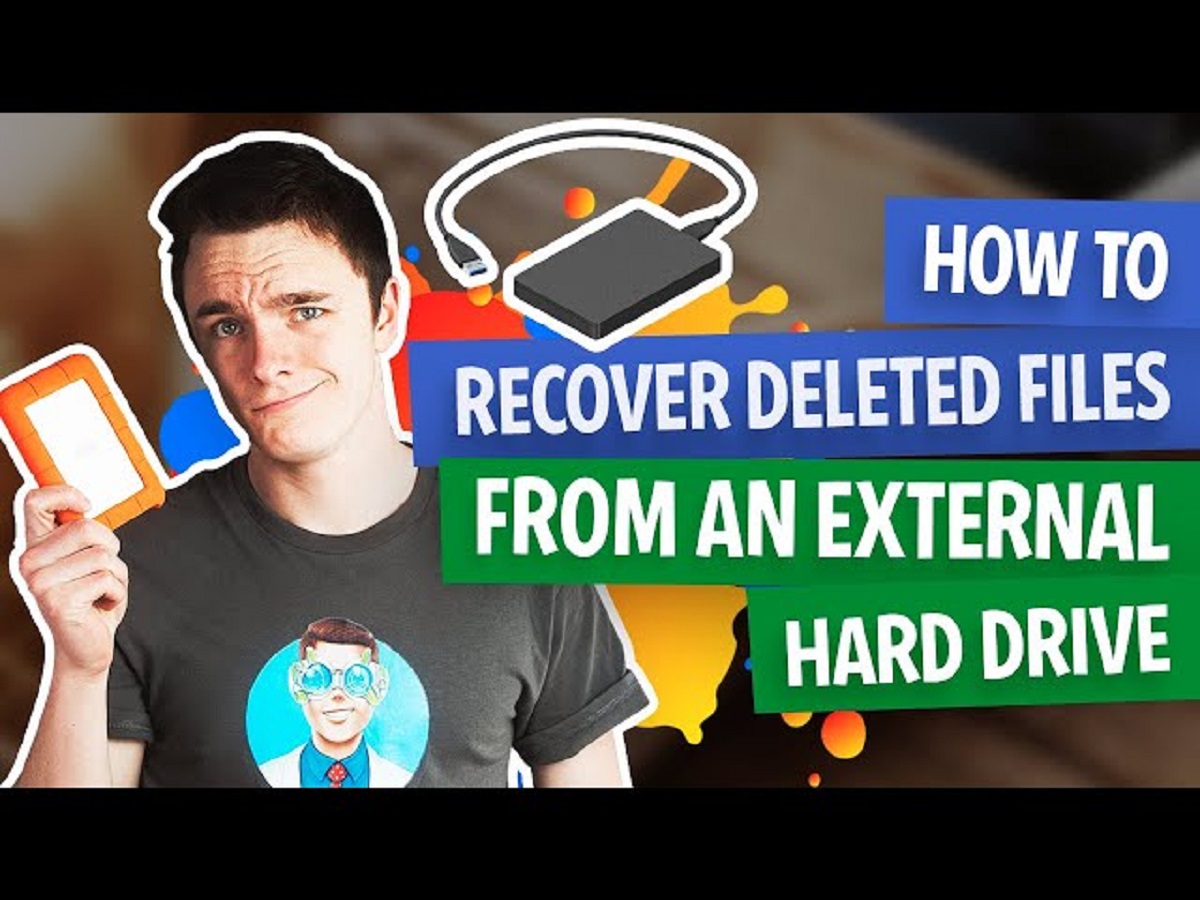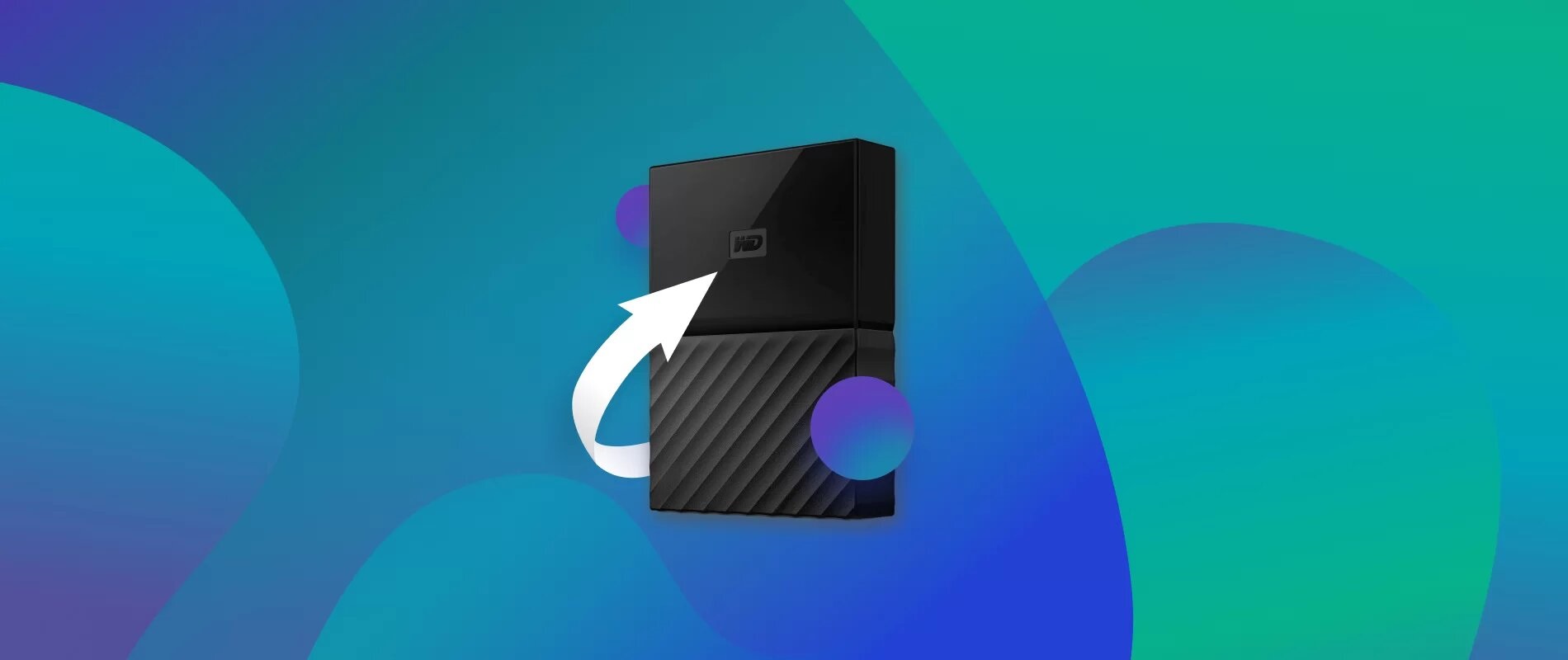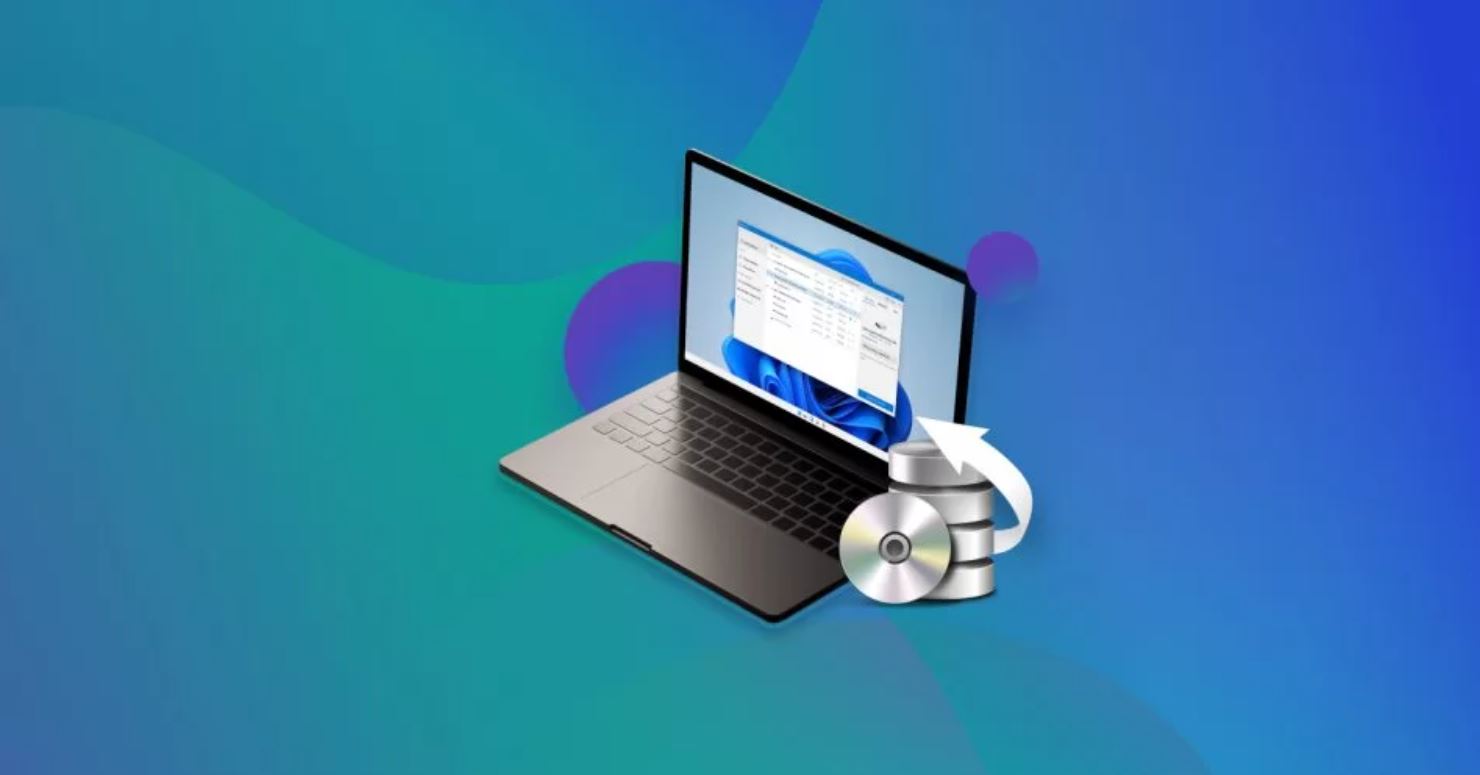Introduction
Accidentally deleting a file from your external hard drive can be a moment of panic. Whether it’s an important document, cherished photo, or essential data, the thought of losing it can be overwhelming. However, you’ll be relieved to know that in most cases, deleted files can be recovered.
In this article, we will explore various methods to help you recover deleted files from your external hard drive. From basic steps you can take yourself to more advanced techniques, we’ve got you covered.
It’s important to note that the chances of successfully recovering a file decrease significantly if you continue using the external hard drive after the deletion. This is because the operating system may overwrite the space previously occupied by the deleted file. Therefore, it’s crucial to follow the steps outlined below as soon as you realize a file has been accidentally deleted.
Whether you’re using a Windows PC or a Mac, these methods apply to both operating systems. So, let’s dive in and learn how to retrieve your deleted files from an external hard drive.
Understanding the Basics
Before we jump into the recovery methods, it’s essential to understand a few key concepts related to file deletion on external hard drives. When you delete a file from your external hard drive, it doesn’t actually get permanently erased. Instead, the operating system marks the storage space previously occupied by the file as available for reuse.
Until the storage space is overwritten with new data, there is a good chance that you can recover the deleted file. However, it’s important to note that the success of file recovery depends on several factors, including the length of time since deletion, the frequency of disk usage, and the actions taken after the deletion.
Deleted file formats: Files can be stored on an external hard drive in various formats, such as documents, photos, videos, or compressed files. The recovery methods we will discuss in this article can be applied to different file formats, increasing the chances of successful recovery.
Types of file deletion: There are two main types of file deletion: accidental deletion and intentional deletion. Accidental deletion occurs when you mistakenly delete a file, while intentional deletion involves deliberately removing a file you no longer need. Regardless of the type of deletion, the recovery methods remain the same.
Deleted file locations: In addition to their primary storage location on the external hard drive, files may also have secondary copies stored in other locations. This includes temporary folders, backup folders, or cloud storage. These secondary copies can increase the chances of recovering deleted files.
Preventing further data loss: To maximize the chances of successful file recovery, it’s crucial to stop using the external hard drive immediately after realizing a file has been deleted. This prevents the operating system from overwriting the deleted file with new data. Continued use of the external hard drive can significantly diminish the chances of successful recovery.
Now that we have a basic understanding of file deletion on external hard drives, let’s move on to the step-by-step methods for recovering your deleted files.
Step 1: Stop Using the External Hard Drive
As mentioned earlier, the first and most crucial step in recovering deleted files from an external hard drive is to immediately stop using it. When you delete a file, the operating system marks the storage space as available for reuse. If you continue using the external hard drive, there is a high possibility that the deleted file’s space will be overwritten with new data, making recovery nearly impossible.
By avoiding any further write operations on the external hard drive, you increase the chances of successful file recovery. This includes not saving new files, installing software, or even browsing the drive’s contents. If possible, disconnect the external hard drive from your computer to ensure no accidental writes occur.
Remember, time is of the essence here. The longer you use the external hard drive after deleting a file, the greater the risk of permanent data loss. So, as soon as you realize a file has been deleted, make it a priority to stop using the external hard drive.
Now that you’ve taken the necessary step to prevent further data loss, we can proceed to the next method to recover deleted files from an external hard drive.
Step 2: Check Your Recycle Bin or Trash
When you delete a file from your computer, it is typically sent to the Recycle Bin (Windows) or Trash (Mac) before being permanently deleted. The same applies to files deleted from an external hard drive that is connected to your computer.
Before assuming that your file is lost forever, it’s crucial to check the Recycle Bin or Trash for possible recovery. Here’s how you can do it:
For Windows:
- Open the Recycle Bin by double-clicking its icon on the desktop or by searching for “Recycle Bin” in the Start menu.
- Once the Recycle Bin window opens, you’ll see a list of deleted files and folders.
- Look for the file you want to recover and right-click on it.
- Select “Restore” from the context menu. The file will be returned to its original location on the external hard drive.
For Mac:
- Open the Trash by clicking on its icon in the dock.
- In the Trash window, you will find all the files and folders that have been deleted.
- Search for the file you want to recover and right-click (or Ctrl-click) on it.
- Select “Put Back” from the context menu, and the file will be restored to its original location on the external hard drive.
Checking the Recycle Bin or Trash should always be your first step in recovering deleted files. However, keep in mind that if you’ve emptied the Recycle Bin or Trash, the files will no longer be present there. In such cases, you’ll need to explore alternative recovery methods, which we will discuss in the following steps.
If you have successfully restored your deleted file from the Recycle Bin or Trash, congratulations! Your file has been recovered. If not, don’t worry. There are still more methods to try. Let’s move on to the next step.
Step 3: Use Time Machine (For Mac Users)
If you’re a Mac user, you have a powerful built-in tool called Time Machine that can help you recover deleted files from your external hard drive. Time Machine creates automatic backups of your entire system, including external drives, allowing you to easily retrieve files that have been deleted.
Here’s how you can use Time Machine to recover deleted files:
- Connect your external hard drive to your Mac.
- Click on the Time Machine icon in the menu bar or open it from the Applications folder.
- Once Time Machine opens, you’ll see a timeline on the right side of the screen, displaying backups of your system.
- Navigate to the date and time before the file was deleted.
- Use the arrow keys or the timeline to browse through the backups.
- Find the deleted file or folder you want to recover.
- Select the file or folder and click on the “Restore” button.
- Time Machine will copy the selected file or folder and restore it to its original location on the external hard drive.
It’s important to note that Time Machine is only effective if you have previously set it up and have regular backups of your system, including the external hard drive. If you haven’t used Time Machine before or haven’t configured it to back up your external drive, this method may not be applicable.
Using Time Machine to recover deleted files is a convenient and reliable option for Mac users. However, if you don’t have access to a Time Machine backup or if the backup doesn’t contain the deleted file, don’t worry. There are still other methods to explore. Let’s move on to the next step.
Step 4: Retrieve the Deleted Files from the External Hard Drive’s Backup
If you have a backup of your external hard drive, either through a cloud service or another storage device, it can be a lifesaver when it comes to recovering deleted files. Backups provide an extra layer of protection, allowing you to restore files that have been accidentally deleted.
Here’s how you can retrieve deleted files from your external hard drive’s backup:
- Ensure that the backup storage device or cloud service containing the backup is connected to your computer.
- Open the backup software or access the cloud service where the backup is stored.
- Navigate to the date and time before the file was deleted.
- Search for the deleted file or folder you want to recover.
- Select the file or folder and choose the option to restore or download it.
- Follow the on-screen instructions to complete the restoration process.
If you’re using a cloud service for backup, such as Google Drive or Dropbox, you can log in to your account and search for the deleted file or folder. Once found, you can download it back to your external hard drive.
Having a backup is not only useful for recovering deleted files but also for overall data protection. It’s highly recommended to regularly back up your external hard drive to avoid any data loss.
If you don’t have a backup of your external hard drive or if the backup doesn’t contain the deleted file, don’t lose hope. There are still additional methods to try. Let’s move on to the next step.
Step 5: Utilize Professional Data Recovery Software
If the previous methods haven’t helped you recover the deleted files from your external hard drive, it may be time to turn to professional data recovery software. These specialized tools are designed to scan your storage devices for deleted files and attempt to recover them.
Here’s how you can utilize professional data recovery software to recover your deleted files:
- Research and choose a reputable data recovery software that is compatible with your operating system and supports external hard drive recovery.
- Download and install the selected data recovery software on your computer.
- Connect your external hard drive to the computer.
- Launch the data recovery software and follow the on-screen instructions to start the recovery process.
- Select the external hard drive as the target device for scanning.
- Choose the specific scanning method (quick scan or deep scan) depending on your needs.
- Initiate the scanning process and wait for the software to scan and analyze the external hard drive.
- Once the scanning is complete, the software will display a list of recoverable files.
- Preview the files to ensure they are intact and select the ones you want to recover.
- Choose a safe and accessible location on your computer to save the recovered files, not on the same external hard drive.
- Click on the “Recover” button to start the file recovery process.
Professional data recovery software can be a powerful tool in retrieving deleted files from an external hard drive. However, it’s important to note that the success rate may vary depending on several factors, such as the extent of file fragmentation and physical damage to the drive.
Before utilizing data recovery software, it’s recommended to thoroughly research and choose a reliable software from a reputable provider. Additionally, avoid writing any new data to the external hard drive until the recovery process is complete to prevent overwriting the deleted files.
If you’ve successfully recovered your deleted files using professional data recovery software, congratulations! You’ve successfully retrieved your valuable data. If not, don’t give up just yet. There’s one more step you can take before considering professional assistance. Let’s explore it in the next section.
Step 6: Seek Professional Help
If all previous attempts to recover your deleted files from the external hard drive have been unsuccessful, it may be time to seek professional assistance. Data recovery experts have the knowledge, tools, and expertise to deal with more complex data loss scenarios.
Here are the steps to take when seeking professional help for data recovery:
- Research and choose a reputable data recovery service provider. Look for providers with a track record of successful recoveries and positive customer reviews.
- Contact the data recovery service and provide them with the details of your situation, including the type of files you’ve lost, the type of external hard drive, and any steps you’ve already taken to recover the files.
- Follow the instructions provided by the data recovery service to securely package and ship your external hard drive to their facility. Ensure that it is properly protected to prevent any further damage during transit.
- The data recovery experts will evaluate the condition of your external hard drive and perform advanced recovery techniques to retrieve your deleted files.
- Once the data recovery process is complete, the service will provide you with a list of recovered files and give you options for securely receiving the recovered data.
It’s important to note that professional data recovery services can be costly, and there is no guarantee of a successful recovery. However, they have the best chance of recovering your files in critical situations where other methods have failed.
Before proceeding with professional data recovery, it’s essential to carefully evaluate the cost versus the value of the lost data. Consider the importance of the files and whether the potential recovery outweighs the expense.
Remember, prevention is always better than cure. After recovering your files or even if you haven’t experienced data loss, it’s wise to establish regular backup practices to avoid future data recovery stress.
While seeking professional help is often the last resort, it can provide you with the best chance of recovering your precious files from your external hard drive.
Conclusion
Accidentally deleting files from an external hard drive can be a distressing experience, but it doesn’t have to result in permanent data loss. By following the steps outlined in this article, you can increase your chances of recovering deleted files and regaining access to your valuable data.
Remember to stop using the external hard drive immediately after realizing a file has been deleted. This prevents the operating system from overwriting the deleted file, improving the chances of successful recovery.
Start by checking the Recycle Bin or Trash on your computer to see if the deleted file is still available. If not, explore other options such as utilizing Time Machine (for Mac users) or retrieving files from the external hard drive’s backup.
If these methods don’t yield the desired results, you can turn to professional data recovery software to scan and recover deleted files. In the most critical cases, seeking assistance from a professional data recovery service may be necessary.
Throughout the process, it’s important to remain patient and cautious. Avoid writing any new data to the external hard drive until the recovery process is complete to minimize the risk of overwriting the deleted files.
Lastly, consider implementing regular backup practices to prevent future data loss. Whether it’s using cloud storage, external hard drives, or automated backup software, having a backup of your important files is essential for data protection and peace of mind.
While the methods described in this article can help you recover deleted files, it’s important to acknowledge that success may vary depending on factors such as the extent of data fragmentation, physical damage to the drive, and the actions taken post-deletion.
By combining technical knowledge, perseverance, and possibly seeking professional assistance, you can significantly improve the chances of recovering your deleted files from an external hard drive and restoring your important data.