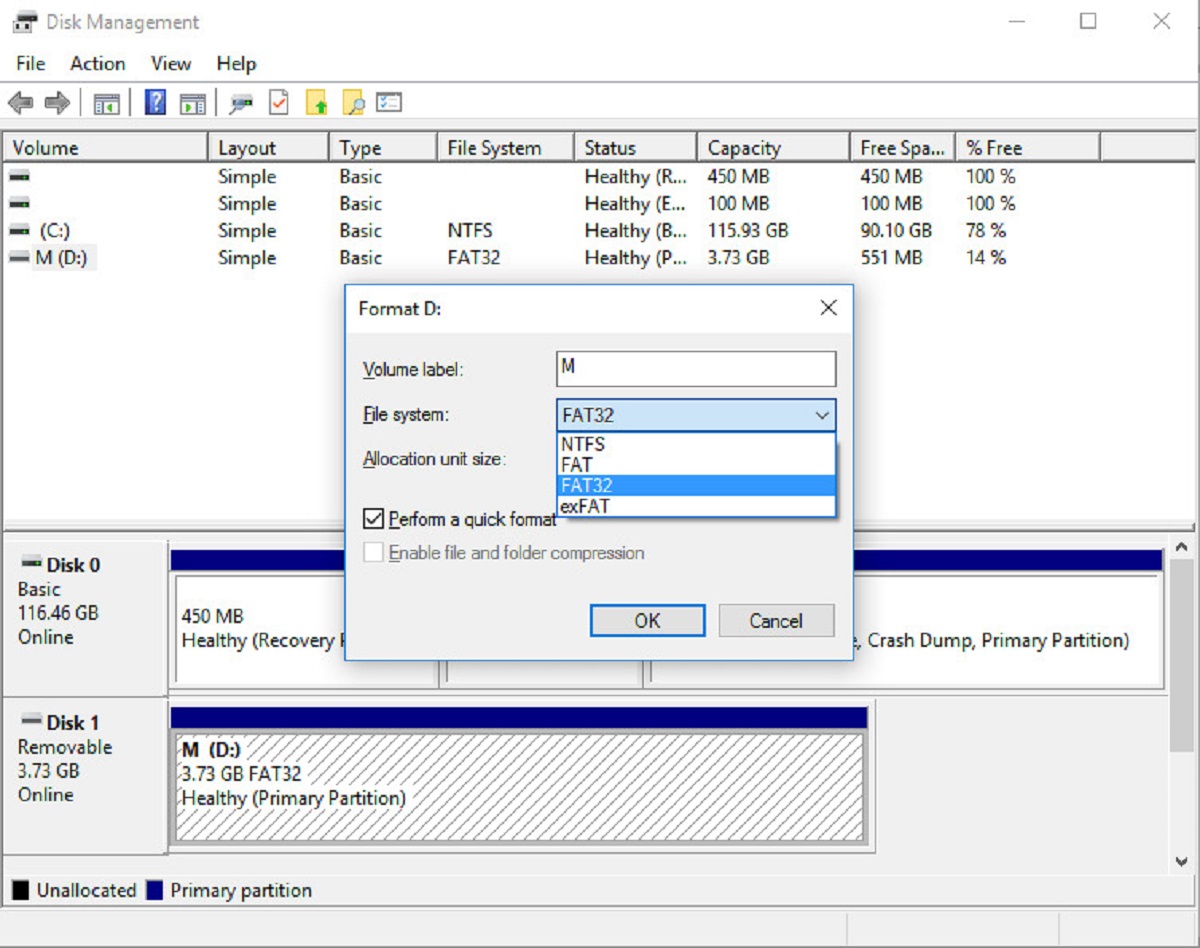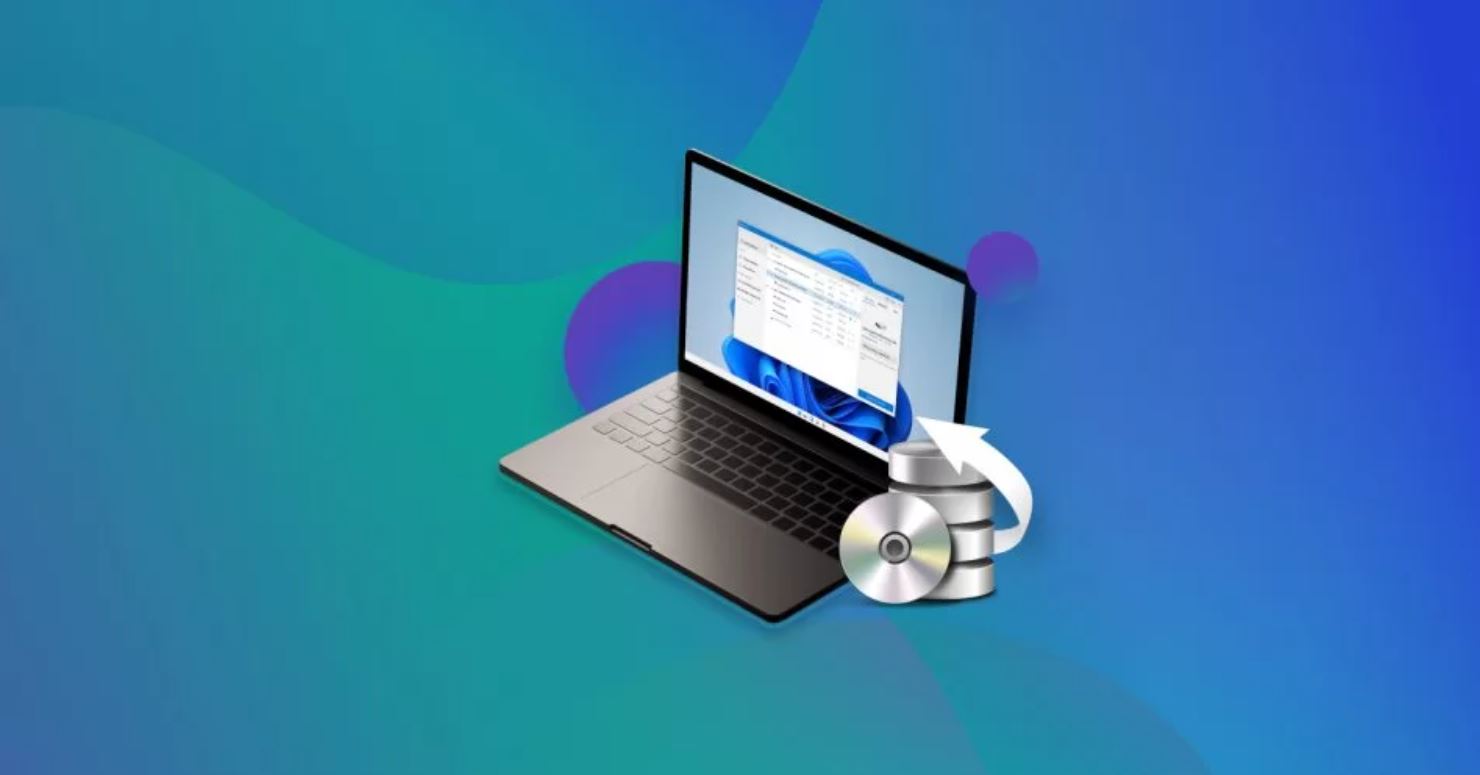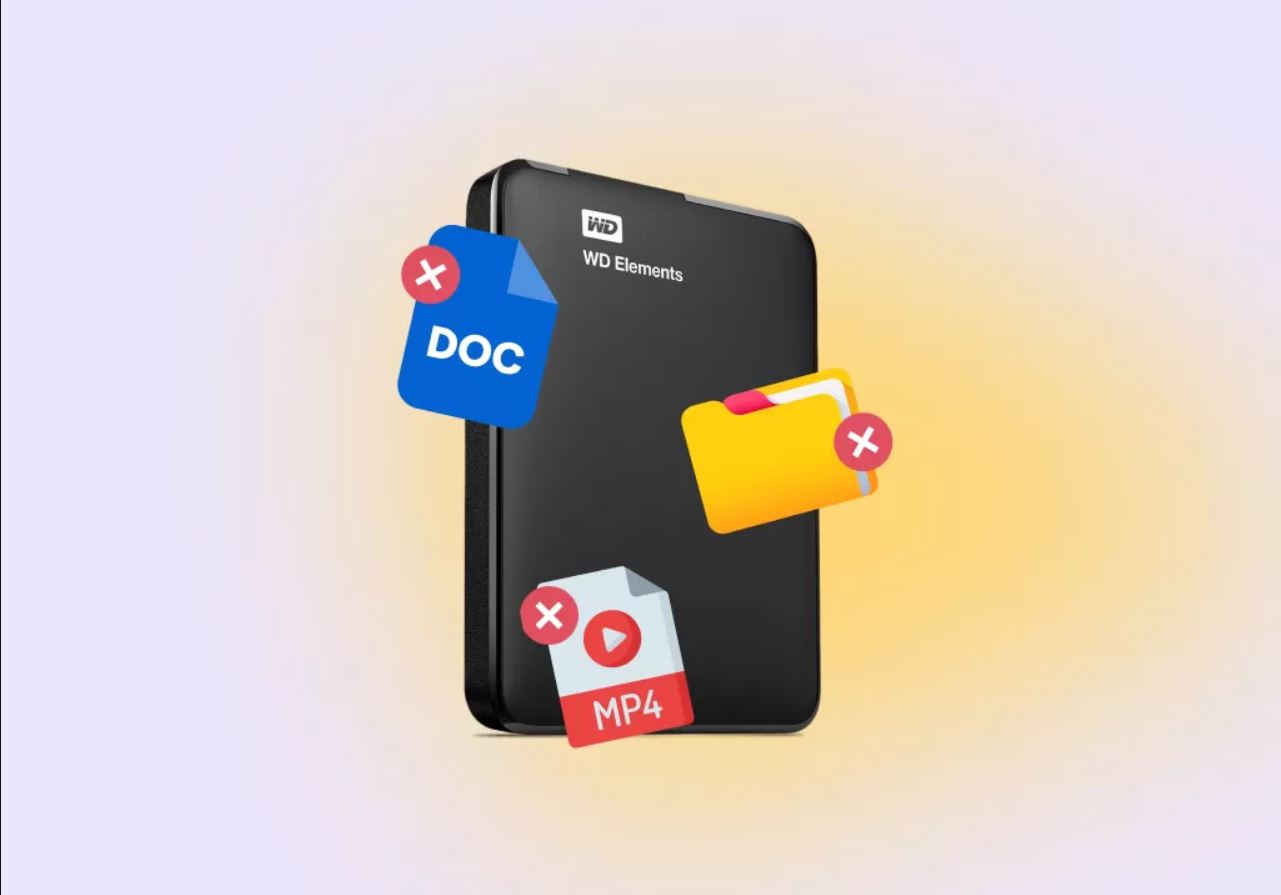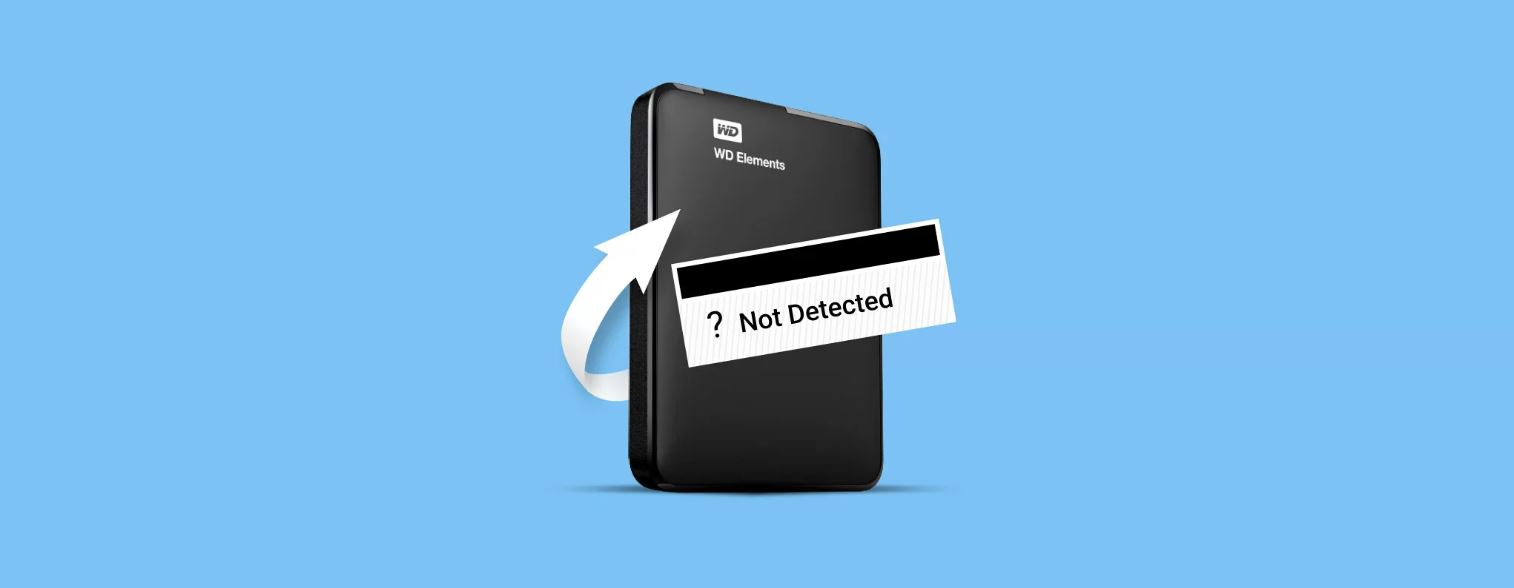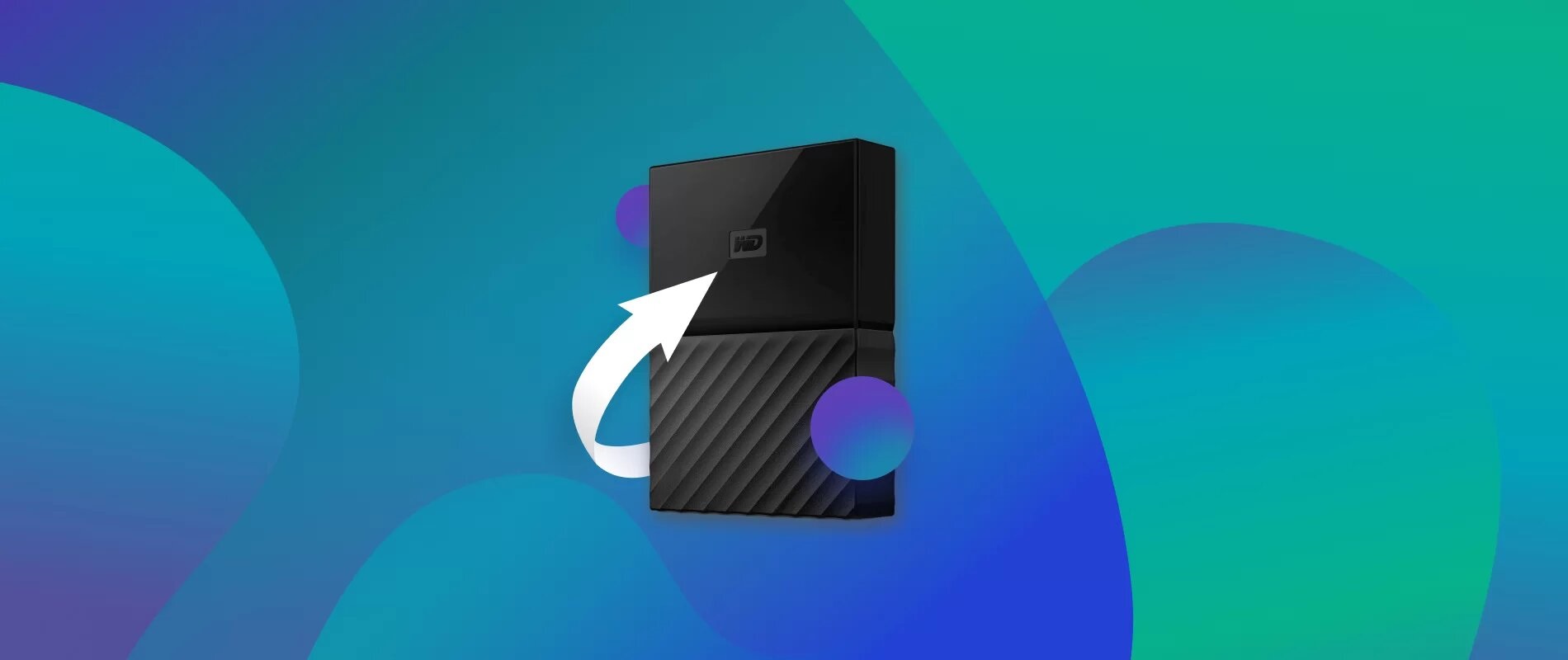Introduction
An external hard drive is a valuable storage solution that allows you to keep your important files, documents, photos, and videos safe and easily accessible. However, despite their reliability, external hard drives can sometimes encounter data loss issues, leaving you in a panic to recover your precious files.
In this article, we will explore the various causes of data loss on external hard drives and share some precautions you can take to prevent it. Additionally, we will discuss software options available for file recovery and provide step-by-step instructions on how to recover files from an external hard drive. By following these steps, you can increase the chances of successfully retrieving your lost data and minimize the stress associated with data loss.
Whether you accidentally deleted a file, formatted your external hard drive, or experienced a hardware failure, this guide will provide you with the knowledge and tools to recover your files effectively. So, let’s dive in and discover the solutions to recover files from an external hard drive.
Understanding External Hard Drives
An external hard drive is a portable storage device that connects to your computer or other devices through a USB, Thunderbolt, or FireWire interface. It provides additional storage capacity and allows you to transfer files between different devices conveniently.
External hard drives come in various sizes and capacities, ranging from a few hundred gigabytes to several terabytes. They offer a secure and reliable means of storing data, whether it’s for backup purposes or simply to free up space on your computer’s internal storage.
One of the key advantages of external hard drives is their portability. You can easily carry them with you, making them an excellent choice for professionals who need to access their files on the go or for individuals who want to back up their important data and take it with them wherever they travel.
Most external hard drives are compatible with multiple operating systems such as Windows, macOS, and Linux, making them versatile and convenient for users regardless of their preferred platform. Additionally, many modern external hard drives offer features like password protection and encryption to secure your sensitive data.
It’s important to note that while external hard drives are reliable, they are not immune to issues that can lead to data loss. Understanding the potential causes of data loss and taking necessary precautions can help you minimize such risks and ensure the safety of your files.
Causes of Data Loss on External Hard Drives
Data loss on external hard drives can occur due to various reasons. Understanding the common causes can help you prevent or mitigate the risk of losing your valuable files. Let’s explore some of the frequent culprits behind data loss on external hard drives:
- Accidental Deletion: One of the most common causes of data loss is accidental deletion. It’s easy to mistakenly delete files from your external hard drive, especially if you’re handling multiple files or folders simultaneously. Emptying the Recycle Bin or Trash folder without realizing that some important files were present can also lead to permanent data loss.
- Physical Damage: External hard drives are vulnerable to physical damage. Dropping the hard drive, exposing it to extreme temperatures or moisture, or mishandling the device can cause hardware failure and result in data loss.
- File System Corruption: File system corruption can occur due to power outages, improper ejection of the external hard drive, or malware infections. When the file system becomes corrupted, it can make your files inaccessible or cause the entire drive to become unresponsive.
- Virus or Malware Attacks: Like any other storage device connected to a computer, external hard drives are susceptible to virus and malware attacks. If your hard drive gets infected, it can lead to data corruption or even complete loss of your files.
- Software or Firmware Issues: Sometimes, issues with the software or firmware of the external hard drive can lead to data loss. This can include problems with the partition table, firmware failures, or software bugs that result in data becoming inaccessible or lost.
It’s essential to be aware of these causes, as they can help you take appropriate precautions to prevent data loss on your external hard drive. In the next section, we will discuss some preventive measures that can safeguard your files and minimize the chances of data loss.
Precautions to Prevent Data Loss
While data loss on external hard drives can be a frustrating experience, taking preventive measures can help you avoid such mishaps and keep your files safe. Here are some essential precautions you can take to prevent data loss:
- Regular Backups: The most effective way to safeguard your data is by regularly backing it up. Make it a habit to create backup copies of your important files on separate storage devices or cloud storage platforms. This way, even if your external hard drive fails or experiences data loss, you can restore your files from the backup.
- Handle With Care: External hard drives are delicate devices that need to be handled with care. Avoid dropping or physically damaging the drive, and store it in a safe location away from extreme temperatures, moisture, or magnetic fields. Using a protective case or sleeve can also provide an extra layer of protection.
- Safely Eject the Drive: Always eject your external hard drive properly before disconnecting it from your computer. This ensures that all pending write operations are completed and helps prevent file system corruption.
- Install Reliable Security Software: Protect your external hard drive from virus and malware attacks by installing a reputable antivirus program on your computer. Regularly scan the drive for any potential threats and keep the security software up to date.
- Keep Your Computer Updated: Ensure that your operating system and all software installed on your computer are up to date. Regular updates often include patches and fixes that address security vulnerabilities and improve overall system stability.
- Use Quality Cables and Power Sources: When connecting your external hard drive to your computer, use high-quality cables and reliable power sources to minimize the risk of power fluctuations or electrical issues that can cause data loss.
By following these precautions, you can significantly reduce the chances of experiencing data loss on your external hard drive. However, if you do encounter data loss despite taking preventative measures, don’t panic. There are software options available that can help you recover your lost files, which we will explore in the next section.
Software Options for File Recovery
If you’ve experienced data loss on your external hard drive, there are several software options available that can assist you in recovering your lost files. These software solutions use advanced algorithms to scan your drive and retrieve deleted or corrupted data. Here are some popular choices:
- Recuva: Recuva is a user-friendly file recovery tool that can recover files from external hard drives, memory cards, and other storage devices. It offers a quick scan option for recently deleted files and a deep scan option for more thorough recovery.
- PhotoRec: While the name implies that it focuses on photos, PhotoRec is a powerful file recovery tool that can recover various types of files, including documents, videos, and more. It works with a wide range of file systems and is known for its effectiveness.
- TestDisk: TestDisk is a versatile tool designed to recover lost partitions and repair damaged file systems. It can also be used to recover deleted files from external hard drives. TestDisk is a command-line utility, which may require some technical knowledge to operate.
- Stellar Data Recovery: Stellar Data Recovery is a comprehensive software solution that offers both Windows and Mac versions. It supports the recovery of various file formats and provides a user-friendly interface to guide you through the recovery process.
- GetDataBack: GetDataBack is a powerful tool that specializes in recovering data from external hard drives that have suffered data loss due to file system damage or accidental deletion. It offers a simple and intuitive interface, making it accessible to users of all levels of experience.
It’s important to note that the success of file recovery depends on various factors, such as the extent of data loss, the condition of your hard drive, and the actions taken after data loss. Therefore, it’s recommended to stop using the affected external hard drive immediately to prevent overwriting the lost data and to consult professional data recovery services if your files are highly valuable or the software options don’t yield satisfactory results.
In the next section, we will provide step-by-step instructions on how to recover files from an external hard drive using one of these software options.
Steps to Recover Files from External Hard Drive
If you’re ready to recover files from your external hard drive using file recovery software, follow these step-by-step instructions:
- 1. Choose the Right Software: Select a reliable file recovery software that suits your needs and download it. Ensure that the software is compatible with your operating system.
- 2. Install the Software: Install the file recovery software on your computer following the provided instructions. Be cautious during the installation process to avoid any unwanted bundled software or changes to your system settings.
- 3. Connect the External Hard Drive: Connect your external hard drive to your computer using the appropriate cable. Ensure that the drive is properly recognized and detected by your operating system.
- 4. Launch the Software: Launch the file recovery software that you installed and choose the option to recover files from an external hard drive.
- 5. Select the External Hard Drive: From the list of available drives, select your external hard drive as the target for the file recovery process.
- 6. Choose the Scanning Mode: Most file recovery software offers both quick scan and deep scan options. If you recently deleted the files, start with the quick scan mode. If the quick scan doesn’t retrieve the desired files, run a deep scan to search for more deeply buried data.
- 7. Start the Scanning Process: Initiate the scanning process and patiently wait for the software to scan your external hard drive for recoverable files. The time taken will depend on the size of the drive and the scanning mode chosen.
- 8. Preview and Select the Files: Once the scanning is complete, the software will display a list of recoverable files. Preview the files to ensure they are intact and select the ones you want to recover. Pay attention to the file names, sizes, and file types to make the right selection.
- 9. Recover the Files: After making your selection, choose a location on your computer where you want to save the recovered files. Avoid saving the files directly back onto the external hard drive to prevent overwriting any remaining lost data.
- 10. Verify the Recovered Files: Once the recovery process is complete, verify that the recovered files are accessible and undamaged. Open a few random files to ensure their integrity.
By following these steps, you should be able to recover your files from the external hard drive using the chosen file recovery software. Remember to back up the recovered files to another location to prevent any future data loss.
Additional Tips for Successful File Recovery
While using file recovery software can greatly increase the chances of successfully retrieving your lost files from an external hard drive, there are some additional tips that can further improve the recovery process:
- Act Quickly: When you discover data loss on your external hard drive, it’s important to act quickly. The longer you wait, the higher the risk of overwriting the lost files. Avoid using the drive or saving new data to it until the recovery process is complete.
- Use the Original Port or Computer: If possible, connect your external hard drive to the original USB port or computer that was used when the data loss occurred. This can help improve the chances of successful recognition and recovery.
- Avoid DIY Repairs: If your external hard drive is physically damaged and you suspect it’s causing the data loss, it’s recommended to seek professional help. Attempting DIY repairs can potentially worsen the damage and make data recovery more difficult.
- Create Disk Images: If your external hard drive is partially or completely unresponsive, consider creating a disk image of the drive. This allows you to perform recovery attempts on the disk image without further damaging the original drive.
- Sort Recovered Files: After recovering the files, it’s a good practice to sort them into relevant folders or categories to make it easier to locate specific files in the future. This can save you time and avoid confusion.
- Keep Multiple Copies: Once you’ve successfully recovered your files, be sure to create multiple copies and store them on different storage devices or cloud platforms. This ensures that you have additional backups in case of future data loss.
- Regularly Update Software: If you opt for a file recovery software, make sure to keep it updated. Updates often include bug fixes, performance improvements, and compatibility enhancements, which can further enhance the success of file recovery.
- Seek Professional Help if Necessary: If the file recovery software fails to retrieve your lost files or if the files are of high importance, it’s advisable to consult professional data recovery services. They have specialized tools and expertise to handle complex cases of data loss.
By following these additional tips, you can increase the likelihood of a successful file recovery from your external hard drive. However, prevention is always better than recovery, so remember to regularly back up your important files to minimize the risk of data loss.
Conclusion
Data loss on external hard drives can be a distressing experience, but with the right knowledge and tools, you can effectively recover your lost files. In this article, we explored the causes of data loss, precautions to prevent it, and software options available for file recovery.
Understanding the common causes of data loss, such as accidental deletion, physical damage, and file system corruption, can help you take the necessary precautions to protect your files. Regularly backing up your data, handling your external hard drive with care, and using reliable security measures can significantly minimize the risk of data loss.
When data loss does occur, file recovery software can come to the rescue. By following the step-by-step instructions provided and using reputable software like Recuva, PhotoRec, or Stellar Data Recovery, you can increase the chances of successfully recovering your lost files.
Additionally, we discussed some tips that can further enhance the file recovery process, such as acting quickly, avoiding DIY repairs for physically damaged drives, and sorting and keeping multiple copies of recovered files. If needed, professional data recovery services can provide specialized assistance for complex cases.
In conclusion, maintaining backup practices, handling external hard drives with care, and being proactive in preventing data loss are essential for ensuring the safety and accessibility of your files. By following the guidelines and utilizing the available software options, you can effectively recover your files and reduce the stress and frustration associated with data loss.