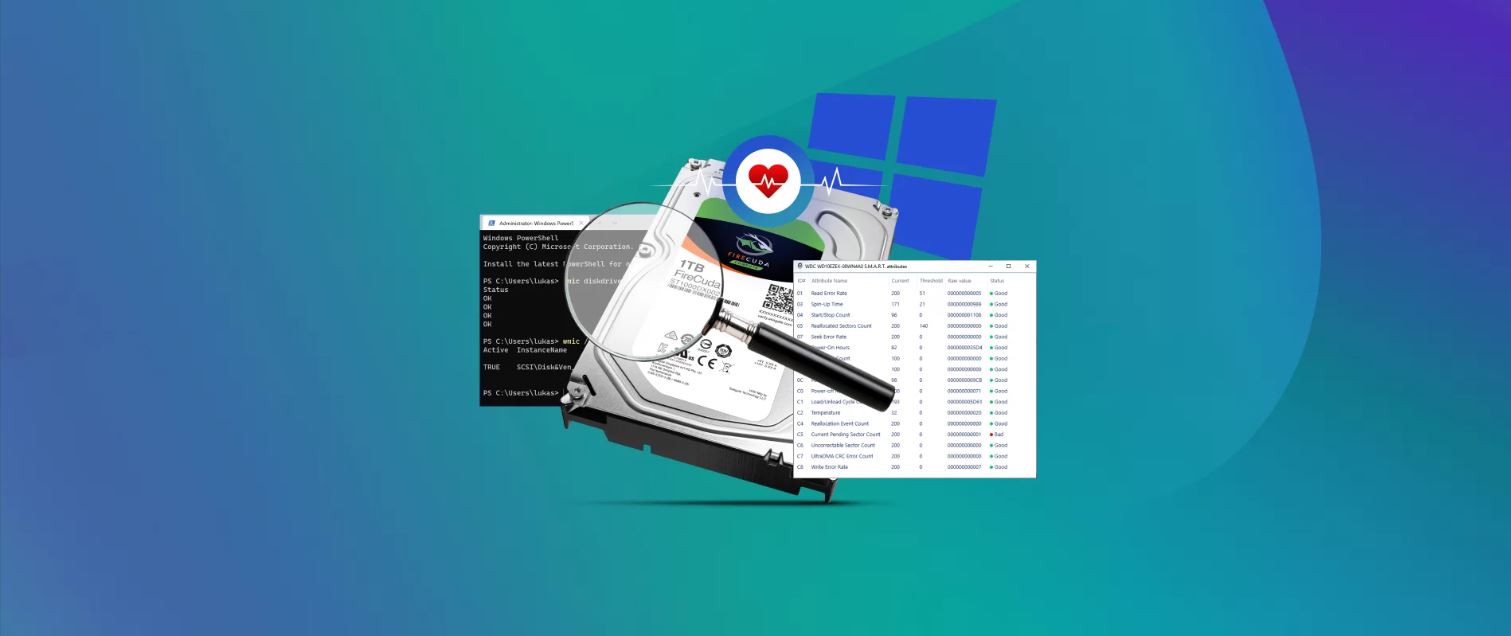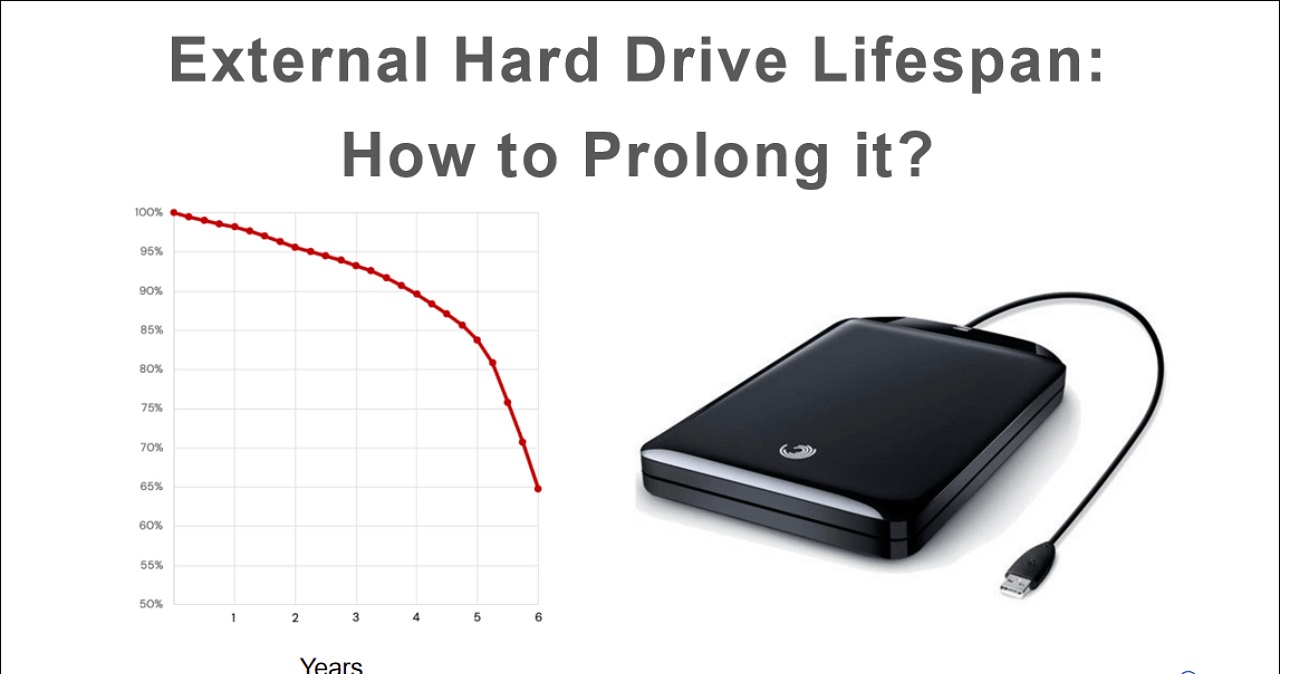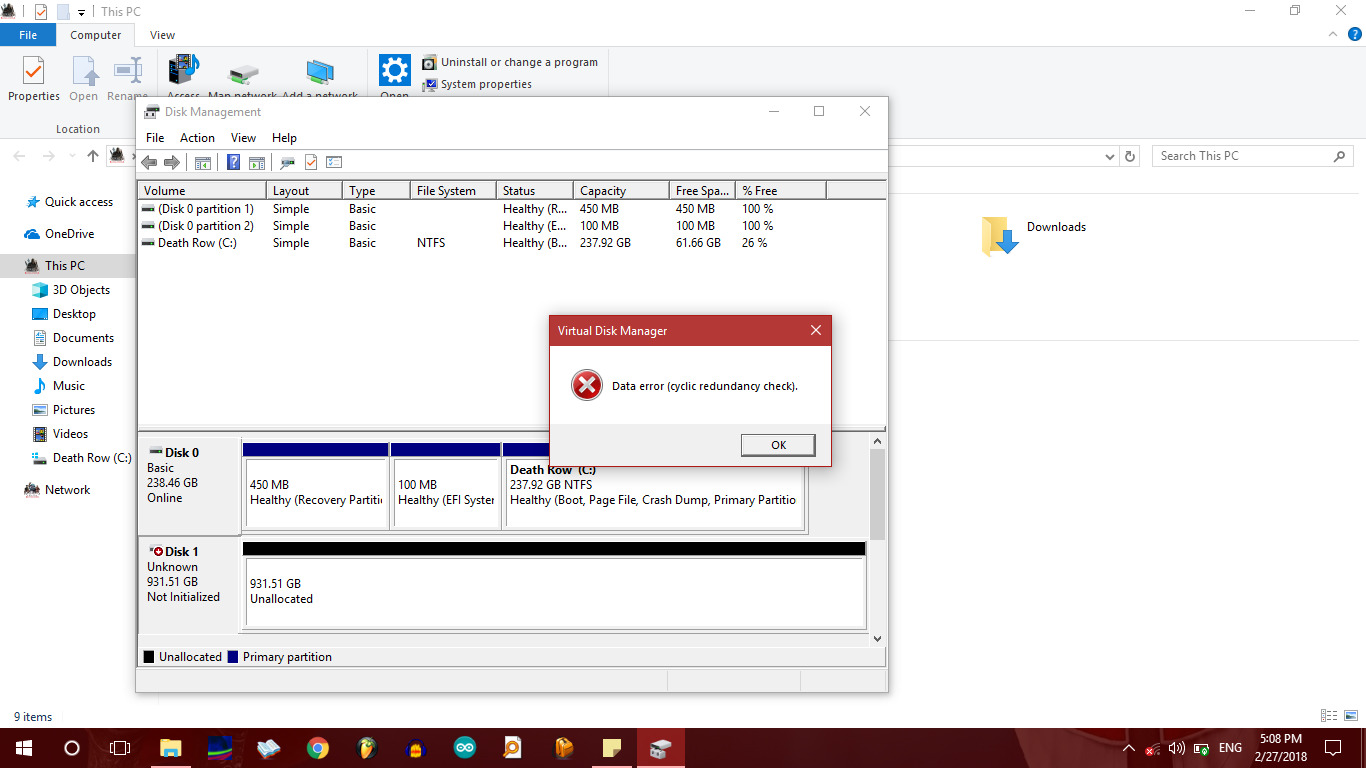Introduction
Welcome to our guide on what to do when your external hard drive fails. External hard drives provide a convenient and reliable means of storing important data. Whether you use it for backup purposes, file storage, or transferring data between computers, a failing external hard drive can be a cause for concern. In this article, we will explore the common signs of external hard drive failure, troubleshooting steps to identify and address the issue, recovering data from a failed external hard drive, steps to fix a failed external hard drive, and prevention tips to help avoid future failures.
External hard drive failure can occur due to various reasons, such as physical damage, logical errors, software issues, or old age. Recognizing the signs of a failing external hard drive is crucial in taking immediate action to prevent data loss. Troubleshooting the problem can help determine the cause and provide potential solutions, while also considering the importance of recovering any critical data stored on the drive. Understanding the steps to fix a failed external hard drive can significantly increase the chances of restoring its functionality.
Prevention is always better than cure, especially when it comes to protecting your valuable data. By adopting preventive measures and implementing proper storage and handling practices, you can minimize the risk of external hard drive failure. In the following sections, we will delve into each aspect in detail, providing you with the necessary knowledge to effectively deal with a failing external hard drive.
Signs of External Hard Drive Failure
External hard drives have a limited lifespan, and over time, they may start exhibiting signs of failure. Recognizing these signs is crucial in order to take action before it’s too late. Here are some common signs that indicate your external hard drive may be failing:
- Noise: If you start hearing unusual clicking, grinding, or buzzing sounds coming from your external hard drive, it could be a sign of mechanical failure. These noises indicate that the internal components of the drive are not functioning properly.
- Slow or unresponsive: If your external hard drive takes an unusually long time to respond or if file transfers are taking significantly longer than usual, it may be a sign of impending failure. Sluggish performance could be an early indication of internal problems.
- Errors or corruption: Frequent error messages, corrupted files, or sudden system crashes when accessing data on the external hard drive can be signs of impending failure. These issues may be caused by deteriorating sectors on the drive or damaged file systems.
- Disconnection or unrecognized: If your computer fails to detect or intermittently disconnects the external hard drive, it could be a sign of a failing connection or a problem with the drive’s circuitry.
- Overheating: Excessive heat can cause damage to the internal components of the external hard drive. If you notice that the drive is abnormally hot to the touch, it may indicate a mechanical or cooling problem.
- S.M.A.R.T. warnings: Self-Monitoring, Analysis, and Reporting Technology (S.M.A.R.T.) is a feature found in most modern hard drives that can monitor the health of the drive. If your external hard drive displays S.M.A.R.T. warnings indicating imminent failure, it is important to take immediate action.
If you observe any of these signs, it is crucial to address the issue as soon as possible to avoid permanent data loss. In the next section, we will discuss the troubleshooting steps to help identify and address the problems with your failing external hard drive.
Troubleshooting Steps
When faced with a failing external hard drive, it’s important to perform some troubleshooting steps to pinpoint the issue and potentially resolve it. Here are some steps you can take to troubleshoot your failing external hard drive:
- Check connections and cables: Ensure that all cables connecting your external hard drive to your computer are securely plugged in. Try using different USB ports or cables to rule out any connection issues.
- Test on a different computer: Connect the external hard drive to another computer to see if it is recognized and functioning properly. This can help determine whether the problem lies with the drive or your computer.
- Use disk management: Access the disk management tool on your computer (such as Disk Management on Windows or Disk Utility on macOS) to check if the drive is detected and if there are any errors or formatting issues that can be resolved.
- Run diagnostic software: Many hard drive manufacturers provide diagnostic software that can help diagnose and potentially fix issues with their drives. Download and run the appropriate diagnostic tool for your external hard drive.
- Extract the drive from the enclosure: If your external hard drive is housed in an enclosure, remove the drive from the enclosure and connect it directly to your computer using a SATA-to-USB adapter. This can help determine if the issue lies with the enclosure or the drive itself.
- Check for updates: Visit the manufacturer’s website to see if there are any firmware or driver updates available for your external hard drive. Updating the firmware can sometimes resolve certain compatibility or performance issues.
- Consult a professional: If none of the above steps resolve the issue, it may be best to seek the assistance of a professional data recovery service. They have the expertise and specialized equipment to recover data from failed external hard drives.
Remember that these troubleshooting steps are not guaranteed to fix a failing external hard drive, but they can help you identify the problem and explore potential solutions. In the next section, we will discuss the process of recovering data from a failed external hard drive.
Recovering Data from a Failed External Hard Drive
Experiencing a failed external hard drive can be distressing, especially if you have important data stored on it. Fortunately, there are steps you can take to recover data from a failed external hard drive. Here’s what you can do:
- Assess the situation: Before attempting any data recovery, it’s essential to assess the severity of the failure. If the drive is completely dead or making unusual noises, it may require professional data recovery services. However, if the drive is still partially accessible, you can attempt to recover the data yourself.
- Disconnect and avoid further use: To prevent further damage to the drive and increase the chances of successful data recovery, immediately disconnect the external hard drive and avoid using it until you have a plan in place.
- Clone the drive: If the external hard drive is partially accessible, make a clone of the drive using specialized data recovery software. This process creates a bit-by-bit copy of the drive, preserving the original data and preventing further damage during the recovery process.
- Use data recovery software: Once you have a cloned copy of the drive, use data recovery software that is specifically designed for external hard drives. These programs can scan for lost or deleted files and attempt to recover them.
- Restore data to a different storage device: When the data recovery software identifies the files you want to retrieve, restore them to a different storage device to avoid overwriting the original data on the failed external hard drive.
- Seek professional assistance: If you are unable to recover the data on your own or if the drive is severely damaged, it is advisable to consult a professional data recovery service. They have the expertise and resources to handle complex data recovery scenarios.
Remember that data recovery from a failed external hard drive is not always guaranteed. It depends on the extent of the damage and the condition of the drive. Therefore, it’s essential to back up your data regularly to prevent the loss of valuable information. In the next section, we will explore the steps to fix a failed external hard drive.
Steps to Fix a Failed External Hard Drive
If you’re willing to take matters into your own hands, there are steps you can follow to attempt fixing a failed external hard drive. Here are some guidelines to help you in the process:
- Backup your data: Before attempting any fixes, it’s vital to backup your data to avoid potential loss. Use data recovery software or make a clone of the drive to ensure that your files are safe.
- Check for physical damage: Inspect the external hard drive for any signs of physical damage, such as a loose or damaged USB port, broken cables, or visibly damaged components. If you find physical damage, consult a professional rather than attempting a DIY fix.
- Uninstall and reinstall drivers: If the drive is being recognized but not accessible, try uninstalling and reinstalling the drivers. Go to Device Manager (in Windows) or System Preferences (in macOS) and remove the external hard drive. Then, reconnect it and let the system reinstall the necessary drivers.
- Check for file system errors: Use disk repair tools like CHKDSK (in Windows) or Disk Utility (in macOS) to scan and fix any file system errors on the external hard drive. This can help resolve issues caused by corrupted file systems.
- Format the drive: If all else fails, you can try formatting the external hard drive. Be aware that formatting will erase all data on the drive, so only proceed if you have a backup or have already recovered your important files.
- Attempt data recovery: If you’re unable to fix the external hard drive, but still need to recover data, consult a professional data recovery service. They have advanced tools and techniques to extract data from failed drives.
- Consider professional repair: If none of the above steps work, and the issue seems to be hardware-related, it’s recommended to reach out to a specialist or manufacturer for professional repair.
Remember that attempting to fix a failed external hard drive yourself carries some risks, and there is no guarantee of success. If the data on the drive is vital or irreplaceable, it’s best to seek professional assistance. In the final section, we will provide prevention tips to avoid external hard drive failure in the future.
Prevention Tips for External Hard Drive Failure
While external hard drive failures can happen unexpectedly, there are preventive measures you can take to minimize the risk. Following these tips can help prolong the life of your external hard drive and avoid potential data loss:
- Handle with care: Be gentle when handling your external hard drive. Avoid dropping it or subjecting it to physical shocks or vibrations, as these can damage the internal components.
- Keep it cool: External hard drives can generate heat during prolonged use. Make sure the drive is properly ventilated and not exposed to extreme temperatures, as excessive heat can lead to premature failure.
- Protect from power fluctuations: Use a surge protector or uninterrupted power supply (UPS) to safeguard your external hard drive from sudden power fluctuations or outages that can damage the drive’s circuitry.
- Back up regularly: Create regular backups of your important data to an alternate storage location or cloud-based services. This ensures that even if your external hard drive fails, you’ll still have your important files backed up.
- Keep software up to date: Regularly update the firmware and drivers of your external hard drive. Manufacturers often release updates that address compatibility issues and improve performance.
- Avoid abrupt disconnections: Always safely eject or disconnect your external hard drive before unplugging it from the computer. Abruptly removing the drive while it is still in use can cause data corruption or damage the drive’s internal mechanism.
- Scan for malware: Regularly scan your external hard drive for malware or viruses. Malicious software can corrupt files, causing damage to the drive and potential data loss.
- Regularly perform error checks: Utilize disk management tools to perform routine error checks and scans on your external hard drive. This helps identify and resolve any minor issues before they escalate.
- Consider using multiple drives: Instead of relying on a single external hard drive, consider using multiple drives for backup purposes. This provides an extra layer of protection and redundancy in case one drive fails.
By following these prevention tips, you can significantly reduce the likelihood of external hard drive failure. Remember that no storage device is completely immune to failure, so it’s essential to regularly back up your data and be prepared for any unforeseen issues that may arise.
Conclusion
Dealing with a failed external hard drive can be a stressful experience, but armed with the right knowledge, you can take steps to address the issue and potentially recover your data. In this guide, we explored the signs of external hard drive failure, troubleshooting steps to identify and address the issue, recovery options for retrieving data from a failed external hard drive, steps to attempt fixing a failed external hard drive, and prevention tips to avoid future failures.
Recognizing the signs of a failing external hard drive is crucial in taking immediate action to prevent data loss. Troubleshooting the problem can help identify the cause and provide potential solutions, while also considering the importance of data recovery. With the right approach and tools, you can potentially recover data from a failed external hard drive.
Attempting to fix a failed external hard drive carries some risks, and if you’re unable to address the issue on your own, it’s advisable to seek professional assistance. Additionally, adopting preventive measures and practicing proper handling and storage techniques can help minimize the risk of external hard drive failure.
Remember, prevention is always better than cure. Regular backups, keeping your software up to date, avoiding physical damage, and protecting your drives from power fluctuations are crucial in maintaining the health and longevity of your external hard drive.
By implementing the tips and insights shared in this guide, you can better navigate the challenges associated with external hard drive failure and ensure the safety and integrity of your valuable data. Stay proactive, be prepared, and always prioritize the security of your digital assets.