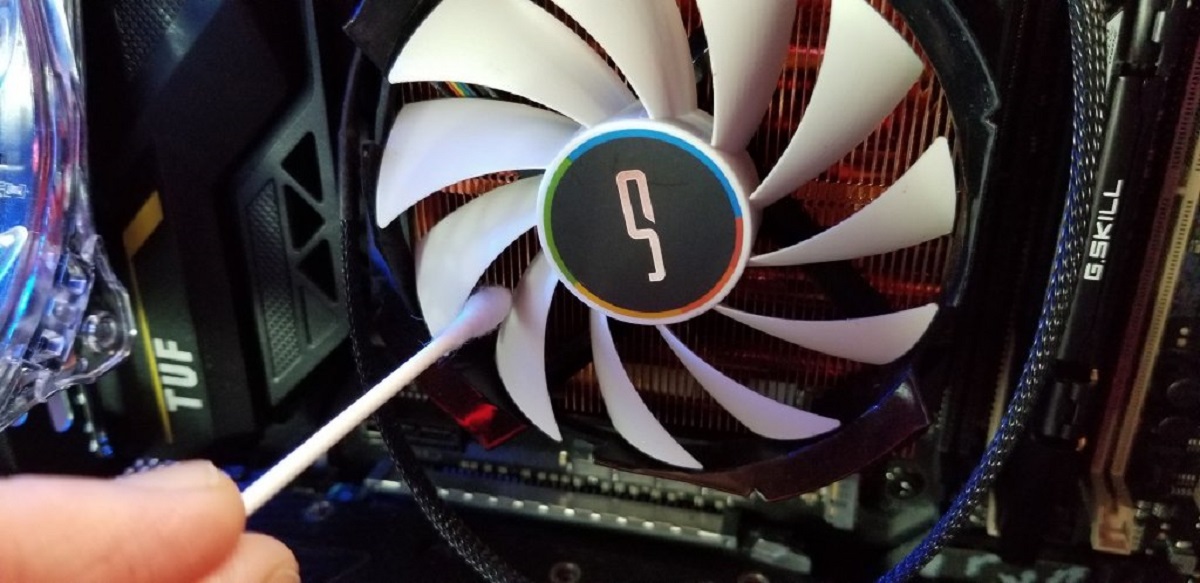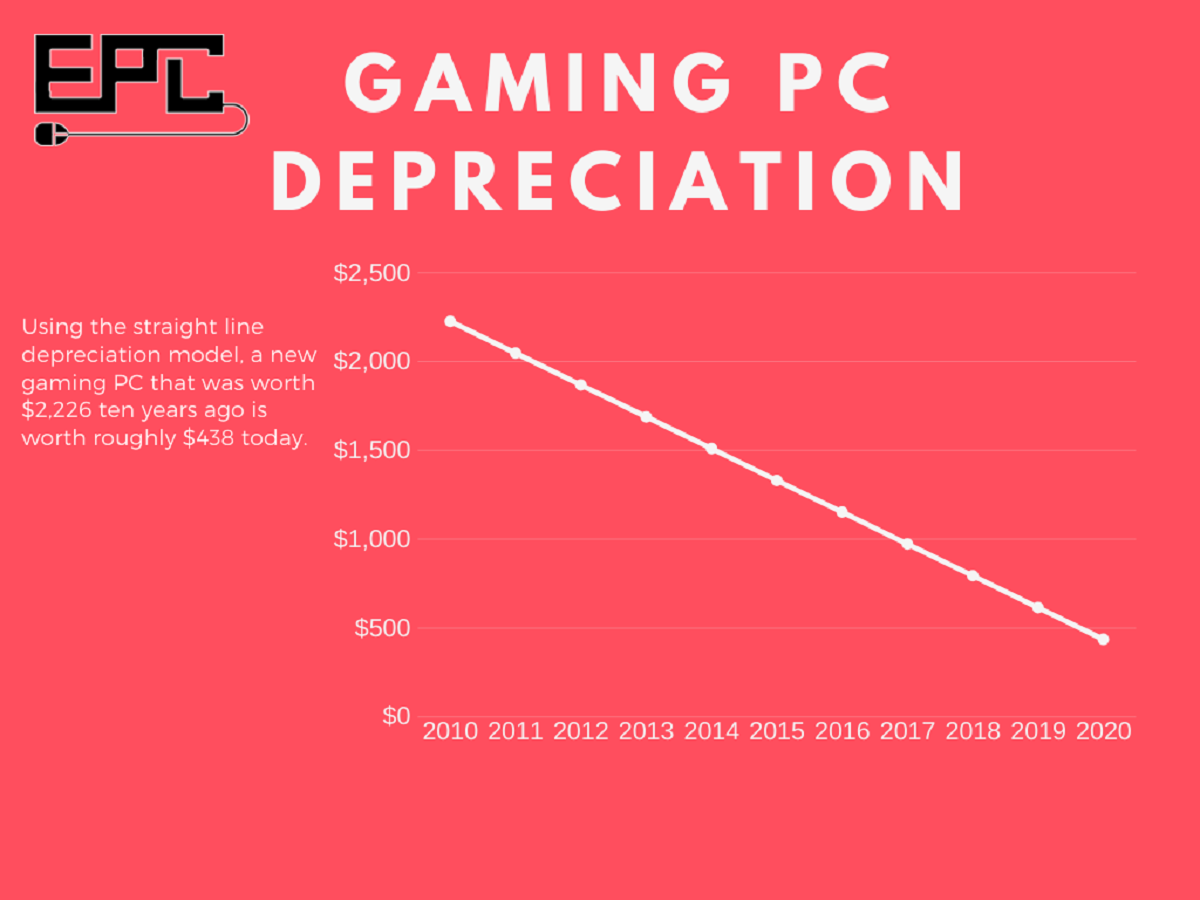Why is it important to clean your PC?
Keeping your PC clean is essential for ensuring its optimal performance and longevity. Over time, dust, dirt, and debris can accumulate both on the exterior and interior of your computer. This buildup can lead to several issues that can negatively impact your system’s functionality. Let’s explore the reasons why regular PC cleaning is important:
- Preventing overheating: Dust and dirt can clog the cooling fans and vents of your PC, hindering the airflow needed to keep your system cool. As a result, your computer may overheat, causing it to slow down, freeze, or even shut down unexpectedly. Regular cleaning helps to remove these obstructions, allowing for proper cooling and preventing overheating issues.
- Improving performance: A clean PC runs more efficiently. When dust accumulates on the internal components, such as the motherboard, graphics card, and RAM, it can interfere with their functioning. This can lead to decreased performance, slower processing speeds, and increased lag time. By regularly cleaning your PC, you can remove this dust and debris, helping your system to perform at its best.
- Extending lifespan: By keeping your computer clean, you can help extend its lifespan. Dust accumulation can cause components to overheat, which can lead to premature failure or damage. Additionally, dirt and debris can cause corrosion or damage to electrical connections. By regularly cleaning your PC, you can prevent these issues and ensure that your computer lasts longer.
- Maintaining hardware warranty: Many computer manufacturers require you to maintain a clean system to be eligible for warranty coverage. This means that if you neglect to clean your PC regularly, and it suffers damage due to dust or debris, your warranty may be voided. To protect your investment and maintain warranty coverage, it is crucial to clean your PC as recommended by the manufacturer.
In summary, regular PC cleaning is vital for maintaining your computer’s performance, preventing overheating, improving efficiency, and prolonging its lifespan. By removing dust and debris from both the interior and exterior components, you can ensure that your PC operates optimally and remains in good condition. Stay tuned for the next section, where we will discuss the signs that indicate your PC needs cleaning.
Signs that your PC needs cleaning
Regularly cleaning your PC is crucial for maintaining its performance and preventing potential issues. But how do you know when it’s time to clean your computer? Here are some common signs that indicate your PC needs cleaning:
- Visible dirt and dust: One of the most obvious signs that your PC needs cleaning is the presence of dirt and dust on the exterior. If you notice a layer of dust on the keyboard, monitor, or other surfaces, it’s a clear indication that there is likely a buildup of dust and debris inside your PC as well.
- Unusual fan noises: When dust accumulates in the cooling fans of your PC, they may start making unusual noises. If you hear grinding, rattling, or buzzing sounds coming from your computer, it’s a sign that the fans are struggling to function properly and need cleaning.
- Increased heat: If your PC feels unusually warm to the touch or if you notice that it consistently runs hot, it may be a result of dust and debris blocking the internal cooling system. Overheating can cause performance issues and potentially damage your hardware.
- Frequent system crashes or freezes: When dust and debris accumulate on the internal components of your PC, it can restrict the airflow and cause your system to overheat. This can result in frequent crashes, freezes, or spontaneous shutdowns. Cleaning your PC can help alleviate these issues.
- Sluggish performance: If you notice that your PC is running slower than usual, taking longer to load applications, or experiencing lag during tasks, it could be a sign of dust-clogged components. Cleaning out the build-up can help restore your system to its optimal performance.
In summary, paying attention to these signs can help you determine when it’s time to clean your PC. Regularly monitoring the visible dirt and dust, listening for unusual fan noises, addressing increased heat, avoiding frequent system crashes or freezes, and addressing sluggish performance can help you keep your PC in top shape. In the next section, we will discuss the steps to clean the exterior of your PC.
Cleaning the exterior of your PC
Cleaning the exterior of your PC is an important step in maintaining its appearance and preventing dust and dirt from entering the internal components. Here’s a step-by-step guide on how to clean the exterior of your PC:
- Power off and unplug: Before you begin cleaning, make sure to power off your PC and unplug it from the power source. This is for your safety and to avoid any potential damage to the system.
- Use a soft cloth: Start by using a soft, lint-free microfiber cloth to gently wipe the exterior surfaces of your PC. This will help remove any dust, fingerprints, or smudges. Avoid using abrasive materials or excessive force to prevent scratching the surfaces.
- Clean the keyboard and mouse: If your keyboard and mouse are detachable, clean them separately. Use compressed air or a soft brush to remove any debris or crumbs from the keys and crevices. Wipe the surfaces with a damp cloth to remove any marks or stains. Make sure they are completely dry before attaching them back to your PC.
- Focus on vents and ports: Pay extra attention to the vents and ports on your PC. These areas are more prone to dust accumulation. Use a soft brush or compressed air to gently remove any dust or debris that may be clogging the openings.
- Don’t forget the monitor: If you have a separate monitor, clean it using a recommended screen cleaner or a damp cloth. Avoid spraying liquids directly onto the screen and use gentle, circular motions to remove any smudges or fingerprints.
- Check the cables: Take a moment to inspect the cables connected to your PC. Untangle any knots or organize them to ensure proper airflow and reduce the risk of accidental disconnections. Clean any visible dust or dirt on the cables using a microfiber cloth or compressed air.
By regularly cleaning the exterior of your PC, you can maintain its aesthetics, prevent dust from entering the internal components, and ensure a clean and tidy workspace. In the next section, we will discuss the steps to clean the interior of your PC.
Cleaning the interior of your PC
Cleaning the interior of your PC is essential for removing dust and debris that can accumulate on the internal components and hinder your computer’s performance. Here is a step-by-step guide on how to clean the interior of your PC:
- Power off and unplug: As always, make sure to power off your PC and unplug it from the power source before cleaning the interior. This is necessary for your safety and to avoid any potential damage to the system.
- Open the case: Depending on your PC case, you may need to remove screws or use latch mechanisms to open it. Refer to your PC’s manual for specific instructions on how to access the interior.
- Use compressed air: Take a can of compressed air and carefully blow the dust away from the internal components. Start with the fans, as they tend to accumulate significant amounts of dust. Hold the can upright and use short bursts to prevent moisture from accumulating.
- Pay attention to the CPU heatsink and GPU: The CPU heatsink and the GPU (graphics processing unit) are critical components that need special attention. Use a small brush or compressed air to remove any dust that may have accumulated on these parts. Be careful not to apply excessive force or damage the delicate components.
- Check the motherboard and RAM: Inspect the motherboard and RAM modules for any dust buildup. Use a soft brush or compressed air to gently remove any dust or debris. Ensure that the RAM modules are securely in place after cleaning.
- Monitor internal cables: Take a look at the cables inside your PC. If you notice any loose cables or cables obstructing the airflow, reposition or secure them carefully. This will help maintain a clean and organized interior.
- Clean the PSU: If possible, clean the power supply unit (PSU) fan and vents using compressed air. Ensure that the PSU is unplugged from the power source before attempting any cleaning.
- Reassemble the PC: Once you’ve finished cleaning the internal components, carefully reassemble your PC. Make sure all screws are tightened securely and that all connections are properly reattached.
By cleaning the interior of your PC regularly, you can remove dust and debris that may be affecting its performance. A clean interior allows for better airflow, reduces the risk of overheating, and prolongs the lifespan of your components. In the next section, we will discuss how often you should clean your PC to maintain its cleanliness and functionality.
How often should you clean your PC?
The frequency of PC cleaning depends on various factors, including the environment in which your computer is used and the level of dust accumulation. While there is no one-size-fits-all answer, here are some guidelines to help you determine how often you should clean your PC:
- Every 3 to 6 months: Cleaning your PC thoroughly every 3 to 6 months is a good general rule. This frequency allows you to remove any significant dust buildup and keep your system running smoothly.
- Environmental factors: If you live in a dusty or high-pollen area, you may need to clean your PC more frequently. Dust tends to accumulate faster in such environments, which can impact your PC’s performance.
- Smoking or pet-friendly households: If you smoke indoors or have pets, you should clean your PC more regularly. Smoke residue and pet hair can contribute to faster dust accumulation and clog your PC’s components faster than in a smoke-free and pet-free environment.
- Performance decline or heating issues: If you notice a significant decline in your PC’s performance or frequent overheating, it’s a sign that cleaning may be required. In such cases, consider cleaning your PC even if it’s not yet time for a routine cleaning.
- Visual inspection: Regularly visually inspecting your PC can also help determine if it needs cleaning. If you notice a thick layer of dust on visible components or if the fans appear significantly clogged, it’s a good indication that a cleaning is due.
Remember, these guidelines can vary depending on individual circumstances, so it’s essential to assess your PC’s cleanliness regularly. Cleaning your PC too frequently or excessively can also cause damage, so find a balance based on your specific needs. By maintaining a regular cleaning schedule, you can ensure optimal performance and prolong the lifespan of your PC.
In the next section, we will provide some additional tips to help you maintain a clean PC and prevent unnecessary dust buildup.
Tips for maintaining a clean PC
Regular cleaning of your PC is essential, but there are also several preventive measures you can take to maintain a clean system and minimize dust accumulation. Here are some tips to help you keep your PC clean:
- Keep your surroundings clean: Maintain a clean workspace by regularly dusting and vacuuming the area where your PC is located. This prevents dust particles from settling on your computer and reducing the risk of dust entering the system.
- Position the PC properly: Place your PC in a well-ventilated area, away from floors or carpets that can accumulate more dust. Avoid positioning it near open windows or areas with high humidity.
- Use air filters: Consider using air filters or purifiers in the room where you keep your PC. These can help reduce the amount of dust and allergens in the air, resulting in less dust settling on your computer.
- Manage cables: Organize and manage your cables properly to allow proper airflow inside your PC. This reduces the buildup of dust on cables and prevents them from obstructing cooling fans.
- Avoid eating and smoking near your PC: Food crumbs and smoke particles can quickly find their way into your PC and contribute to dust buildup. Keep food and beverages away from your computer, and if you smoke, do so in a separate area.
- Regularly update and maintain software: Keeping your operating system and antivirus software up to date helps maintain a clean and secure system. Regular security updates and scans can prevent malware and reduce the risk of unwanted files and debris accumulating on your PC.
- Consider dust filters: Some PC cases have built-in dust filters that can help minimize dust entering the system. If your case doesn’t have them, you can purchase aftermarket filters and install them to further protect your PC from dust accumulation.
- Monitor fan functionality: Regularly check the functionality of your PC’s cooling fans. Ensure that they are running smoothly and that there is no excessive noise or vibrations. Faulty fans can lead to inadequate cooling and increased dust accumulation.
By implementing these tips and practicing good PC hygiene, you can maintain a cleaner system and keep your PC running smoothly. Remember that preventive measures are just as important as regular cleaning. By taking these steps, you can minimize dust accumulation and extend the lifespan of your PC.
Conclusion
Regularly cleaning your PC is essential for maintaining its performance, preventing overheating, and prolonging its lifespan. By cleaning both the exterior and interior of your computer, you can remove dust, dirt, and debris that can hinder its functionality. Signs that indicate your PC needs cleaning include visible dirt, unusual fan noises, increased heat, frequent system crashes or freezes, and sluggish performance. Cleaning the exterior involves using a soft cloth, focusing on vents and ports, and checking cables, while cleaning the interior requires using compressed air and paying attention to the CPU heatsink and GPU. The frequency of PC cleaning depends on factors such as the environment, smoking or pet-friendly households, and performance decline. Additionally, maintaining a clean PC can be achieved by keeping your surroundings clean, positioning the PC properly, using air filters, managing cables, avoiding eating and smoking near the PC, updating and maintaining software, and monitoring fan functionality. By following these tips and maintaining good PC hygiene, you can ensure optimal performance, prevent dust buildup, and extend the life of your computer.