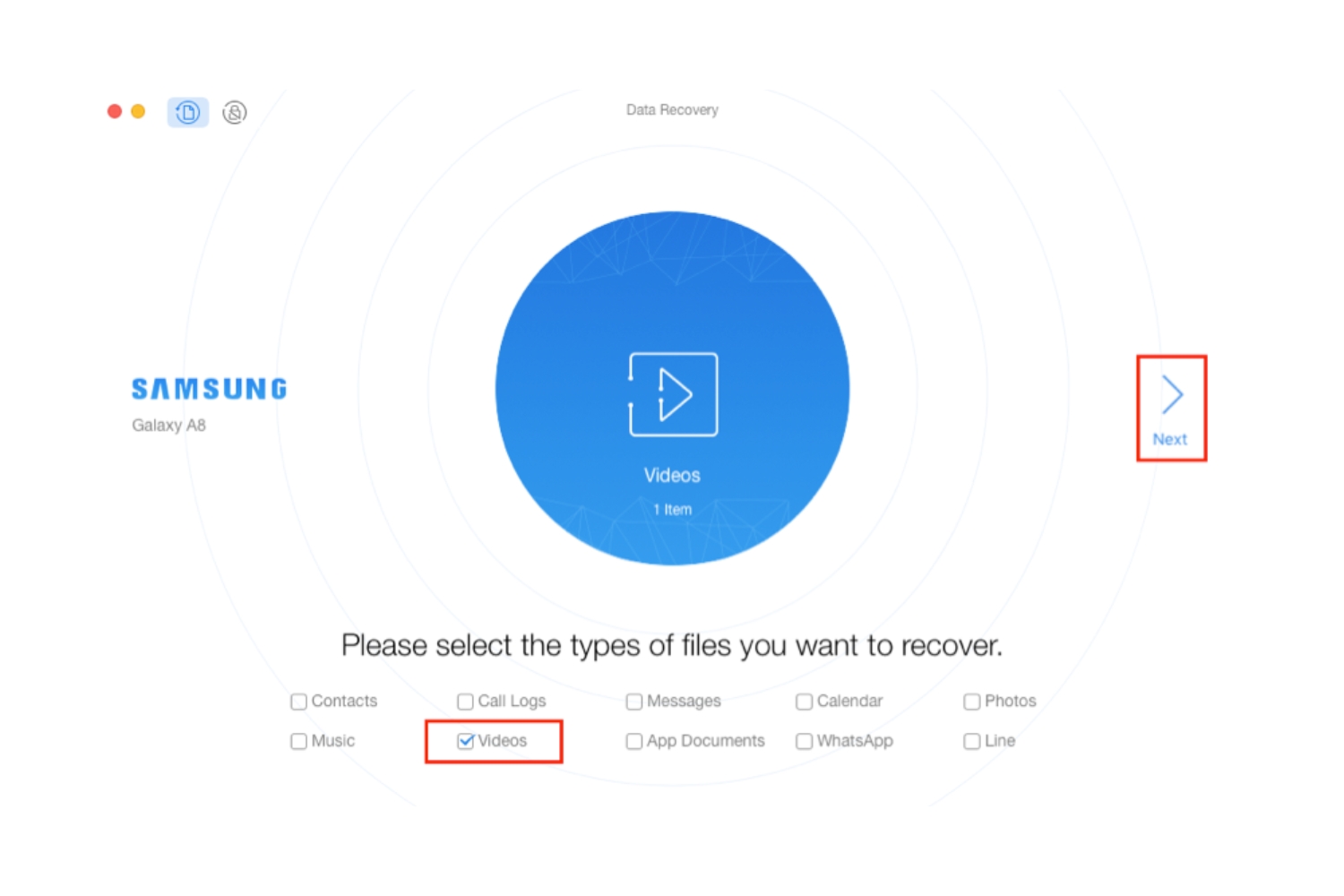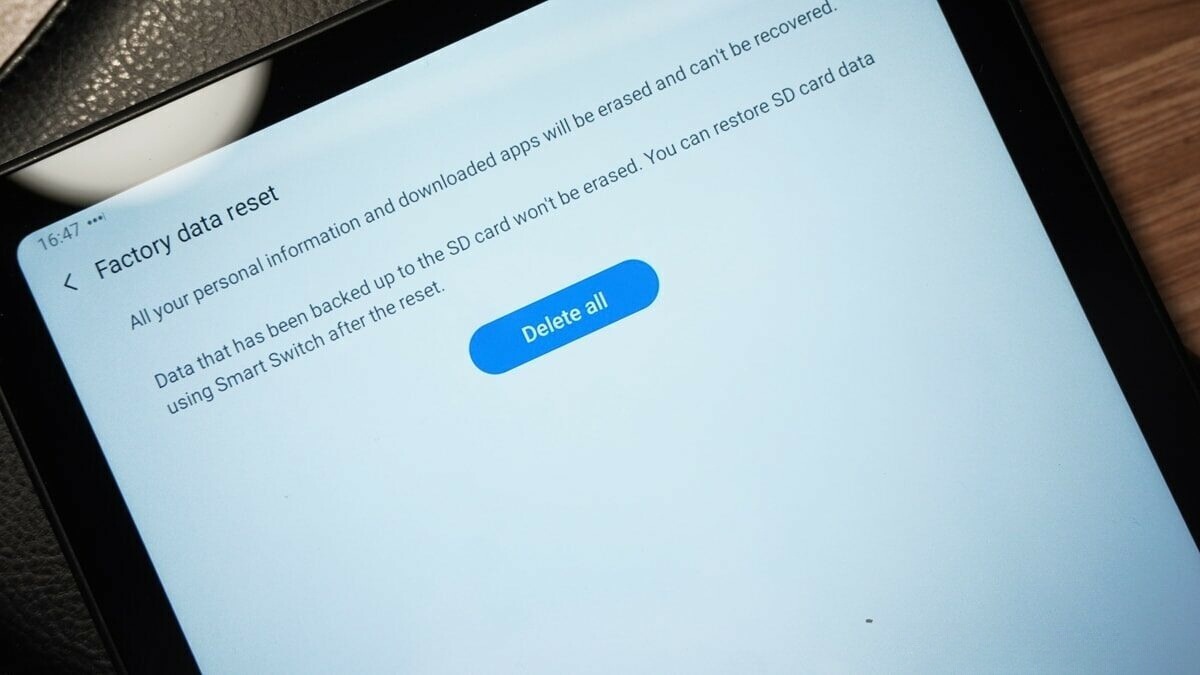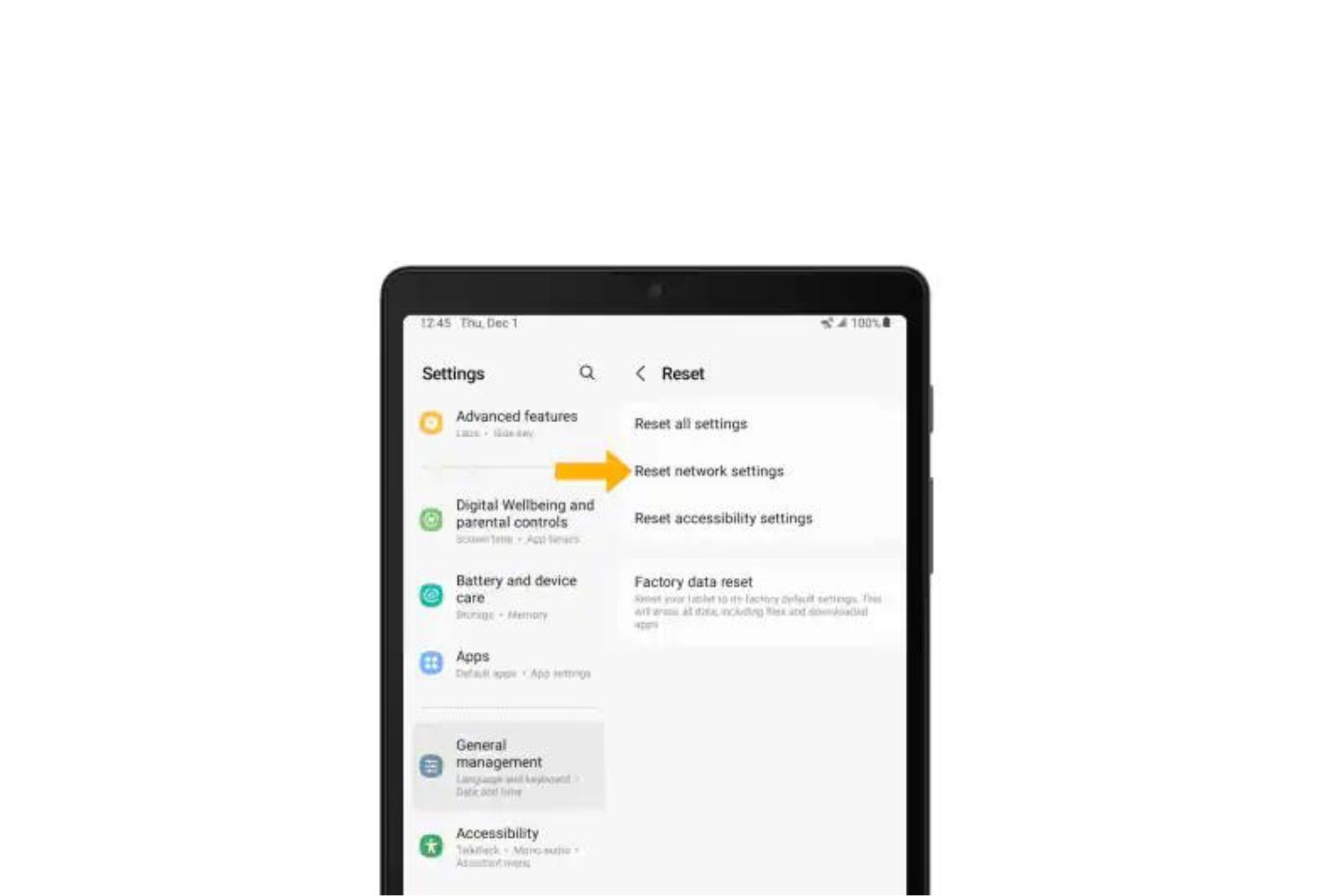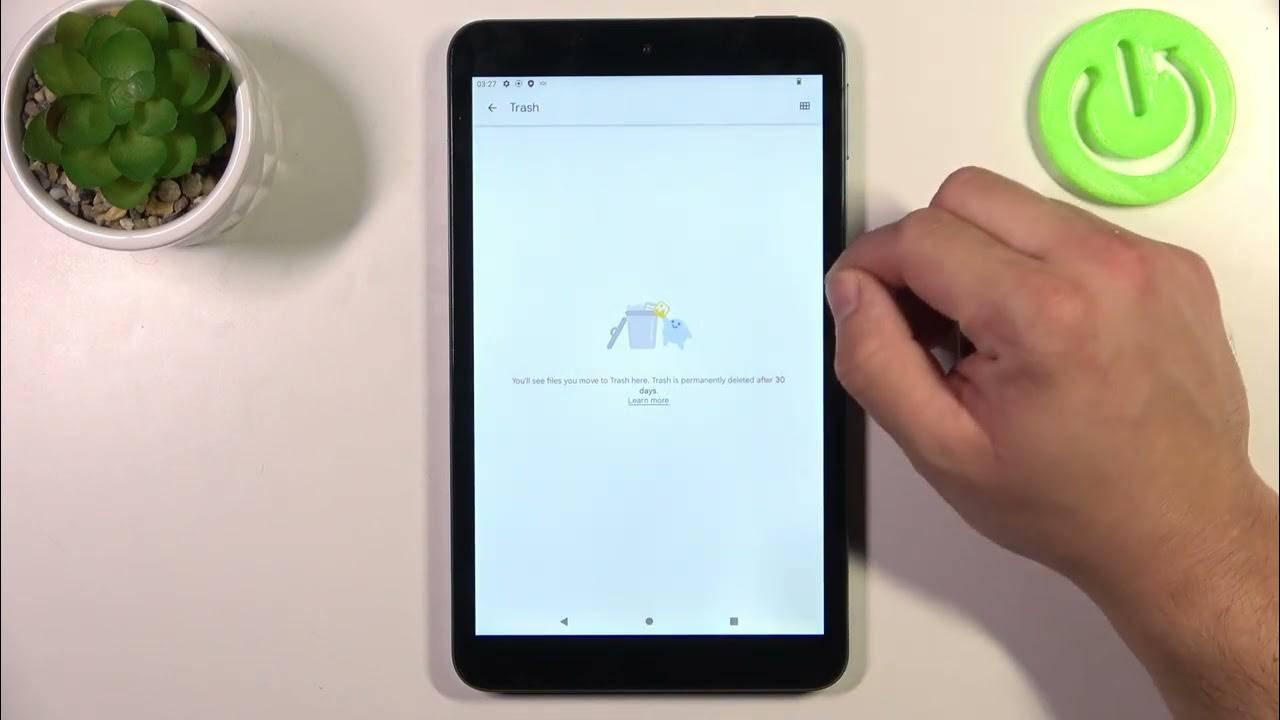Introduction
Accidentally deleting a video from your Samsung tablet can be a frustrating experience. Whether it’s a cherished memory or an important work-related video, losing such valuable content can leave you feeling helpless. Luckily, there are steps you can take to restore deleted videos from your Samsung tablet and minimize the potential loss.
However, before you proceed with the recovery process, it’s crucial to understand that time plays a pivotal role. The sooner you act, the higher the chances of successfully recovering the deleted videos. So without further ado, let’s explore the different methods to restore deleted videos from your Samsung tablet.
Remember that success isn’t guaranteed for every situation, as various factors such as storage space, duration since deletion, and the complexity of the recovery may affect the outcome. Nevertheless, it’s always worth trying out the methods outlined here before giving up hope.
Read on to discover five proven methods to restore deleted videos from your Samsung tablet.
Step 1: Check the “Recently Deleted” folder
The first step in your quest to restore deleted videos from your Samsung tablet is to check the “Recently Deleted” folder. This folder serves as a temporary holding space for deleted videos and can be a quick and easy way to recover them without the need for any additional tools.
To access the “Recently Deleted” folder, follow these simple steps:
- Open the Gallery app on your Samsung tablet.
- Look for the “Recently Deleted” folder – it might be located in the main Gallery view or within the “Albums” section.
- Tap on the “Recently Deleted” folder to open it.
- Browse through the contents of the folder and locate the deleted videos you wish to restore.
- Select the videos you want to recover by tapping on them.
- Finally, tap on the “Restore” button to move the videos back to their original location in the Gallery.
It’s important to note that the availability and functionality of the “Recently Deleted” feature may vary depending on the specific Samsung tablet model and the version of the operating system.
If you find the deleted videos in the “Recently Deleted” folder, congratulations! You have successfully restored your deleted videos without any further hassle. However, if you don’t see the videos in this folder or if the folder is not available, don’t worry. There are still other methods to try which we will explore in the subsequent steps.
Step 2: Restore from Samsung Cloud
If you have enabled Samsung Cloud on your Samsung tablet, there is a good chance that your deleted videos are backed up and can be easily restored. Samsung Cloud is a cloud storage service provided by Samsung that automatically backs up your data, including photos and videos, to the cloud.
To restore deleted videos from Samsung Cloud, follow these steps:
- Go to the Settings menu on your Samsung tablet.
- Scroll down and tap on “Cloud and accounts” or “Accounts and backup,” based on your device’s settings menu.
- Select “Samsung Cloud” or “Cloud backup” from the options.
- Sign in to your Samsung account if prompted.
- Tap on “Restore data” or “Restore feature” in the Samsung Cloud settings.
- Choose the types of data you want to restore, in this case, select “Videos” or “Gallery.”
- Tap on “Restore” to initiate the restoration process.
If there are any video backups available in your Samsung Cloud account, the restoration process will begin, and the deleted videos should be restored to your Samsung tablet’s Gallery app.
It’s essential to keep in mind that the availability of Samsung Cloud and its backup settings may vary depending on your device model and software version. Additionally, you must have previously enabled the backup feature and have an active Samsung account associated with your tablet to utilize this method successfully. If you did not set up Samsung Cloud or did not back up your videos, don’t worry. There are still other recovery options to explore.
Step 3: Use a File Recovery App
If the previous methods didn’t yield the desired results, don’t fret! There are third-party file recovery apps available that can help you retrieve deleted videos from your Samsung tablet. These apps are designed to scan your device’s storage and recover deleted files, including videos.
Before proceeding with the file recovery app, it’s advisable to stop using your tablet immediately to prevent new data from overwriting the deleted video files. This improves the chances of successful recovery.
Follow these steps to use a file recovery app:
- Visit the Google Play Store on your Samsung tablet.
- Search for reputable file recovery apps like “DiskDigger” or “Recuva for Android”.
- Select the desired file recovery app based on user reviews and ratings.
- Download and install the app on your tablet.
- Launch the file recovery app and grant the necessary permissions.
- Select the storage location from where the videos were deleted.
- Initiate the scanning process and wait for it to complete.
- Browse through the scanned results and look for the deleted video files.
- Select the videos you want to recover and tap on the “Restore” or “Recover” button.
- Choose a location to save the recovered videos (preferably a location other than the original storage to prevent overwriting the files).
- Wait for the recovery process to finish, and once it’s done, you should have the recovered videos on your tablet.
Please note that the efficiency and success of file recovery apps may vary depending on various factors such as the duration since video deletion, the extent of file fragmentation, and the state of the device’s storage. It’s always recommended to try different file recovery apps and be prepared to invest some time in the scanning process.
Step 4: Recover deleted videos using PC software
If the previous methods didn’t result in successful video recovery, you can turn to PC software for help. Using specialized data recovery software on your computer allows for a more thorough and deep scan of your Samsung tablet’s storage, increasing the likelihood of finding and restoring deleted videos.
Follow these steps to recover deleted videos using PC software:
- Connect your Samsung tablet to your computer using a USB cable.
- Ensure that your tablet is recognized and accessible by your computer.
- Visit the official website of reputable data recovery software such as “EaseUS Data Recovery Wizard” or “Dr.Fone”.
- Download and install the data recovery software on your computer.
- Launch the software and select the appropriate recovery mode for your situation (e.g., “Recover from Phone” or “Recover from Device”).
- Follow the on-screen instructions to initiate the scanning process.
- Select the storage location on your tablet where the videos were stored.
- Allow the software to perform a deep scan of your tablet’s storage.
- Browse through the scan results and look for the deleted video files.
- Select the videos you want to recover and choose a location on your computer to save them.
- Click on the “Recover” or “Restore” button to begin the recovery process.
- Wait for the software to complete the recovery process, and once done, transfer the recovered videos back to your Samsung tablet.
It’s important to note that using PC software provides a more comprehensive recovery process but may require technical knowledge and the availability of a computer. Make sure to follow the software’s instructions carefully to avoid any potential data loss or damage to your Samsung tablet during the recovery process.
Step 5: Contact Samsung Support for assistance
If all else fails and you’re still unable to recover your deleted videos from your Samsung tablet, don’t lose hope just yet. Samsung provides customer support services that can help you with data recovery or guide you through alternative solutions.
Here’s how you can contact Samsung Support for assistance:
- Visit the Samsung official website and navigate to the support section.
- Look for the contact information, which usually includes a phone number and email address.
- Call the phone number provided to directly speak with a Samsung representative who can assist you.
- If phone support isn’t available or accessible, consider sending an email to the designated support email address explaining your issue in detail.
- Provide all necessary information such as your tablet model, software version, and the specific details of the deleted videos.
- Be patient and wait for a response from Samsung Support. They may offer potential solutions, guidance, or even advise you to bring your device to an authorized service center for further assistance.
Remember to provide accurate and detailed information to Samsung Support to help them understand your situation better and provide you with the most appropriate solutions. While this method may involve some waiting time for a response or potentially visiting a service center, the support professionals are experts in dealing with such situations and can offer valuable assistance.
Keep in mind that contacting Samsung Support is recommended as a last resort when other methods have proven unsuccessful.
Conclusion
Accidentally deleting videos from your Samsung tablet can be a distressing experience. However, there are several methods you can employ to restore deleted videos and retrieve those precious memories or important content. By following the steps outlined in this guide, you can increase your chances of recovering your deleted videos successfully.
First, check the “Recently Deleted” folder in the Gallery app on your Samsung tablet. This simple step might allow you to restore the deleted videos without much effort. If that doesn’t work, explore the options provided by Samsung Cloud. If you have enabled Samsung Cloud and backed up your videos, restoring them can be a straightforward process.
If neither of the above methods yields satisfactory results, turn to file recovery apps or PC software for a more comprehensive scan and recovery process. These solutions can be effective in retrieving deleted videos, but they may require some technical knowledge and patience.
Finally, if all else fails, don’t hesitate to contact Samsung Support for professional assistance. Their support team can offer guidance, alternative solutions, or direct you to authorized service centers if necessary.
Remember, time is of the essence when it comes to recovering deleted videos. The sooner you act, the higher the chances of successful recovery. Additionally, avoid using your tablet extensively after the deletion to prevent overwriting the deleted video files with new data.
While there’s no guarantee of 100% success in every situation, it’s always worth exploring these methods before giving up hope on recovering your deleted videos from your Samsung tablet.
Good luck with your video recovery journey!