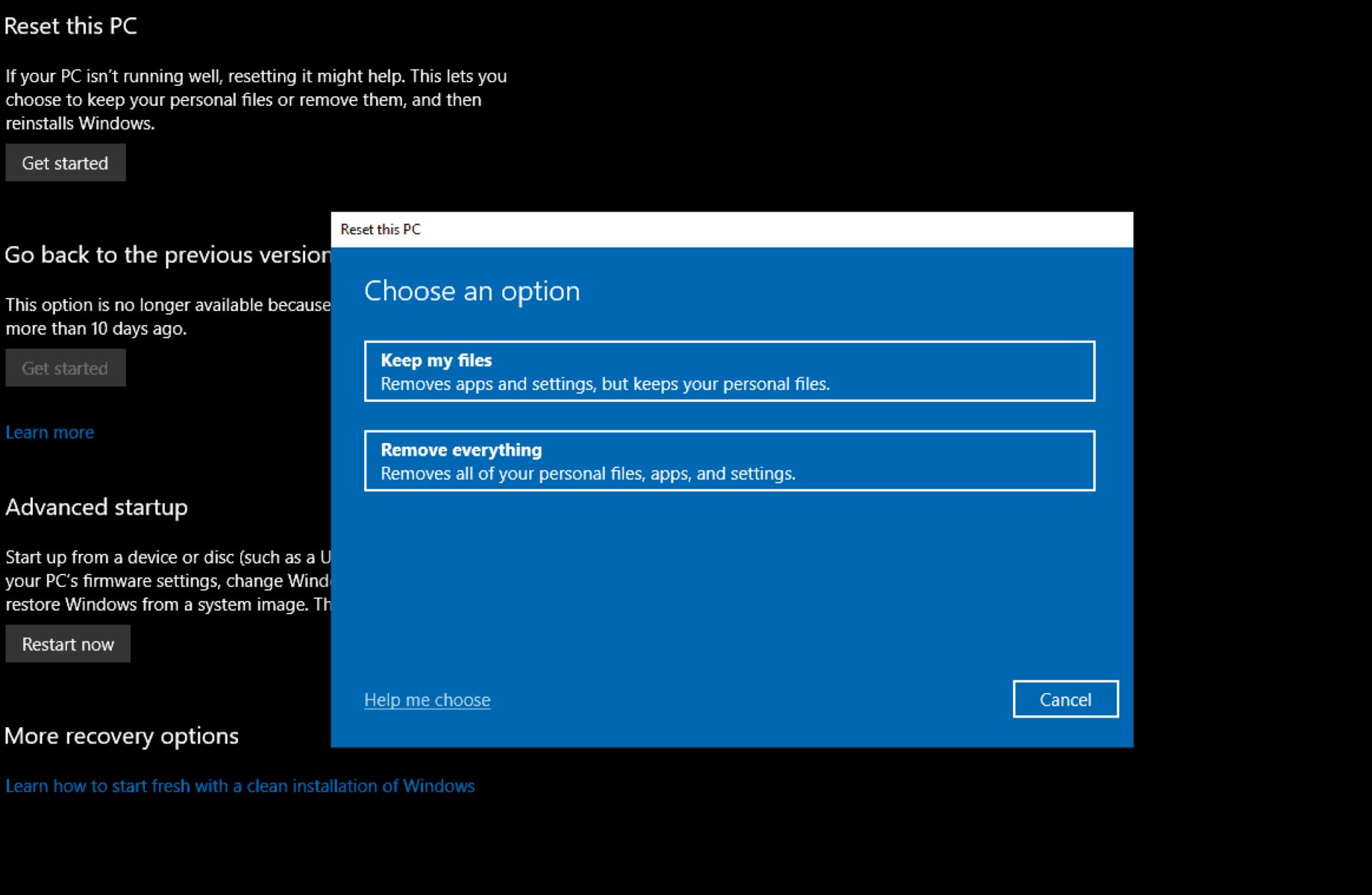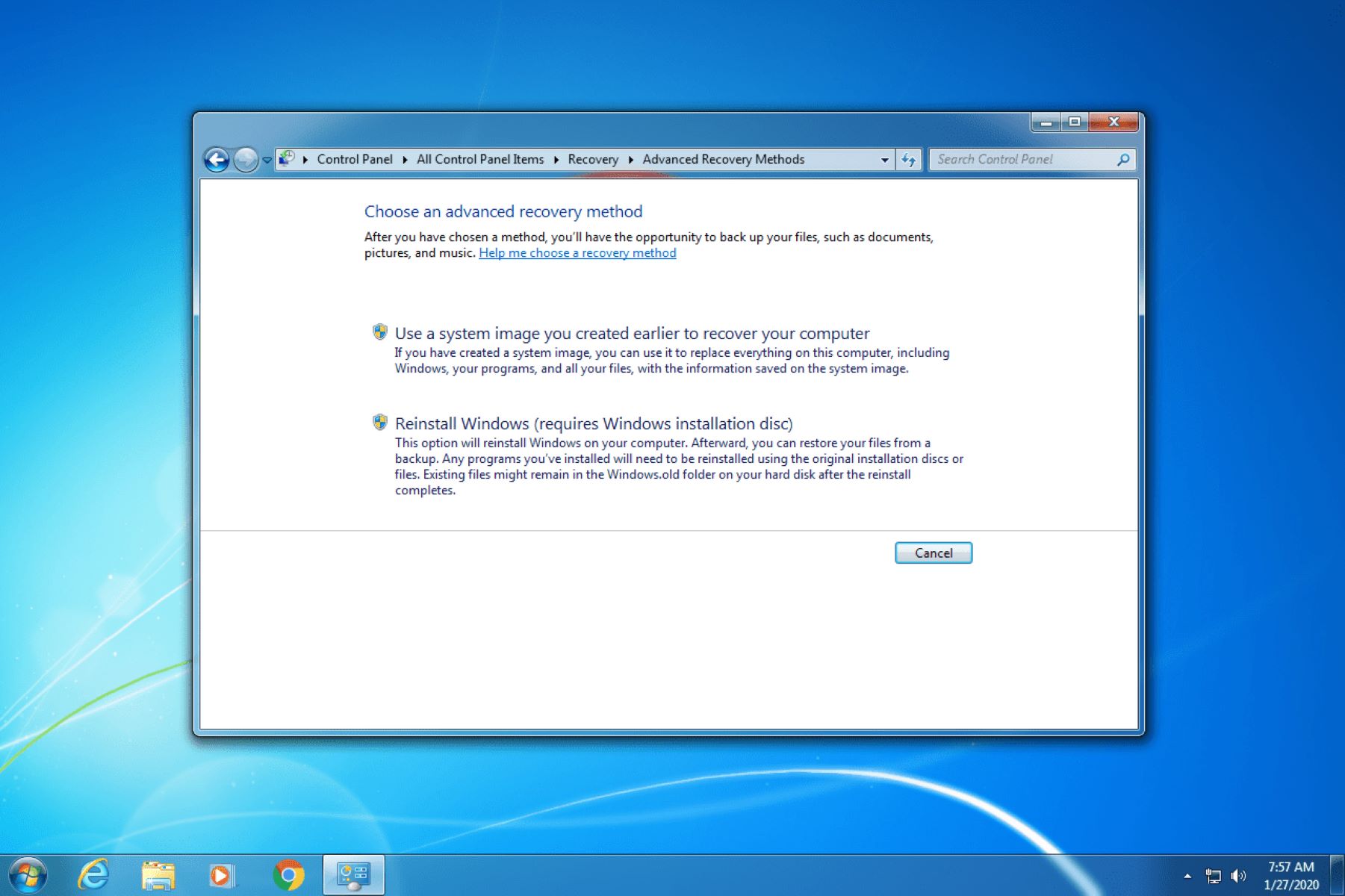Introduction
An external hard drive is a convenient and reliable way to store large amounts of data. It allows you to back up important files, store media collections, and easily transfer data between computers. However, like any electronic device, external hard drives are not immune to failures.
There can be several reasons why an external hard drive won’t boot or fails to function properly. It could be due to physical damage, file system corruption, bad sectors, or even software issues. When faced with such a situation, it is crucial to take immediate action to recover the data stored on the drive.
In this article, we will explore various troubleshooting tips and techniques to help you recover data from an external hard drive that won’t boot. We will also discuss precautions you can take to prevent data loss in the future.
It is important to note that data recovery from a non-functioning or damaged external hard drive can be a complex and delicate process. It is recommended to proceed with caution and, if necessary, seek professional assistance.
So, let’s dive into the different causes of external hard drive failure and the steps you can take to recover your valuable data.
Common Causes of External Hard Drive Failure
External hard drive failures can occur due to various reasons. Understanding these causes can help you diagnose the issue and determine the best course of action for data recovery. Here are some of the common reasons for external hard drive failure:
- Physical damage: External hard drives are vulnerable to physical damage, such as dropping, impact, or exposure to extreme temperatures or moisture. Such incidents can result in mechanical failures or damage to the drive’s internal components, rendering it unable to boot.
- File system corruption: A corrupted file system can prevent the external hard drive from booting. This can occur due to sudden power outages, improper ejection of the drive, or malware infections. When the file system is corrupted, the computer may not recognize the drive or display error messages when attempting to access it.
- Bad sectors: Over time, an external hard drive may develop bad sectors, which are damaged areas on the disk. Bad sectors can cause read and write errors, leading to data loss or an inability to boot the drive. These can be caused by manufacturing defects, physical damage, or prolonged usage.
- Software issues: Software conflicts, outdated drivers, or incompatible software can interfere with the functioning of the external hard drive. This can result in the drive not being recognized by the computer or experiencing booting issues.
- Electrical issues: Power surges or fluctuations can damage the electronic components of the external hard drive, rendering it inoperable. It is recommended to use a surge protector and maintain a stable power supply to minimize the risk of electrical issues.
It’s essential to identify the cause of your external hard drive failure to determine the appropriate recovery method. In the next section, we will explore troubleshooting tips that can help you recover data from an external hard drive that won’t boot.
Troubleshooting Tips
If your external hard drive won’t boot or is not functioning properly, here are some troubleshooting tips to help you recover your data:
- Check the connections: Ensure that the cables connecting the external hard drive to your computer are securely plugged in. Try using different USB ports or cables to rule out any connectivity issues.
- Restart your computer: Sometimes, a simple system reboot can resolve temporary glitches and allow the external hard drive to boot successfully. Restart your computer and see if it recognizes the drive.
- Use a different computer: Connect the external hard drive to another computer to see if it works. If it does, the issue may be with your computer or its settings. If it still doesn’t work, proceed to the next troubleshooting step.
- Check Disk Management: Open the Disk Management tool on your computer to see if the external hard drive is detected. If it appears in Disk Management but has no assigned drive letter, you can assign one to make it accessible.
- Try a different USB cable or enclosure: If the external hard drive’s enclosure is faulty or the USB cable is damaged, it can prevent the drive from booting. Try using a different USB cable or placing the drive in a new enclosure to see if that solves the issue.
- Update drivers: Outdated or incompatible drivers can cause issues with external hard drive recognition. Check the manufacturer’s website for updated drivers and install them on your computer.
- Run data recovery software: If none of the above steps work, you can try running data recovery software specifically designed for external hard drives. These tools can scan the drive for lost or inaccessible data and recover it.
Remember to avoid writing new data to the external hard drive until you have successfully recovered your files. This will prevent overwriting any existing data and increase the chances of successful recovery.
If the above troubleshooting tips don’t work, you may need to consider more advanced recovery options, which we will discuss in the next section.
Connecting the Drive to Another Computer
If your external hard drive is still not booting or being recognized on your computer, connecting it to another computer can help determine if the issue is specific to your system or the drive itself.
Here’s how you can connect the drive to another computer:
- Prepare another computer: Find a computer that is in good working condition and has compatible ports to connect your external hard drive.
- Power down both computers: Make sure to power down both your computer and the secondary computer before proceeding.
- Disconnect the drive from your computer: Safely remove the external hard drive from your computer by following the proper ejection procedure or turning off the drive if necessary.
- Connect the drive to the secondary computer: Use the appropriate cables to connect your external hard drive to the secondary computer. Ensure that the connections are secure.
- Power on the secondary computer: Turn on the secondary computer and wait for it to boot up completely.
- Check for drive recognition: Once the secondary computer has started, check if the external hard drive is detected. Look for the drive in File Explorer (Windows) or Finder (Mac).
- Access the drive: If the drive is recognized, try accessing the contents to ensure that the data is accessible. If successful, copy the important files to the secondary computer or another storage device as a backup.
If the drive is still not recognized on the secondary computer, it may indicate a more serious issue with the drive itself. In such cases, you may need to consider using data recovery software or seeking professional assistance for data recovery.
Remember to properly eject the external hard drive from the secondary computer before disconnecting it.
Next, we will explore the option of using data recovery software to recover data from an external hard drive that won’t boot.
Using Data Recovery Software
If your external hard drive is still inaccessible and not booting, data recovery software can be a viable option to retrieve your valuable files. Data recovery software is designed to scan the drive, locate lost or deleted files, and recover them in a readable format.
Here are the steps to use data recovery software:
- Research and choose reliable software: There are several data recovery software options available in the market. Do thorough research and choose a well-reviewed and reputable software that supports external hard drive recovery.
- Download and install the software: Once you’ve chosen the software, download it from the official website. Follow the installation instructions provided by the software provider.
- Connect the external hard drive: Ensure that your external hard drive is properly connected to your computer. Use the appropriate cables and ports to establish the connection.
- Launch the data recovery software: Open the data recovery software that you installed on your computer. Follow the on-screen instructions to initiate the recovery process.
- Select the external hard drive: From the list of available drives, select your external hard drive as the target for the recovery process.
- Scan the drive: Depending on the software, you can choose between a quick scan or a deep scan. A quick scan will locate recently deleted files, while a deep scan will thoroughly search the entire drive for recoverable data. Select the appropriate scan option and let the software complete the process.
- Preview and recover the files: Once the scan is complete, the software will display a list of recoverable files. Preview the files to ensure that they are intact and select the files you wish to recover. Follow the instructions provided by the software to save the recovered files to a different storage location.
It is important to note that data recovery software has limitations and may not be able to recover all files, especially if the drive is severely damaged or has physical issues. In such cases, it is advisable to seek professional data recovery services.
Next, we will discuss the option of hiring professional data recovery services to recover data from an external hard drive that won’t boot.
Hiring Professional Data Recovery Services
If you have exhausted all the troubleshooting steps and data recovery software options without success, it may be time to consider hiring professional data recovery services. Professional data recovery specialists have the expertise and specialized hardware to recover data from severely damaged or inaccessible external hard drives.
Here are some key points to consider when hiring professional data recovery services:
- Research and choose a reputable data recovery company: Look for a reputable data recovery company that specializes in external hard drive recovery. Read reviews, check their success rates, and ensure they have positive customer feedback.
- Request a consultation: Contact the data recovery company and request a consultation to discuss your specific situation. They will provide you with an overview of their services, requirements, and cost estimates.
- Provide relevant information: During the consultation, provide detailed information about your external hard drive, the symptoms, and any previous troubleshooting steps you’ve taken. This information will help the data recovery specialists understand the potential causes and provide a tailored approach.
- Agree on terms and cost: Once you are satisfied with the information provided by the data recovery company, discuss the terms and cost of the service. Ensure that you have a clear understanding of their pricing structure, any additional charges, and the estimated timeframe for the recovery process.
- Send the drive to the data recovery company: If you decide to proceed with the service, carefully package the external hard drive and send it to the data recovery company as per their instructions. Make sure to choose a reliable shipping method and consider insurance for the package.
- Recovery process: The data recovery company will execute their specialized techniques to recover the data from the external hard drive. This may involve repairing physical damage, replacing faulty components, or using advanced software tools.
- Data retrieval: Once the data recovery process is complete, the company will provide you with a list of recovered files and verify their integrity. You can typically choose to receive the recovered data on a new external hard drive, a USB drive, or through secure online transfer.
- Confidentiality and security: Ensure that the data recovery company guarantees the confidentiality and security of your recovered data. They should have strict protocols in place to protect your privacy and ensure that your data is not compromised.
Professional data recovery services can be costly, but they offer the best chance of recovering your data from a non-booting external hard drive. It is important to weigh the value of your data against the service cost and make an informed decision.
Finally, let’s explore some precautions you can take to prevent data loss in the future.
Precautions to Prevent Data Loss in the Future
Data loss can be a frustrating and stressful experience. To avoid losing important files stored on your external hard drive in the future, it’s essential to take precautionary measures. Here are some precautions you can follow:
- Regularly backup your data: Implement a regular backup strategy to ensure that your data is safely duplicated. Consider using cloud storage services, external hard drives, or network-attached storage devices for backups. Automate the process if possible to ensure consistency.
- Safely eject the drive: When disconnecting your external hard drive from the computer, always follow the proper ejection procedure. Use the “Eject” or “Safely Remove Hardware” option to ensure that all read and write operations are completed before unplugging the drive.
- Avoid physical damage: Handle your external hard drive with care, avoiding drops, impacts, and exposure to extreme temperatures or moisture. Invest in a protective case or sleeve to safeguard the drive when not in use.
- Maintain a stable power supply: Use a surge protector to protect your external hard drive from power surges or fluctuations. Avoid using the drive during electrical storms or power outages to minimize the risk of damage.
- Keep your system updated: Regularly update your operating system, device drivers, and security software to ensure that your computer and external hard drive are running optimally. Keeping your system up-to-date can help prevent compatibility issues and security vulnerabilities.
- Scan for malware: Run regular scans for malware and viruses on your computer to prevent any potential infections that could affect your external hard drive. Use reputable antivirus software and keep it updated with the latest virus definitions.
- Monitor drive health: Keep an eye on your external hard drive’s health by monitoring its SMART (Self-Monitoring, Analysis, and Reporting Technology) status. This technology can provide insights into the drive’s condition and help identify potential problems early on.
- Consider redundant storage solutions: Redundant storage solutions, such as RAID (Redundant Array of Independent Disks), can provide additional data protection by distributing data across multiple drives. This helps prevent data loss in case of drive failures.
- Perform regular maintenance: Periodically clean your external hard drive and its connectors to remove dust and debris. Use disk maintenance tools to check for and repair file system errors or bad sectors.
By implementing these precautions, you can significantly reduce the risk of data loss and ensure the long-term integrity of your external hard drive and the files stored on it.
Now that you’re equipped with these precautions, you can take proactive steps to safeguard your data and minimize the chances of facing data loss in the future.
Conclusion
Dealing with an external hard drive that won’t boot can be a frustrating and worrisome experience. However, with the right troubleshooting tips and techniques, you can increase the chances of recovering your valuable data.
In this article, we discussed common causes of external hard drive failures, troubleshooting tips, connecting the drive to another computer, using data recovery software, and hiring professional data recovery services. Each of these options offers a different level of solution depending on the severity of the issue and your technical expertise.
It is important to remember that prevention is better than cure when it comes to data loss. Taking precautions to regularly back up your data, safely ejecting the drive, avoiding physical damage, maintaining a stable power supply, and keeping your system updated can greatly reduce the risk of data loss in the future.
If you find yourself facing an external hard drive failure, it is crucial to remain calm and assess the situation. Following the appropriate troubleshooting steps and, if necessary, seeking professional assistance can increase the chances of successful data recovery.
Always remember to prioritize the safety of your data. Avoid writing new data to the affected drive to prevent overwriting and further data loss. The sooner you take action, the higher the chance of recovering your valuable files.
We hope that the information provided in this article helps you navigate the challenges of dealing with a non-booting external hard drive and gives you the confidence to recover your data successfully.
Remember to back up your data regularly, exercise caution when handling your external hard drive, and stay proactive in protecting your data for a worry-free storage experience.