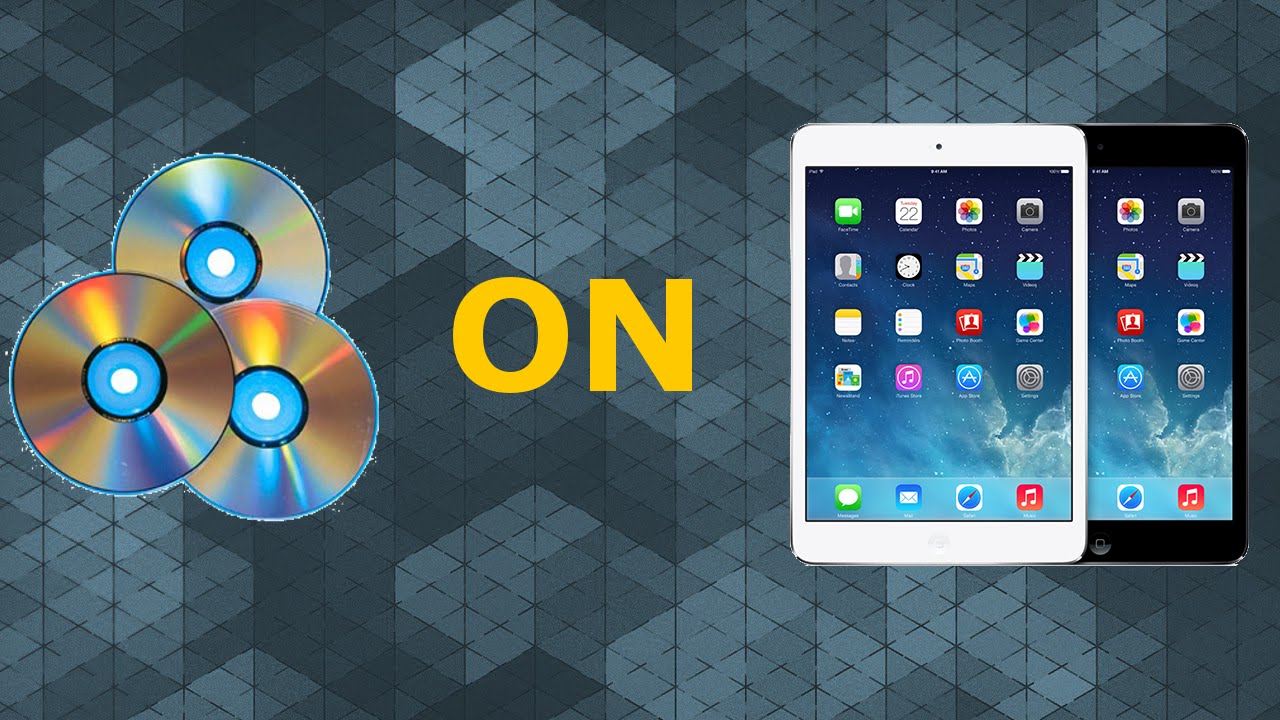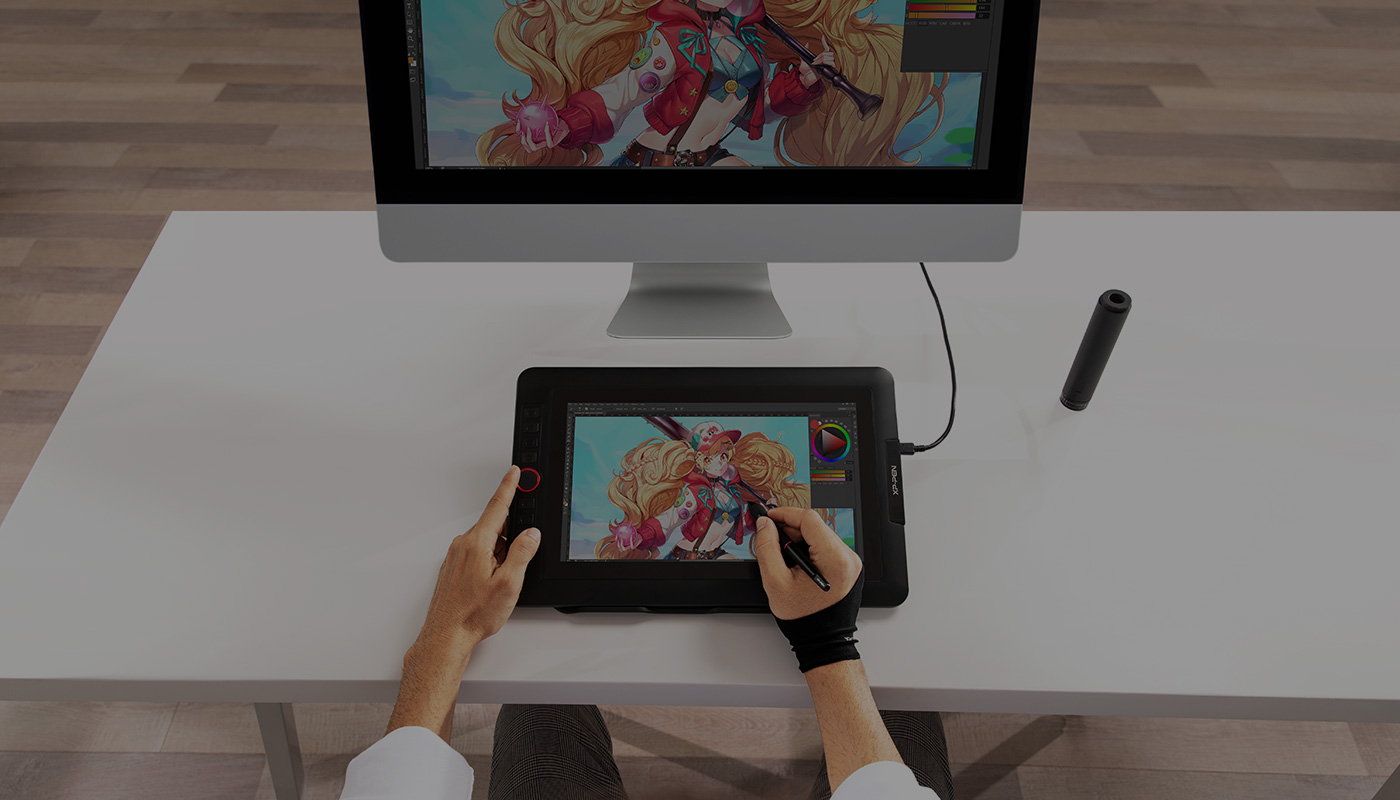Introduction
With the rise of tablets in the digital era, people are increasingly looking for ways to enjoy their favorite movies and videos on these portable devices. If you have a collection of DVDs and want to watch them on your tablet, you may be wondering how to go about it. Fortunately, technology has made it easier than ever to convert DVDs into a digital format that can be played on a tablet.
In this article, we will guide you through the process of putting a DVD on your tablet. From converting the DVD into a digital file to transferring it onto your tablet and choosing the right media player app, we will cover all the steps you need to follow. So, whether you have an iPad, Android tablet, or any other device, you’ll be able to enjoy your favorite movies wherever you go.
Before we dive into the step-by-step process, it’s important to note that the methods outlined in this article assume that you have the legal right to make digital copies of your DVDs. Make sure to check the copyright laws in your country or region to ensure your actions are in compliance.
Now, let’s get started with the first step: converting your DVD into a digital format.
Step 1: Convert DVD to Digital Format
Before you can watch a DVD on your tablet, you’ll need to convert it into a digital format that is compatible with your device. Here are the steps to follow:
- Choose DVD ripping software: There are many DVD ripping software options available that allow you to convert your DVD into a digital file. Some popular choices include Handbrake, MakeMKV, and WinX DVD Ripper. Research and select the software that best suits your needs and download it onto your computer.
- Install and launch the software: Once you’ve downloaded the DVD ripping software, follow the installation instructions and launch the program on your computer.
- Insert the DVD: Insert the DVD you want to convert into the DVD drive of your computer.
- Select the DVD as the source: In the DVD ripping software, you’ll need to choose the DVD as the source for the conversion process. This may require selecting the DVD drive or browsing for the DVD folder.
- Choose the output format: Next, you’ll need to select the output format for the converted file. Most DVD ripping software allows you to choose from various formats, such as MP4, AVI, or MKV. Check the specifications of your tablet or the media player app you plan to use to determine the compatible format.
- Customize settings if needed: Depending on the DVD ripping software, you may have the option to customize the video and audio settings of the converted file. This includes adjusting the resolution, bitrate, frame rate, and audio quality. If you’re unsure, you can stick with the default settings.
- Start the conversion: Once you’ve configured the settings, you can begin the conversion process by clicking on the “Start” or “Convert” button in the DVD ripping software. The software will then begin converting the DVD into the selected digital format.
- Wait for the conversion to complete: The duration of the conversion process will depend on the length of the DVD and the processing power of your computer. Some software may provide an estimated completion time. It’s important to be patient and let the software do its work.
- Verify the output file: Once the conversion is finished, check the output file to ensure it has been converted successfully and plays without any issues. Preview a few minutes of the video to ensure the audio and video are in sync and of satisfactory quality.
Once you’ve successfully converted the DVD into a digital format, you’re ready to move on to the next step: transferring the file to your tablet.
Step 2: Transfer the Converted File to Your Tablet
Now that you have successfully converted your DVD into a digital format, the next step is to transfer the file to your tablet. Follow these steps to complete the transfer process:
- Connect your tablet to your computer: Use the appropriate USB cable to connect your tablet to your computer. Ensure that your tablet is unlocked and on the home screen.
- Select the file transfer mode: When you connect your tablet to your computer, a notification may appear on your tablet’s screen. Tap on the notification and select the “File Transfer” or “Media Transfer” mode. This mode allows you to access the file directory of your tablet on your computer.
- Locate the converted file on your computer: Open a file explorer window on your computer and navigate to the location where the converted file is saved. If you’re unsure about the location, you can search for it using the file name or format.
- Copy or drag the file to your tablet: Once you’ve located the converted file, you can either copy and paste it to a folder on your tablet or simply drag and drop it onto your tablet’s file directory. Alternatively, you can create a specific folder on your tablet to keep all your movie files organized.
- Wait for the file transfer to complete: Depending on the size of the file and the transfer speed, it may take some time for the file to transfer from your computer to your tablet. Be patient and wait for the transfer to complete. Avoid disconnecting the USB cable during the transfer process to prevent any data loss or corruption.
- Eject your tablet: Once the file transfer is complete, eject your tablet from your computer. On a Windows computer, right-click on your tablet’s icon in the file explorer and select “Eject.” On a Mac, you can either drag the tablet’s icon to the trash or use the eject button next to the device’s name in the Finder.
- Disconnect the USB cable: Safely disconnect the USB cable from both your tablet and your computer. Ensure that the transfer is completed before disconnecting to avoid any potential data loss.
Now that you have successfully transferred the converted file to your tablet, you are one step closer to enjoying your DVD on the go. The final step is to choose the right media player app on your tablet to play the file, which we will cover in the next step.
Step 3: Choose the Right Media Player App
Once you have transferred the converted file to your tablet, it’s crucial to choose the right media player app to ensure smooth playback of your DVD. Follow these steps to select the appropriate media player app for your tablet:
- Research media player apps: Start by exploring the available media player apps for your tablet’s operating system. For example, if you have an iPad, you can check out apps like VLC, Infuse, or nPlayer. Android tablet users can consider apps such as MX Player, VLC, or Kodi. Read reviews, check the features, and compare compatibility with the format you converted your DVD into.
- Download and install the preferred media player app: Once you’ve identified the media player app that suits your needs, download and install it from the official app store on your tablet. Make sure to choose a reputable app to avoid any potential security risks.
- Open the media player app: After installing the media player app, locate and open it on your tablet’s home screen or app drawer.
- Import the converted file: Within the media player app, look for the import or add file option. Tap on it and navigate to the folder where you transferred the converted file. Select the file and import it into the media player app’s library or playlist.
- Verify playback compatibility: Once the file is imported, play a few minutes of the video to ensure that the media player app can handle the format and plays the video smoothly without any issues. Adjust the settings if needed, such as subtitle options or playback quality.
- Organize your movie library: If you have multiple converted files or plan to convert more DVDs in the future, you can create playlists or folders within the media player app to keep your movie library organized. This will make it easier to access and browse your collection.
By choosing the right media player app for your tablet, you will ensure a seamless viewing experience of your converted DVD files. Now that you have selected the media player app, it’s time to sit back, relax, and enjoy your DVD on your tablet.
Step 4: Enjoy Your DVD on the Tablet
With the conversion process completed and the media player app set up on your tablet, you’re ready to enjoy your DVD on the go. Follow these steps to ensure a delightful viewing experience:
- Open the media player app: Locate the media player app icon on your tablet’s home screen or app drawer, and tap on it to open the app.
- Navigate to your movie library: Within the media player app, navigate to your movie library or playlist where you imported the converted DVD file. Tap on the file to select it.
- Adjust playback settings: Before you start watching the movie, take a moment to adjust any playback settings that suit your preferences. This may include adjusting the volume, subtitles, display aspect ratio, or playback quality.
- Begin watching your DVD: Once you have customized the settings, tap on the play button to start watching your DVD on your tablet. The movie will start playing, and you can use the media player app’s controls to pause, fast-forward, rewind, or adjust the playback as needed.
- Enjoy the movie: Sit back, relax, and immerse yourself in the movie experience. Enjoy the convenience of having your favorite DVDs accessible on your tablet, allowing you to watch them anytime and anywhere.
- Utilize additional features: Depending on the media player app you chose, you may have access to additional features such as audio enhancements, subtitle customization, or the ability to download movie metadata and artwork. Explore the app’s settings and features to enhance your movie-watching experience.
- Take care of your tablet’s battery: Watching movies can be battery-intensive, so make sure your tablet is adequately charged or connected to a power source during extended viewing sessions. Consider adjusting the screen brightness or enabling power-saving modes to optimize battery life.
- Disconnect and enjoy offline: If you transferred the movie file onto your tablet’s internal storage, you can disconnect from the internet and enjoy the movie offline. This allows you to watch your DVD even when you don’t have access to a stable internet connection.
Now that you know how to enjoy your DVD on your tablet, take advantage of this newfound convenience and indulge in your favorite movies and videos while on the go. Whether you’re traveling, relaxing at home, or commuting, having your DVD collection at your fingertips is now a reality.
Conclusion
In this article, we’ve explored the step-by-step process of putting a DVD on your tablet. From converting the DVD into a digital format to transferring the file onto your tablet and choosing the right media player app, we’ve covered all the necessary steps to enjoy your favorite movies on the go.
By following the steps outlined in this guide, you can easily convert your DVDs into a digital format that is compatible with your tablet. This allows you to take your movie collection with you anywhere, without the need for physical discs.
We started by discussing the importance of ensuring you have the legal rights to make digital copies of your DVDs. Respecting copyright laws is essential when it comes to digitizing content.
Then, we delved into the process of converting DVDs to a digital format. We explored how to choose DVD ripping software, install and launch the software, select the source, choose the output format, customize settings, and start the conversion process.
Next, we covered how to transfer the converted file to your tablet. We discussed connecting your tablet to your computer, selecting the file transfer mode, locating the converted file, copying or dragging the file to your tablet, waiting for the transfer to complete, ejecting your tablet, and disconnecting the USB cable.
Afterward, we turned our attention to selecting the right media player app for your tablet. We advised researching media player apps, downloading and installing the preferred app, opening the app, importing the converted file, and verifying playback compatibility.
Finally, we concluded by providing tips on enjoying your DVD on the tablet. We highlighted the importance of adjusting playback settings, beginning the movie, utilizing additional features, taking care of your tablet’s battery, and enjoying your DVD offline.
Now, armed with the knowledge acquired from this guide, you can easily convert and enjoy your DVD collection on your tablet, enriching your entertainment experience wherever you go.