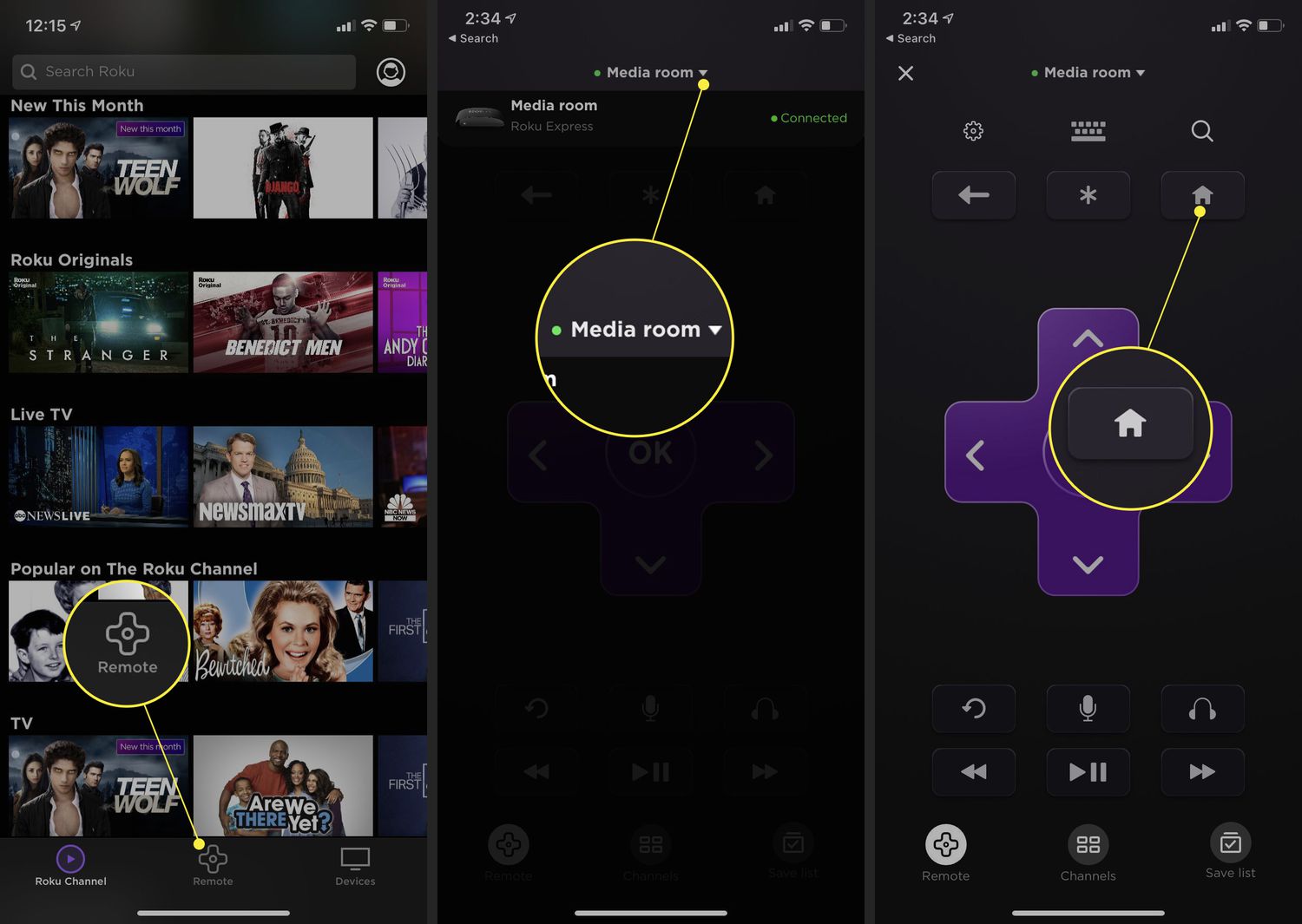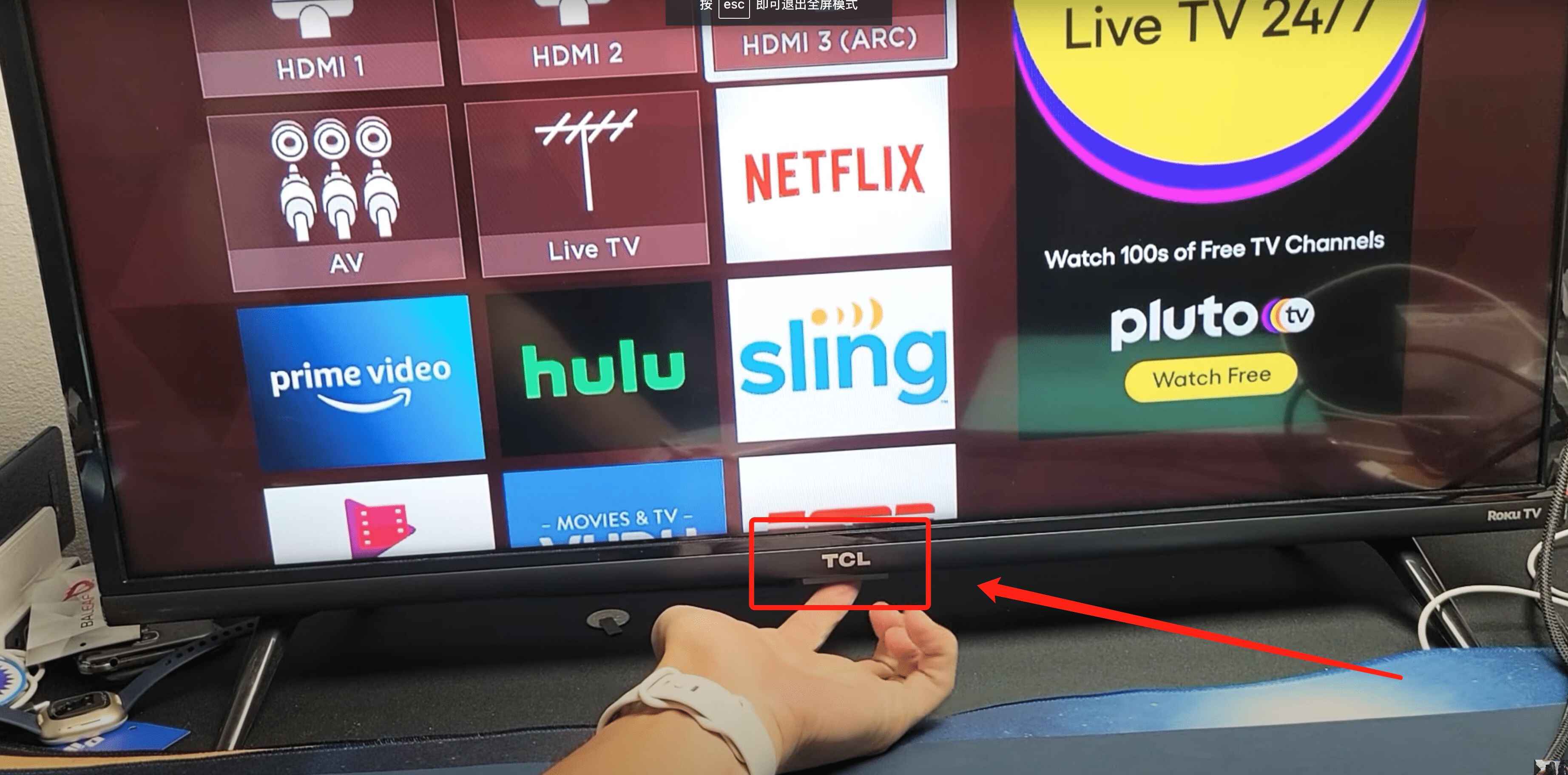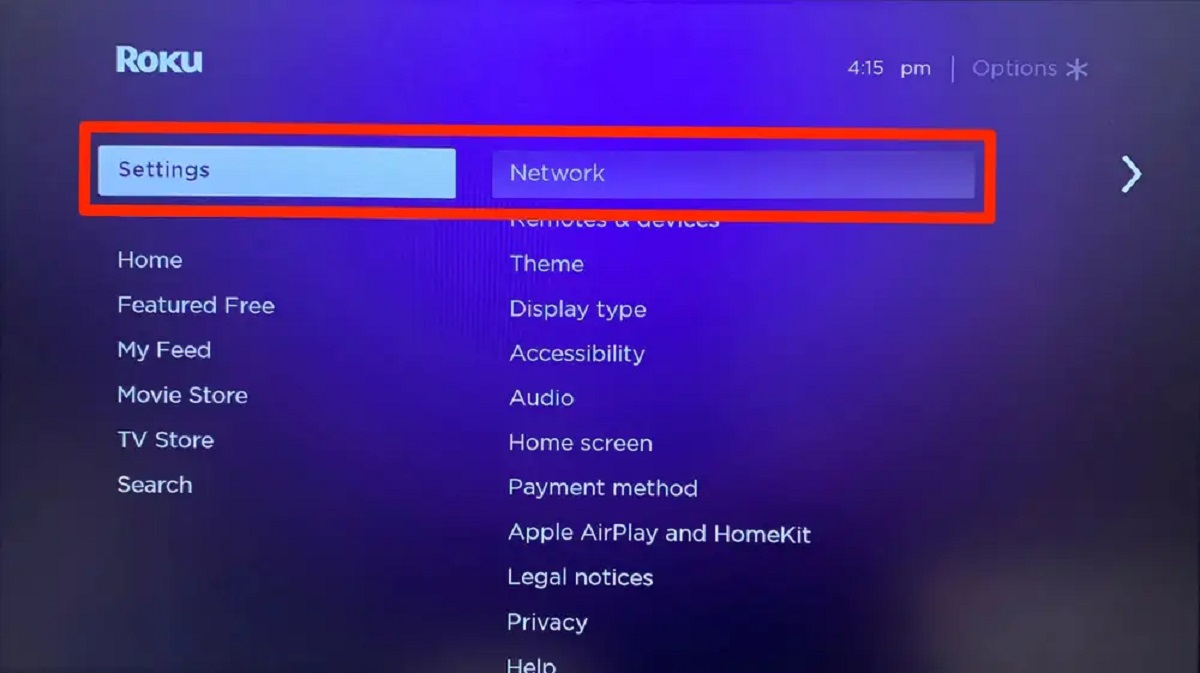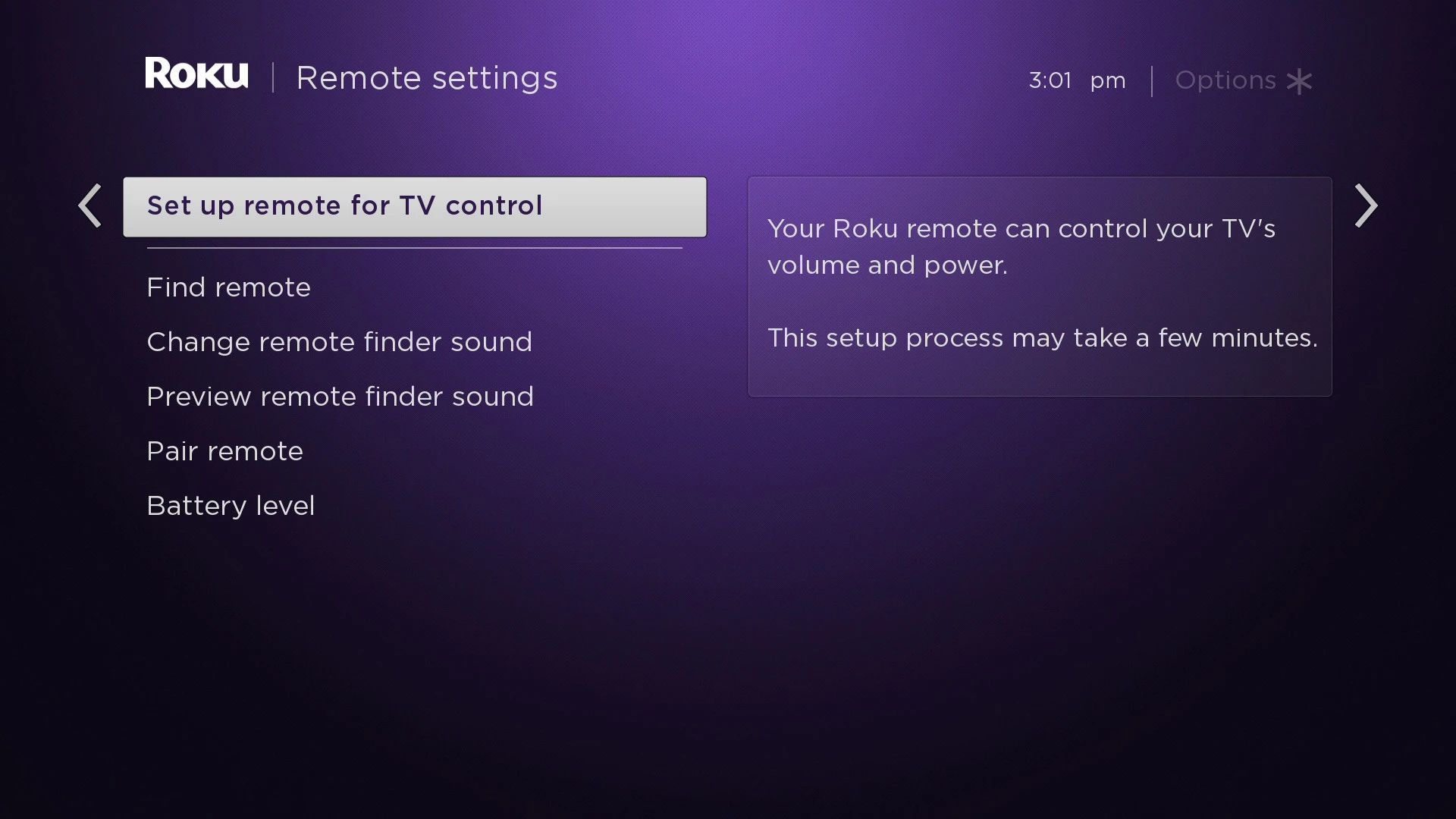Introduction
Welcome to this guide on how to program a universal remote to control your Roku TV. Universal remotes are an excellent solution to minimize clutter and simplify your entertainment setup by replacing multiple remotes with just one. By following the steps outlined in this article, you’ll be able to program your universal remote to seamlessly control your Roku TV.
Having a universal remote not only eliminates the need for multiple remotes but also offers the convenience of controlling all your devices from one place. Whether you have a Roku TV or another smart TV with Roku functionality, programming a universal remote will allow you to effortlessly navigate through your favorite content without reaching for various remotes.
In this guide, we will take you through a simple step-by-step process to program your universal remote to work with your Roku TV. We will cover the equipment you’ll need, finding the remote code for your Roku TV, preparing the universal remote for programming, and finally programming the remote to control your Roku TV. Additionally, we’ll provide troubleshooting tips for common issues you may encounter during the programming process.
Before we begin, it’s essential to ensure that you have a compatible universal remote. Not all universal remotes are compatible with Roku TVs, so make sure to check the specifications or consult the manufacturer’s guidelines to confirm compatibility.
Once you have verified compatibility, let’s dive into the step-by-step process of programming your universal remote to control your Roku TV. Follow along closely as we provide detailed instructions to help you seamlessly integrate your universal remote with your Roku TV.
Step 1: Gather the necessary equipment
Before you can begin programming your universal remote, you need to gather the necessary equipment. Here’s what you’ll need:
- Universal remote: Make sure you have a compatible universal remote that supports Roku TV. Check the manufacturer’s specifications or consult the remote packaging to confirm compatibility.
- New batteries: Ensure that you have fresh batteries on hand to power your universal remote. It’s always a good idea to use new batteries to avoid any issues during the programming process.
- Roku TV documentation: Locate the user manual or any documentation that came with your Roku TV. This documentation may contain the remote codes you’ll need during the programming process.
- Pen and paper: Keep a pen and paper nearby to jot down any important information, such as remote codes or troubleshooting steps, that you may need during the programming process.
Once you have gathered all the necessary equipment, you’re ready to move on to the next steps. Having everything prepared ensures a smooth and efficient programming process, so take a moment to double-check that you have everything you need before proceeding.
Step 2: Find the remote code for your Roku TV
In order to program your universal remote to control your Roku TV, you’ll need to find the correct remote code associated with your specific TV model. The remote code is a series of numbers that identifies the TV brand and allows the universal remote to communicate with your Roku TV.
There are a few ways to find the remote code for your Roku TV:
- User manual: Check the user manual or any documentation that came with your Roku TV. Most TV manuals include a list of remote codes for various universal remotes. Look for the section that provides instructions on programming a universal remote and find the code associated with your TV model.
- Manufacturer’s website: Visit the official website of your Roku TV’s manufacturer. Navigate to the support or manuals section and search for your TV model. Some manufacturers provide a downloadable document that contains remote codes for their TVs.
- Online databases: There are various online databases and forums dedicated to universal remote programming. Search for your Roku TV model and the word “remote code” in your preferred search engine. You may find user-generated lists of remote codes that have worked for others with the same TV model as yours.
- Trial and error: If you are unable to find the remote code through any of the above methods, you can try the trial and error method. This involves systematically testing different codes until you find one that successfully controls your Roku TV. This method can be time-consuming, but it can be a helpful last resort if no other options are available.
Once you have obtained the remote code for your Roku TV, write it down for future reference. The remote code will be crucial in the next step when we program the universal remote to control your Roku TV.
Step 3: Prepare the universal remote for programming
Now that you have the remote code for your Roku TV, it’s time to prepare the universal remote for programming. Follow these steps:
- Insert fresh batteries: Open the battery compartment of your universal remote and insert new batteries. Make sure to follow the correct polarity indicated by the markings inside the compartment. Proper battery installation ensures a reliable connection between the remote and your Roku TV.
- Turn on your Roku TV: Power on your Roku TV using the original TV remote or the power button on your TV. Ensure that the TV is on a stable surface and in a location where the universal remote can communicate with it without obstructions.
- Locate the programming button: Look for the programming button on your universal remote. This button may be labeled as “Setup,” “Code,” or “Program,” depending on the brand and model of your remote. Consult the remote’s user manual if you’re having trouble finding the programming button.
- Enter programming mode: Press and hold down the programming button until you see a light or indicator on the remote. This indicates that the remote is now in programming mode and ready to accept the remote code for your Roku TV.
At this point, your universal remote is primed and ready for programming. Proceed to the next step to learn how to input the remote code and program your universal remote to control your Roku TV.
Step 4: Program the universal remote to control your Roku TV
With the universal remote and your Roku TV ready, it’s time to program the remote to control your TV. Follow these steps:
- Locate the number pad: Look for the number pad on your universal remote. This is where you will enter the remote code for your Roku TV.
- Enter the remote code: Using the number pad, input the remote code you obtained in Step 2. Enter the code carefully, ensuring that each digit is accurately entered.
- Test the remote: After entering the code, press the power button on the universal remote to test if it successfully turns on or off your Roku TV. If the TV responds correctly, your universal remote is now programmed to control your Roku TV. If not, proceed to the troubleshooting section for assistance.
- Program additional features (optional): Many universal remotes allow you to program additional features, such as volume control and menu navigation. Refer to the user manual of your universal remote to learn how to program these features to work with your Roku TV.
Once you have successfully programmed the universal remote to control your Roku TV, you can enjoy the convenience of using just one remote to navigate through your favorite content.
Note that different universal remotes may have slightly different programming procedures, so it’s essential to consult the user manual specific to your remote for any additional steps or variations. The steps outlined here serve as a general guide for programming most universal remotes.
Step 5: Test the functionality of the programmed universal remote
After programming your universal remote to control your Roku TV, it’s crucial to test its functionality to ensure everything is working correctly. Follow these steps to perform the test:
- Try basic commands: Use the universal remote to navigate through the available functions on your Roku TV. Test commands such as changing channels, adjusting the volume, and accessing the menu options. Verify that the remote responds appropriately to each command.
- Check for responsiveness: Pay attention to how the universal remote interacts with your Roku TV. Ensure that there is no delay or lag in the response time. The remote should provide a seamless and smooth user experience without any significant delays or interruptions.
- Test additional features (if programmed): If you programmed additional features on your universal remote, such as volume control or menu navigation, make sure to test those as well. Verify that these features are functioning correctly and allowing you to access all the necessary controls on your Roku TV.
- Reprogram if necessary: If you encounter any issues during the functionality test, such as commands not registering or inconsistent responses, you may need to reprogram your universal remote. Refer back to the programming steps and ensure that you followed them accurately. It’s also a good idea to double-check the remote code you entered to confirm its correctness.
By thoroughly testing the functionality of your programmed universal remote, you can identify and resolve any issues early on. This will allow you to enjoy a seamless and hassle-free experience while controlling your Roku TV using the universal remote.
If you encounter persistent issues or difficulties with the functionality of your universal remote, consult the troubleshooting section or seek assistance from the manufacturer’s support team for further guidance.
Troubleshooting common issues
While programming a universal remote to control your Roku TV is usually a straightforward process, you may encounter some common issues along the way. Here are some troubleshooting tips to help you resolve these issues:
- Incorrect remote code: If the remote code you initially entered doesn’t seem to work, double-check its accuracy. Ensure that you entered the correct code for your Roku TV model. Try re-entering the code, making sure to input each digit correctly.
- Weak batteries: If your universal remote is not functioning properly or its range is limited, it may be due to weak batteries. Replace the batteries with fresh ones and ensure that they are properly inserted, following the correct polarity.
- Interference: If the signals between the universal remote and your Roku TV are being disrupted, it may be due to interference from other devices such as fluorescent lights or other remotes. Try eliminating or moving these potential sources of interference to improve the remote’s functionality.
- Compatibility issues: Verify that your universal remote is compatible with Roku TVs. If your remote is not specifically designed for Roku TV, it may not have all the necessary functions or codes to control your TV effectively.
- Reset and reprogram: If you continue to experience difficulties with your programmed universal remote, try resetting the remote by removing the batteries for a few minutes. Afterward, reinsert the batteries and repeat the programming steps from the beginning.
- Consult the user manual: If none of the above troubleshooting steps resolve the issue, consult the user manual of your universal remote. Look for any specific troubleshooting tips or contact the manufacturer’s support for further assistance.
Remember, troubleshooting common issues is a normal part of the programming process, and with some patience and perseverance, you should be able to overcome any challenges that arise. If all else fails, consider reaching out to the manufacturer’s support team for personalized guidance.
Conclusion
Congratulations! You have successfully learned how to program a universal remote to control your Roku TV. By following the step-by-step process outlined in this guide, you can now enjoy the convenience of using a single remote to navigate through your Roku TV’s features and content.
Remember to gather all the necessary equipment, including a compatible universal remote and fresh batteries, before starting the programming process. Finding the correct remote code for your Roku TV is essential, and you can do so by referring to the user manual, manufacturer’s website, online databases, or through trial and error.
Preparation is key, so make sure to prepare the universal remote by inserting fresh batteries and entering programming mode. Then, input the remote code for your Roku TV and test the functionality by trying basic commands and checking for responsiveness. If you encounter any issues, don’t forget to consult the troubleshooting section to overcome common problems.
Programming a universal remote may seem daunting at first, but with patience and attention to detail, you can easily control your Roku TV with just one remote, minimizing clutter and simplifying your entertainment setup.
Now that you have successfully programmed your universal remote, sit back, relax, and enjoy your favorite shows and movies on your Roku TV, all with the convenience of a single remote control.