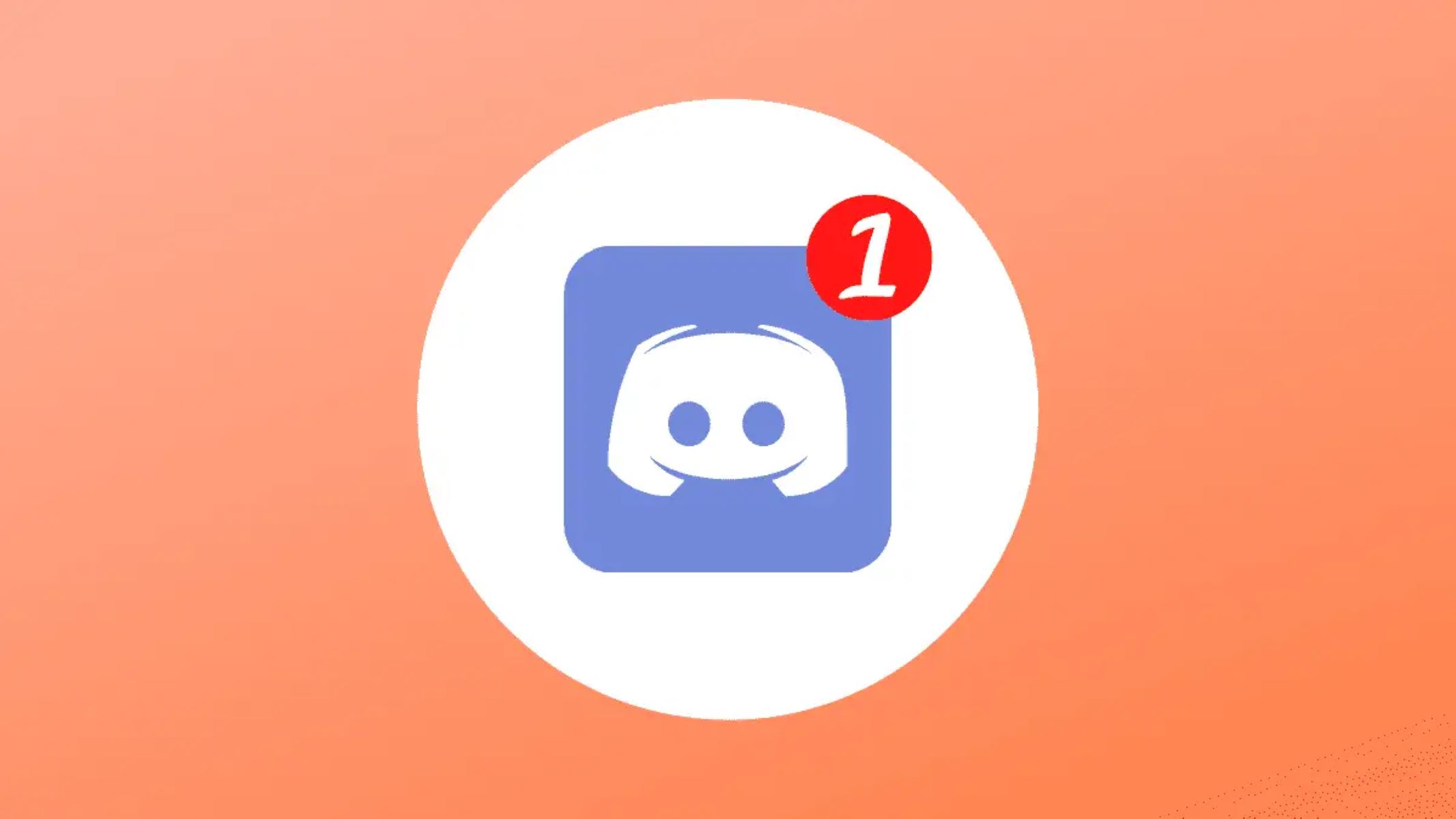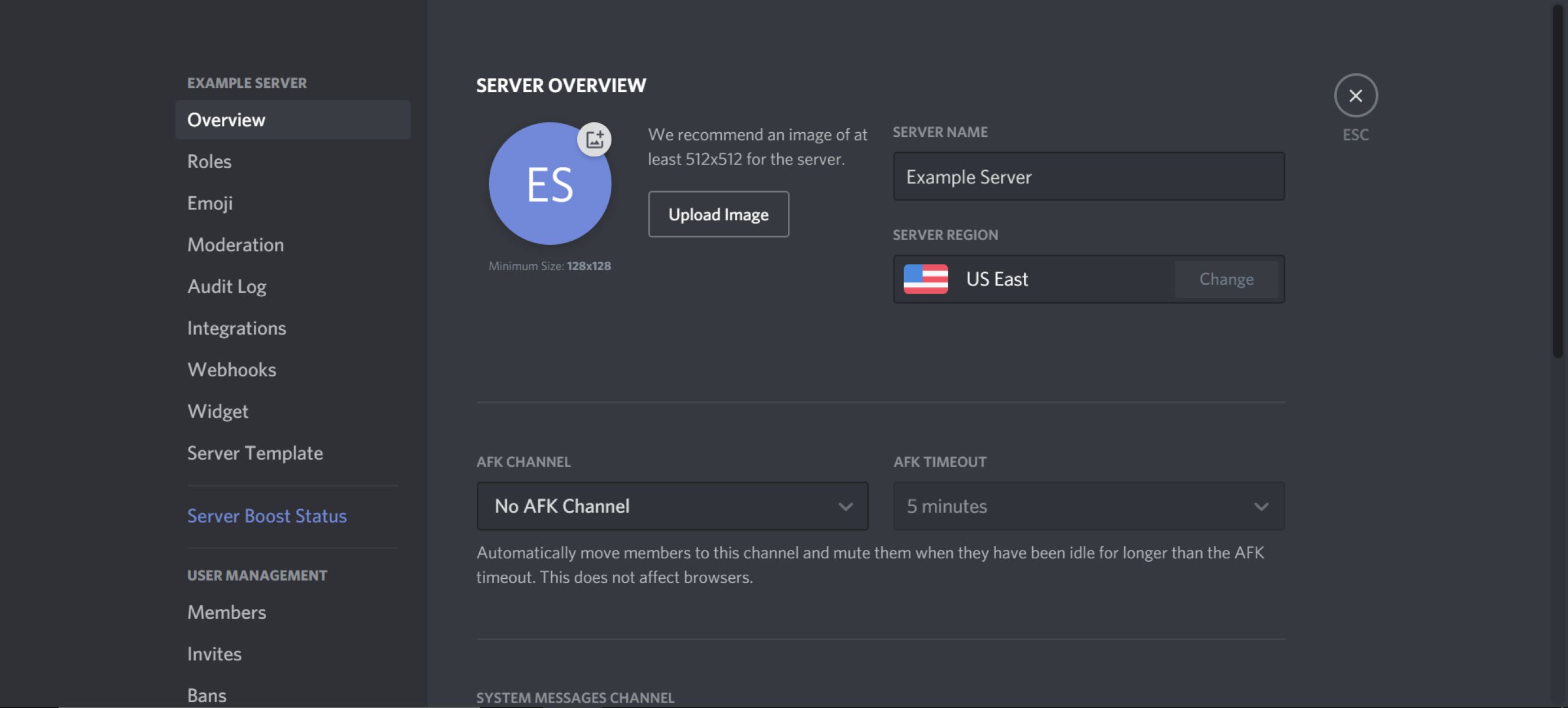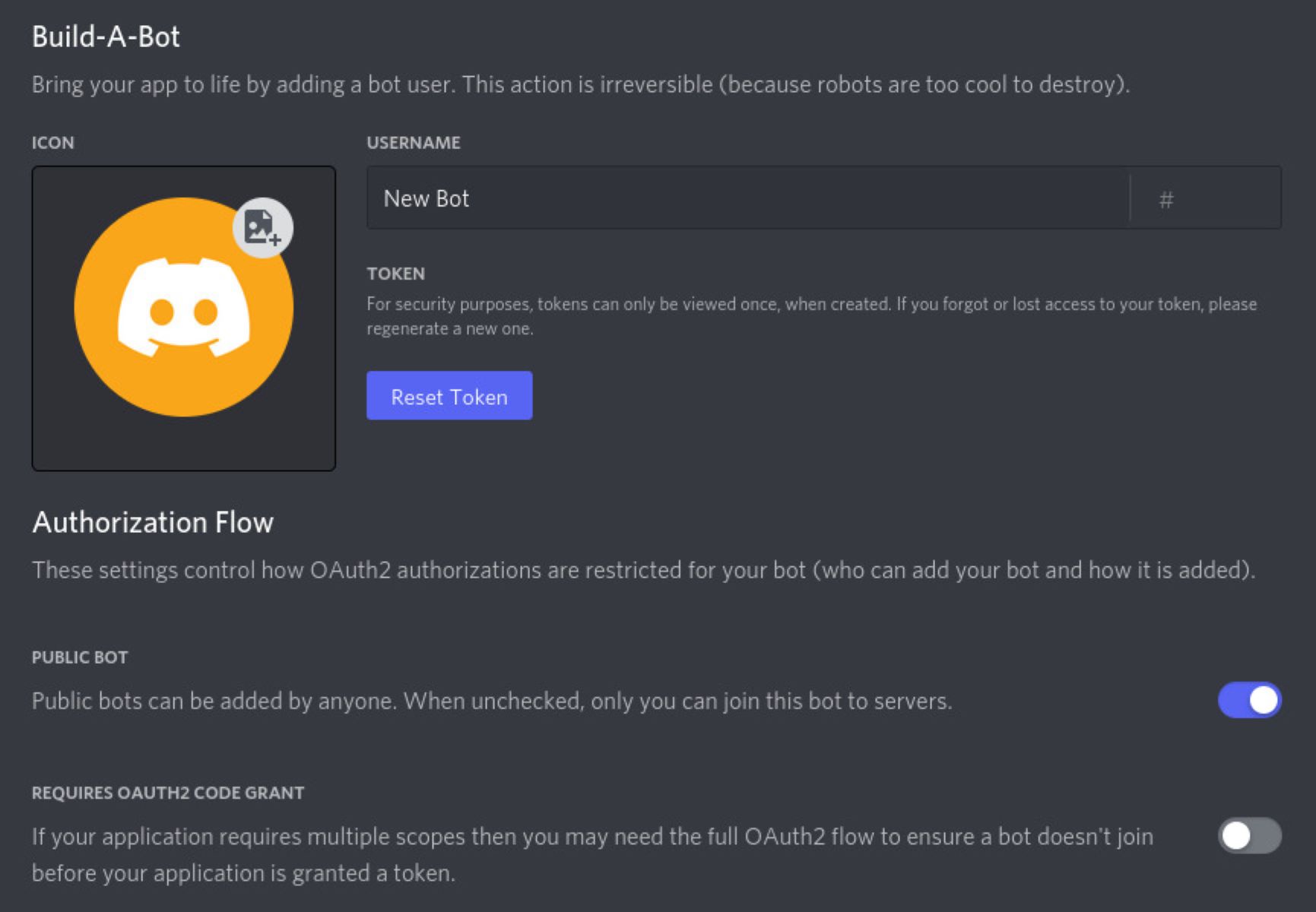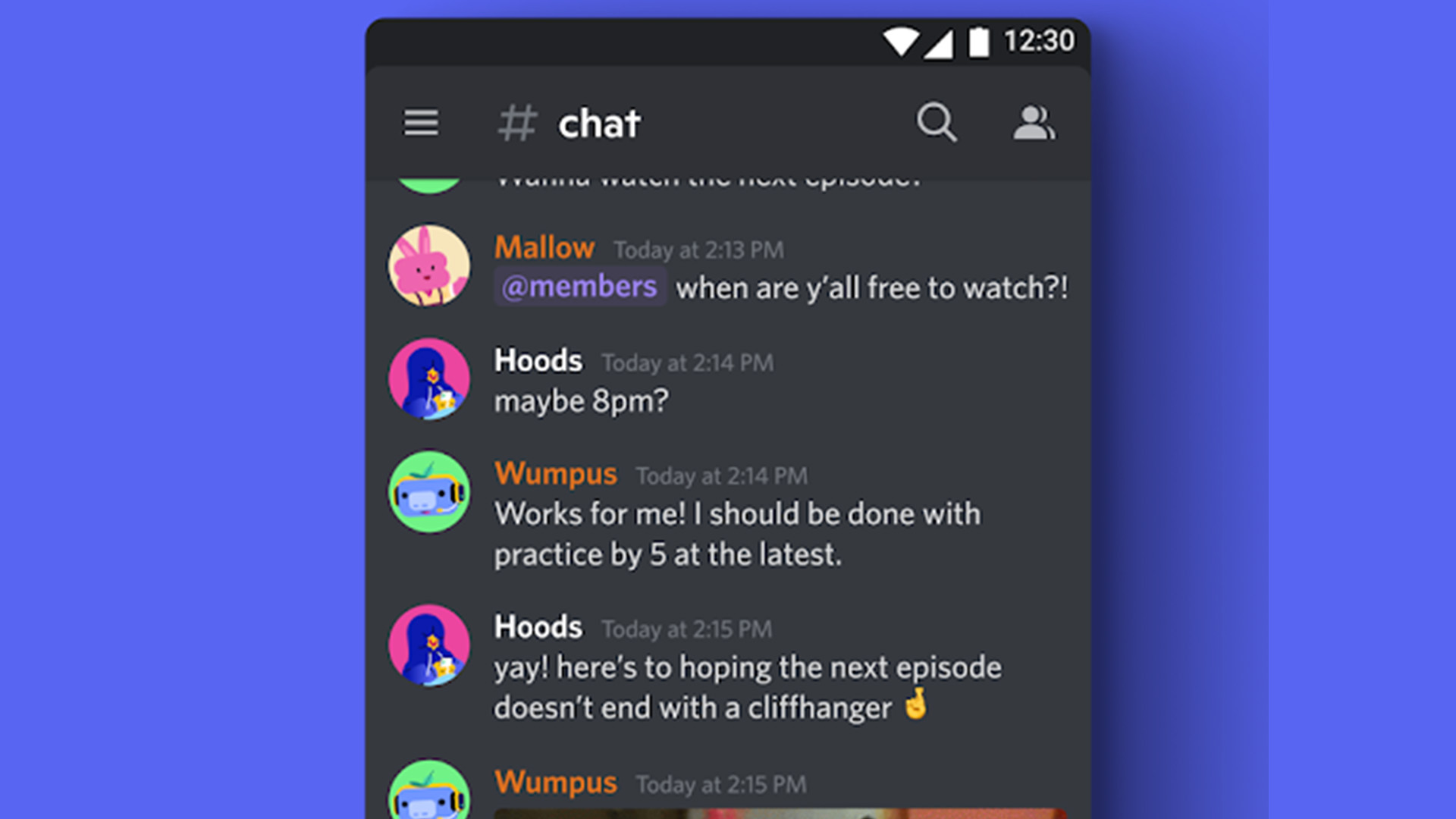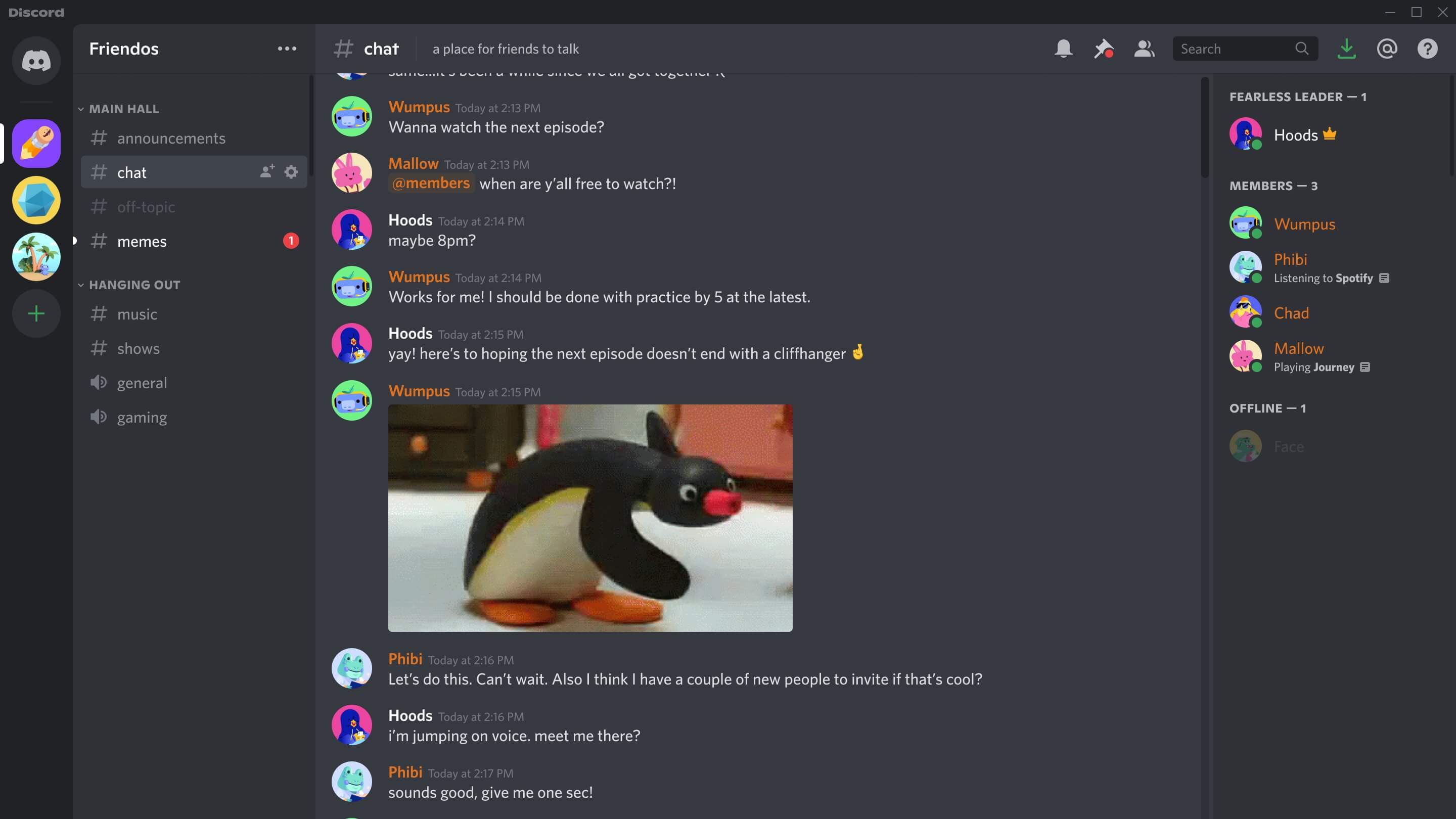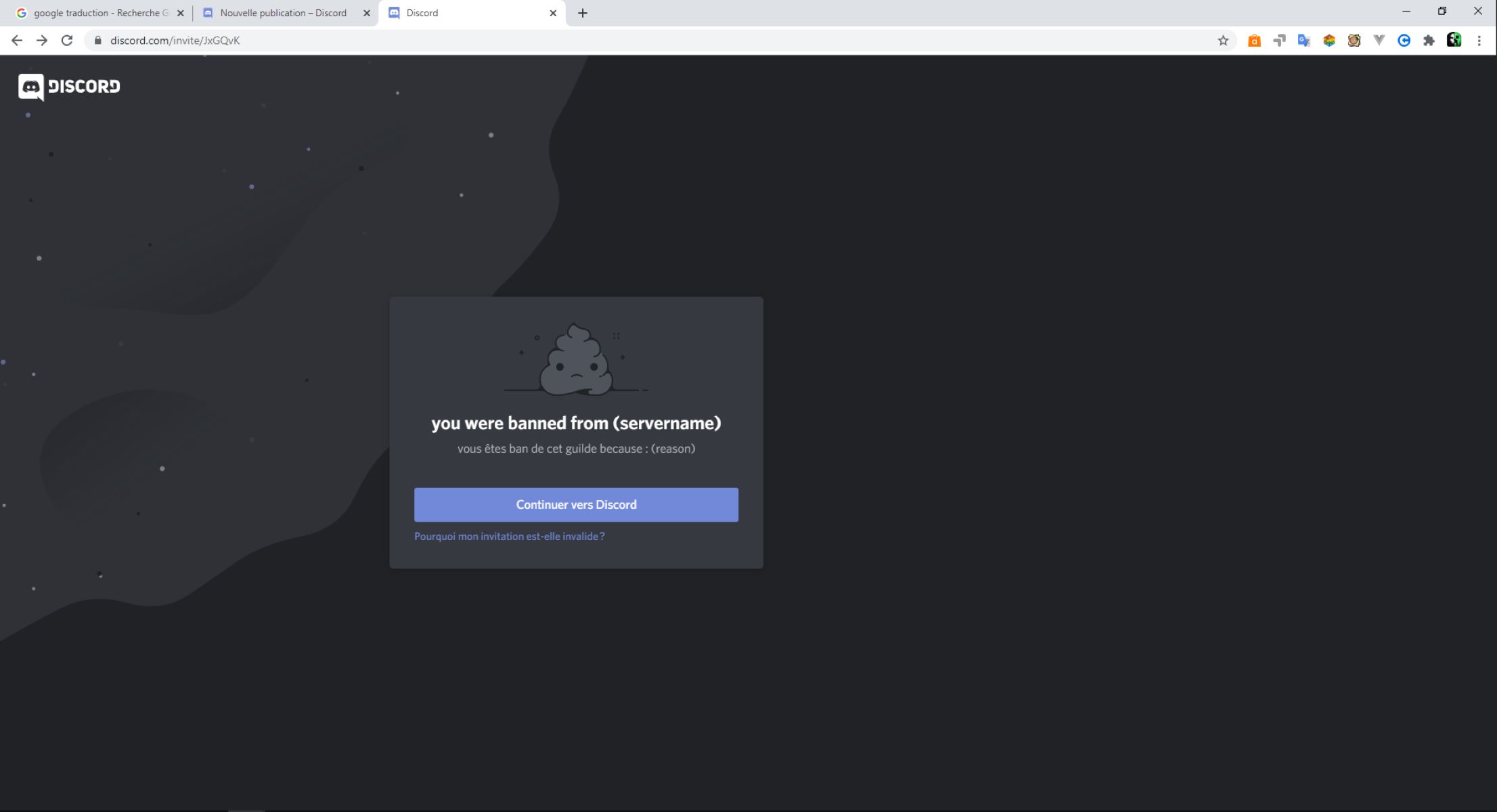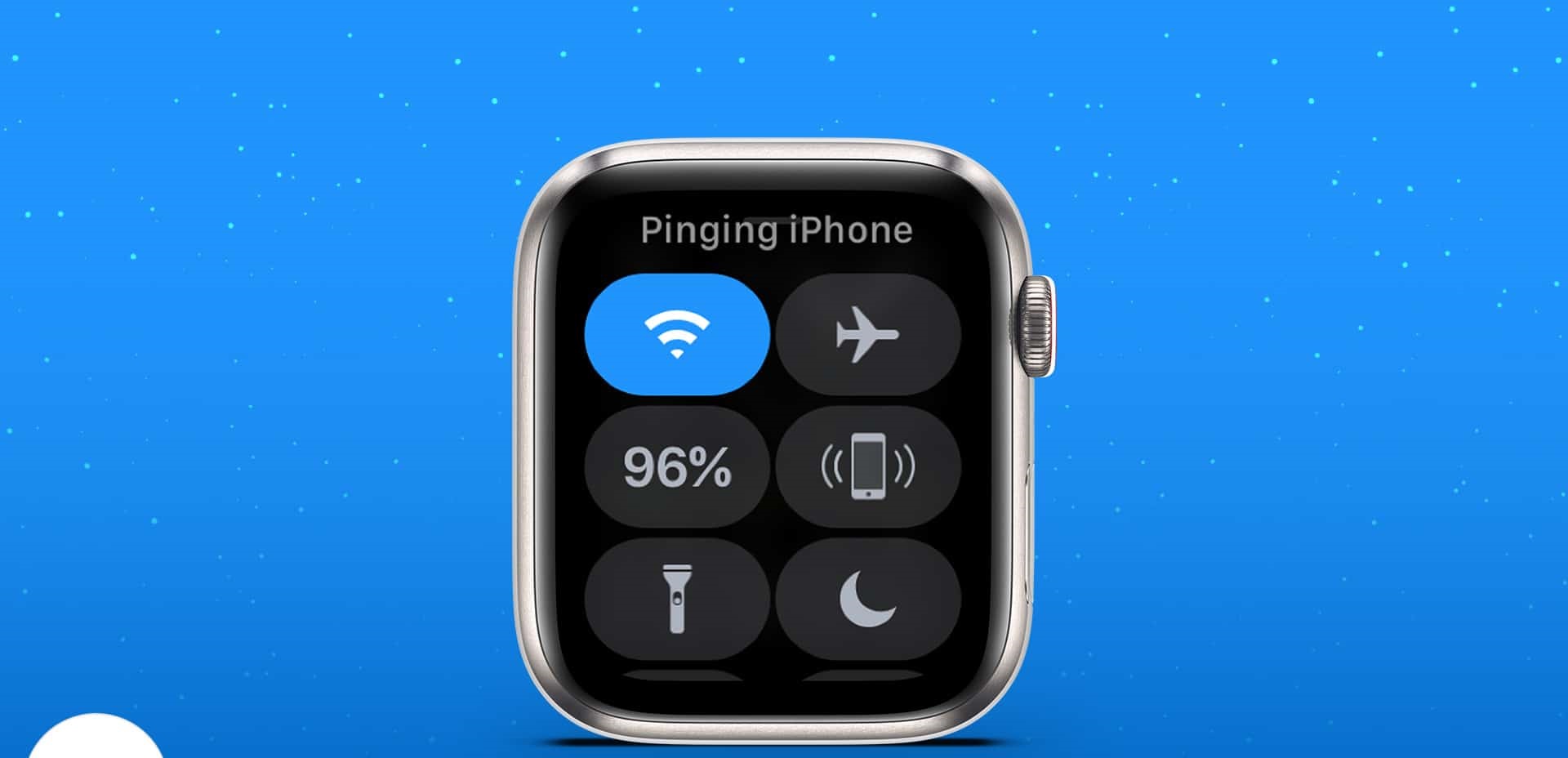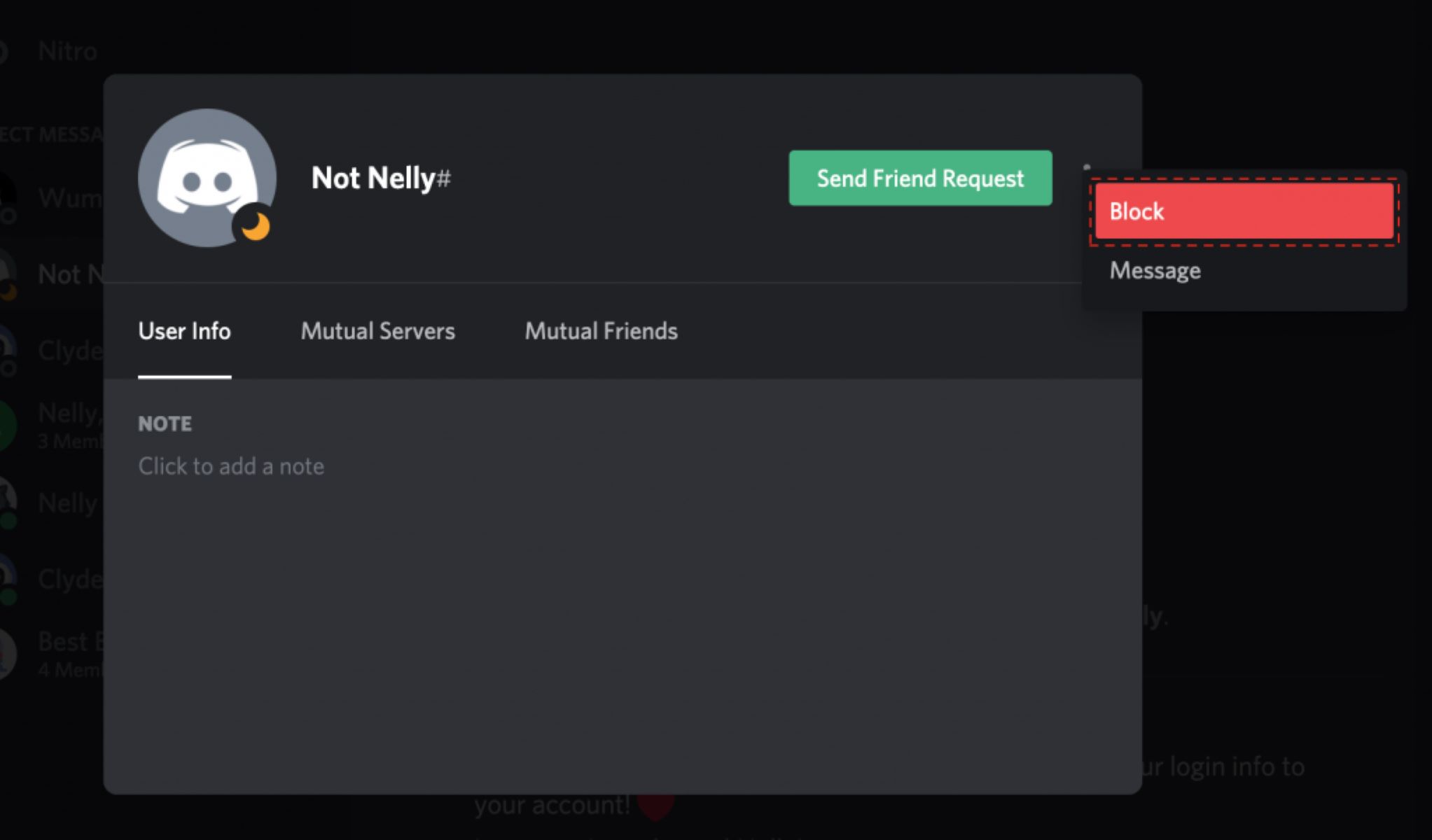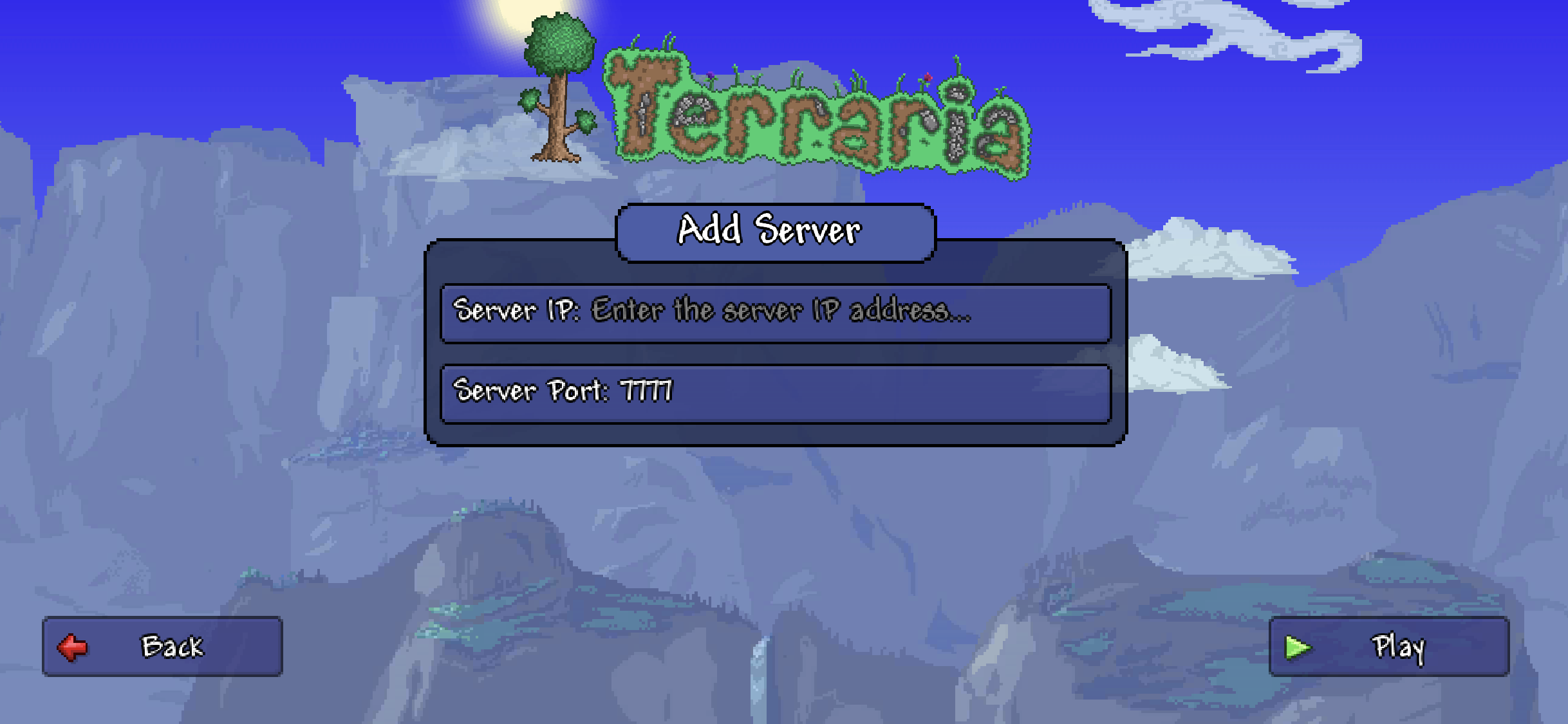Introduction
Welcome to the exciting world of Discord! If you’re new to this popular communication platform, you might be wondering how to effectively reach out to someone and get their attention. Well, look no further! In this article, we will guide you through the process of pinging someone on Discord.
Discord has gained immense popularity among gamers, content creators, and various communities as a secure and feature-rich communication platform. Whether you’re a member of a gaming clan or part of an online study group, knowing how to effectively ping someone can help you get noticed and facilitate prompt and efficient communication.
Pinging someone on Discord essentially means sending them a notification to grab their attention. This can be done in a few different ways, depending on your needs and circumstances. In this article, we’ll walk you through the various methods you can use to ping someone effectively.
Before diving into the methods, it’s important to note that pinging someone should be done responsibly and with respect for others. While useful in certain situations, excessive or unnecessary pinging can be annoying and disrupt the flow of conversations. It’s essential to find a balance and use pinging judiciously.
Now, without further ado, let’s explore the different methods you can utilize to ping someone on Discord!
What is Discord?
Discord is a popular communication platform designed for creating communities, connecting with friends, and collaborating with like-minded individuals. Originally developed for gamers, Discord has expanded its user base to include diverse communities such as content creators, developers, students, professionals, and more.
At its core, Discord provides users with the ability to create servers, which are essentially online spaces where people can gather and interact. Each server can have multiple text channels and voice channels, enabling users to engage in both written and voice-based conversations.
One of the key features that sets Discord apart is its flexibility and customization options. Users can join multiple servers, create their own servers, and tailor their experience to suit their preferences. Additionally, Discord offers a range of features like private messaging, file sharing, screen sharing, and even integration with other platforms and services.
Discord is available on various platforms, including Windows, macOS, Linux, Android, and iOS. This cross-platform compatibility ensures that users can seamlessly communicate and stay connected regardless of their device.
Discord’s user-friendly interface and intuitive design make it easy for both new and experienced users to navigate and engage with others. The platform also prioritizes privacy and security, offering features like two-factor authentication to protect user accounts.
What truly sets Discord apart is its strong and passionate community. Whether you’re a casual gamer looking for teammates, a streamer seeking an engaged audience, or a hobbyist searching for like-minded individuals, you are likely to find a welcoming and vibrant community on Discord.
Overall, Discord is a versatile and dynamic platform that fosters communication, collaboration, and connection. Its diverse range of features and thriving community make it an essential tool for anyone looking to engage and interact with others in a fun and engaging manner.
How to Ping Someone on Discord
Pinging someone on Discord is a simple and effective way to grab their attention and ensure that your message does not go unnoticed. Here are three methods you can use to ping someone on Discord:
Method 1: Using the @mention
The most common and straightforward way to ping someone on Discord is by using the @mention feature. Simply type the “@” symbol, followed by the person’s username or nickname. Discord will then send them a notification, indicating that they have been mentioned in the conversation.
For example, if you want to ping a user named “JohnDoe”, you would type “@JohnDoe” in your message. Once sent, JohnDoe will receive a notification, ensuring that they see your message.
Method 2: Using the User ID
In some cases, you may not know the exact username or nickname of the person you want to ping. In such situations, you can use the user ID to ping them. The user ID is a unique identifier assigned to each Discord user.
To ping someone using their user ID, you need to enable Developer Mode in your Discord settings. Once enabled, right-click on the person’s username or nickname, and select “Copy ID”. Then, in your message, type “<@UserID>“, replacing “UserID” with the actual ID you copied. Discord will convert it into a mention, notifying the person.
Method 3: Pinging a Role
If you want to notify an entire group of people with a single ping, you can use the role mention feature. Roles are customizable groups within a Discord server. By pinging a role, you can notify everyone assigned to that role.
To ping a role, type “@role”, replacing “role” with the name of the specific role you want to ping. For example, if there is a role called “Moderator”, you would type “@Moderator” in your message. All members assigned to that role will receive a notification.
It’s important to note that when using the role mention feature, ensure that you have the necessary permissions to ping that role. Some roles may have restrictions on who can ping them.
By using these methods, you can effectively ping someone on Discord, ensuring that your message stands out and receives attention. However, it’s important to use pinging responsibly and avoid excessive use, as it can be disruptive and lead to a negative experience for others.
Method 1: Using the @mention
One of the most straightforward and commonly used methods to ping someone on Discord is by using the @mention feature. This method allows you to specifically direct your message to a particular user, ensuring that they receive a notification and are alerted to your message.
To use the @mention feature, simply type the “@” symbol, followed by the person’s username or nickname in your message. For example, if you want to ping a user named “JohnDoe”, you would type “@JohnDoe” in the message.
Once you send the message, Discord will automatically generate a notification for the mentioned user, alerting them to your message. This notification may appear as a visual popup, an audible sound, or both, depending on the user’s notification settings.
Using @mentions is particularly useful when you need to get the attention of a specific user in a public or group chat. It ensures that your message stands out among others, increasing the likelihood of the user seeing and responding to it promptly.
Additionally, Discord provides a few additional features with @mentions. For example, when you start typing the username or nickname after the “@” symbol, Discord will offer suggestions and auto-complete the name, making it faster and easier to include the correct mention.
It’s important to note that @mentions are case-sensitive, so make sure to type the correct uppercase and lowercase letters when mentioning a user. Also, keep in mind that using @mentions excessively or unnecessarily can be seen as spamming and may annoy others. Use @mentions responsibly and only when needed.
Overall, utilizing the @mention feature on Discord is an effective way to ping someone and ensure that your message gets their attention in a public or group chat. By following this method, you can engage in targeted communication and foster effective conversations on the platform.
Method 2: Using the User ID
In some cases, you may not know the exact username or nickname of the person you want to ping on Discord. This is where using the user ID comes in handy. Each Discord user has a unique identifier called the user ID, which can be used to ping them directly.
To ping someone using their user ID, you need to enable Developer Mode in your Discord settings. This allows you to access additional features and functionalities, including the ability to copy a user’s ID.
Once you have Developer Mode enabled, you can right-click on the person’s username or nickname in Discord and select “Copy ID”. This will copy their user ID to your clipboard.
In your message, you can then type “<@UserID>“, replacing “UserID” with the actual user ID you copied. For instance, if the user ID is 123456789, you would type “<@123456789>“. Discord handles this format as a special mention syntax and will convert it into a clickable mention, notifying the person.
Using the user ID to ping someone is particularly useful when you want to mention a user who may have changed their username or if you want to ping a user who doesn’t share a server or channel with you. The user ID serves as a unique identifier, ensuring that your ping reaches the intended recipient regardless of any changes to their username or server membership.
It’s important to note that user IDs are case-sensitive, so make sure to type them accurately. Also, keep in mind that not all users may have Developer Mode enabled or be comfortable with sharing their user ID publicly. Always respect people’s privacy and use this method appropriately.
By utilizing the user ID method, you can effectively ping someone on Discord, even if their username or nickname is not readily available. This enables you to efficiently communicate with specific individuals, bridging any gaps that may arise due to changes in usernames or server memberships.
Method 3: Pinging a Role
If you want to notify an entire group of people with a single ping on Discord, you can utilize the role mention feature. Roles are customizable groups within a Discord server, and by pinging a role, you can notify everyone assigned to that specific role.
To ping a role, simply type “@role” in your message, replacing “role” with the name of the specific role you want to ping. For instance, if there is a role called “Moderator” in your server, you would type “@Moderator” in your message.
When you send the message, Discord will handle this mention as a role mention and notify all the members who have been assigned that role. Each member of the role will receive a notification, indicating that they have been mentioned.
Using the role mention feature allows you to efficiently communicate with a whole group or team, making it ideal for announcements, important messages, or simply reaching out to a specific community within your server.
However, it’s essential to exercise caution and use role mentions responsibly. Some roles may be restricted or have certain permissions associated with them. Ensure that you have the necessary permissions to ping a particular role to avoid potentially spamming or causing inconvenience to other users.
It’s also worth noting that not all Discord servers may have custom roles or permissions set up. In such cases, the role mention feature may not be available, or it may not have the desired effect.
By utilizing the role mention feature, you can efficiently communicate with specific groups or communities within your Discord server. This method allows you to send notifications to all members who belong to a particular role, ensuring that your message reaches the intended audience.
Best Practices for Pinging on Discord
While pinging someone on Discord can be a useful way to grab their attention, it’s important to use this feature responsibly and consider the following best practices:
1. Use Pinging Judiciously
Avoid excessive or unnecessary pinging. Only use mentions when it is essential to get someone’s attention. Constantly pinging someone, particularly without a valid reason, can be seen as spamming and disruptive to the conversation. Respect others’ time and limit your pings to when it is truly necessary.
2. Be Clear and Concise
When using pings, ensure that your message is clear and concise. Make sure to provide relevant context to help the person understand why you are pinging them. Being precise in your message can help avoid confusion and unnecessary back-and-forth communication.
3. Respect Privacy and Personal Boundaries
Before pinging someone, consider their personal boundaries and privacy. Avoid randomly pinging individuals who may not want to be involved in a conversation or those who may not have consented to being mentioned. Always be mindful and considerate of others’ preferences.
4. Use Alternative Communication Channels
If you need to have a lengthy or detailed conversation, consider using direct messages or private channels instead of pinging in a public or group chat. This helps maintain the flow of the conversation and prevents unnecessary distractions for others who may not be involved in the discussion.
5. Familiarize Yourself with Server Rules
Every Discord server may have its own set of rules regarding pinging and mentions. Before using pings, take the time to familiarize yourself with the server’s guidelines and etiquette. Respect the server rules to maintain a positive and harmonious community.
6. Be Respectful and Courteous
Remember to always be respectful and courteous when pinging someone. Use polite language and avoid using pings in a confrontational or aggressive manner. Treat others with kindness and understand that everyone may have different preferences and communication styles.
By following these best practices, you can ensure that your use of pinging on Discord is effective, considerate, and contributes to a positive and engaging community environment.
Conclusion
Pinging someone on Discord is a valuable tool for effectively communicating and getting someone’s attention in a busy server or group chat. By utilizing methods like @mentions, user IDs, and role mentions, you can ensure that your messages are seen and acknowledged by the intended recipients.
However, it’s crucial to use pinging responsibly and in accordance with best practices. Avoid excessive or unnecessary pinging, respect others’ privacy and boundaries, and always be mindful of the server rules and guidelines. By following these guidelines, you can foster a positive and respectful community experience on Discord.
Remember, effective communication goes beyond simply using pings. It’s equally important to be clear, concise, and respectful in your messages. Providing relevant context and using alternative communication channels when necessary can help facilitate smooth and meaningful conversations.
Discord offers a diverse range of features and functionalities, making it an incredibly versatile and engaging platform for connecting with others. With its dedicated user base, customizable servers, and dynamic community, Discord continues to be a popular choice for gamers, content creators, professionals, and various communities.
So go ahead and explore the exciting world of Discord, leveraging pings to enhance your communication and make meaningful connections. Use these methods responsibly and in consideration of others, and you’ll find that Discord can be an invaluable tool for collaboration, engagement, and building thriving communities.