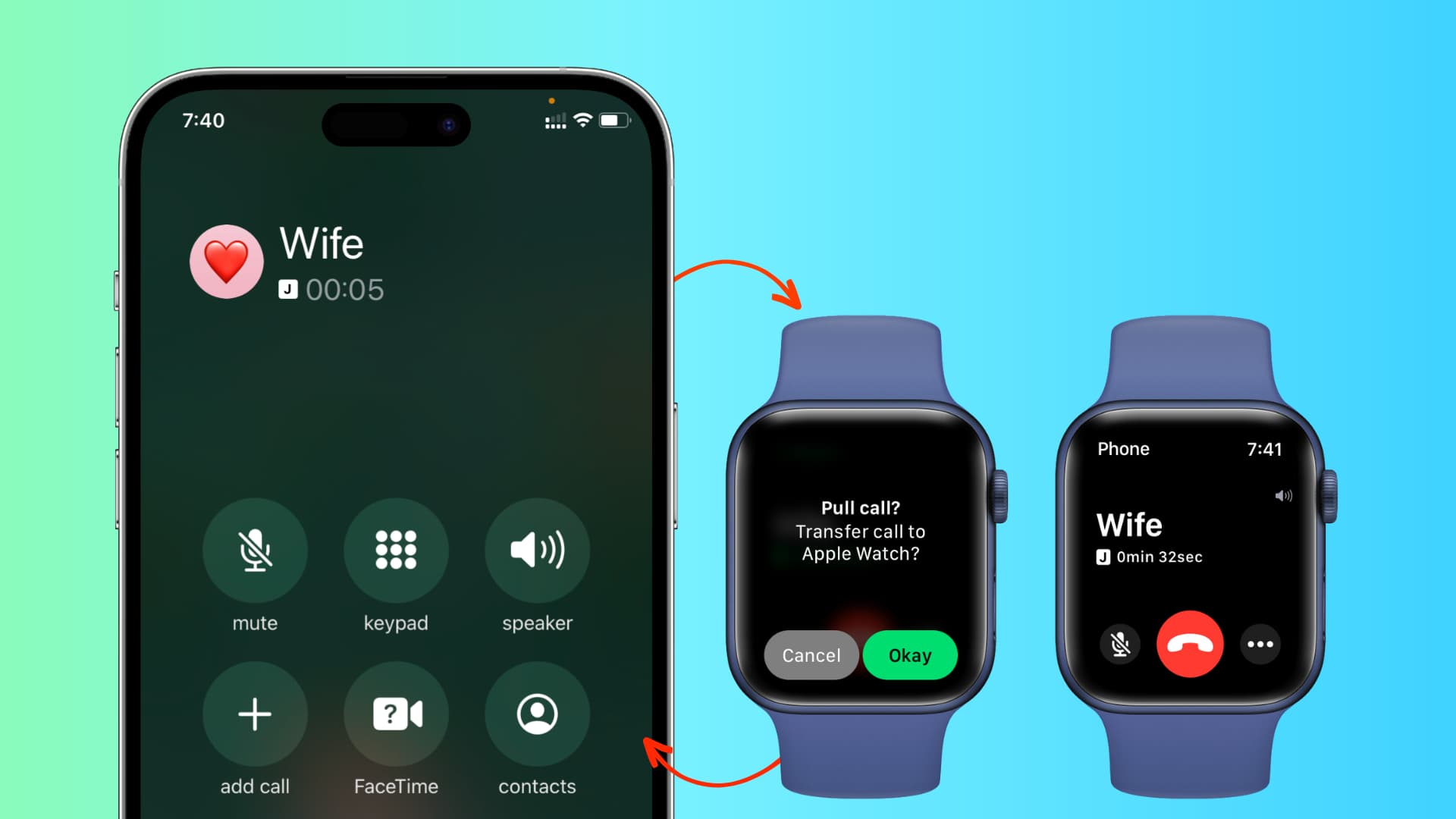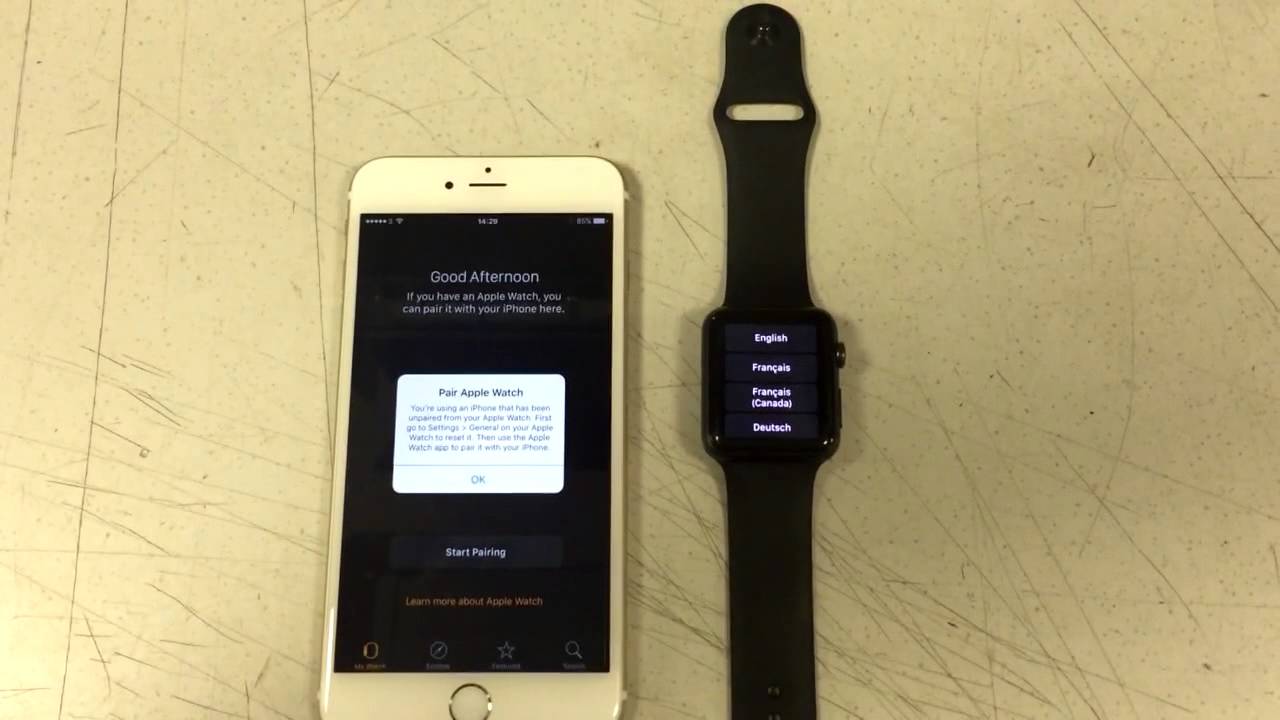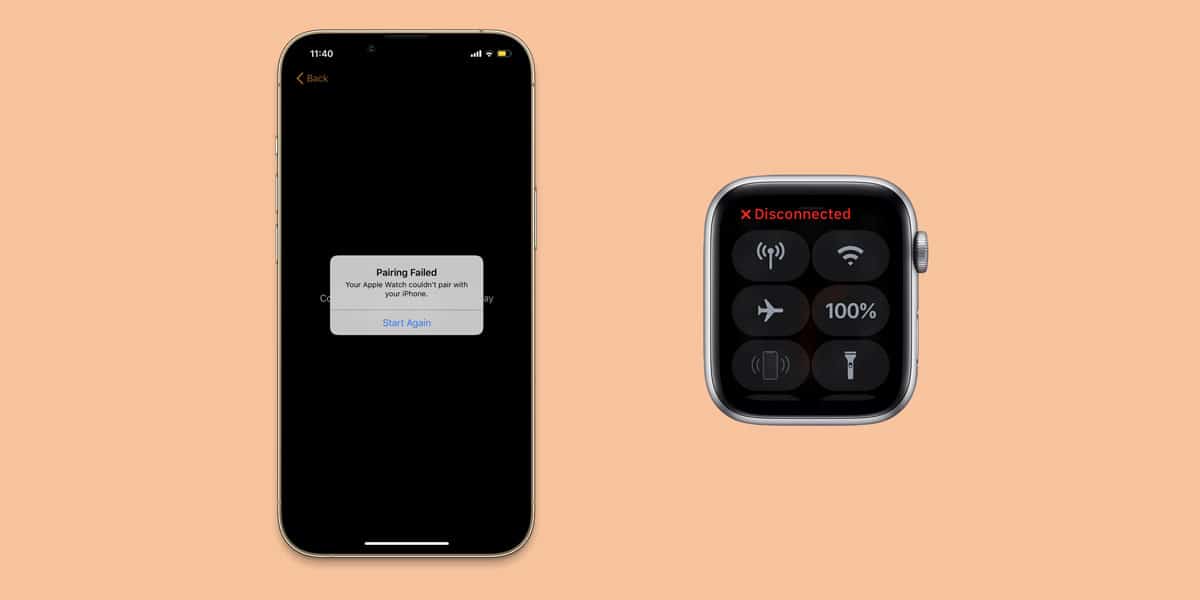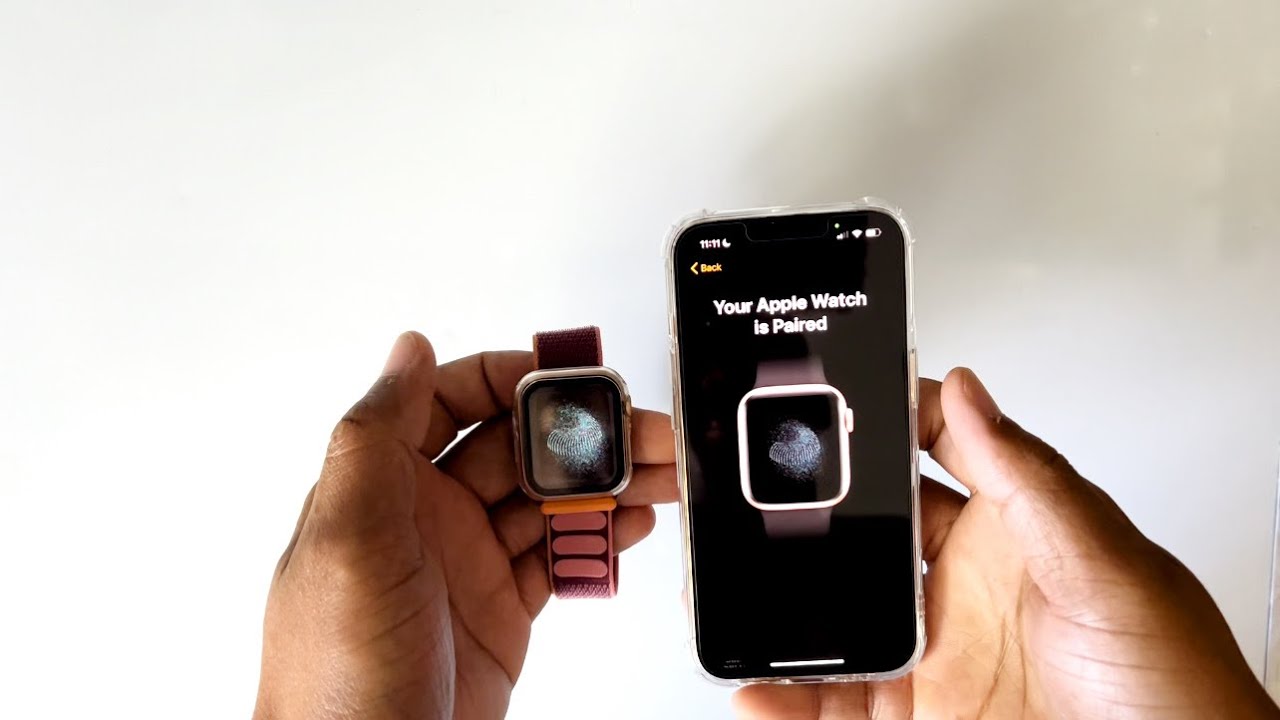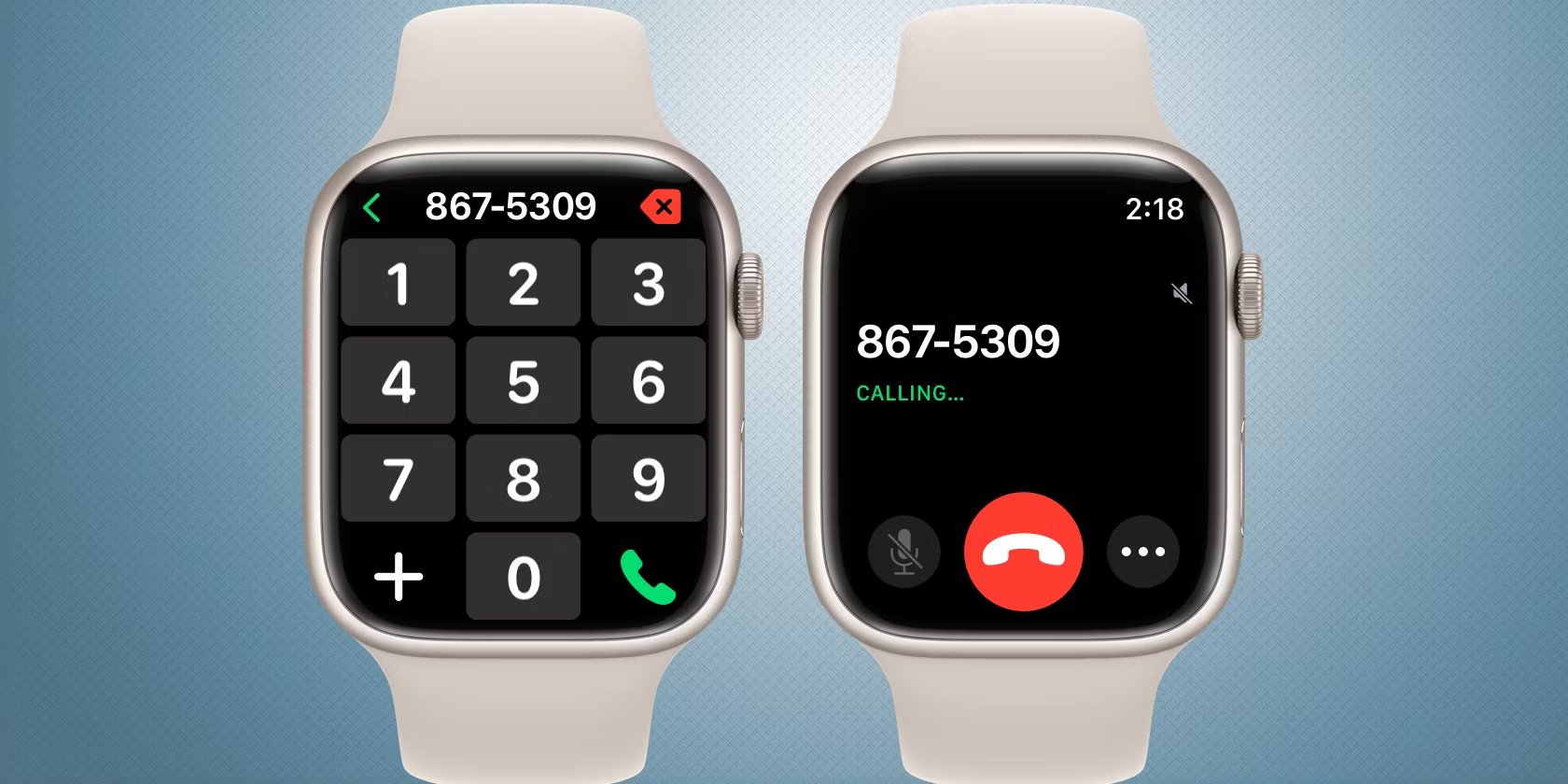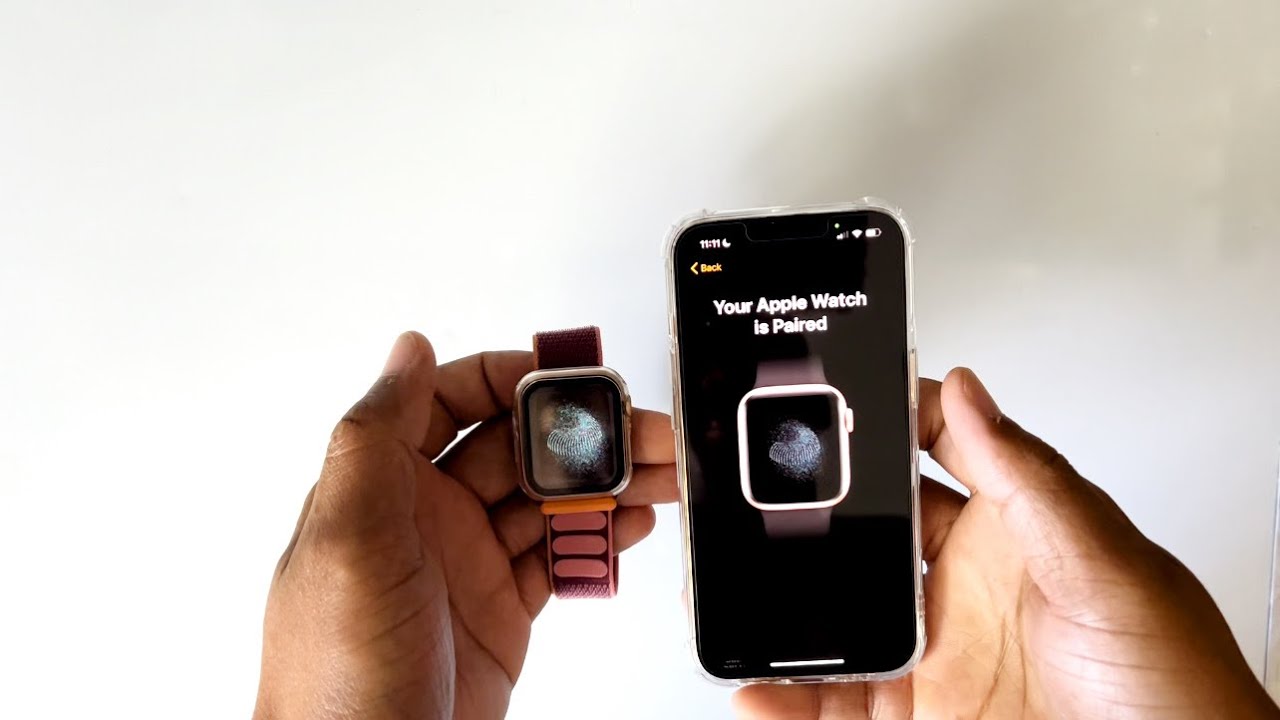Introduction
Welcome to our guide on how to pair your Apple Watch to your new phone. Whether you’ve upgraded to a new iPhone or switched to a different brand, we understand that seamlessly transferring your Apple Watch to a new device can be a bit confusing. But don’t worry! We’re here to help you through the process step by step.
Your Apple Watch holds a wealth of personal data, including fitness tracking, health records, and apps. It’s crucial to ensure a smooth transition to your new phone while preserving this valuable information. We’ll walk you through the necessary steps to unpair your Apple Watch from your old phone, back up your important data, pair your watch with your new phone, and transfer your data successfully.
In this guide, we’ll also address common issues that you might encounter during the pairing process and provide troubleshooting tips to help you resolve them. So, let’s get started and make sure your Apple Watch is seamlessly connected to your new phone!
Step 1: Unpairing your Apple Watch from your old phone
Before you can pair your Apple Watch with your new phone, you need to unpair it from your old device. Follow these simple steps to unpair your Apple Watch:
- Ensure that your Apple Watch and old phone are in close proximity.
- Open the “Apple Watch” app on your old phone.
- Tap on the “My Watch” tab located at the bottom of the screen.
- Select your Apple Watch from the list of available devices.
- Tap on the (i) icon next to your Apple Watch.
- Tap on the “Unpair Apple Watch” option.
- Follow the prompts to confirm the unpairing process.
Once you’ve completed these steps, your Apple Watch will be unpaired from your old phone and ready to be paired with your new phone. It’s important to note that unpairing your Apple Watch will create a backup of your data, allowing you to restore it on your new device.
Remember, unpairing your Apple Watch will remove all data associated with it from your old phone. If you want to keep a backup of this data, ensure that you have followed step 2 in this guide to back up your Apple Watch before unpairing it.
Now that your Apple Watch is unpaired from your old phone, we can move on to the next step: backing up your watch to ensure that none of your precious data is lost.
Step 2: Backing up your Apple Watch
Backing up your Apple Watch is an essential step before pairing it with your new phone. This ensures that you don’t lose any important data or settings during the transition. Here’s how you can back up your Apple Watch:
- Make sure your Apple Watch is connected to Wi-Fi and has at least a 50% charge.
- Open the “Settings” app on your Apple Watch.
- Tap on “General” and then select “Software Update”.
- Ensure that your Apple Watch is running the latest version of watchOS. If not, update it.
- Once your Apple Watch is up to date, go back to the “Settings” app.
- Scroll down and tap on “General” again.
- Select “Reset” and then tap on “Erase All Content and Settings”.
- Enter your passcode and confirm the erasing process.
After erasing your Apple Watch, it will start the initial setup process. Make sure to follow the on-screen instructions, and when prompted, choose to restore from a backup. This will restore all your data, apps, and settings from the most recent backup.
Note that the backup process can take some time, depending on the amount of data on your Apple Watch. Therefore, it’s important to be patient during this step and ensure a stable Wi-Fi connection throughout the process.
By backing up your Apple Watch, you can seamlessly transfer your data to your new phone and continue using your watch without any data loss or interruption in functionality. With your backup complete, it’s time to move on to the next step: pairing your Apple Watch with your new phone.
Step 3: Pairing your Apple Watch with your new phone
Now that your Apple Watch is unpaired from your old phone and backed up, it’s time to pair it with your new phone. Follow these steps to complete the pairing process:
- On your new phone, ensure that Bluetooth is enabled. You can do this by going to the Settings app and toggling the Bluetooth switch.
- Place your Apple Watch and new phone close together.
- Turn on your Apple Watch by pressing and holding the side button until the Apple logo appears.
- Follow the on-screen instructions on your Apple Watch to choose your language and region.
- When prompted, you’ll see an option to “Set Up as New” or “Restore from Backup.” Select “Restore from Backup” to transfer your data from the backup you created earlier.
- On your new phone, you might receive a notification asking if you want to pair your Apple Watch. Confirm that you want to pair the devices.
- Keep your Apple Watch and phone close together until the pairing process is complete.
- Follow any additional on-screen instructions to complete the setup and customize your Apple Watch settings if desired.
Once these steps are completed, your Apple Watch will be successfully paired with your new phone. Your apps, settings, and data will be transferred, ensuring a seamless experience across devices.
If you encounter any difficulties during the pairing process, make sure that both devices are updated to the latest software versions. Additionally, double-check that Bluetooth is enabled on your new phone and that you have a stable internet connection. These troubleshooting steps should help resolve most common pairing issues.
Now that your Apple Watch is paired with your new phone, it’s time to move on to step 4: transferring your data from your old phone to your new device.
Step 4: Transferring data to your new phone
After successfully pairing your Apple Watch with your new phone, the next step is to transfer data from your old phone to your new device. Follow these instructions to ensure a smooth data transfer:
- Ensure that both your old and new phones are powered on and connected to a Wi-Fi network.
- On your new phone, go through the initial setup process until you reach the “Apps & Data” screen.
- Select the option to “Transfer from iPhone” and use your old phone to scan the animation that appears on your new device.
- Follow the on-screen instructions to complete the data transfer process.
- Once the transfer is complete, your new phone will restart, and you can continue the setup process.
This data transfer process will ensure that your new phone contains all the necessary data, including apps, contacts, messages, photos, and more, from your old phone. It will also transfer your Apple Watch settings and pair it with your new phone, so you don’t have to go through the pairing process separately.
If you’re unable to connect the two devices or experience any issues during the data transfer, make sure that both devices are using the latest software versions and have a stable internet connection. You can also try restarting both devices and retrying the data transfer process.
Once the data transfer is complete, you can explore your new phone and ensure that everything has been transferred successfully. Double-check that your Apple Watch is still paired and functioning correctly with your new phone.
Now that your data is successfully transferred, you’re almost there! In the next step, we’ll address common issues and provide troubleshooting tips to help you resolve any challenges you might encounter during the process.
Step 5: Troubleshooting common issues
While pairing and transferring data between your Apple Watch and new phone is usually a seamless process, you may occasionally encounter some common issues. Here are a few troubleshooting tips to help you overcome these challenges:
1. Connection Issues: If you’re having trouble connecting your Apple Watch and new phone, ensure that Bluetooth is enabled on both devices and that they’re in close proximity. Restarting both devices can also help establish a stable connection.
2. Incomplete Data Transfer: If your data transfer isn’t complete or some information is missing, double-check that both devices are using the latest software versions. Make sure you have a stable Wi-Fi connection and sufficient storage space on your new phone, as this could affect the transfer process.
3. Apple Watch Not Pairing: If your Apple Watch is not pairing with your new phone, try unpairing it from your old phone once again and following the pairing process from step 3. Restarting both devices before attempting to pair them can also help resolve any pairing issues.
4. Apple Watch App Not Visible: If you can’t find the Apple Watch app on your new phone, make sure that it’s installed. If it’s missing, visit the App Store and download the Apple Watch app before proceeding with the pairing process.
5. Data Syncing Issues: If you’re experiencing problems with data syncing between your Apple Watch and new phone, try restarting both devices and ensuring that they’re connected to a reliable Wi-Fi network. You can also try unpairing and re-pairing your Apple Watch as a last resort.
If none of these troubleshooting steps resolve the issues you’re experiencing, we recommend consulting Apple’s official support resources or contacting their customer support for further assistance. They can provide specific guidance based on your unique situation and help resolve any technical difficulties.
By following these troubleshooting tips, you should be able to overcome most common issues and successfully pair your Apple Watch with your new phone while ensuring a seamless data transfer.
Congratulations! You’ve now completed all the necessary steps to pair your Apple Watch to your new phone and transfer your data. Enjoy using your newly connected devices and make the most of your Apple Watch’s features and functionalities!
Conclusion
Congratulations! You have successfully paired your Apple Watch to your new phone and transferred your data seamlessly. We hope this guide has been helpful in guiding you through the process step by step.
Unpairing your Apple Watch from your old phone, backing up your data, and then pairing it with your new phone are essential steps to ensure a smooth transition. By following the instructions and troubleshooting tips provided in this guide, you have overcome any challenges you may have encountered along the way.
Your Apple Watch holds valuable information, including health and fitness data, apps, and personalized settings. By unpairing and re-pairing it during the phone switch, you’ve preserved all your data and settings, ready to be enjoyed on your new device.
Remember to continue exploring and personalizing your Apple Watch on your new phone, taking advantage of its various features and functionalities. Whether it’s tracking your fitness goals, managing notifications, or accessing your favorite apps, your Apple Watch is a versatile companion that enhances your everyday life.
If you ever need further assistance or encounter any issues, don’t hesitate to reach out to Apple’s customer support or consult their official resources for more information. They are the experts and can provide you with specific guidance tailored to your situation.
Thank you for choosing our guide to help you with the seamless transition of your Apple Watch to your new phone. We hope you continue to enjoy the convenience and benefits that come with wearing an Apple Watch on your wrist.
Best of luck, and happy syncing!