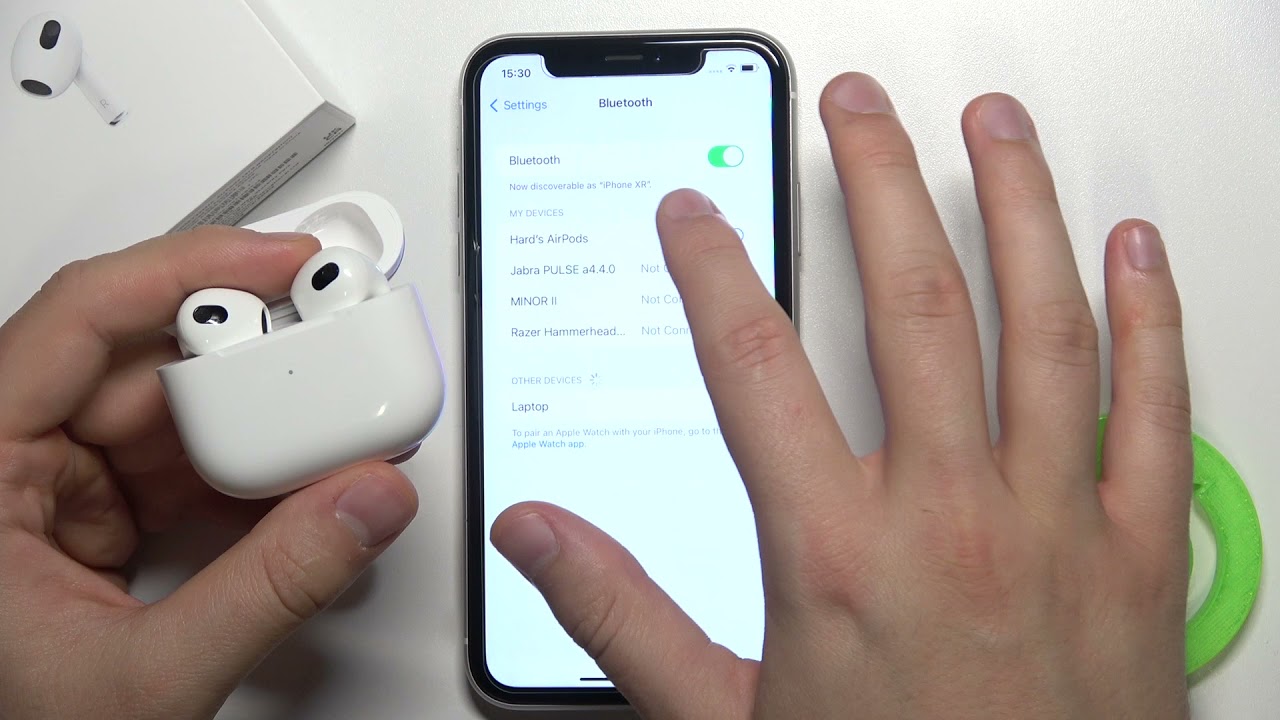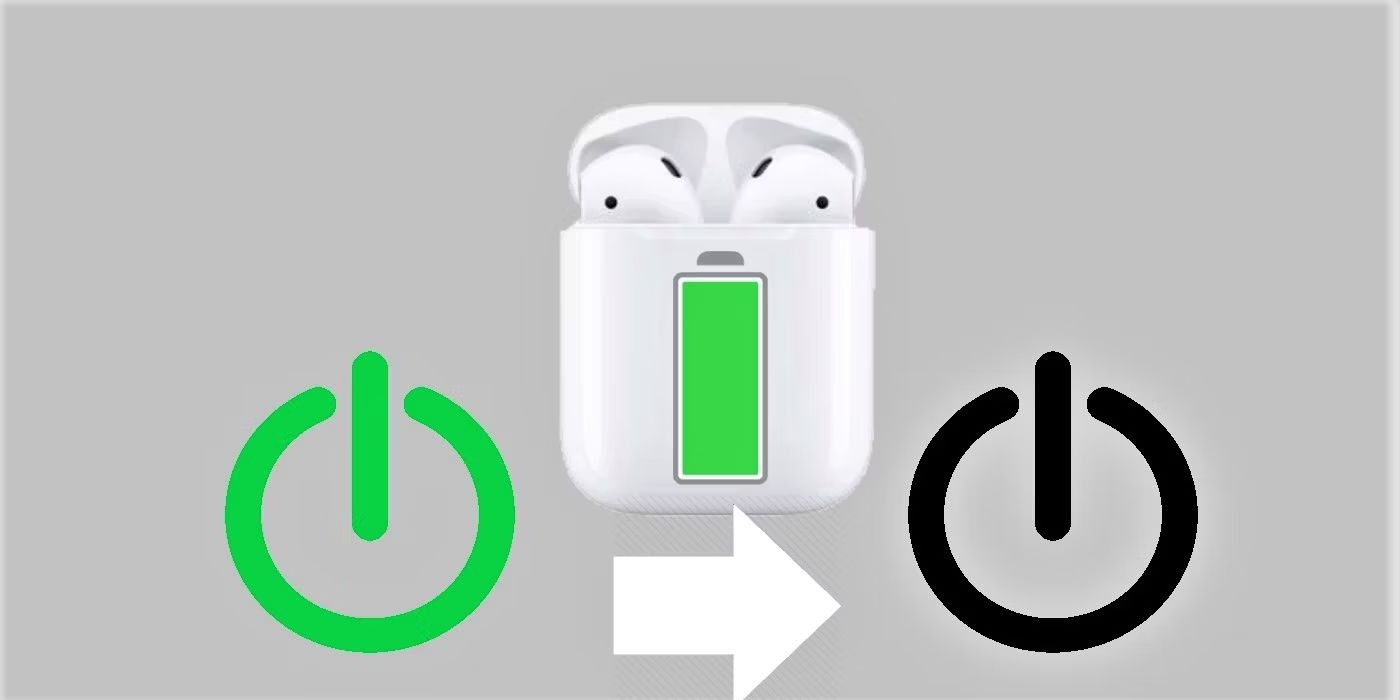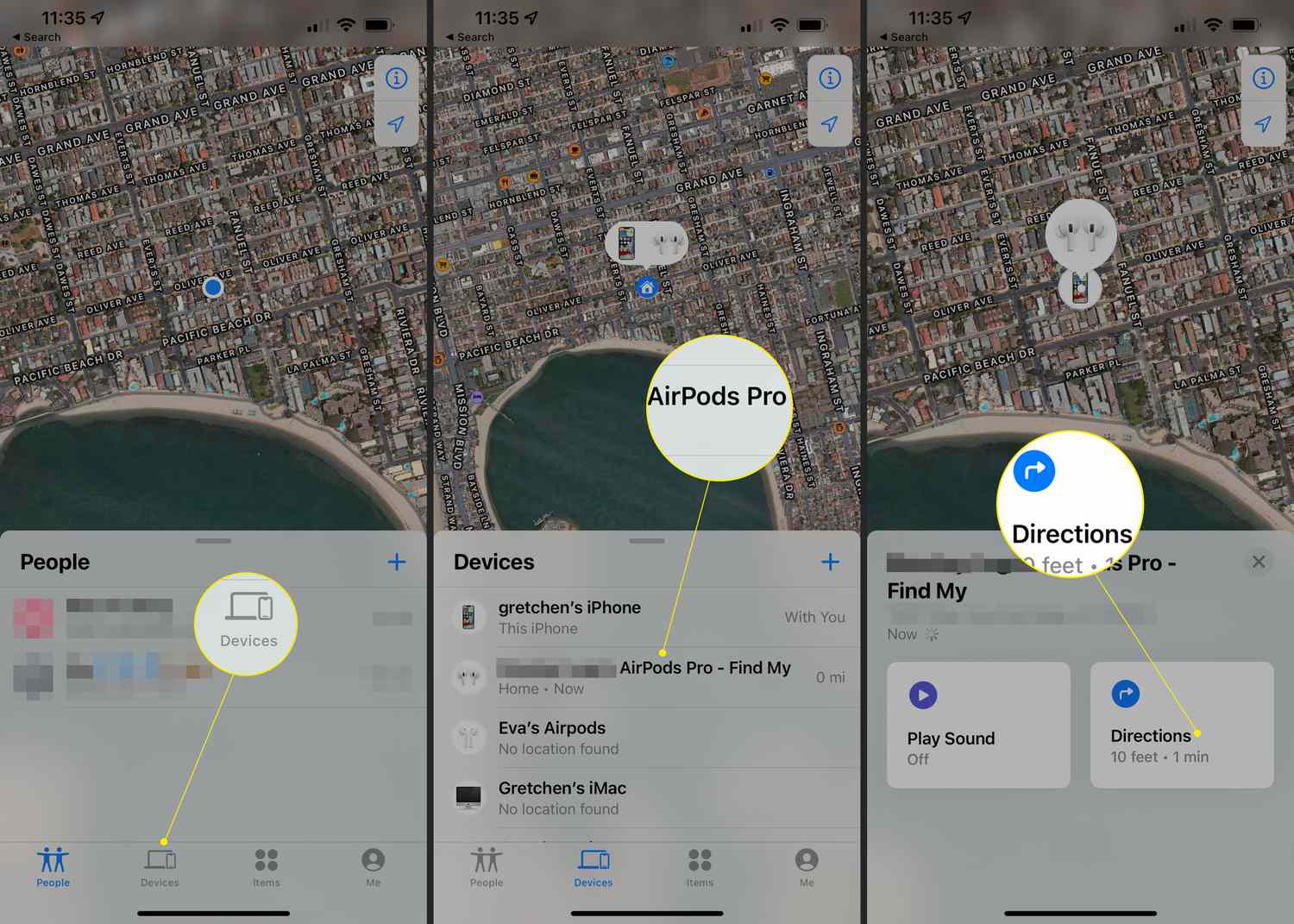Introduction
Are you looking to boost the volume of your AirPods and enjoy your favorite music or podcasts even more? The good news is that there are several methods you can try to make your AirPods louder. Whether your AirPods are not as loud as you’d like them to be, or if you just want to enhance the overall audio experience, you’ve come to the right place.
Your AirPods’ volume can be affected by various factors, including volume settings, audio balance, firmware updates, and even accumulated dirt and debris. In this article, we will explore different techniques that can help you increase the volume of your AirPods.
Before diving into the specific methods, it’s important to note that everyone’s hearing capabilities are different. What might be considered a comfortable volume for one person could be too loud for another. It’s crucial to take care of your hearing health and avoid excessively high volume levels that could potentially damage your ears.
With that said, let’s explore some of the strategies you can implement to make your AirPods louder and enjoy your audio content to the fullest.
Check the Volume Settings
The first and simplest step to make your AirPods louder is to ensure that the volume settings are optimized. Here’s how you can do that:
- Adjust the volume on your device: Start by checking the volume level on the device you are connecting your AirPods to. Whether it’s your iPhone, iPad, or Mac, make sure that the volume is turned up to an adequate level. You can use the volume buttons on your device or the volume slider in the control center to adjust the volume.
- Maximize the volume on your AirPods: While your AirPods are connected to your device, you can also adjust the volume directly on the AirPods themselves. Simply double-tap on either AirPod to activate Siri or play/pause audio, and then ask Siri to increase the volume. Alternatively, you can use the volume slider in the control center on your device to increase the volume specifically for your AirPods.
- Balance the volume between the left and right AirPod: In case you notice that the volume is imbalanced between the left and right AirPod, you can adjust the audio balance. Go to the Settings app on your device, select “Accessibility,” then “Audio/Visual,” and finally, tap on “Audio Balance.” From there, you can adjust the balance to make sure both AirPods have an equal volume level.
By checking and adjusting the volume settings on your device and AirPods, you can ensure that you’re maximizing the volume output and overcoming any imbalances that may have been affecting your listening experience.
Clean Your AirPods and Case
Over time, your AirPods and their charging case can accumulate dirt, wax, and debris, which can affect the sound quality and volume. Cleaning your AirPods and case can help restore their performance and potentially improve the loudness. Here’s how you can clean them:
- Remove the ear tips: If your AirPods have silicone ear tips, gently remove them from each AirPod. Rinse the ear tips with warm water and mild soap, then dry them thoroughly before reattaching them.
- Clean the mesh grilles: The AirPods have small mesh grilles that can get clogged with dirt and debris. Use a soft, dry toothbrush or a clean, dry microfiber cloth to gently brush the grilles and remove any visible dirt. Avoid using liquids or abrasive materials that could damage the grilles.
- Wipe the AirPods and case: Use a soft, lint-free cloth slightly dampened with water to wipe the surfaces of the AirPods and the charging case. Be careful not to get any liquid into the charging ports or openings of the AirPods. Dry them thoroughly before placing them back in the charging case.
- Regular maintenance: To prevent excessive build-up of dirt and debris, it’s a good idea to clean your AirPods and case regularly. You can follow the above steps to perform routine cleaning every couple of weeks or as needed.
By keeping your AirPods and their case clean, you can ensure that there are no obstructions affecting the audio output. This can potentially help improve the volume and clarity of sound when using your AirPods.
Adjust the Audio Balance
If you find that the volume on your AirPods is louder in one ear than the other, it may be due to an imbalance in the audio settings. Luckily, you can adjust the audio balance to ensure that the volume is evenly distributed between both AirPods. Here’s how you can do it:
- Open the Settings app: On your iPhone or iPad, navigate to the Settings app.
- Select “Accessibility”: In the Settings menu, scroll down and tap on “Accessibility.”
- Tap on “Audio/Visual”: Within the Accessibility menu, find and select “Audio/Visual.”
- Adjust the audio balance: Under the Hearing section, locate the “Audio Balance” option. From here, you can adjust the audio balance between your left and right AirPod, ensuring that both channels are equal.
By adjusting the audio balance, you can overcome any discrepancies in volume between your left and right AirPod. This will allow for a more balanced and immersive audio experience.
It’s important to note that if you’re experiencing significant differences in volume between your AirPods, it may be a hardware issue or require further troubleshooting. In such cases, contacting Apple Support or visiting an authorized service center may be necessary.
Update AirPods Firmware
Keeping your AirPods up to date with the latest firmware can sometimes improve their performance, including the volume output. Apple periodically releases firmware updates for AirPods, which can address various issues and optimize functionality.
To check for and update your AirPods firmware, follow these steps:
- Ensure a stable internet connection: Make sure your iPhone or iPad is connected to a Wi-Fi or cellular network.
- Connect your AirPods to your device: Put your AirPods in their charging case and open the lid. Place the case near your iPhone or iPad and follow the on-screen instructions to connect them.
- Check for available firmware updates: Open the Settings app on your iPhone or iPad and go to “General.”
- Select “Software Update”: In the “General” settings menu, tap on “Software Update” to check for any available updates.
- Update your AirPods: If a firmware update for your AirPods is available, follow the prompts to download and install it. Make sure your AirPods are in the charging case and keep them near your device until the update is complete.
Updating the firmware of your AirPods can potentially bring improvements to their overall performance, including volume optimization. Keep in mind that firmware updates may vary depending on the model of your AirPods, and not all updates may specifically target volume-related issues.
If you still experience volume problems after updating the firmware, you may consider trying the other methods mentioned in this article or contacting Apple Support for further assistance.
Use an Equalizer App
Another method to make your AirPods louder is by using an equalizer app. An equalizer allows you to adjust the audio frequencies and tailor the sound output to your preferences. By boosting certain frequencies, you can effectively increase the volume of your AirPods. Here’s how you can do it:
- Download an equalizer app: Search for and download an equalizer app from the App Store on your iPhone or iPad. There are various options available, both free and paid, such as Boom, EQPlayer, or EQ – Music Player Equalizer.
- Install and launch the app: After the app is installed, open it on your device.
- Adjust the equalizer settings: Within the equalizer app, you will find different audio frequencies represented by sliders or presets. Experiment with different settings and boost the frequencies that enhance the volume according to your preference. Keep in mind that increasing some frequencies too much may result in distortion or decreased sound quality.
- Play audio through the equalizer app: Once you have adjusted the equalizer settings, you can play audio through the app to experience the enhanced volume. Open your favorite music or podcast app and start playing content within the equalizer app.
An equalizer app can be a powerful tool to amplify the volume of your AirPods. It allows for a customized audio experience tailored to your specific needs and preferences. Remember to fine-tune the equalizer settings until you find the perfect balance between volume and audio quality.
Keep in mind that using a third-party equalizer app means playing audio through that specific app, so you may need to adjust your listening habits accordingly. Additionally, different equalizer apps may have varying user interfaces and features, so explore and find the one that suits you best.
Enable Sound Check
If you find that certain songs or audio files are significantly louder or softer than others when using your AirPods, enabling the Sound Check feature can help normalize the volume levels. Sound Check is an iOS feature that adjusts the playback volume of all your audio to a consistent level. Here’s how you can enable it:
- Open the Settings app: Launch the Settings app on your iPhone or iPad.
- Go to “Music” or “Sounds & Haptics”: Scroll down and tap on either “Music” or “Sounds & Haptics” depending on your device and iOS version.
- Enable Sound Check: Within the Music or Sounds settings, look for the option labeled “Sound Check” or “Volume Limit.” Toggle the switch to enable Sound Check.
By enabling Sound Check, your AirPods will play back audio at a consistent volume level, reducing the disparity between excessively loud and soft tracks. This ensures a more pleasant and balanced listening experience across different songs and media.
It’s important to note that while Sound Check can help normalize volume levels, it may not significantly increase the maximum loudness of your AirPods. If you’re seeking a boost in volume, you may need to combine Sound Check with other methods mentioned in this article.
If Sound Check doesn’t seem to have an effect on the volume levels, ensure that your device and apps are up to date, as compatibility may vary between different iOS versions and audio players.
Use Third-Party Apps
If you’ve tried the previous methods and still want to further enhance the volume of your AirPods, you can explore third-party apps specifically designed to amplify audio. These apps offer additional features and customization options to boost the volume to your liking. Here’s how you can use third-party apps to make your AirPods louder:
- Research and choose a third-party app: Search for audio amplifier apps in the App Store, and read user reviews and ratings to find a reliable and trustworthy app. Some popular options include Volume Booster GOODEV, Equalizer FX, or Bass Booster.
- Download and install the app: Once you’ve selected an app, download and install it on your iPhone or iPad.
- Open the app and adjust the settings: Launch the app and explore the various audio enhancement settings. These may include volume boosters, equalizers, and special effects. Adjust the settings according to your preference, but be mindful not to push the volume to uncomfortable or distorted levels.
- Play audio through the app: Open your favorite music or podcast app, and start playing content while the audio amplifier app is running in the background. The app will boost the volume output, providing a louder listening experience through your AirPods.
Third-party audio amplifier apps can be a useful option to amplify the volume of your AirPods beyond the built-in capabilities. However, it’s important to exercise caution and moderation when using these apps, as excessively high volume levels can potentially damage your hearing or degrade audio quality.
Additionally, keep in mind that not all third-party apps are created equal, and compatibility with different iOS versions and audio players may vary. Ensure that the app you choose is compatible with your device and read the app’s instructions or user guide for optimal settings and recommendations.
Remember, your hearing health should always be a top priority, so it’s essential to find a comfortable volume level that suits your preferences while protecting your ears from potential harm.
Conclusion
Enhancing the volume of your AirPods can greatly improve your audio experience, allowing you to enjoy your favorite music, podcasts, and media with greater clarity and immersion. By implementing the methods described in this article, you can make your AirPods louder and customize the audio output to suit your preferences.
Start by checking the volume settings on your device and your AirPods themselves. Adjusting the volume level and ensuring a balanced audio output can already make a noticeable difference. Additionally, cleaning your AirPods and case regularly can help remove any accumulated dirt or debris that may affect the sound quality and volume.
If needed, consider adjusting the audio balance to overcome any discrepancies between the left and right AirPod. Updating your AirPods firmware can also potentially address any performance-related issues, including volume optimization.
For more advanced customization, you can utilize equalizer apps to fine-tune the audio frequencies and elevate the overall volume. Enabling the Sound Check feature can normalize volume levels across different tracks, providing a more consistent listening experience.
If you still desire a higher volume level, third-party apps specifically designed to amplify audio can help you achieve the desired result. However, always use caution and listen at comfortable volume levels to protect your hearing health.
Remember, everyone’s hearing capabilities and preferences differ, so it’s important to find the volume that works best for you while keeping your ears safe. Experiment with the techniques outlined in this article and discover the optimal volume setting that allows you to fully enjoy your AirPods and the audio content you love.