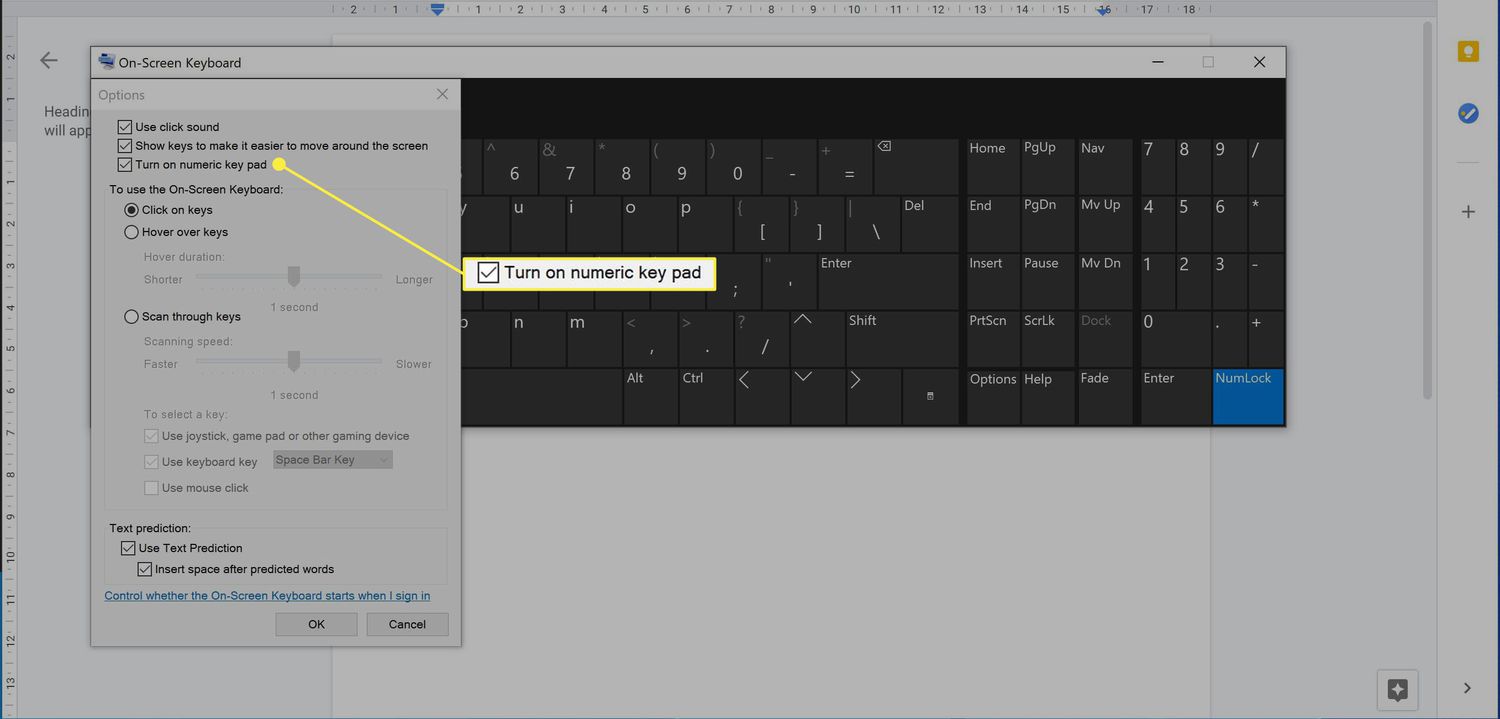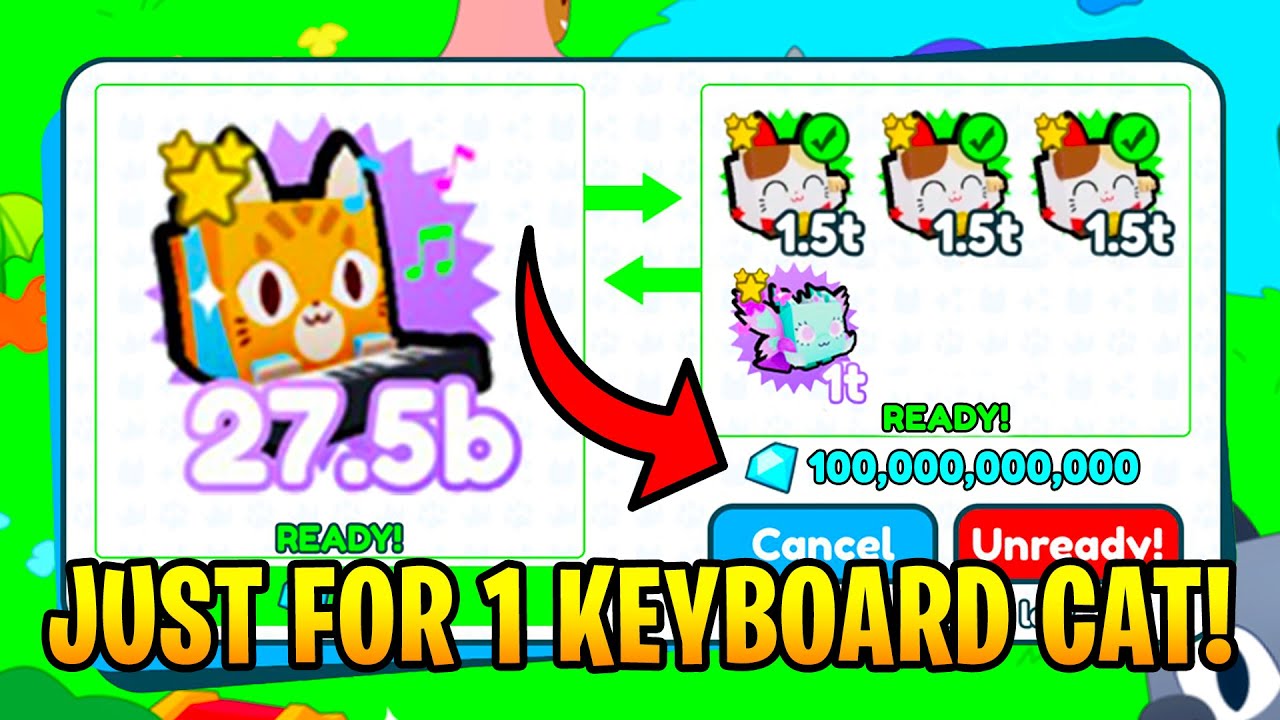Introduction
Have you ever wondered how to make a heart symbol using just your keyboard? Well, you’re in luck! In this article, we will explore different methods to create a heart symbol using keyboard shortcuts. Whether you want to express your love in a text message or add a heartfelt touch to your social media posts, learning how to make a heart symbol is a simple yet charming skill to have.
Typing a heart symbol with your keyboard might seem like a daunting task, but with the right shortcuts, it becomes effortless. We will cover various techniques, including using alt codes and character maps, to make a heart symbol on your computer. Additionally, we will provide instructions for creating a heart symbol on different operating systems, ensuring that you can share the love regardless of the device you are using.
If you’ve ever struggled to find the heart symbol on your keyboard or resorted to copying and pasting it from elsewhere, this article is for you. By the end, you’ll be equipped with the knowledge and skills to quickly and easily create a heart symbol whenever and wherever you need it. So, let’s dive into the world of keyboard shortcuts and discover how to make a heart symbol that will speak volumes in your digital communication.
Basics of Keyboard Shortcuts
Before we delve into the various methods for creating a heart symbol, let’s take a moment to understand the basics of using keyboard shortcuts. Keyboard shortcuts are a combination of keys that allow you to perform certain actions or input specific characters quickly and easily.
In most cases, keyboard shortcuts involve holding down one or more modifier keys (such as Ctrl, Alt, or Shift) and pressing another key simultaneously. These shortcuts can save you time and effort by eliminating the need to navigate menus or use the mouse for certain functions.
On Windows computers, the Ctrl key is often used in combination with other keys to execute shortcuts. On Mac computers, the Command key (often represented by the ⌘ symbol) is used instead. It’s essential to familiarize yourself with the specific shortcuts for your operating system.
Now that we have a basic understanding of keyboard shortcuts, let’s explore the different methods for creating a heart symbol using these shortcuts. Keep in mind that the method you choose will depend on your operating system and personal preference.
Using Alt Code for Making a Heart Symbol
One of the simplest and most widely used methods for creating a heart symbol is by using an alt code. Alt codes are a combination of keystrokes that allow you to input special characters by holding down the Alt key and typing a specific numeric code on the numeric keypad.
To make a heart symbol using an alt code, follow these steps:
- Ensure that your Num Lock is turned on.
- Place your cursor where you want to insert the heart symbol.
- Hold down the Alt key and type a specific numeric code. For example:
- Alt + 3 (on the numeric keypad) for a simple heart symbol ♥
- Alt + 9829 (on the numeric keypad) for a black heart symbol ♡
- Release the Alt key, and the heart symbol will appear.
It’s important to note that alt codes may vary depending on your keyboard layout and operating system. If you encounter issues with the alt codes mentioned above, you can try different combinations or search for a specific alt code for a heart symbol that suits your needs.
Using alt codes for creating a heart symbol is a quick and convenient method, especially if you frequently need to insert the symbol. However, it’s worth noting that alt codes are primarily supported on Windows operating systems. If you’re using a different operating system, don’t worry! We’ll explore alternative methods in the following sections.
Using Character Map to Create a Heart Symbol
If you’re using a Windows computer and alt codes aren’t your preferred method or don’t work for you, you can use the Character Map tool. Character Map is a built-in application on Windows that allows you to access and insert special characters into your documents.
Follow these steps to create a heart symbol using Character Map:
- Open the Start menu and search for “Character Map.”
- Click on the Character Map app to open it.
- In the Character Map window, select the font you want to use from the drop-down menu. Common fonts that include a heart symbol are Arial, Times New Roman, and Wingdings.
- Scroll through the character grid or use the Search box to find the heart symbol you want to insert.
- Click on the heart symbol to select it, and then click the “Copy” button.
- Switch to the application where you want to insert the heart symbol and paste it using the Ctrl + V shortcut.
With the Character Map tool, you have access to a wide range of special characters, including various heart symbols in different fonts. Explore the different fonts and symbols available to find the heart symbol that best suits your needs.
While the Character Map method is specific to Windows computers, there are similar character map tools or emoji selectors available on other operating systems. Utilize these tools to access and insert heart symbols on your specific device.
Creating a Heart Symbol on Different Operating Systems
Creating a heart symbol is not limited to just Windows computers. Different operating systems offer various methods to insert a heart symbol into your text, providing flexibility and convenience. Let’s explore how to make a heart symbol on different operating systems:
Mac:
On a Mac computer, you can use the following keyboard shortcut to insert a heart symbol:
- Press Option + 3 to enter a simple heart symbol ♥.
This shortcut works in most text fields on a Mac, including document editors, text messages, and web browsers.
Linux:
If you’re using a Linux-based operating system, you can try these methods to create a heart symbol:
- Use the Compose Key: Configure your Compose Key (typically the Right Alt or Menu key) and then press Compose Key + < + 3 to insert a heart symbol ♥.
- Copy and Paste: Use the Character Map or similar applications to copy a heart symbol from the available special characters and paste it into your desired text field.
Mobile Devices:
On mobile devices, including smartphones and tablets, you can make a heart symbol by using the keyboard’s emoji or special character function. Here’s how:
- Open the keyboard in the text input field where you want to insert the heart symbol.
- Switch to the emoji or special characters section of the keyboard.
- Browse through the available emojis or symbols to find and select the heart symbol.
- The heart symbol will be inserted into your text.
Keep in mind that the exact process may vary depending on the operating system and keyboard app you are using. It’s always a good idea to explore your device’s specific features and instructions to find the heart symbol.
With these methods, you can easily add a heart symbol to your messages and documents across various operating systems, ensuring that your expressions of love and affection are not limited by the device you are using.
Troubleshooting Common Issues
While creating a heart symbol using keyboard shortcuts is generally straightforward, you may encounter certain issues or glitches along the way. Here are some common problems and troubleshooting tips:
Num Lock Key:
If you’re using alt codes and the heart symbol isn’t appearing as expected, make sure that your Num Lock key is turned on. The alt codes rely on the numeric keypad, so the Num Lock key must be enabled for them to work correctly.
Keyboard Layout:
Depending on your keyboard layout, the alt code for creating a heart symbol may be different. If the alt codes provided in this article don’t work for you, try searching for specific alt codes for your keyboard layout.
Character Map Availability:
While using the Character Map tool is a great option for Windows users, it is not available on all systems. If you cannot find the Character Map application or a similar tool, consider using alternative methods such as copying and pasting heart symbols from websites or utilizing emoji selectors.
Operating System Compatibility:
Keep in mind that not all methods for creating heart symbols are universal across different operating systems. Make sure to follow the instructions for your specific operating system, such as Windows, Mac, Linux, or mobile devices, to ensure compatibility.
Updated Software:
In some cases, outdated software or incompatible applications might cause issues with inserting heart symbols. Keep your operating system and applications up to date to ensure smooth functionality and access to the necessary symbols.
If you continue experiencing difficulties in creating heart symbols using the methods outlined in this article, consider seeking additional resources specific to your operating system or keyboard layout. Online forums and support communities can often provide valuable insights and assistance tailored to your unique situation.
By troubleshooting these common issues, you can overcome any obstacles and continue sharing your love and affection through heart symbols in your digital communication.
Conclusion
Mastering the art of creating a heart symbol with your keyboard opens up a world of possibilities for expressing love, affection, and creativity in your digital communications. Whether you’re sending a heartfelt message to a loved one or adding a charming touch to your social media posts, knowing how to make a heart symbol is a valuable skill.
In this article, we explored various methods for creating a heart symbol using keyboard shortcuts. We learned about alt codes, which are combination keystrokes that allow you to input special characters. Additionally, we discovered how to use the Character Map tool on Windows to access a wide range of symbols, including different heart variations.
We also discussed how to create a heart symbol on different operating systems, such as Mac, Linux, and mobile devices. Each operating system offers unique keyboard shortcuts or emoji selectors to make it convenient for users to insert heart symbols into their text.
Lastly, we addressed common troubleshooting tips to overcome any issues you may encounter along the way. From ensuring that the Num Lock key is enabled to being aware of updated software versions, these troubleshooting tips will help you navigate any obstacles and continue expressing your love through heart symbols.
Now that you have the knowledge and techniques at your disposal, go ahead and sprinkle some love into your messages, emails, and social media posts. Let your creativity bloom as you share your affection with others using these lovely heart symbols. Happy typing!