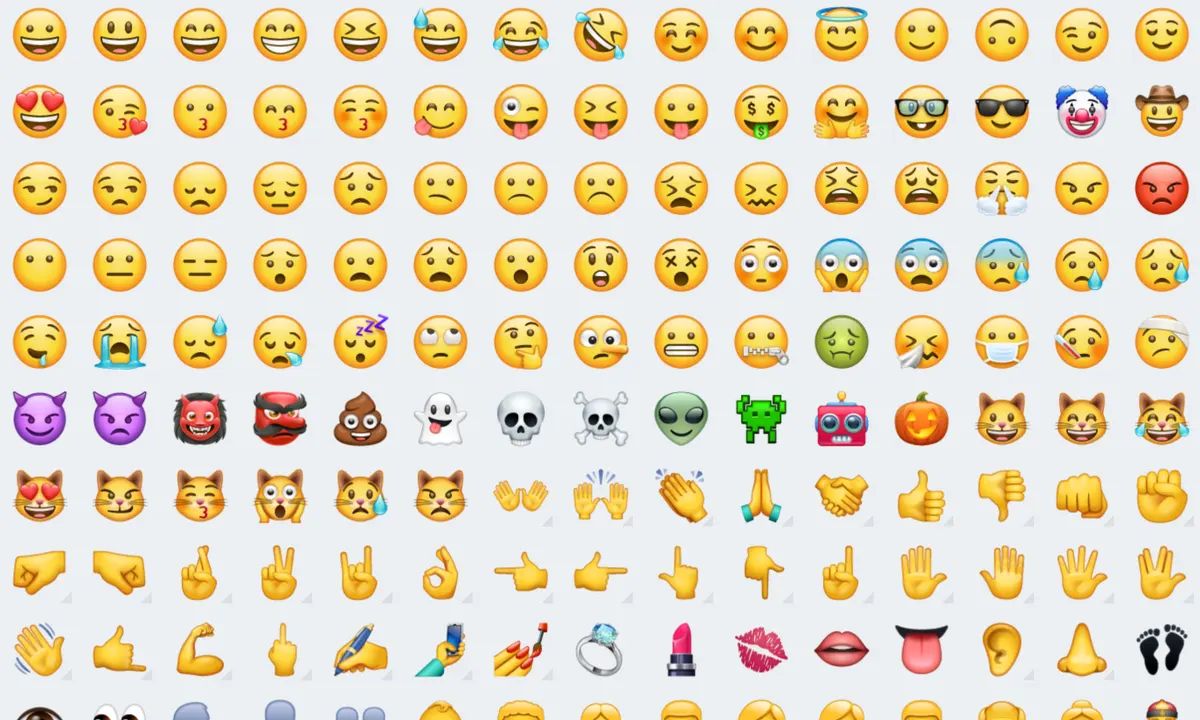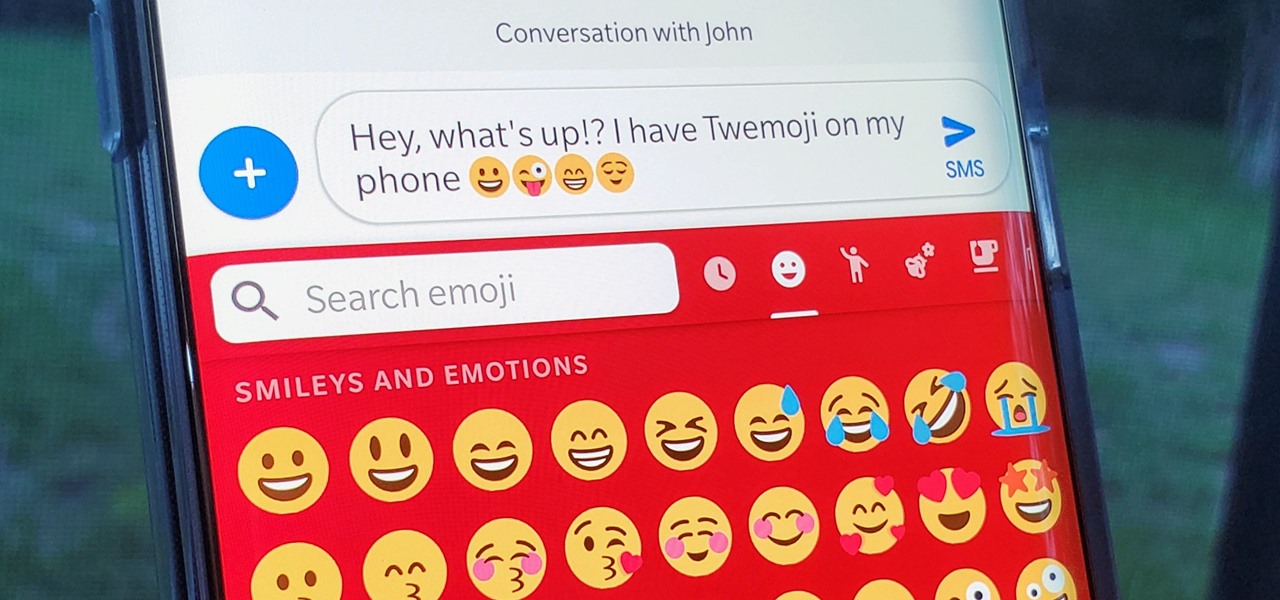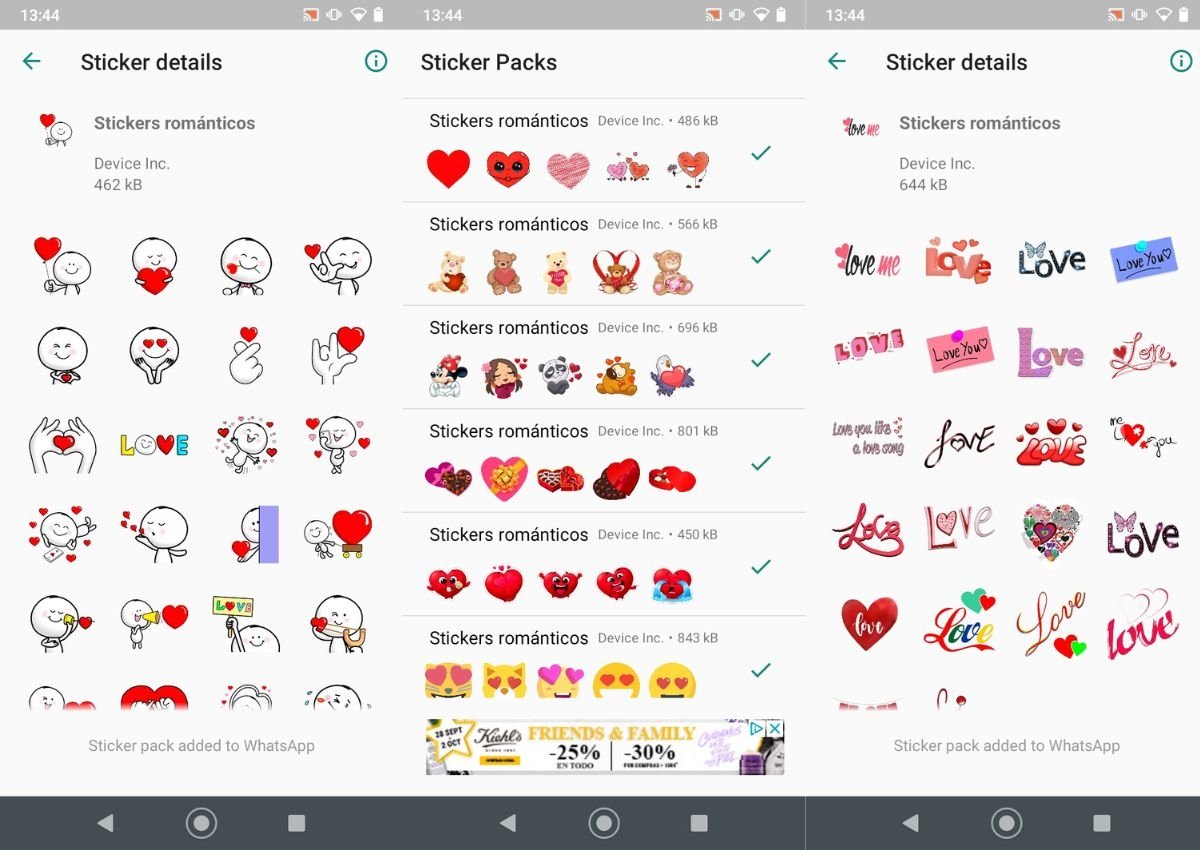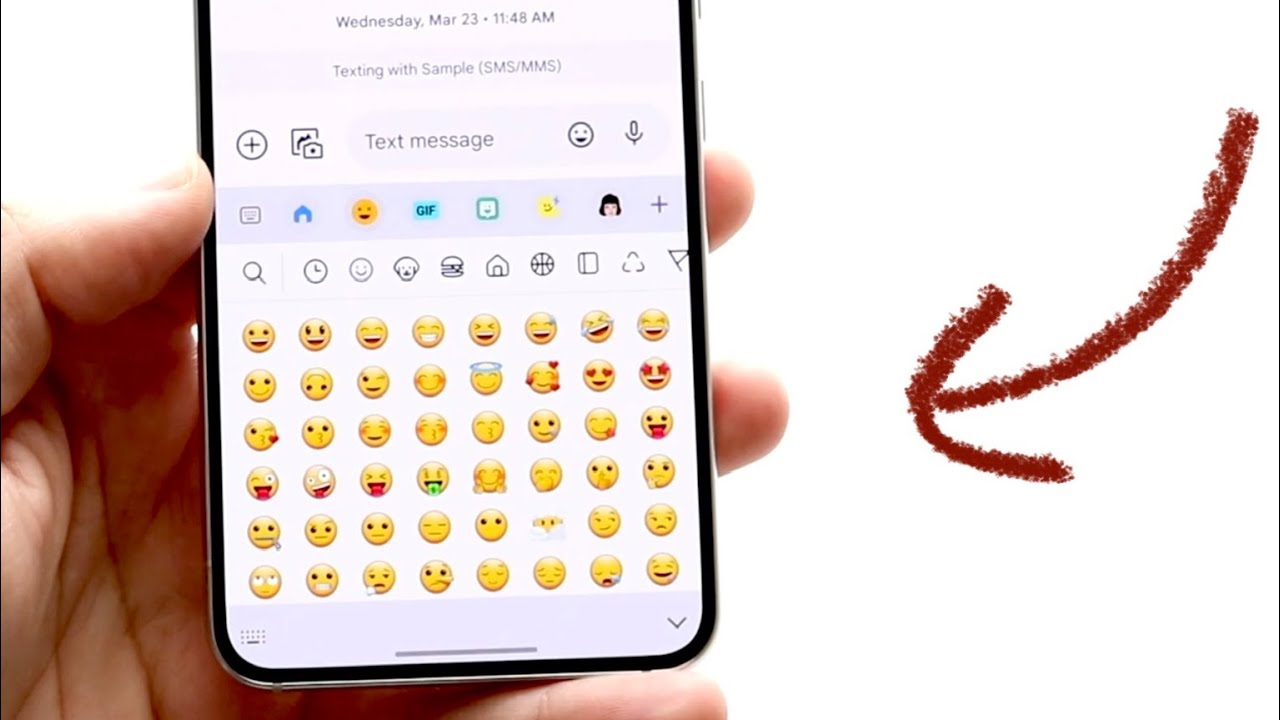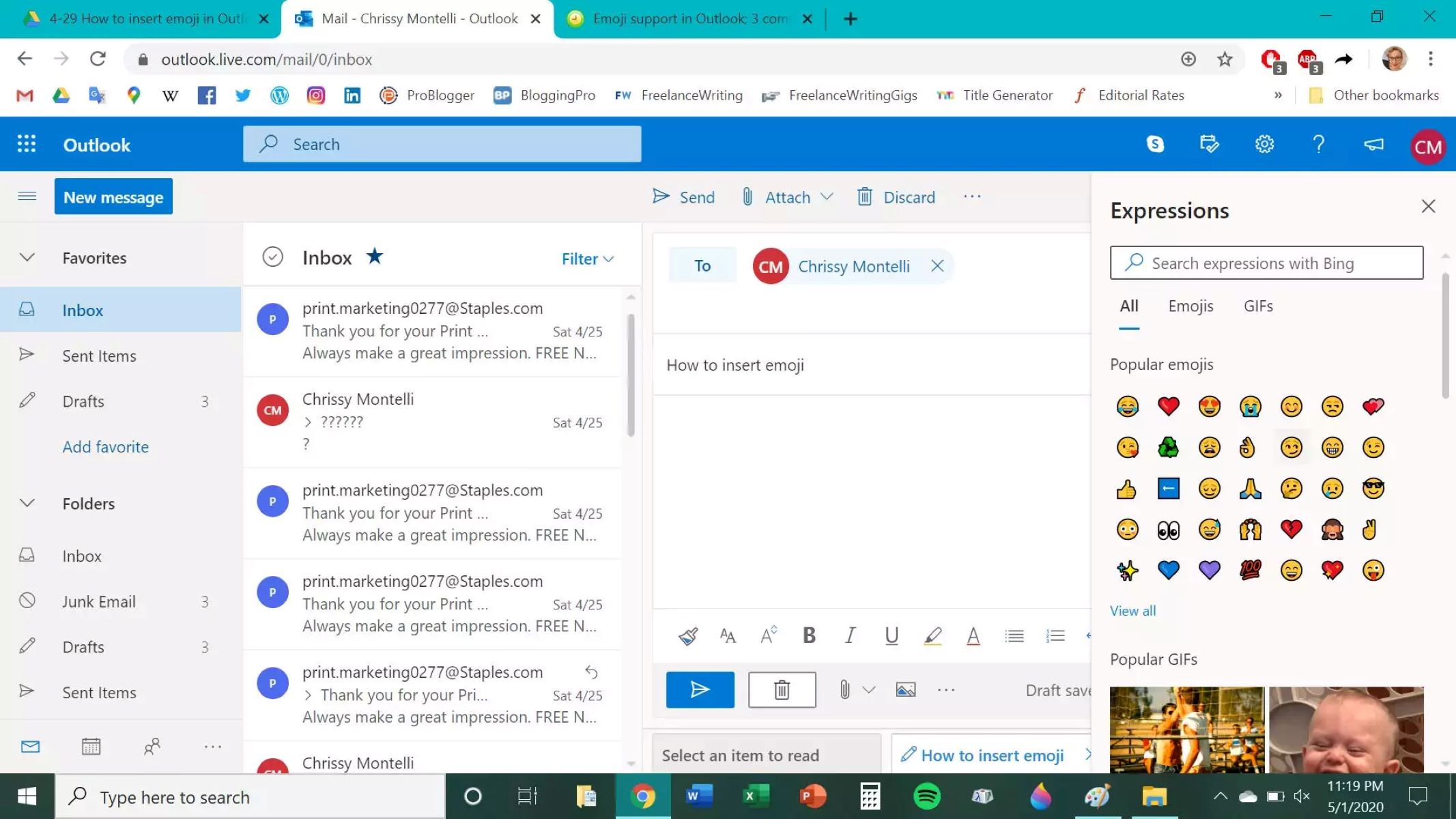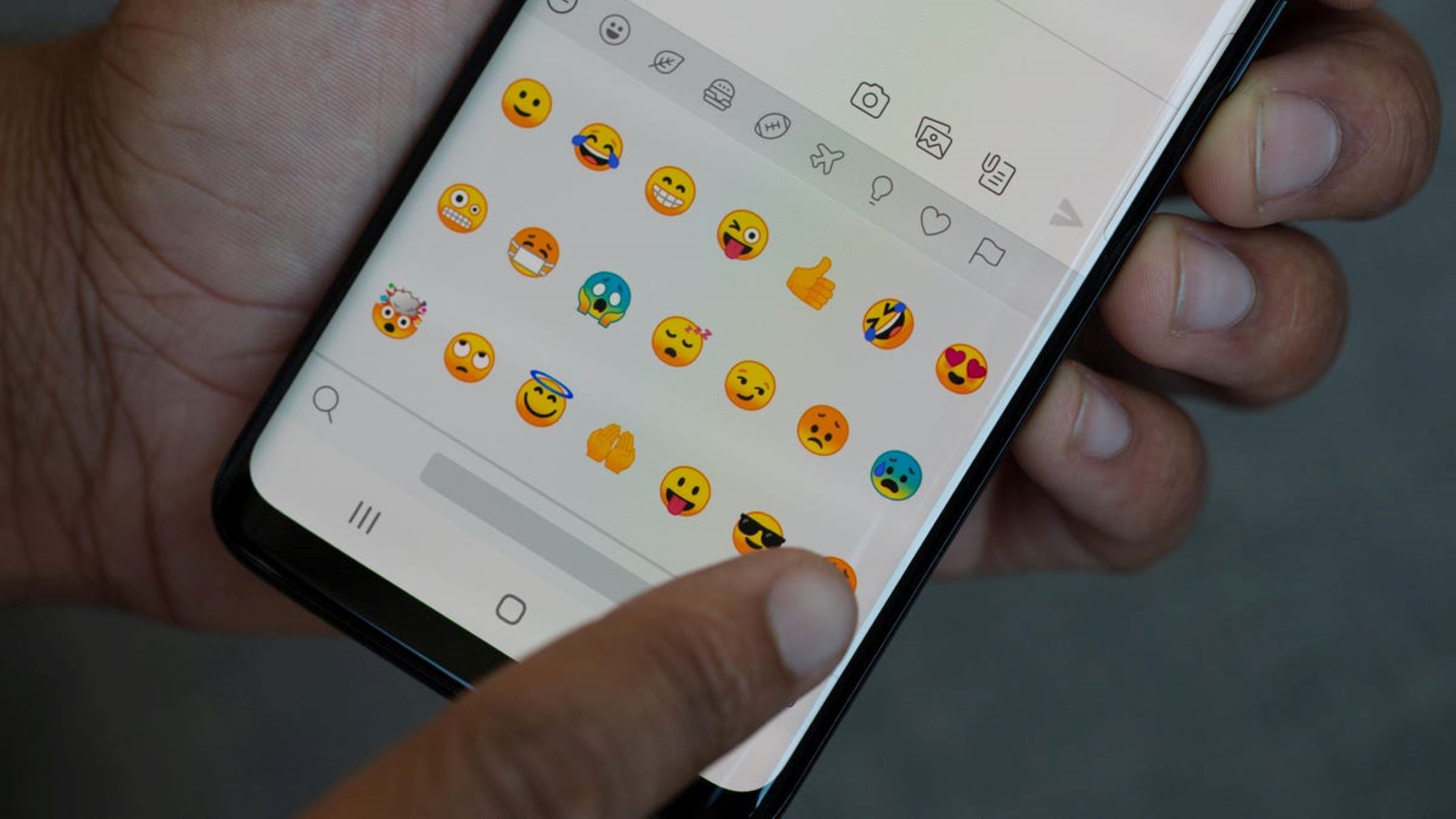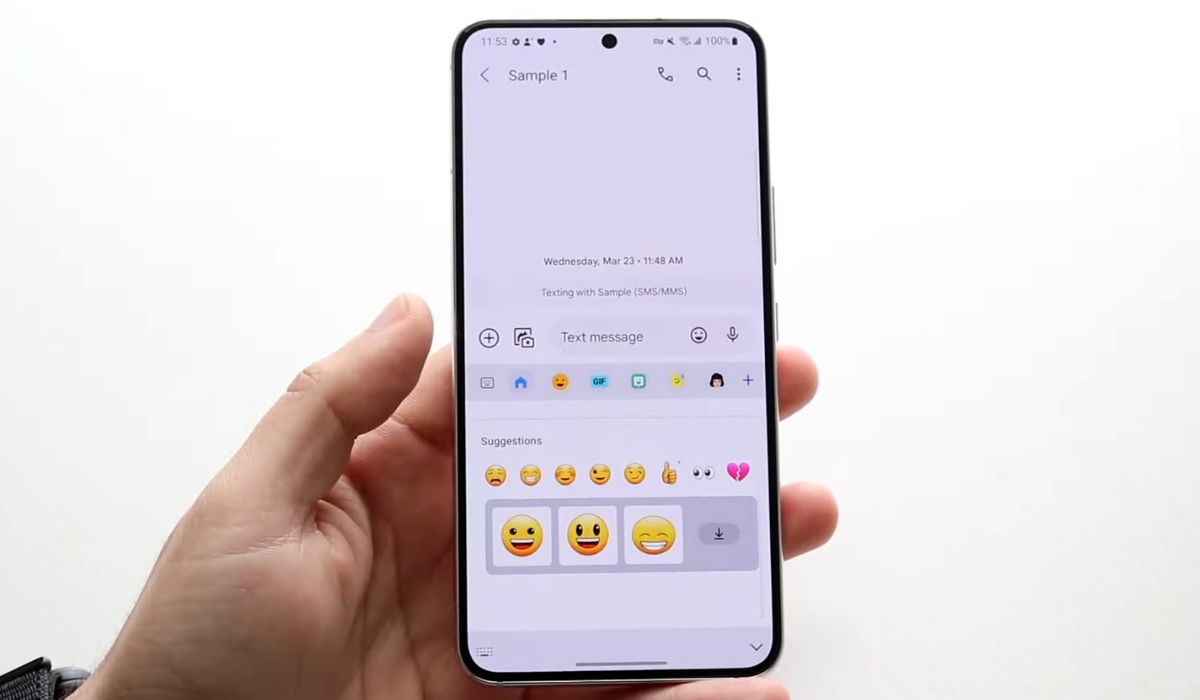Introduction
Welcome to our guide on how to make smiley faces on your keyboard! Smiley faces, also known as emoticons, are a popular way to express emotions and add a touch of personality to your digital communication. Whether you’re chatting with friends, sending emails, or posting on social media, using smiley faces can help convey your feelings in a fun and visually appealing way.
In this article, we will explore the various methods to create smiley faces on different devices and platforms. Whether you’re using a Windows computer, a Mac, iOS, or Android, we’ve got you covered!
Before we dive into the specifics, it’s important to understand the basics of smiley faces. These symbols are made up of a combination of keyboard characters that, when arranged in a certain way, create a face that represents a particular emotion. From happy and sad faces to winking and laughing faces, there are countless possibilities to choose from.
If you’re new to using smiley faces, don’t worry! We’ll start with the basics and guide you step-by-step on how to create them on different platforms. So, let’s get started and learn how to brighten up your digital conversations with smiley faces!
Understanding Smiley Faces
Smiley faces are a form of visual communication that uses a combination of keyboard characters to represent various emotions and expressions. They are an integral part of online communication and have become a universal language in the digital world.
One of the advantages of using smiley faces is their ability to convey emotions that may be difficult to express through words alone. Whether you’re feeling happy, sad, confused, or playful, there’s a smiley face for every occasion.
The most common form of smiley faces consists of a set of characters known as emoticons. These emoticons are typically comprised of punctuation marks, letters, and numbers that, when arranged correctly, form a face that represents a specific emotion.
For example, a simple smiley face is often represented by typing a colon “:” followed by a closing parenthesis “)”. This combination forms a sideways representation of a smiling face, conveying a sense of happiness or contentment.
Smiley faces can also include other facial features to depict more nuanced emotions. For instance, adding a hyphen “-” or an underscore “_” between the eyes and the mouth can create a wink or a smirk. Similarly, using a semicolon “;” instead of a colon can create a winking face.
Furthermore, you may come across more advanced forms of smiley faces known as emojis. Unlike emoticons, emojis are actual graphical representations of faces and objects that are built into the operating systems of devices. Emojis offer a wider range of options for expressing emotions, as they include various facial expressions, gestures, animals, food, and much more.
However, it’s important to note that not all platforms and devices support emojis. In such cases, emoticons are still a reliable and commonly used alternative for expressing emotions in text-based communication.
Now that we have a better understanding of what smiley faces are and how they can enhance our online communication, let’s explore how to create them on different devices and platforms.
Smiley Face Basics
Before we delve into the specifics of creating smiley faces on different devices, let’s familiarize ourselves with the basic elements that make up these expressive symbols.
The most fundamental components of a smiley face are the eyes and the mouth. Depending on the emotion you want to convey, these elements can be arranged in different ways. Here are some of the common combinations:
- Smile: A smiley face typically consists of two eyes represented by a colon “:” and a mouth represented by a closing parenthesis “)”. For example, 🙂 represents a smiling face.
- Frown: To show sadness or a frown, the mouth can be represented by an open parenthesis “(” instead of a closing parenthesis. Therefore, 🙁 represents a frowning face.
- Wink: Adding a semicolon “;” instead of a colon between the eyes and the mouth creates a winking face. For instance, 😉 represents a face with a wink.
- Tongue sticking out: To depict playfulness or a silly expression, you can use a lowercase letter “p” or an uppercase letter “P” to represent a tongue sticking out. For example, :p or 😛 represents a face with its tongue out.
These are just a few examples of the basic smiley face combinations, and there are many more possibilities to explore. Don’t hesitate to get creative and experiment with different characters to create unique smiley faces that suit your intended emotion.
Now that we have covered the basics of smiley face composition, let’s move on to the specific instructions for creating smiley faces on different devices and platforms.
Creating Smiley Faces on Windows
Windows operating systems offer several methods for creating smiley faces. Here are a few ways you can do it:
- Using keyboard shortcuts: Windows allows you to create basic smiley faces using keyboard shortcuts. For example, to create a simple smiley face, press the colon “:” key followed by a closing parenthesis “)”. This will automatically convert it into a smiley face.
- Using the Character Map: Windows also provides a Character Map tool that allows you to access a wide range of special characters, including smiley faces. To access the Character Map, search for it in the Windows Start menu or use the “charmap” command in the Run dialog. From there, you can select and copy smiley face characters to use in your text.
- Using emoji panel: If you’re using a Windows 10 or later version, you can access the emoji panel by pressing the Windows key and the period “.” or semicolon “;” key simultaneously. The panel will display a variety of emojis, including smiley faces, that you can choose from and directly insert into your text.
These methods provide you with different options to create smiley faces on your Windows computer depending on your preference and convenience. Experiment with each method to find the one that works best for you.
Now that you know how to create smiley faces on Windows, let’s explore how to make them on macOS.
Creating Smiley Faces on Mac
Mac users have various options for creating smiley faces. Here are a few methods you can use:
- Using keyboard shortcuts: Like Windows, Mac also supports keyboard shortcuts to create smiley faces. For example, to make a basic smiley face, press the colon “:” key followed by a closing parenthesis “)”. It will automatically convert into a smiley face.
- Using the Character Viewer: Mac provides a built-in Character Viewer that allows you to access and insert special characters, including smiley faces, into your text. To open the Character Viewer, click on the Apple menu, select “System Preferences”, go to “Keyboard”, and enable the “Show Keyboard & Emoji viewers in menu bar” option. Then, click on the emoji icon in the menu bar and select “Show Character Viewer”. Browse through the characters to find smiley faces and double-click on them to insert into your text.
- Using emoji shortcuts: On a Mac, you can also use emoji shortcuts to quickly insert smiley faces. Press Control + Command + Spacebar to open the emoji picker and select the smiley face of your choice.
With these methods, Mac users can easily add smiley faces to their text on various applications and platforms. It’s all about finding the method that suits your preferences and workflow.
Now that we’ve covered smiley faces on Mac, let’s move on to creating them on iOS devices.
Creating Smiley Faces on iOS
iOS devices, such as iPhones and iPads, offer a variety of options for creating smiley faces. Here’s how you can do it:
- Using the keyboard shortcuts: iOS keyboards come with built-in shortcuts for creating smiley faces. For example, typing “:)” will automatically convert into a smiling face emoji. Similarly, typing “:(” will generate a frowning face emoji.
- Using the emoji keyboard: iOS devices have an emoji keyboard that allows you to access a wide range of emojis, including different smiley faces. To open the emoji keyboard, tap on the globe or smiley face icon on the keyboard until you reach the emoji options. From there, you can browse and select the smiley face that best represents your intended emotion.
- Using third-party emoji apps: If you’re looking for even more smiley face options, consider downloading third-party emoji apps from the App Store. These apps offer a vast collection of emojis and smiley faces that can be used in text messages, social media posts, and more.
iOS devices provide a user-friendly and intuitive way to add smiley faces to your messages and texts. Explore the various options and see which method works best for you.
Now that we’ve covered creating smiley faces on iOS, let’s move on to how it can be done on Android devices.
Creating Smiley Faces on Android
Android devices offer several methods to create smiley faces. Here are a few ways you can do it:
- Using the keyboard shortcuts: Similar to other platforms, Android keyboards support keyboard shortcuts for creating smiley faces. For instance, typing “:)” will automatically convert into a smiling face emoji, while typing “:(” will generate a frowning face emoji.
- Using the built-in emoji keyboard: Android devices come with a built-in emoji keyboard that allows you to access a wide range of emojis, including smiley faces. To access the emoji keyboard, simply tap on the smiley face icon on your keyboard. From there, you can choose the smiley face that best represents the emotion you want to convey.
- Using special character shortcuts: Some Android keyboards allow you to access a special character menu by long-pressing certain keys. For example, long-pressing the letter “O” key might give you a menu with different smiley faces that you can choose from.
- Using third-party emoji apps: If you want to expand your options even further, you can download and install third-party emoji apps from the Google Play Store. These apps provide a wide variety of smiley faces, emojis, and even animated stickers to enhance your text messages and social media posts.
With these methods, Android users can easily add smiley faces to their texts and messages, adding a personal touch to their digital communication.
Now that we’ve learned how to create smiley faces on Android devices, let’s move on to some additional tips and tricks for using smiley faces.
Additional Smiley Face Tips and Tricks
Now that you know how to create smiley faces on various devices and platforms, let’s explore some additional tips and tricks to make your smiley face usage more effective and enjoyable:
- Experiment with combinations: Don’t limit yourself to the basic smiley face combinations. Get creative and try different combinations of eyes, mouths, and other characters to create unique and customized smiley faces.
- Use emoticons sparingly: While smiley faces can add a touch of emotion to your texts, using them excessively may diminish their impact. Use smiley faces judiciously and in the appropriate context.
- Consider cultural differences: Keep in mind that the meaning and interpretation of certain smiley faces may vary across different cultures and regions. Be mindful of this when communicating with individuals from diverse backgrounds.
- Combine smiley faces with text: Enhance the expressiveness of your smiley faces by combining them with text. For example, instead of just a smiley face, you can add a short description like “Feeling happy today!” to further convey your emotions.
- Explore emojis: Emojis offer a wider range of expressions and objects compared to traditional smiley faces. Don’t hesitate to explore the extensive library of emojis on your device to find the perfect visual representation for your messages.
- Stay updated: New smiley faces and emojis are constantly being added to devices and platforms. Stay updated with the latest updates to ensure you have access to the most current and diverse selection of smiley faces.
By incorporating these tips and tricks into your smiley face usage, you can add more depth and nuance to your digital communication, making it more engaging and enjoyable for both you and the recipient.
Now that we’ve covered some additional smiley face tips and tricks, let’s wrap up this guide.
Conclusion
In this comprehensive guide, we explored the art of creating smiley faces on different devices and platforms. We learned that smiley faces, also known as emoticons, are a fun and expressive way to convey emotions in digital communication.
From Windows and Mac computers to iOS and Android devices, each platform offers its own methods for creating smiley faces. Whether it’s through keyboard shortcuts, built-in emoji keyboards, or third-party apps, you have a variety of options to choose from.
Remember the basics of smiley face composition, including the eyes and mouth, and don’t be afraid to get creative with different combinations. Use smiley faces sparingly and consider cultural differences when communicating with people from diverse backgrounds.
Lastly, keep in mind that smiley faces are just one form of visual communication – emojis offer an even wider range of expressions to add to your texts and messages.
Now that you have the knowledge and tools to create smiley faces, go ahead and brighten up your digital conversations! Use these expressive symbols to convey your feelings, add personality to your messages, and bring a smile to the faces of your friends, family, and colleagues.
So, get typing, experimenting, and spreading those smiles – the world of smiley faces is at your fingertips!