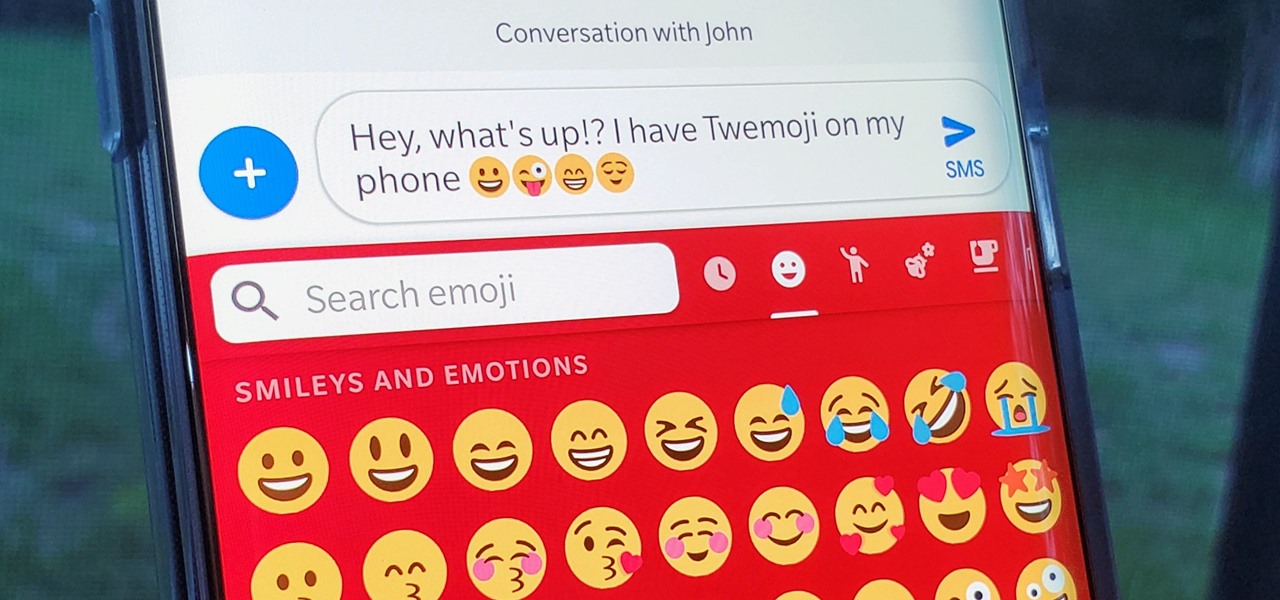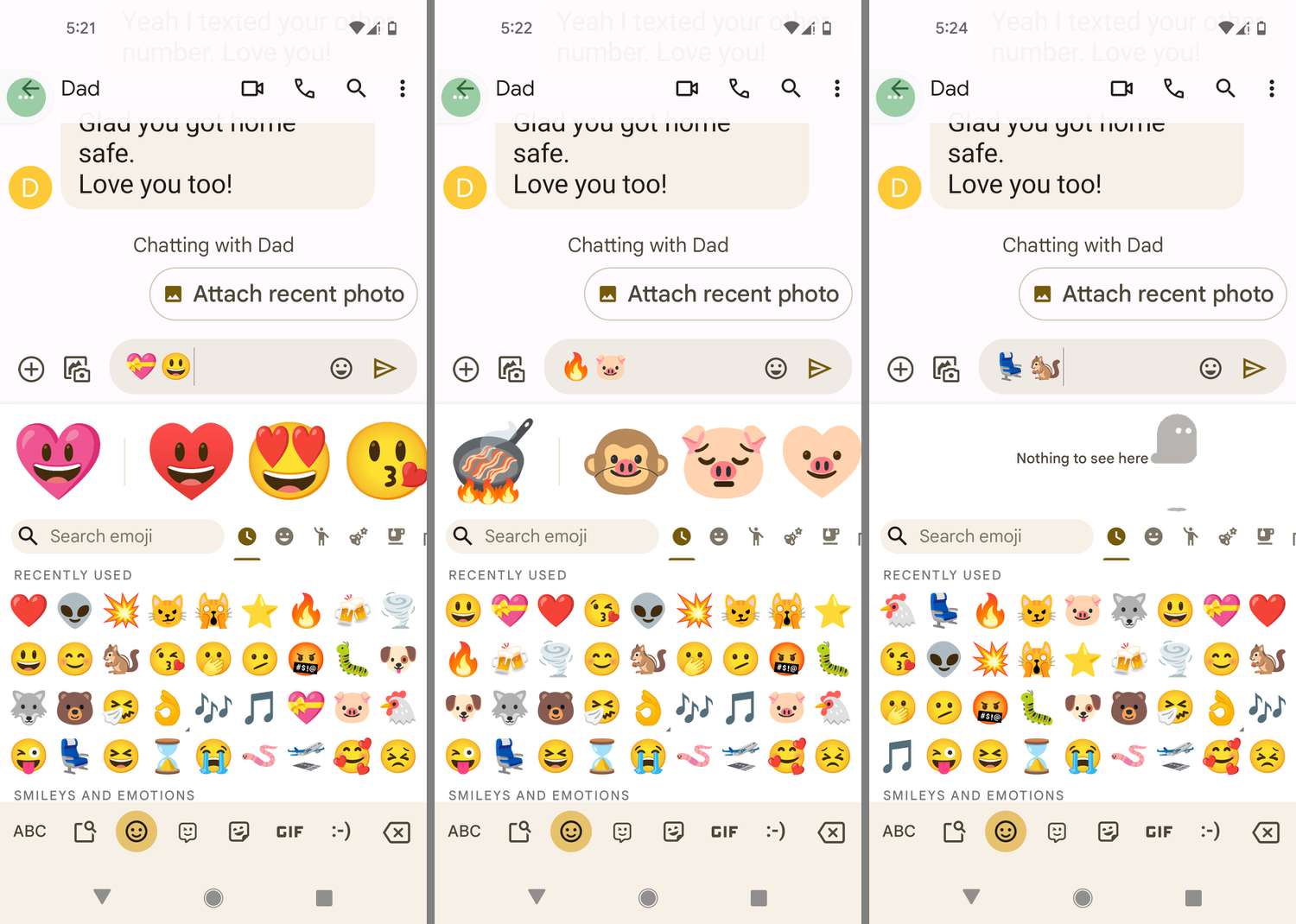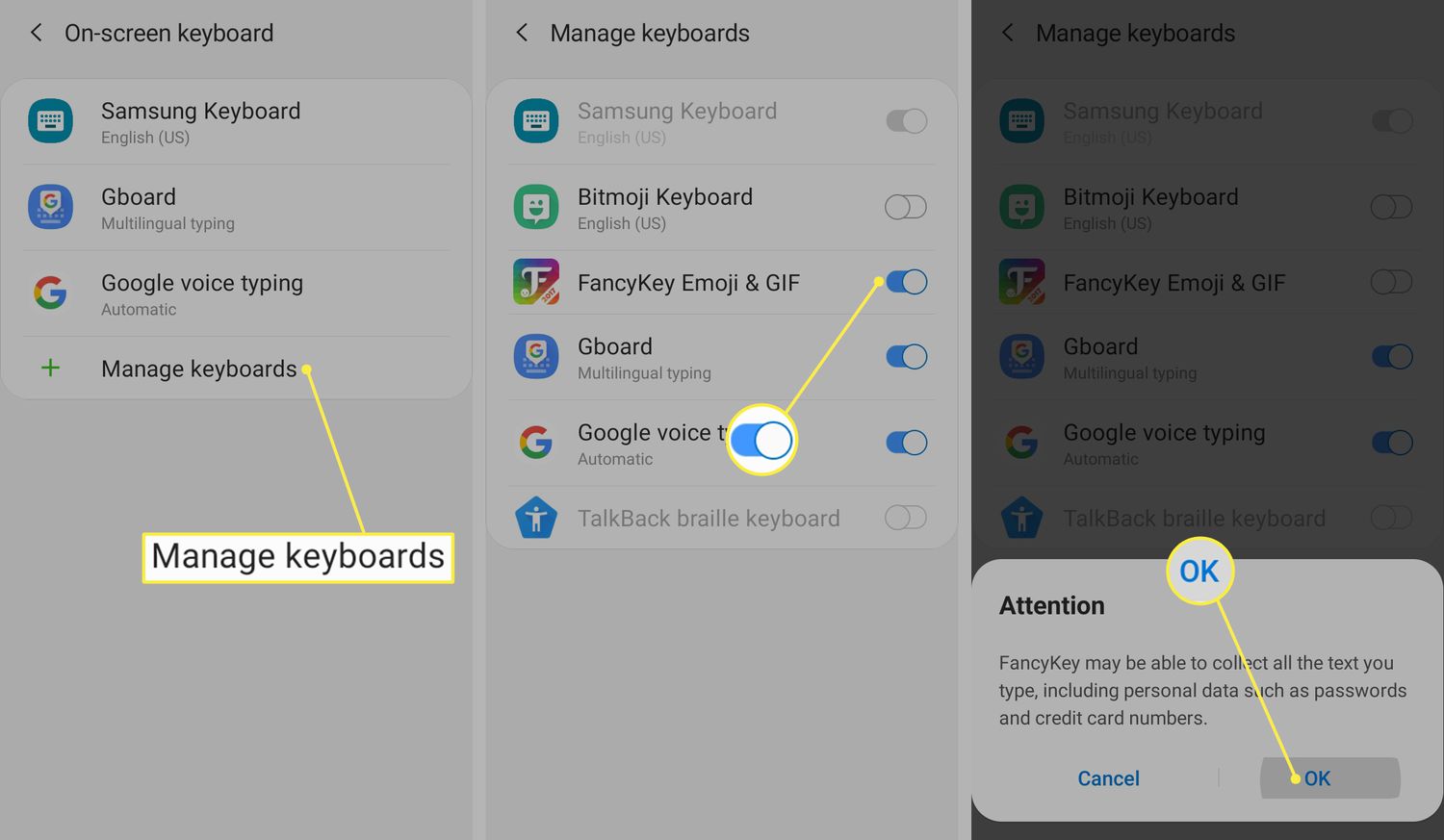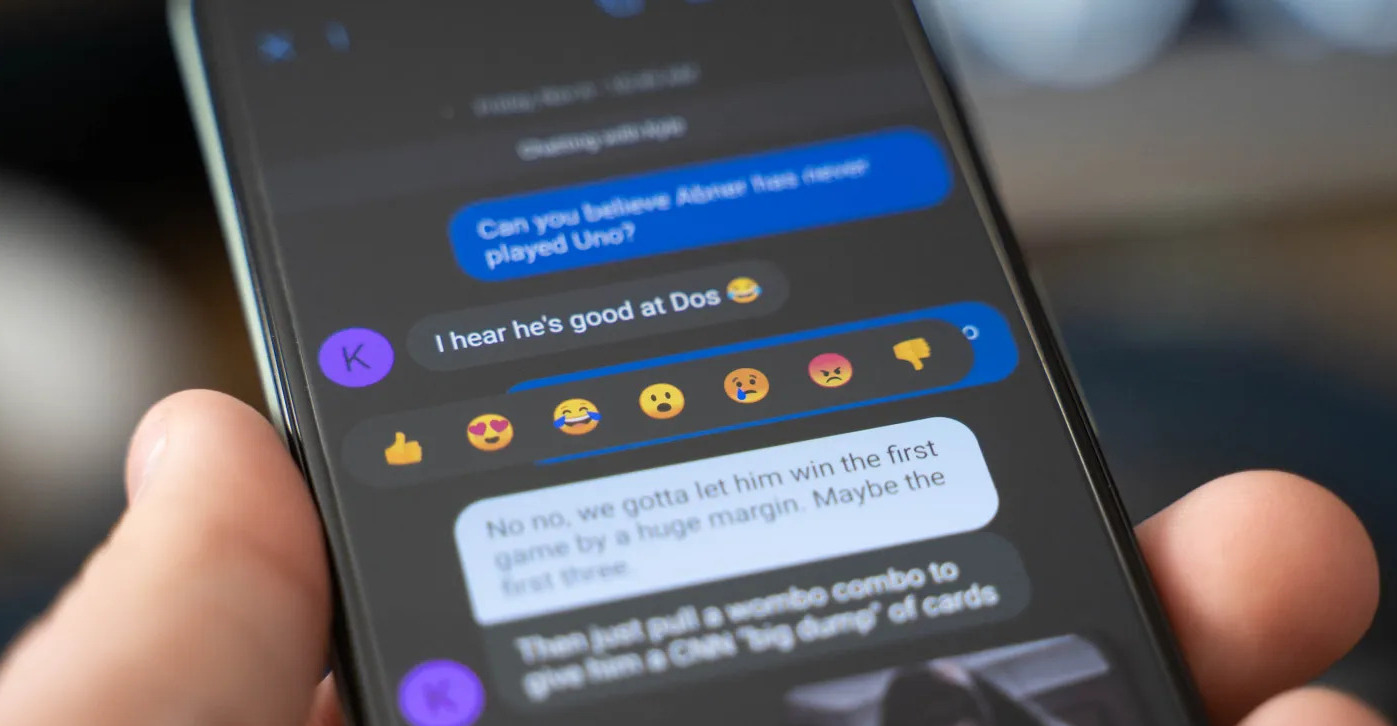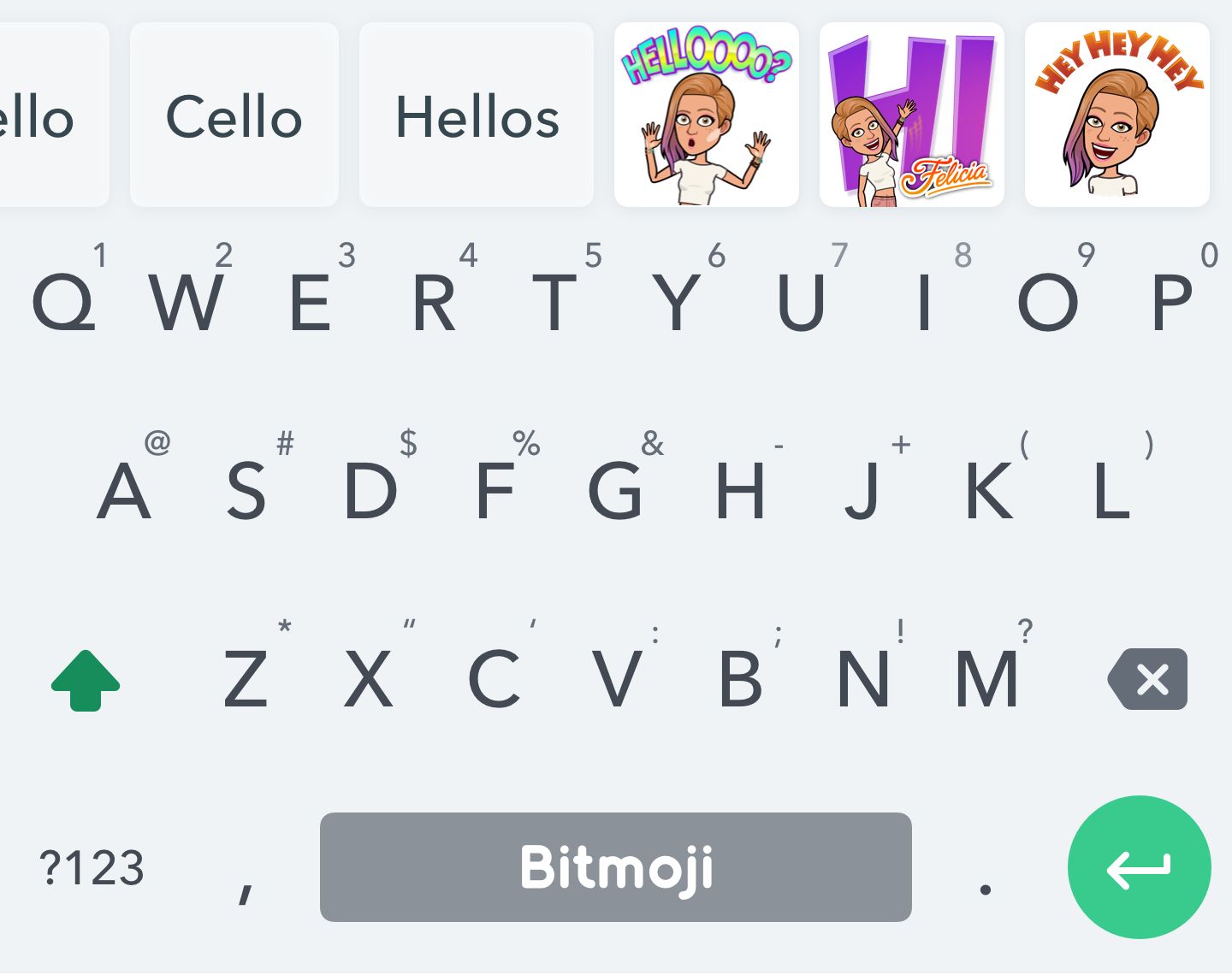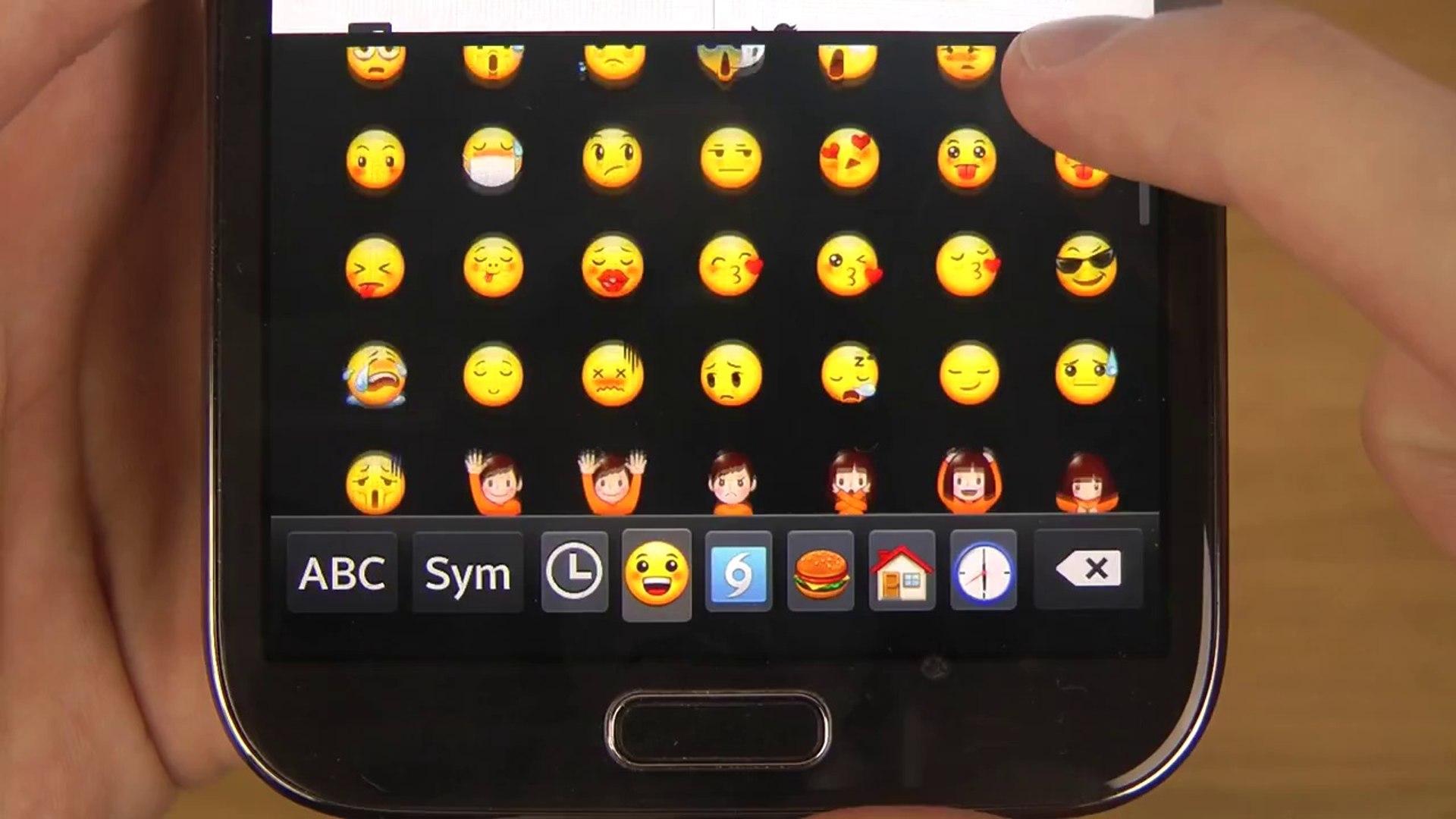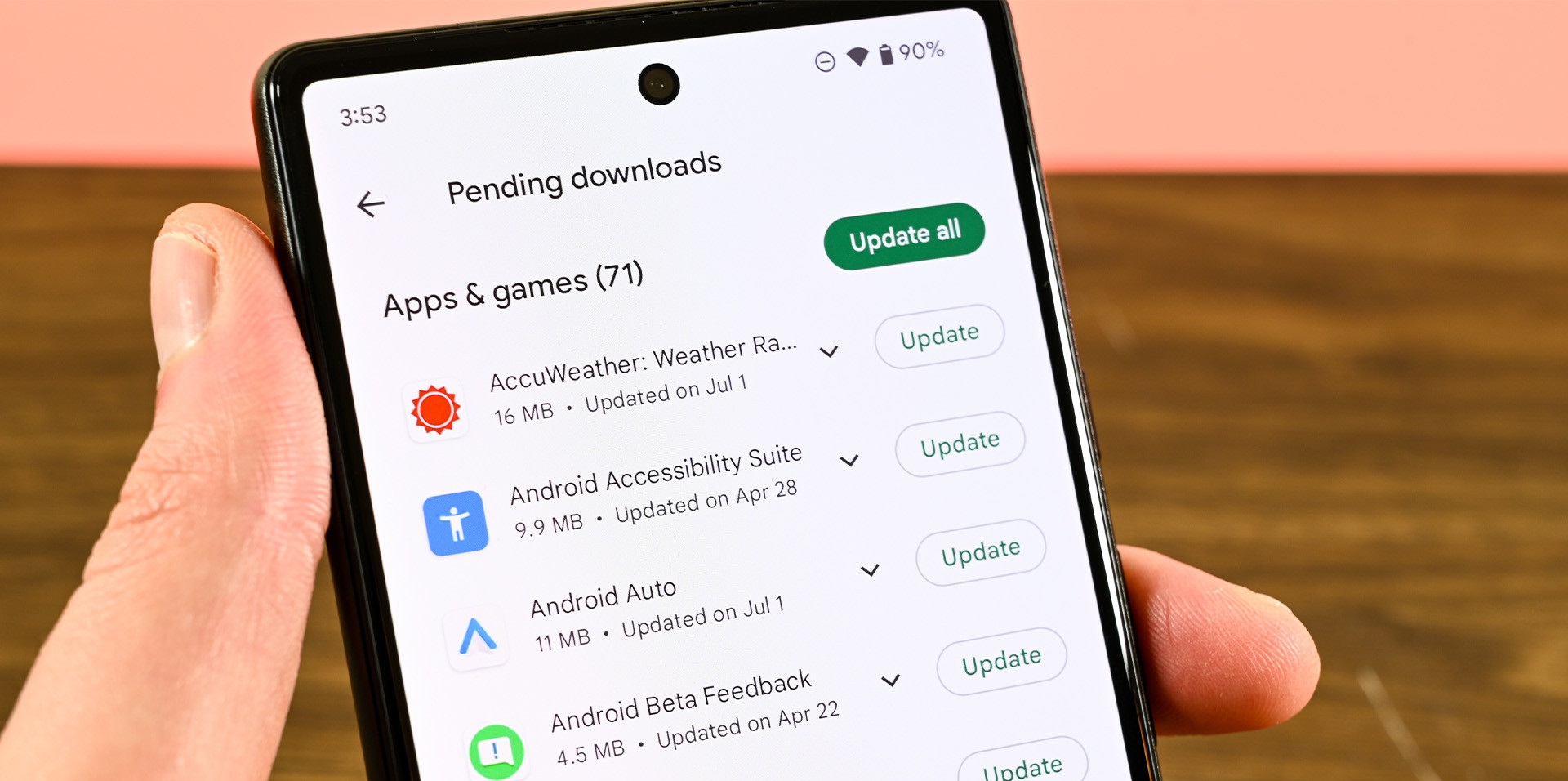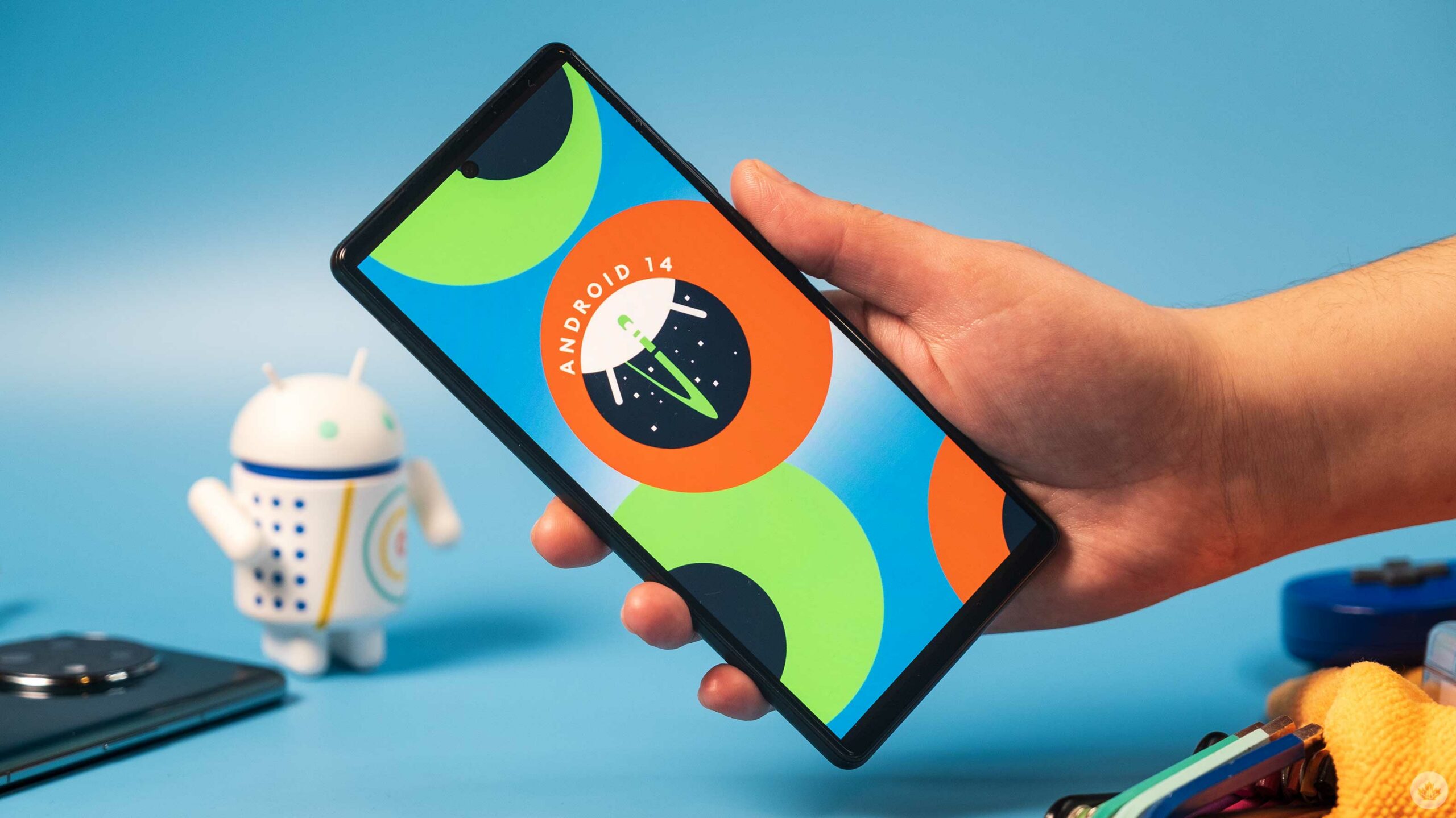Introduction
Emoji has become an integral part of modern communication, adding a touch of fun and expressiveness to our conversations. While emojis may be readily available on some devices, Android users sometimes struggle to access them. Fortunately, there are several methods to get emojis on Android devices and spice up your messages and social media posts.
In this article, we will explore five different methods to help you unlock the world of emojis on your Android device. Whether you prefer using the default keyboard options or downloading third-party apps, we’ve got you covered. So, let’s dive in and discover how to enhance your Android experience with colorful and expressive emojis.
Method 1: Using the default Google Keyboard
One of the simplest ways to access emojis on Android is by using the default Google Keyboard. This popular keyboard offers a wide range of emojis that can be accessed with just a few taps. To use this method, follow these steps:
- Open any app that requires text input, such as messaging or social media apps.
- Tap on the text input field to bring up the keyboard.
- Look for the smiley face or globe icon on the keyboard. Tap on it to switch to the emoji layout.
- Browse through the available categories and tap on the desired emoji to insert it into your text.
Method 2: Installing a third-party keyboard app
If you want access to an even wider variety of emojis, you can consider installing a third-party keyboard app. These apps often offer a vast selection of emojis along with additional features and customization options. Here’s how you can do it:
- Go to the Google Play Store and search for a keyboard app of your choice, such as Gboard, SwiftKey, or Emoji Keyboard.
- Select the desired keyboard app and tap on the “Install” button.
- Once the installation is complete, follow the on-screen instructions to set the app as your default keyboard.
- Open any app that requires text input and tap on the text field to bring up the new keyboard.
- Find the emoji button on the keyboard and tap it to access the emojis. You’ll find a wide range of emojis to choose from.
Method 1: Using the default Google Keyboard
One of the simplest ways to access emojis on an Android device is by using the default Google Keyboard. This keyboard provides a hassle-free experience and offers a diverse range of emojis to choose from. Follow the steps below to unlock the emoji world using the default Google Keyboard:
- Open any app that requires text input, such as messaging or social media apps.
- Tap on the text input field to bring up the keyboard.
- Look for the smiley face or globe icon on the keyboard. It is usually located near the space bar or in the bottom row of keys.
- Tap on the smiley face or globe icon to switch to the emoji layout.
- You will now see a variety of emojis organized into categories such as smileys, people, animals, objects, and more.
- Browse through the categories by swiping left or right, or tap on the specific category icon at the bottom of the keyboard to jump directly to that category.
- Once you find the desired emoji, simply tap on it to insert it into your text. The selected emoji will be added to your message or social media post.
Using the default Google Keyboard provides a convenient and straightforward way to access emojis on your Android device without the need for any additional installations or configurations. It’s a reliable option for users who prefer a simple user interface and a wide selection of emojis.
However, keep in mind that the availability of emojis may vary depending on your Android version and device. Newer Android versions usually offer a more extensive collection of emojis with regular updates.
Now that you know how to access emojis using the default Google Keyboard, let’s explore other methods that allow you to expand your emoji options even further.
Method 2: Installing a Third-Party Keyboard App
If you want to supercharge your emoji game on Android and explore a vast variety of options, installing a third-party keyboard app is a great option. These apps not only offer an extensive library of emojis but also provide additional features and customization options. Here’s how you can install a third-party keyboard app:
- Head to the Google Play Store, which is pre-installed on your Android device.
- In the search bar, type in the name of the keyboard app you want to install. Popular options include Gboard, SwiftKey, and Emoji Keyboard.
- Select the desired keyboard app from the search results.
- Tap the “Install” button to begin the installation process.
- Once the installation is complete, tap the “Open” button or go to your device’s settings and navigate to the “Language & Input” section.
- Select the newly installed keyboard app from the input methods list and enable it.
- Configure any additional settings or permissions as per your preference.
- Open an app that requires text input and tap on the text field to bring up the keyboard.
- Locate the emoji button, which is usually located near the space bar. Tap on it to access the extensive emoji library of the third-party keyboard app.
- You can now explore a wide range of emojis grouped into different categories. Simply tap on the desired emoji to insert it into your text.
Installing a third-party keyboard app allows you to personalize your typing experience with unique themes, customizable layouts, and other additional features. These apps often offer frequent updates, ensuring you have access to the latest emojis available.
Make sure to periodically check for updates in the Google Play Store to ensure you have the latest version of the keyboard app and emoji library.
Now that you have a third-party keyboard app installed, you can express yourself with a wide array of emojis and enjoy a more customizable typing experience on your Android device.
Method 3: Copying Emojis from Websites or Other Sources
Another way to access emojis on your Android device is by copying them from websites or other sources. This method allows you to use emojis that may not be readily available through your keyboard or installed apps. Here’s how you can copy emojis from websites or other sources:
- Open your preferred web browser on your Android device and navigate to a website or source that offers emojis. There are numerous websites like Emojipedia, Get Emoji, and EmojiCopy that provide a wide selection of emojis.
- Once you have found the desired emoji on the website, simply tap on it. This action will typically highlight the emoji and display options to copy or save it.
- Select the “Copy” option to copy the emoji to your device’s clipboard.
- Open the app or platform where you want to use the emoji, such as a messaging app or social media platform.
- Tap on the text input field and long-press it to bring up the paste option. Alternatively, you can tap on the “Paste” button that appears above the keyboard.
- Tap the “Paste” option to insert the copied emoji into your text input field.
- The emoji will now appear in your text as if you had typed it directly from the keyboard.
This method gives you the freedom to use emojis that might not be available in your default keyboard or other emoji apps. You can browse websites or search for specific emojis to find the perfect match for your message or post.
However, it’s important to note that copying emojis from websites or other sources may not always render them correctly on all devices or platforms. Emojis can vary in appearance across different platforms or operating systems, so there is a possibility of inconsistencies.
Furthermore, using this method requires access to the internet and may not be as convenient as having direct access to emojis through the keyboard or installed apps. Nonetheless, it remains a viable option to access a broader range of emojis on your Android device.
Method 4: Using Emoji Apps or Plug-ins
If you’re someone who loves emojis and wants even more options at your fingertips, using dedicated emoji apps or plug-ins is a fantastic method. These specialized apps and plug-ins provide a vast collection of emojis, unique designs, and additional features. Follow the steps below to leverage the power of emoji apps or plug-ins on your Android device:
- Go to the Google Play Store on your Android device.
- Search for emoji apps or plug-ins such as Emoji Keyboard, Emoji Maker, or Emoji Switcher.
- Select the desired app or plug-in from the search results.
- Tap the “Install” button to begin the installation process.
- After installation, open the app or access the settings for the emoji plug-in.
- Follow any on-screen prompts or instructions to set up the app or plug-in.
- Once the configuration is complete, the app or plug-in will integrate with your keyboard system.
- Open any app that requires text input and tap on the text field to bring up the keyboard.
- Look for the emoji icon or access the emoji menu in the app or plug-in.
- You will now have access to an expanded range of emojis, often organized into various categories.
- Browse through the available emojis and tap on the one you wish to use to insert it into your text.
Emoji apps and plug-ins offer a dedicated and rich emoji experience, allowing you to find the perfect emojis to express yourself in various situations. You may find unique emojis, animated emojis, or customization options that aren’t available in the default keyboard or other methods.
Do keep in mind that different emoji apps or plug-ins may have varying features, designs, and compatibility with other applications. It’s advisable to read user reviews and check the app’s rating to ensure it meets your requirements.
With emoji apps or plug-ins, you can elevate your emoji game by accessing a vast range of expressive icons, adding a touch of creativity and personalization to your messages, posts, and social media interactions.
Method 5: Using the New Emoji Search Feature
Android devices have introduced a convenient new feature that allows users to quickly find and use specific emojis through a built-in search functionality. This method ensures effortless access to the perfect emoji for your message without the need to scroll through endless options. Here’s how you can use the new emoji search feature on your Android device:
- Open any app that requires text input, such as messaging or social media apps.
- Tap on the text input field to bring up the keyboard.
- Look for the emoji icon, usually located near the space bar or accessed by tapping the smiley face icon.
- Tap on the emoji icon to open the emoji keyboard.
- At the bottom of the keyboard, you will see a search bar with a magnifying glass icon.
- Tap on the search bar to activate it.
- Start typing your desired emoji in the search bar. As you type, the emoji keyboard will begin suggesting relevant emojis based on your input.
- Continue typing until you find the emoji you are looking for. The suggested emojis will narrow down as you refine your search.
- Tap on the desired emoji to insert it into your text.
The new emoji search feature simplifies the process of finding specific emojis, especially when you have a particular emoji in mind or don’t want to browse through multiple categories. This method saves time by instantly presenting you with relevant emojis based on your search query.
It’s important to note that the availability and functionality of the emoji search feature may vary depending on your Android version and device. Make sure your device is updated to the latest software version to take advantage of this time-saving feature.
With the new emoji search feature, you can quickly find and use the emojis that best suit your messages or social media posts, elevating your communication to a new level of convenience and efficiency.
Conclusion
Emojis have become an essential part of our digital communication, allowing us to express emotions and add a touch of personality to our messages. Accessing emojis on Android devices may vary depending on your preferences and the methods available to you. We’ve explored five different methods to help you unlock the world of emojis on your Android device.
In Method 1, we learned how to use the default Google Keyboard, which offers a simple and convenient way to access emojis without any additional installations. With Method 2, we discovered the option of installing third-party keyboard apps, providing a wider range of emojis along with customization features.
Method 3 taught us how to copy emojis from websites or other sources, enabling us to utilize emojis that are not readily available on our keyboards. In Method 4, we explored the world of dedicated emoji apps and plug-ins, offering expanded emoji collections, unique designs, and additional features.
Finally, Method 5 introduced us to the new emoji search feature built into Android devices, allowing us to quickly find and insert specific emojis without scrolling through countless options.
By utilizing these methods, you can enhance your Android experience and effectively express yourself through various emojis. Remember to stay updated with the latest Android versions and explore different options to discover new and exciting emojis.
Now, armed with these strategies, go ahead and have fun incorporating emojis into your messages, social media posts, and digital interactions. Let your creativity flow and make your messages truly stand out with the power of emojis!