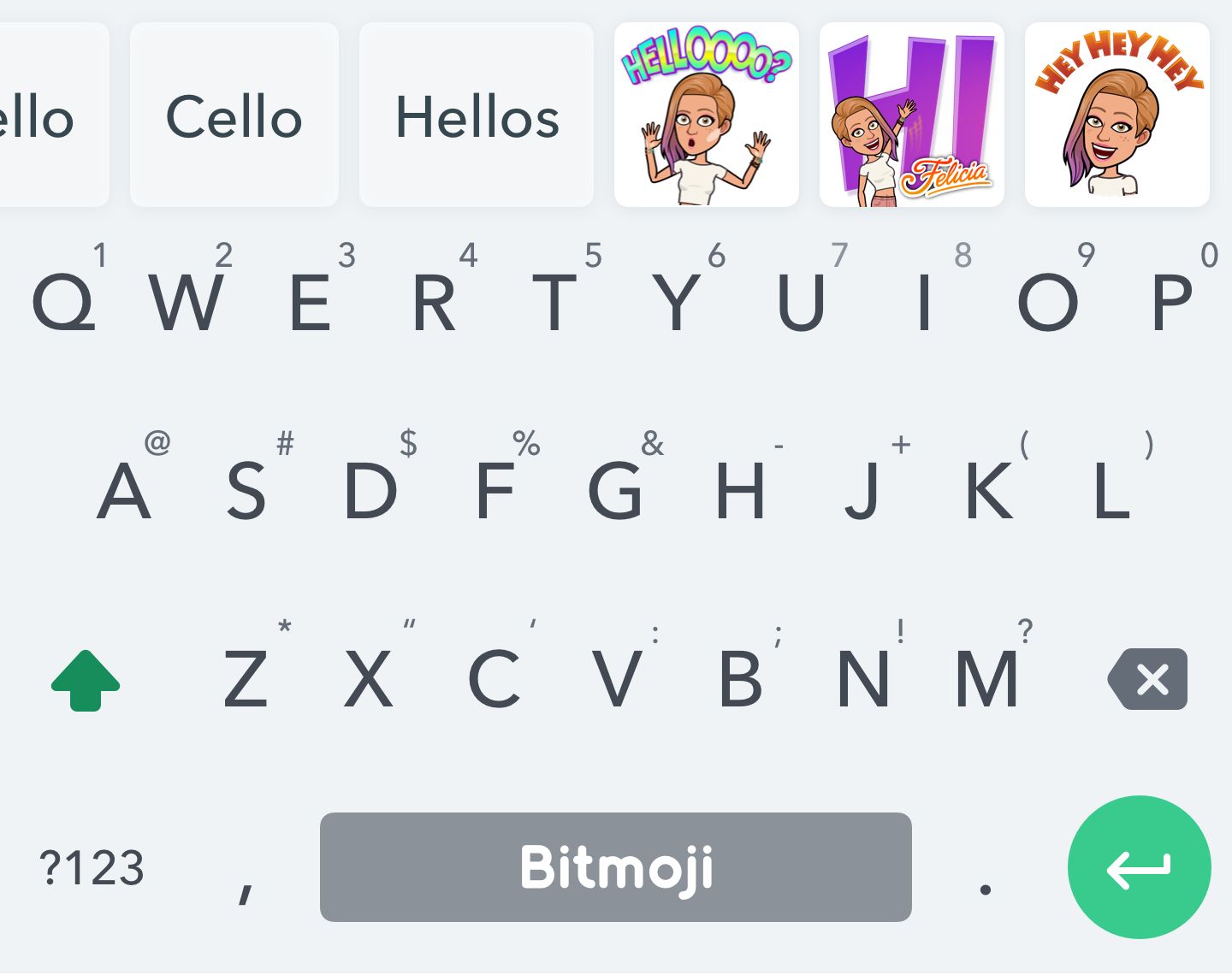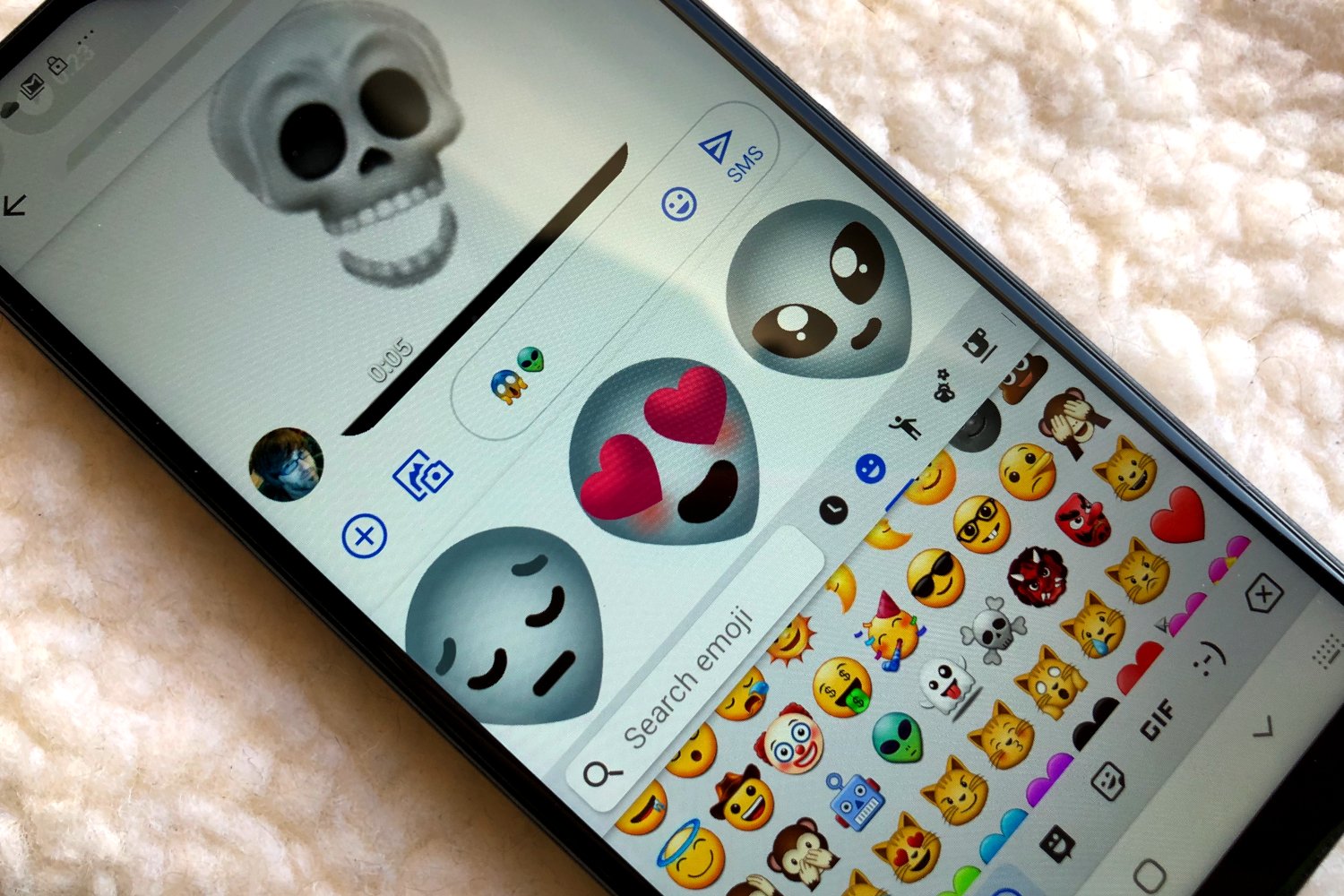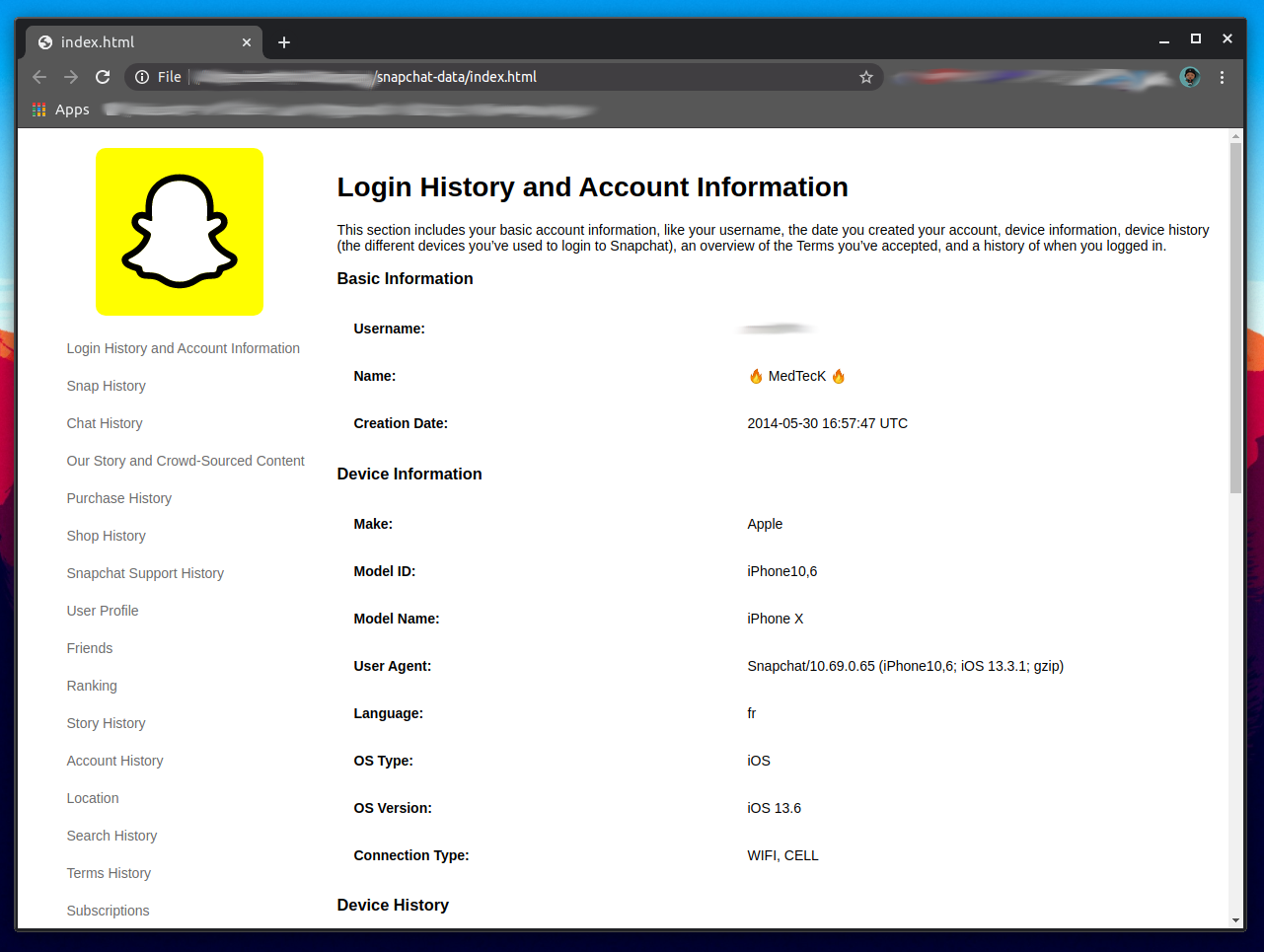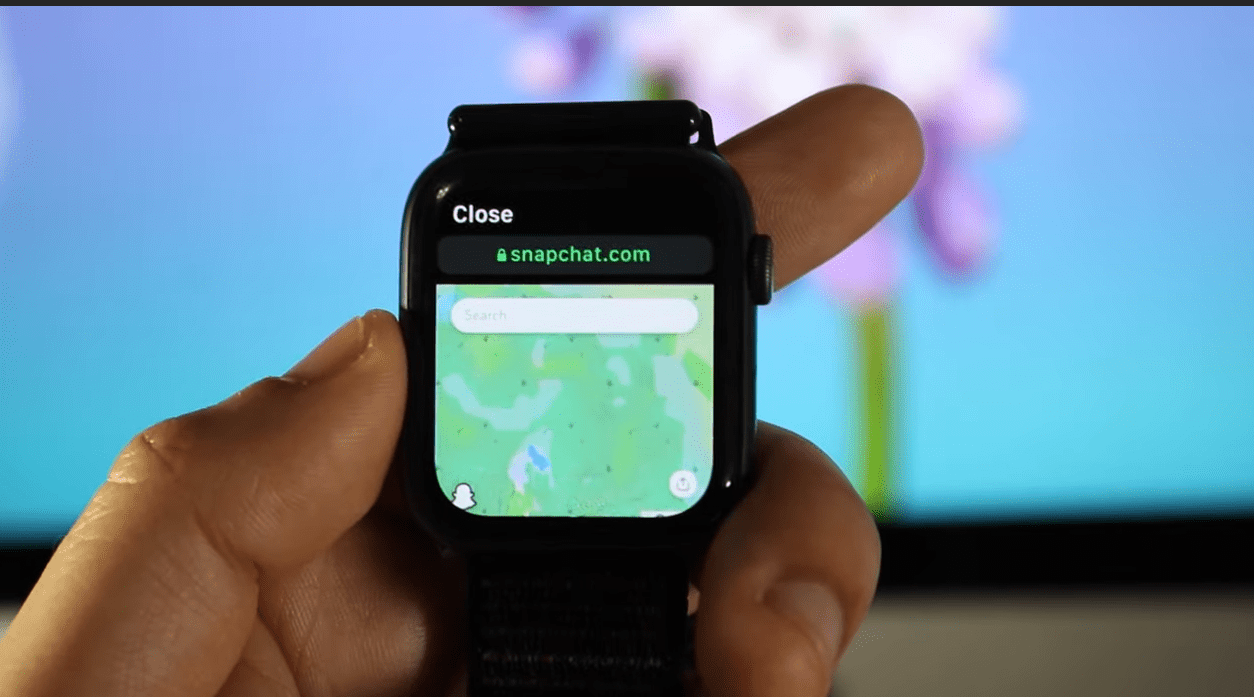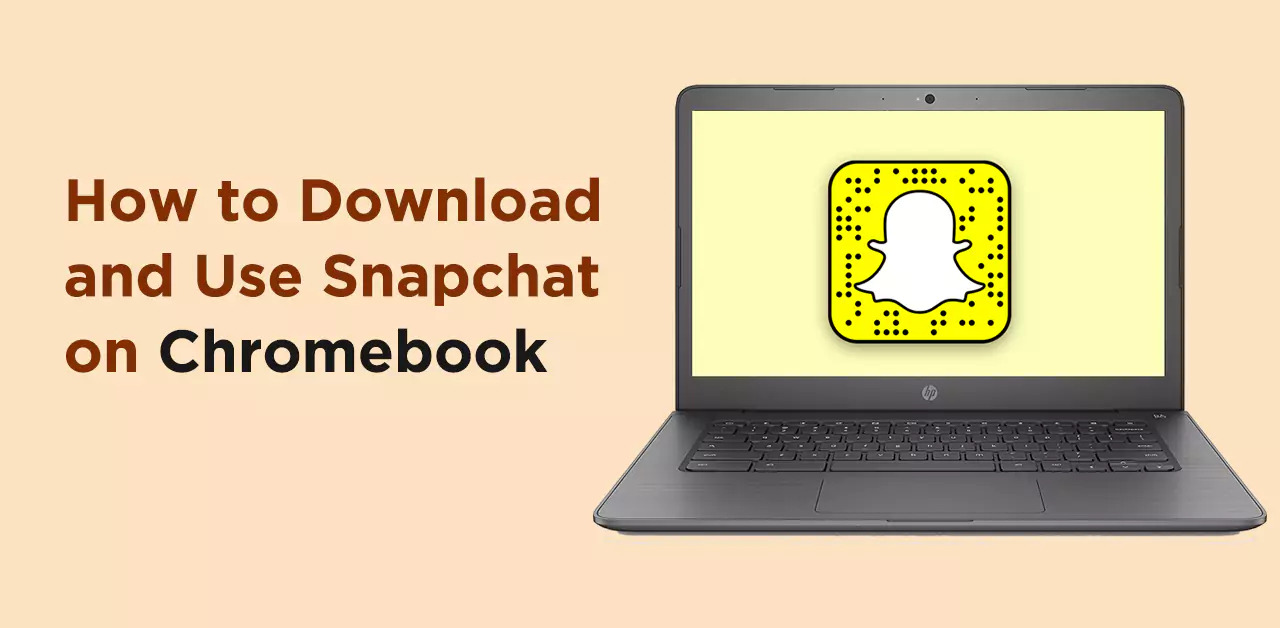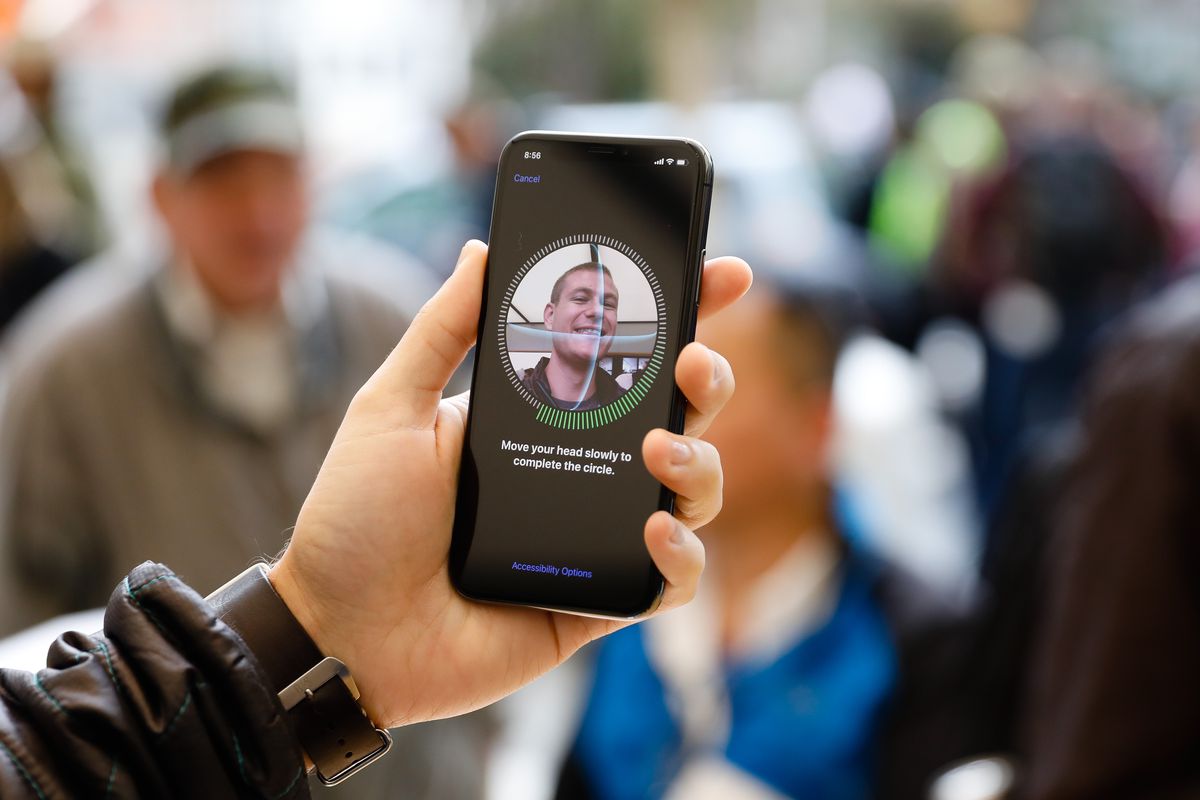Introduction
Are you tired of using the same old emojis and stickers in your messaging apps? Want to add a personal touch to your conversations? Look no further than the Bitmoji keyboard! With Bitmoji, you can create your own personalized avatar and use it to express yourself in a fun and unique way. In this article, we will guide you through the steps to get the Bitmoji keyboard on your device and start using it in your favorite messaging apps.
Bitmoji has gained immense popularity due to its ability to bring a touch of personalization to conversations. Your Bitmoji avatar can closely resemble your physical appearance and can be customized with various hairstyles, outfits, and accessories. Whether you want to express happiness, sadness, excitement, or anything in between, Bitmoji offers a wide range of stickers and expressions to choose from. Plus, it’s a great way to show your friends and family a glimpse into your personality and style.
Now, let’s dive into the steps to get the Bitmoji keyboard on your device. Whether you’re using an iPhone or an Android device, the process is straightforward and easy to follow. Don’t miss out on the opportunity to add some personal flair to your conversations!
What is Bitmoji?
Bitmoji is a popular app that allows you to create your own personalized avatar, also known as a Bitmoji. It was developed by Bitstrips, a company acquired by Snapchat in 2016. With Bitmoji, you can create an animated version of yourself that can be used in various messaging apps, social media platforms, and even as stickers on photos and videos.
The app offers a vast range of customization options, allowing you to create an avatar that closely resembles your physical appearance. You can choose from different hairstyles, facial features, outfits, and accessories to make your Bitmoji truly unique. Once you’ve created your Bitmoji, you can use it to express a wide range of emotions and reactions in your conversations.
One of the key features of Bitmoji is its integration with popular messaging apps such as Snapchat, Facebook Messenger, and WhatsApp. By downloading the Bitmoji keyboard, you can quickly access your avatar and send Bitmoji stickers directly from your keyboard while texting or chatting with friends. This adds a fun and personal touch to your conversations, letting your Bitmoji convey your emotions in a more expressive and engaging way than traditional emojis.
Another noteworthy aspect of Bitmoji is its extensive library of themed stickers and expressions. Whether you want to celebrate a birthday, express love, share a funny moment, or showcase your favorite hobbies, Bitmoji has a sticker for nearly every occasion. You can find stickers featuring sports, animals, food, and much more, making it easy to find the perfect Bitmoji for any situation.
Bitmoji has become more than just an app; it has become a form of self-expression and a means to add a personal touch to your digital conversations. With a wide range of customization options and an ever-growing library of stickers, Bitmoji offers a fun and engaging way to interact with friends and family. So why settle for plain emojis when you can bring your own Bitmoji to life? Get ready to unleash your creativity and spice up your messaging experience with Bitmoji!
Step 1: Download the Bitmoji app
To begin using Bitmoji and its keyboard functionality, you will need to download the Bitmoji app onto your device. The app is available for both iPhone and Android users and can be easily found in the respective app stores. Here’s how to get started:
- Open the App Store or Google Play Store on your device.
- In the search bar, type “Bitmoji” and press enter.
- Look for the Bitmoji app developed by Bitstrips and tap on it.
- Tap on the “Install” button (for Android users) or the “Get” button (for iPhone users) to download the app.
- Wait for the download and installation process to complete.
Once the app is successfully installed on your device, you can proceed to the next step: creating your Bitmoji avatar. This will allow you to customize your own unique character and bring it to life in your messaging apps.
Note: If you already have the Bitmoji app installed on your device, make sure it is the latest version and update it if necessary. This will ensure you have access to all the latest features and stickers.
Step 2: Create your Bitmoji avatar
Once you have downloaded the Bitmoji app, it’s time to create your personalized Bitmoji avatar. Follow these steps to get started:
- Launch the Bitmoji app on your device.
- Sign up or log in using your Snapchat or email account.
- Choose the gender for your Bitmoji avatar.
- Start customizing your avatar by selecting the facial features, hairstyle, hair color, eye shape, eyebrows, and other details that closely resemble your physical appearance.
- Once you’ve customized the facial features, move on to the body type and outfit selection. You can select different clothing styles, accessories, and even add glasses or hats to complete your look.
- Take your time to explore the various customization options and create an avatar that truly represents you.
- Once you’re satisfied with your Bitmoji avatar, tap on the “Save” or “Done” button to finalize your creation.
Remember, the more details and personal touches you add, the more unique and recognizable your Bitmoji avatar will be. Take this opportunity to have fun and get creative with the customization options. After all, this is what will make your Bitmoji stand out from the crowd.
Now that you’ve successfully created your Bitmoji avatar, it’s time to move on to the next step: setting up the Bitmoji keyboard on your device. This will allow you to easily access and use your Bitmoji in various messaging apps.
Step 3: Set up Bitmoji keyboard
Setting up the Bitmoji keyboard will enable you to use your personalized Bitmoji avatar in your messaging apps. Here’s how you can do it:
- Open the Bitmoji app on your device.
- Tap on the three horizontal lines on the top-left corner of the screen to open the menu.
- Select “Settings” from the menu options.
- Under the “Bitmoji Keyboard” section, tap on “Bitmoji Keyboard” to access the keyboard settings.
- Tap on “Enable Keyboard” to add the Bitmoji keyboard to your device’s keyboard options.
- A pop-up will appear, guiding you through the steps to add the Bitmoji keyboard to your device settings.
- Follow the on-screen instructions to enable the Bitmoji keyboard on your device.
Once you have successfully enabled the Bitmoji keyboard, you can now move on to the next step: enabling the Bitmoji keyboard on your device.
Note: The process of setting up the Bitmoji keyboard may vary slightly depending on your device’s operating system (iOS or Android). However, the general steps mentioned above should help you navigate through the process easily.
Step 4: Enable Bitmoji keyboard on your device
Now that you have enabled the Bitmoji keyboard within the app, it’s time to enable it on your device’s keyboard settings. Here’s how you can do it:
- Open the Settings app on your device.
- Scroll down and tap on “General” (for iOS) or “System” (for Android).
- Tap on “Keyboard” (for iOS) or “Languages & input” (for Android).
- Select “Keyboards” (for iOS) or “Virtual keyboard” (for Android).
- Tap on “Add New Keyboard” (for iOS) or the “+” sign (for Android).
- From the list of available keyboards, choose “Bitmoji” or “Bitmoji Keyboard”.
- If prompted, grant the necessary permissions for the Bitmoji keyboard to access your device.
- Tap on “Bitmoji” or “Bitmoji Keyboard” again to select it as the active keyboard.
Congratulations! You have successfully enabled the Bitmoji keyboard on your device. Now, whenever you’re using a messaging app, you can easily access the Bitmoji keyboard by tapping on the globe or smiley icon on your device’s keyboard. This will allow you to use your personalized Bitmoji avatar in your conversations.
Note: The process of enabling the Bitmoji keyboard may vary slightly depending on your device’s operating system (iOS or Android). The steps mentioned above should give you a general idea of how to enable the Bitmoji keyboard, but it’s always a good idea to refer to your device’s user manual or support documentation for more specific instructions.
Step 5: Start using Bitmoji keyboard in messaging apps
Now that you have enabled the Bitmoji keyboard on your device, it’s time to start using it in your favorite messaging apps. Here’s how you can do it:
- Open a messaging app of your choice (such as WhatsApp, Facebook Messenger, or iMessage).
- Tap on the text field to bring up the keyboard.
- Tap on the globe or smiley icon on your device’s keyboard to switch to the Bitmoji keyboard.
- You will see a wide range of Bitmoji stickers and expressions. Browse through the categories or use the search bar to find the perfect Bitmoji for your message.
- Tap on the Bitmoji sticker you want to send, and it will automatically appear in the text field.
- You can resize or rotate the Bitmoji sticker by using pinch gestures on the screen.
- Once you’re happy with the Bitmoji sticker, tap on the send button to share it with your contact.
You can use Bitmoji stickers to enhance your conversations, add a personal touch to your messages, and express yourself in a fun and creative way. Whether you want to congratulate someone, express your emotions, or simply make your messages more visually appealing, Bitmoji has a sticker for every occasion.
Feel free to experiment with different Bitmoji stickers and expressions to find your favorites. You can even save your most-used Bitmojis as favorites within the Bitmoji app for quick and easy access.
Remember to have fun and let your Bitmoji avatar bring a new level of excitement and personality to your conversations. It’s all about making your messaging experience more enjoyable and engaging.
So go ahead, start using the Bitmoji keyboard in your messaging apps, and let your personalized Bitmoji avatar steal the show!
Conclusion
Congratulations! You have successfully learned how to get the Bitmoji keyboard on your device and start using it in your messaging apps. By creating your own personalized Bitmoji avatar, you have added a unique and fun touch to your digital conversations.
The Bitmoji app offers a plethora of customization options, allowing you to create an avatar that closely resembles your physical appearance. From facial features to outfits and accessories, you have the freedom to express yourself in a creative and engaging way.
Enabling the Bitmoji keyboard on your device opens up a world of expressive stickers and emojis. Whether you want to convey happiness, excitement, love, or any other emotion, Bitmoji has a sticker to match the occasion.
Remember to keep the Bitmoji keyboard enabled in your device settings and easily access it whenever you’re using a messaging app. Let your Bitmoji avatar bring joy, laughter, and a personal touch to your conversations with friends and family.
So, why settle for ordinary emojis when you can use your own Bitmoji to add a bit of personality to your digital interactions? Start using Bitmoji today and make your messages truly one-of-a-kind!