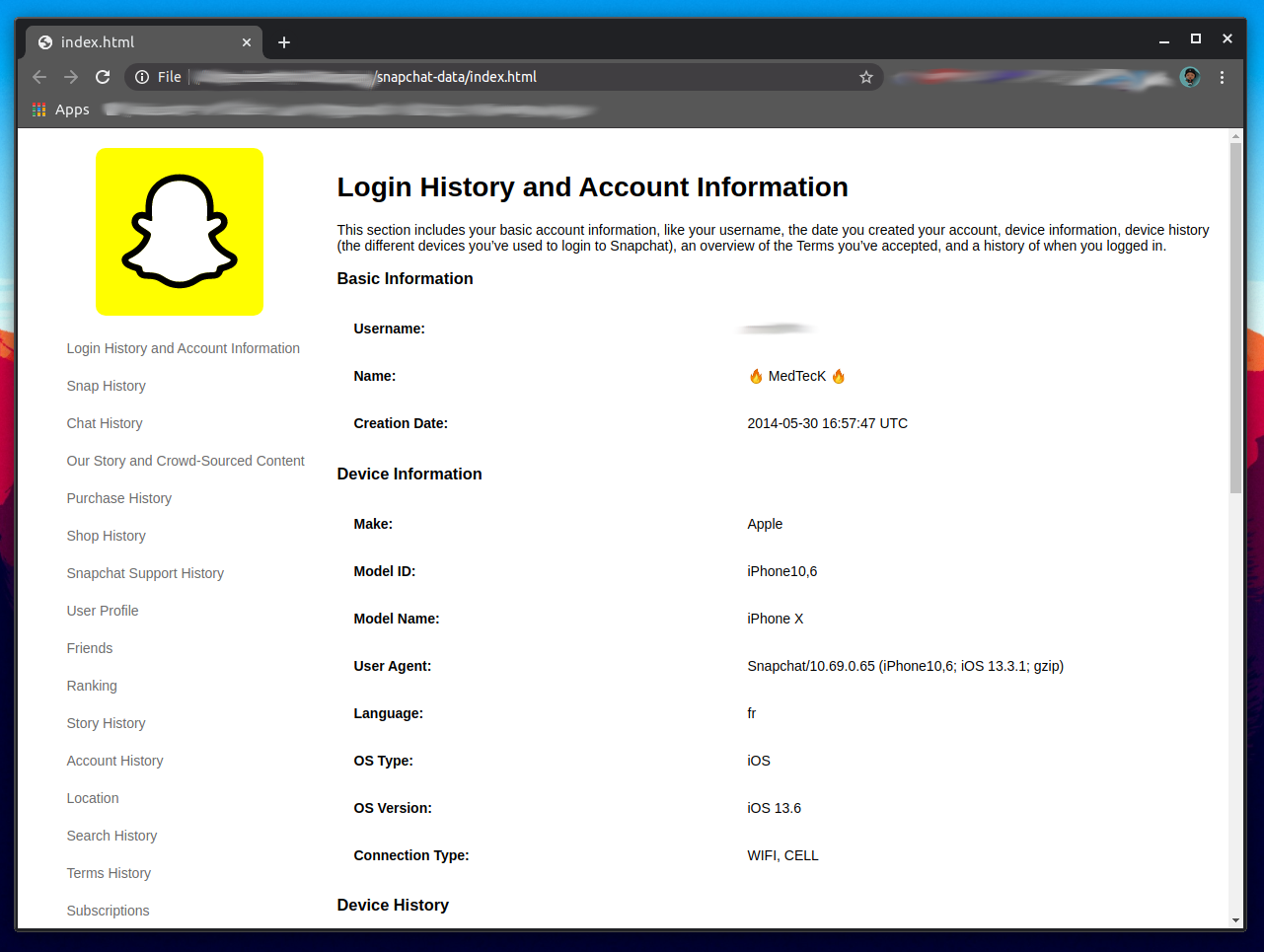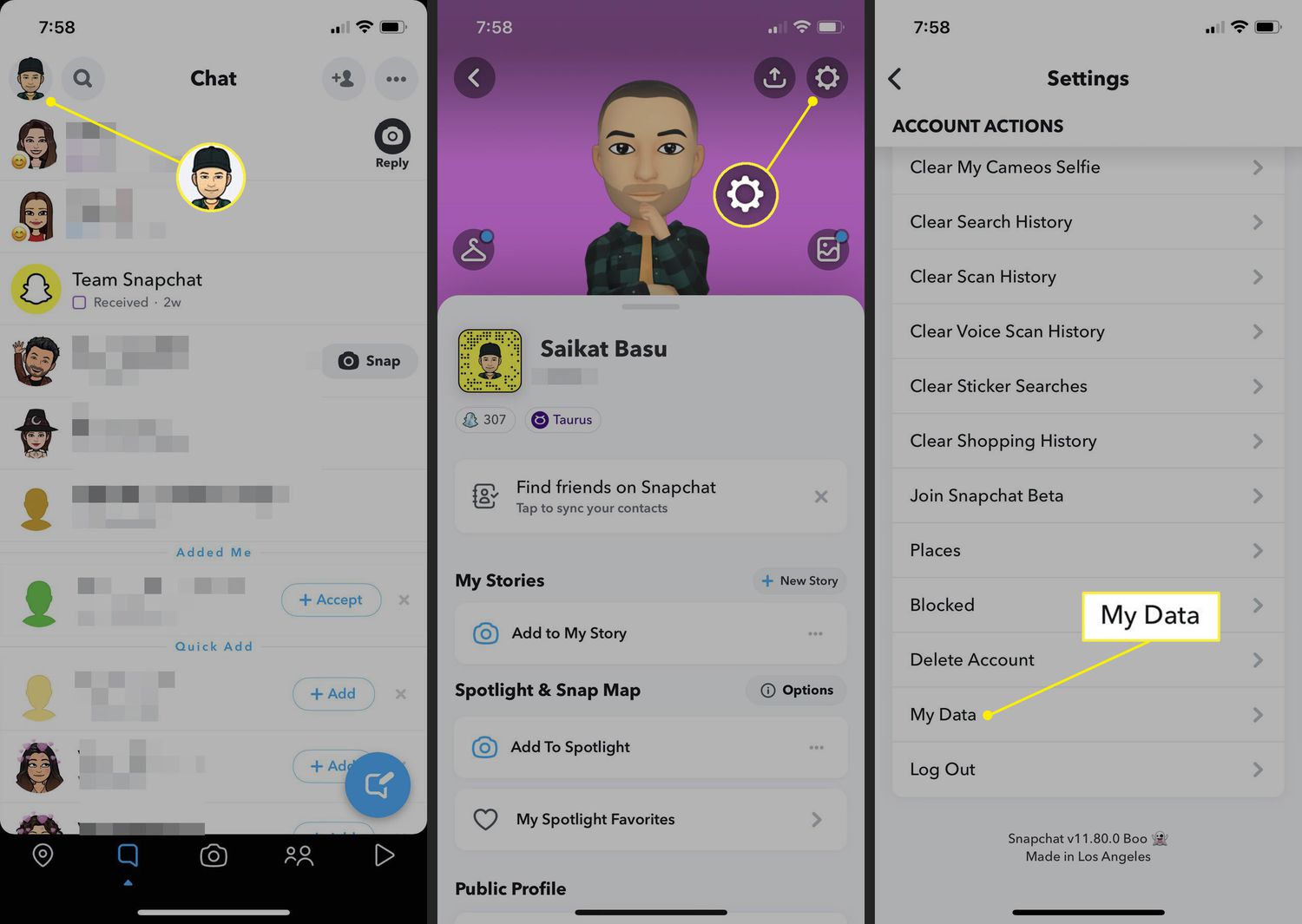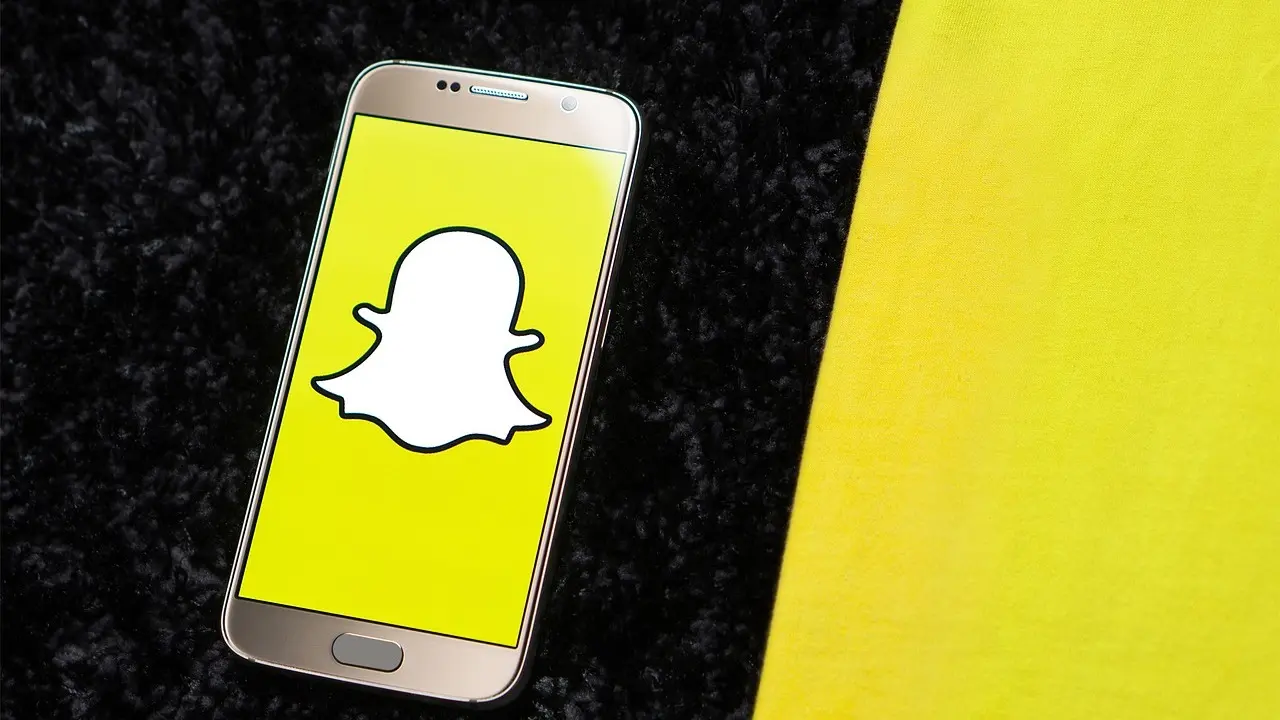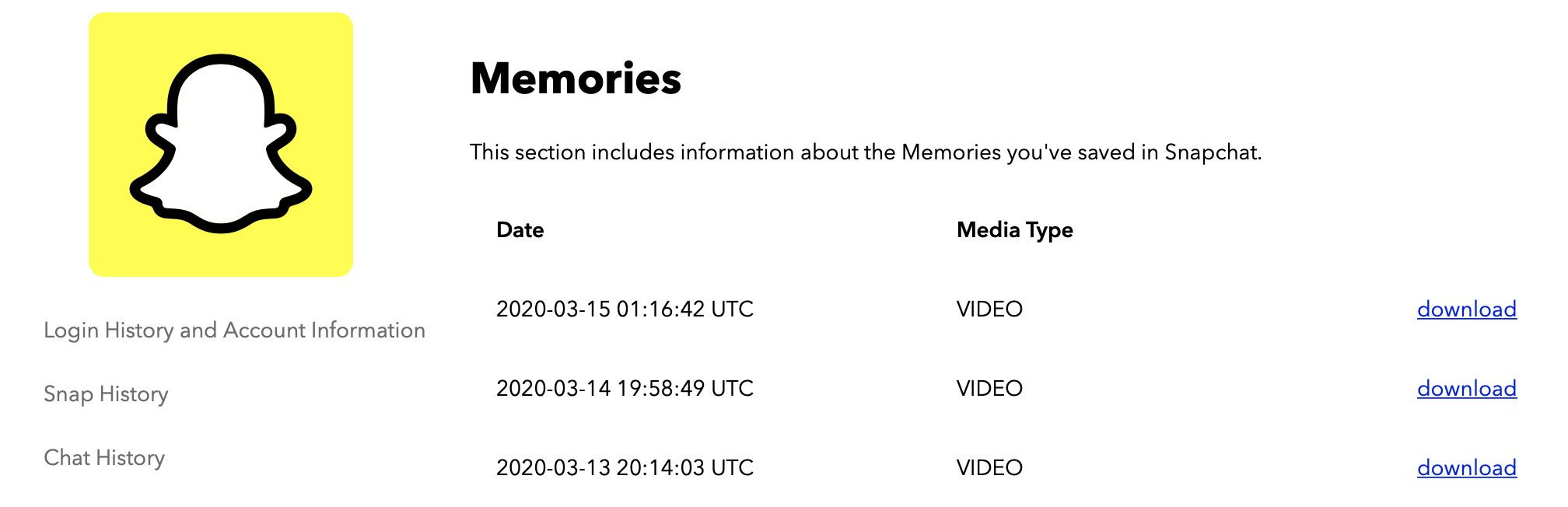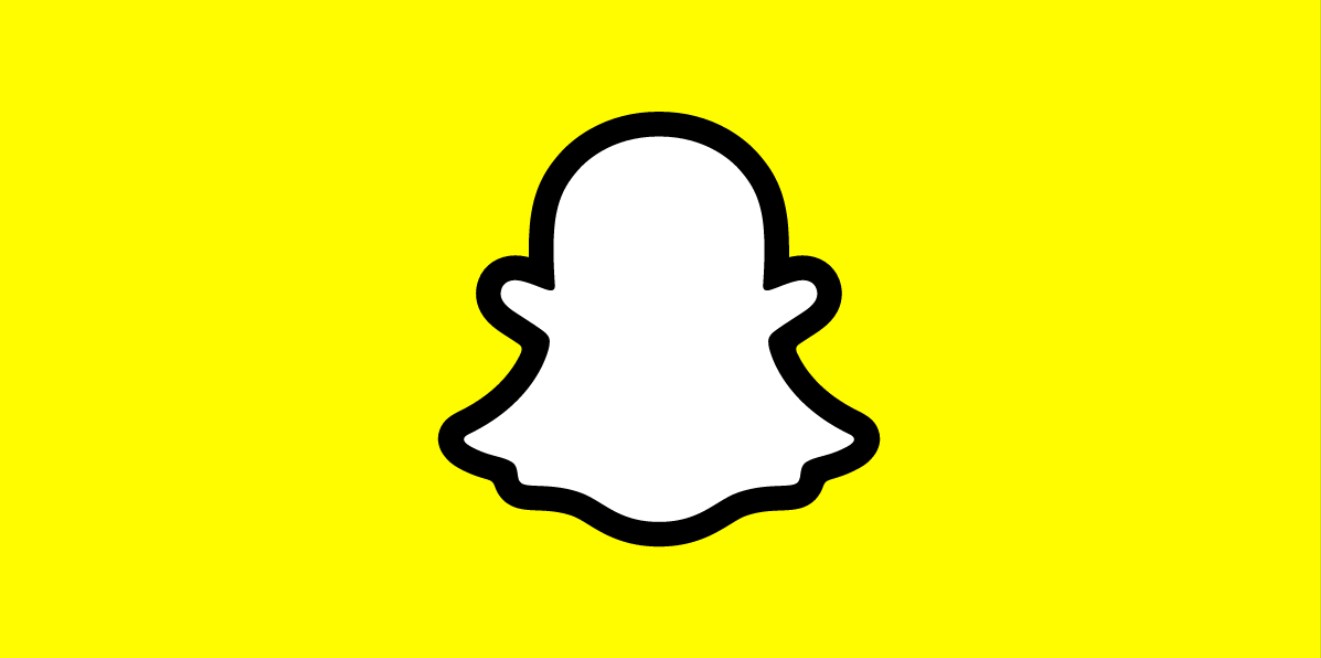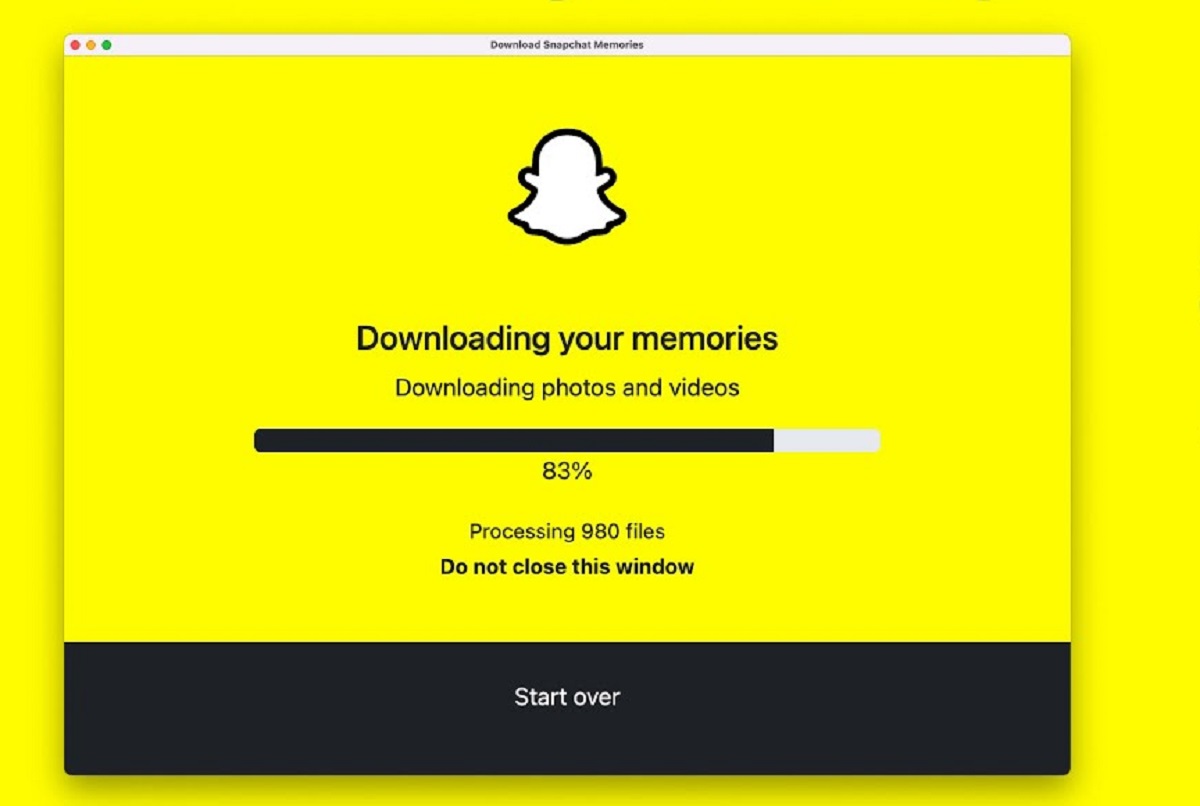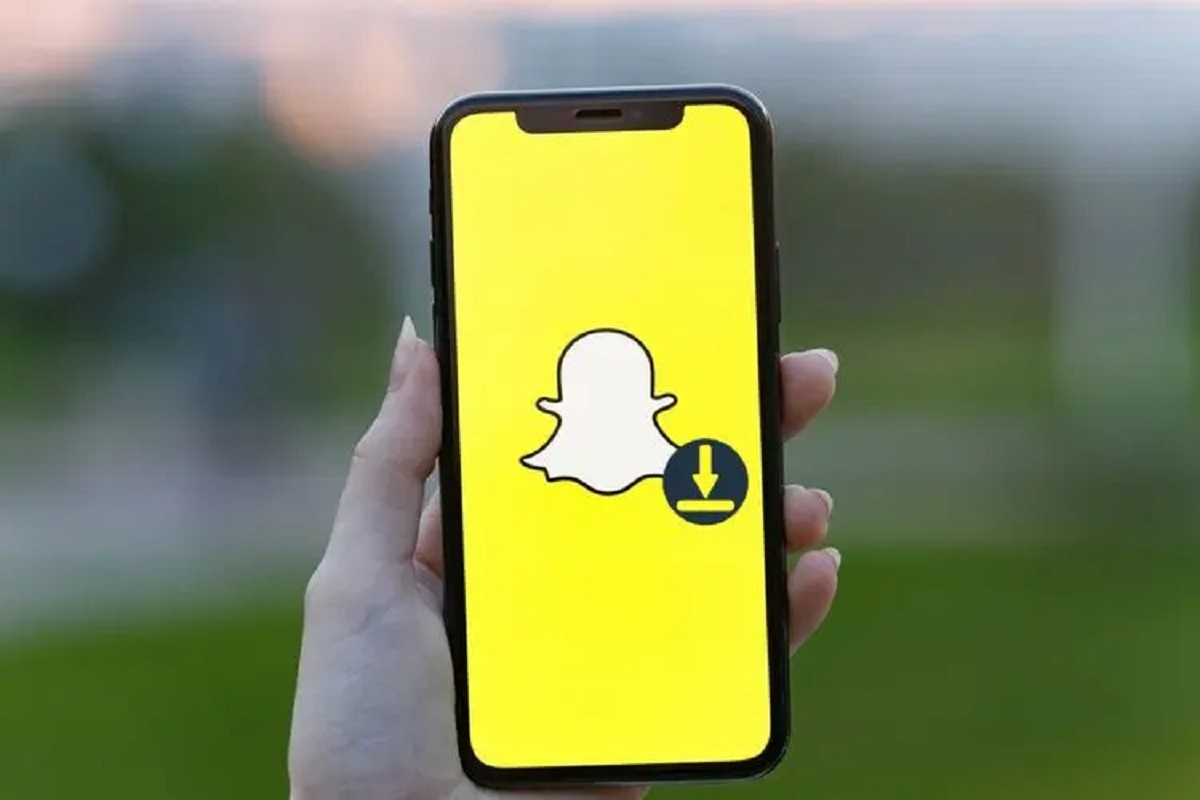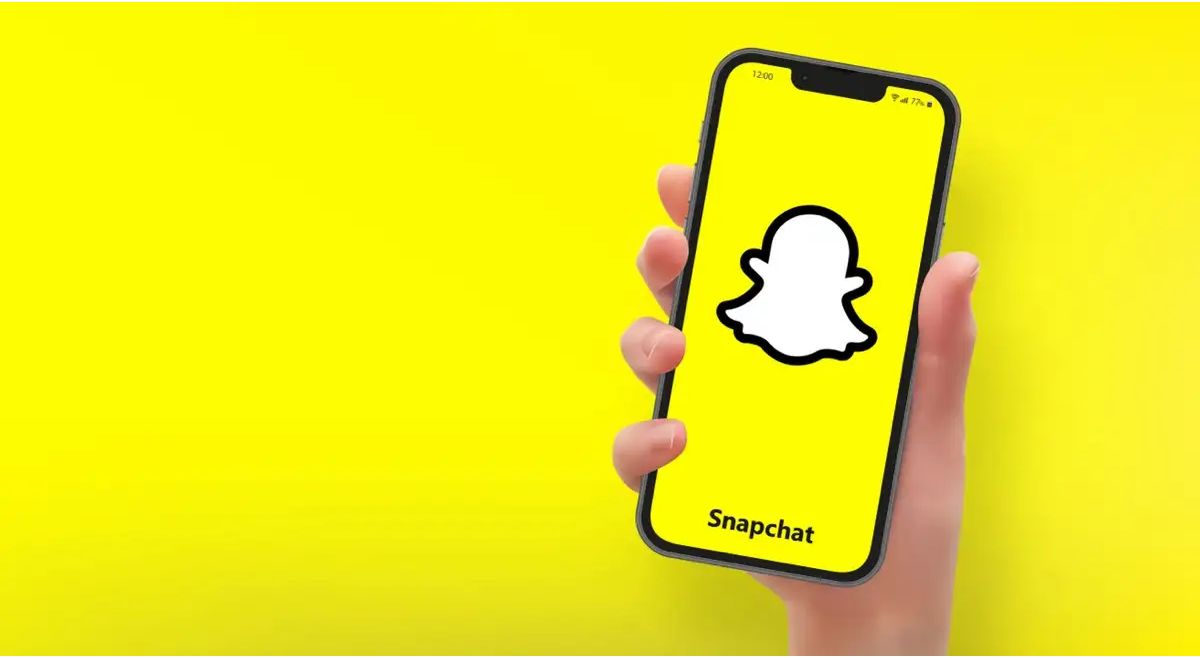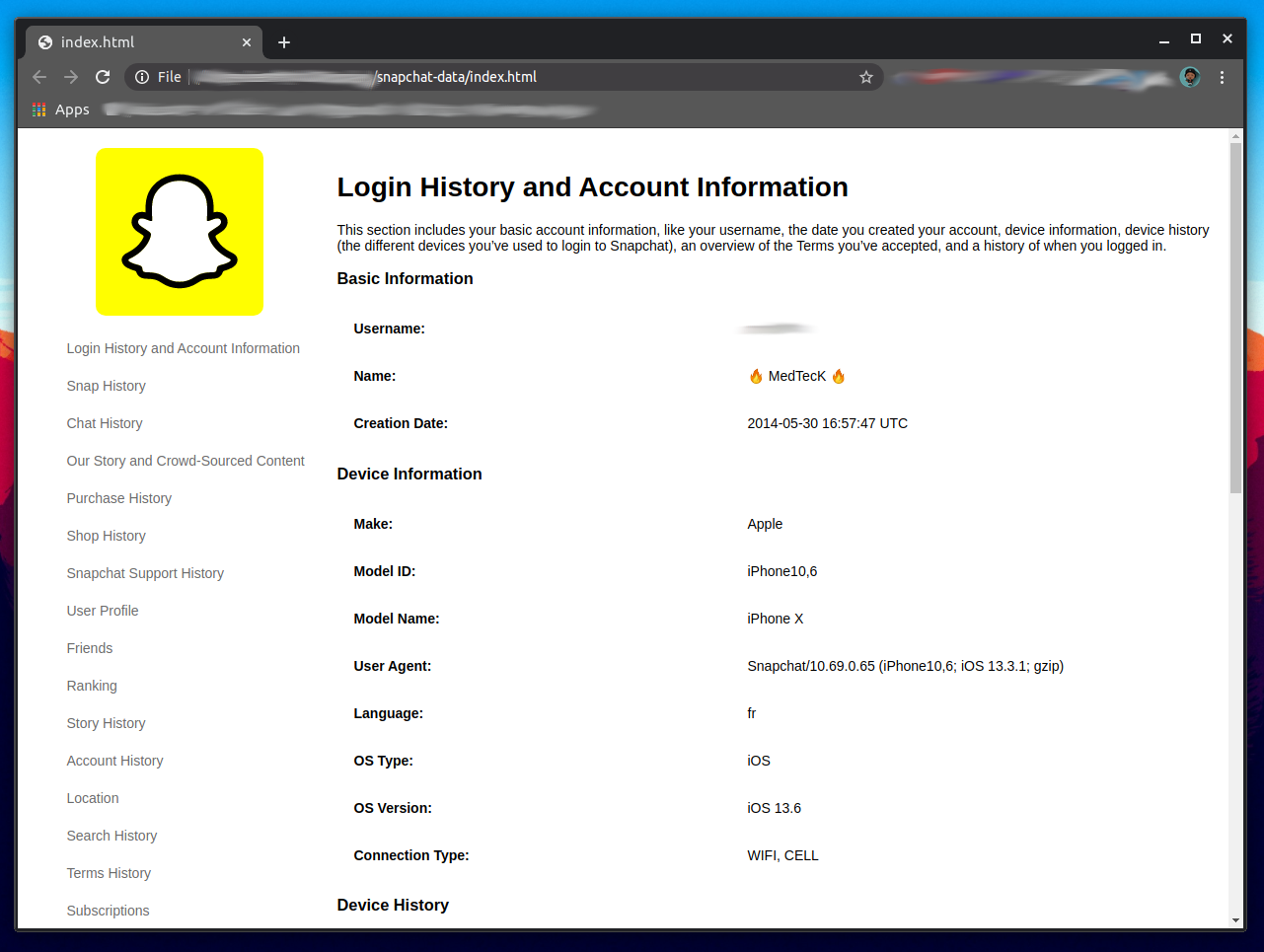Introduction
Welcome to the world of Snapchat, where moments are captured and shared in the blink of an eye. Snapchat is a popular social media platform that allows users to share photos and videos that disappear after a short period. While these ephemeral features add an element of fun and spontaneity, you may find yourself wanting to download and save your data from Snapchat.
Whether you want to keep a record of your memories or simply want to have a backup of your Snapchat data, the process is easier than you might think. In this article, we will guide you through the steps of downloading your data from Snapchat.
Please note that downloading your data from Snapchat is for personal use only and should not be used to violate anyone’s privacy or terms of service. Respect the privacy of others and use this feature responsibly.
Before we dive into the steps, make sure you have the latest version of the Snapchat app installed on your device. Regularly updating your app ensures that you have access to the latest features and improvements.
So, let’s get started on how to download your data from Snapchat!
Step 1: Update the Snapchat app
The first step to downloading your data from Snapchat is to ensure that you have the most recent version of the Snapchat app installed on your device. Regular updates not only bring new features and improvements but also ensure that you have access to the latest data download options.
To update the Snapchat app:
- Open your device’s app store, such as the Apple App Store for iPhone or Google Play Store for Android.
- Search for “Snapchat” in the app store’s search bar.
- If an update is available, you will see an “Update” button next to the Snapchat app listing. Tap on the “Update” button to start the update process.
- Wait for the app to download and install the latest update. This may take a few moments depending on your internet connection speed.
Once the app update is complete, you are ready to move on to the next step of downloading your data from Snapchat. It’s essential to keep your app up to date to ensure a smooth and hassle-free experience.
Note: If you already have the latest version of the Snapchat app installed, you can move on to the next step without performing the update.
Step 2: Open the Snapchat app
After ensuring that you have the latest version of the Snapchat app installed on your device, it’s time to open the app and prepare for the data download process.
Locate the Snapchat app icon on your device’s home screen or in your app drawer. It is recognizable by its distinctive ghost symbol on a yellow background.
Tap on the Snapchat app icon to launch the app. Once the app is opened, you will be greeted with the Snapchat camera screen, where you can capture and send photos or videos to your friends and followers.
If you are not already logged in to your Snapchat account, enter your username and password to access your account. If you are logging in for the first time, you may need to go through the setup process and create an account.
Once you are logged in, you will have access to your Snapchat account and all its features. We are now ready to proceed to the next step, where we will navigate to your profile.
Note: Make sure you have a stable internet connection for a seamless experience while using the Snapchat app. A strong internet connection is essential to ensure that your data download process goes smoothly without any interruptions.
Step 3: Access your profile
In order to download your data from Snapchat, you need to access your profile settings. This is where you can find the option to request and download your data.
To access your profile:
- Tap on the icon in the top-left corner of the Snapchat camera screen. This will open the main menu.
- Look for your profile avatar or Bitmoji at the top of the screen. Tap on it to open your profile.
After tapping on your profile, you will be taken to your Snapchat profile page. Here, you can view your profile information, including your username, display name, Bitmoji, and your Snapchat score.
Take a moment to ensure that your profile information is up to date and accurate. This is also a great opportunity to customize your profile by adding a profile picture or updating your Bitmoji.
Now that you have accessed your profile, it’s time to move on to the next step and navigate to the settings where you can request your data download.
Note: If you are having trouble locating your profile or accessing the main menu, double-check that you are using the latest version of the Snapchat app. Older versions may have slightly different interface and navigation options.
Step 4: Go to Settings
Once you have accessed your profile on Snapchat, the next step is to navigate to the settings where you can find the option to request your data download.
To go to the settings:
- On your profile page, locate the gear icon or the three dots in the top-right corner of the screen. Tap on it to open the settings.
- In the settings menu, you will find a variety of options to customize and manage your Snapchat account.
- Scroll down through the settings menu until you find the section labeled “My Account” or similar.
- Tap on the “My Account” section to access additional account settings.
Within the “My Account” section, you will find various settings related to your Snapchat account, including privacy, memories, and data options.
It’s important to mention that the location or label of the settings may vary slightly based on the version of the Snapchat app you are using. However, you should be able to find the necessary options by exploring the settings menu.
Now that you have arrived at the settings menu, it’s time to move on to the next step, where you will locate and select the “My Data” option to request your data download.
Note: If you encounter any difficulties navigating to the settings or locating the “My Data” option, refer to the Snapchat app’s help documentation or support resources for further assistance.
Step 5: Navigate to “My Data”
Once you have accessed the settings menu in the Snapchat app, the next step is to navigate to the section labeled “My Data”. This is where you can initiate the process of requesting your data download.
To find the “My Data” section:
- Within the settings menu, scroll down until you locate the “Privacy” or “Data” section.
- Tap on the “Privacy” or “Data” section to expand additional privacy and data-related options.
- Look for the option labeled “My Data” or similar. This is where you can access and manage your data download settings.
- Tap on the “My Data” option to proceed.
Once you have selected the “My Data” option, you will be taken to a page where you can review and manage your data download preferences.
It’s important to note that the location and label of the “My Data” section may vary depending on the version of the Snapchat app you are using. However, with the help of the settings menu and a little exploration, you should be able to find the necessary option.
Now that you have successfully navigated to the “My Data” section, it’s time to move on to the next step, where you will request your data download.
Note: If you encounter any difficulties locating the “My Data” section or have questions related to your data privacy, consult the Snapchat app’s help resources or reach out to their support team for assistance.
Step 6: Request your data
Now that you have reached the “My Data” section in the Snapchat settings, you are ready to request your data download. This process allows you to generate a copy of your Snapchat data that you can download and save for your personal records.
To request your data:
- Within the “My Data” section, look for the option labeled “Request My Data” or similar.
- Tap on the “Request My Data” option to initiate the download request.
- You may be asked to enter your Snapchat account password or confirm your request. Follow the prompts provided by the app to proceed.
- After confirming your request, Snapchat will begin the process of generating your data download. The length of time it takes to generate your data will depend on the amount of data associated with your account.
During the data generation process, Snapchat may also require additional verification steps to ensure the privacy and security of your data. This may include entering a verification code or confirming your email address.
It’s important to note that once your data request is initiated, Snapchat will work on generating and preparing the data for download. You will need to wait for completion before proceeding to the next step.
Now that you have successfully requested your data, it’s time to move on to the next step, where you will wait for the data download link to be available.
Note: If you encounter any difficulties during the data request process or have questions regarding your data privacy, refer to the Snapchat app’s support resources or contact their support team for assistance.
Step 7: Wait for the data download link
After requesting your data download from Snapchat, the next step is to patiently wait for the data download link to become available. This link will enable you to download a copy of your Snapchat data to your device.
Once you have completed the data request process, Snapchat will begin processing the data and preparing it for download. The time it takes for the data to be ready will vary depending on the size of your account and the amount of data associated with it.
It’s important to note that Snapchat will notify you once the data download link is available. You may receive a notification within the Snapchat app or an email to the address associated with your account. Keep an eye out for this notification.
During the waiting period, it’s advisable to ensure that you have a stable internet connection and sufficient storage space on your device to accommodate the downloaded data. This will ensure a smooth and uninterrupted download process once the link is available.
While waiting, you can continue to use the Snapchat app as usual and engage with your friends and followers. However, it’s essential to keep in mind that the data download link will only be accessible once it has been generated by Snapchat.
Now that you have requested your data and are awaiting the download link, it’s time to move on to the final step, where you will learn how to download your data from Snapchat once it becomes available.
Note: If you have been waiting for an extended period of time and have not received the data download link or any notification, you may need to reach out to Snapchat’s support team for further assistance.
Step 8: Download your data
Once you have received the notification or email indicating that your Snapchat data download is ready, you can proceed to download your data to your device. This final step allows you to have a copy of your Snapchat data for future reference or backup.
To download your data:
- Open the Snapchat app on your device.
- Go to the settings menu by tapping on the gear icon or the three dots in the top-right corner of the screen.
- Navigate to the “My Data” section, where you previously requested your data.
- You should see a new option labeled “Download My Data” or similar. Tap on this option to proceed.
- Follow the prompts provided by the app to start the download process.
- Depending on the size of your data, the download may take some time. Ensure that you have a stable internet connection and sufficient storage space on your device before initiating the download.
- Once the download is complete, you will have a copy of your Snapchat data saved on your device, ready for you to access whenever needed.
Remember to store and manage your downloaded data securely to protect your privacy and ensure that it is accessible when required.
After downloading your data, you have successfully completed the process of downloading your Snapchat data. You now have a copy of your memories, messages, and other associated data that you can keep for your personal records.
It’s important to note that you can repeat this process periodically to keep your data up to date and have the most recent Snapchat information saved on your device.
Congratulations! You have successfully downloaded your data from Snapchat, and now you can cherish and keep your Snapchat memories for years to come.
Conclusion
Downloading your data from Snapchat allows you to have a copy of your memories, messages, and other important data saved on your device. It provides you with a sense of control and the ability to preserve your digital footprint. In this article, we have explored the step-by-step process of downloading your data from Snapchat.
We began by ensuring that you had the most recent version of the Snapchat app installed on your device. Then, we guided you through opening the app and accessing your profile. From there, we navigated to the settings and located the “My Data” section, where you requested your data download. Next, we discussed the waiting period for the data download link to become available.
Finally, we covered the last step of actually downloading your data to your device. This final step allowed you to have a copy of your Snapchat data for future reference or backup.
It’s important to remember to use the downloaded data responsibly and respect the privacy of others. Snapchat provides this feature for personal use only and it should not be misused or violated for any malicious purposes.
By following the steps outlined in this article, you can confidently download your data from Snapchat and have your memories and messages at your fingertips. Whether you want to keep a record of special moments or simply have peace of mind knowing that your data is backed up, downloading your Snapchat data puts you in control of your digital content.
Remember to stay updated with the latest version of the Snapchat app and periodically repeat the process to keep your data current. Safeguard your downloaded data and manage it securely to protect your privacy.
Thank you for reading, and we hope this guide has been helpful in empowering you to download your data from Snapchat. Enjoy your journey of preserving and reliving your Snapchat moments!