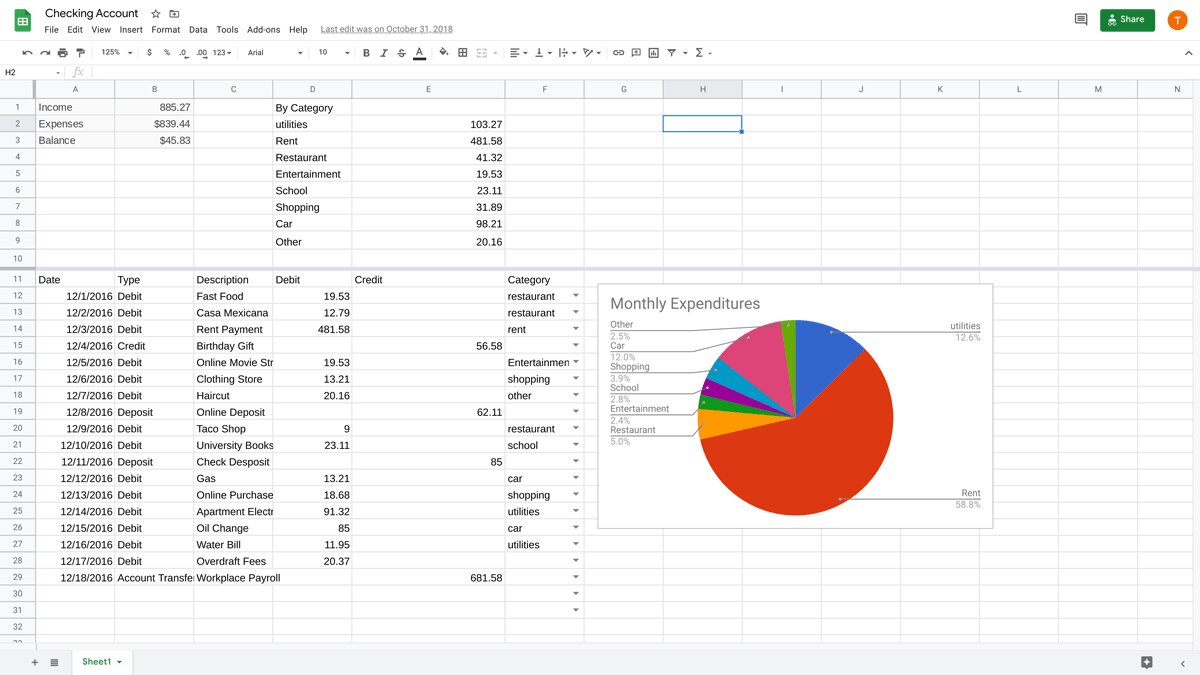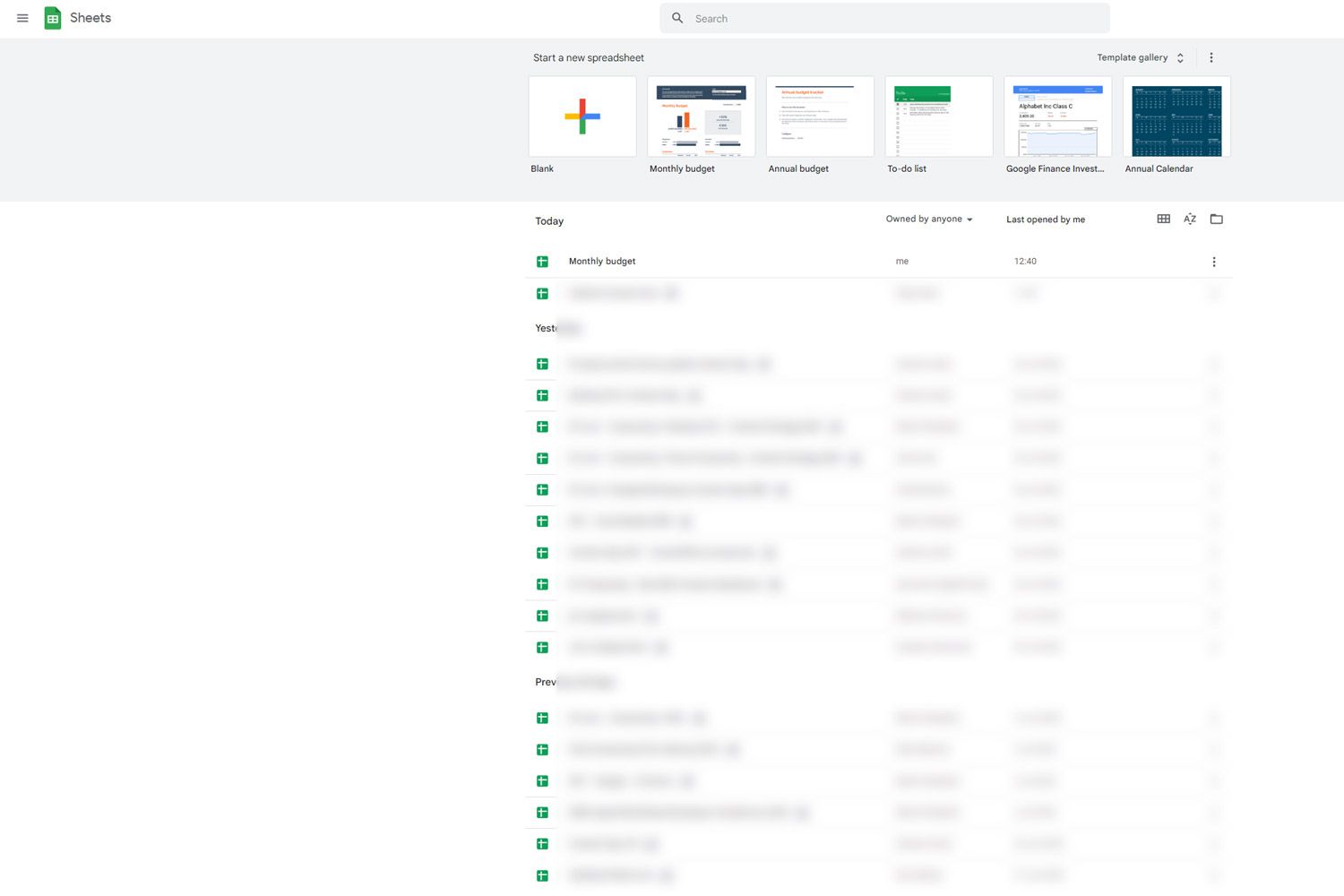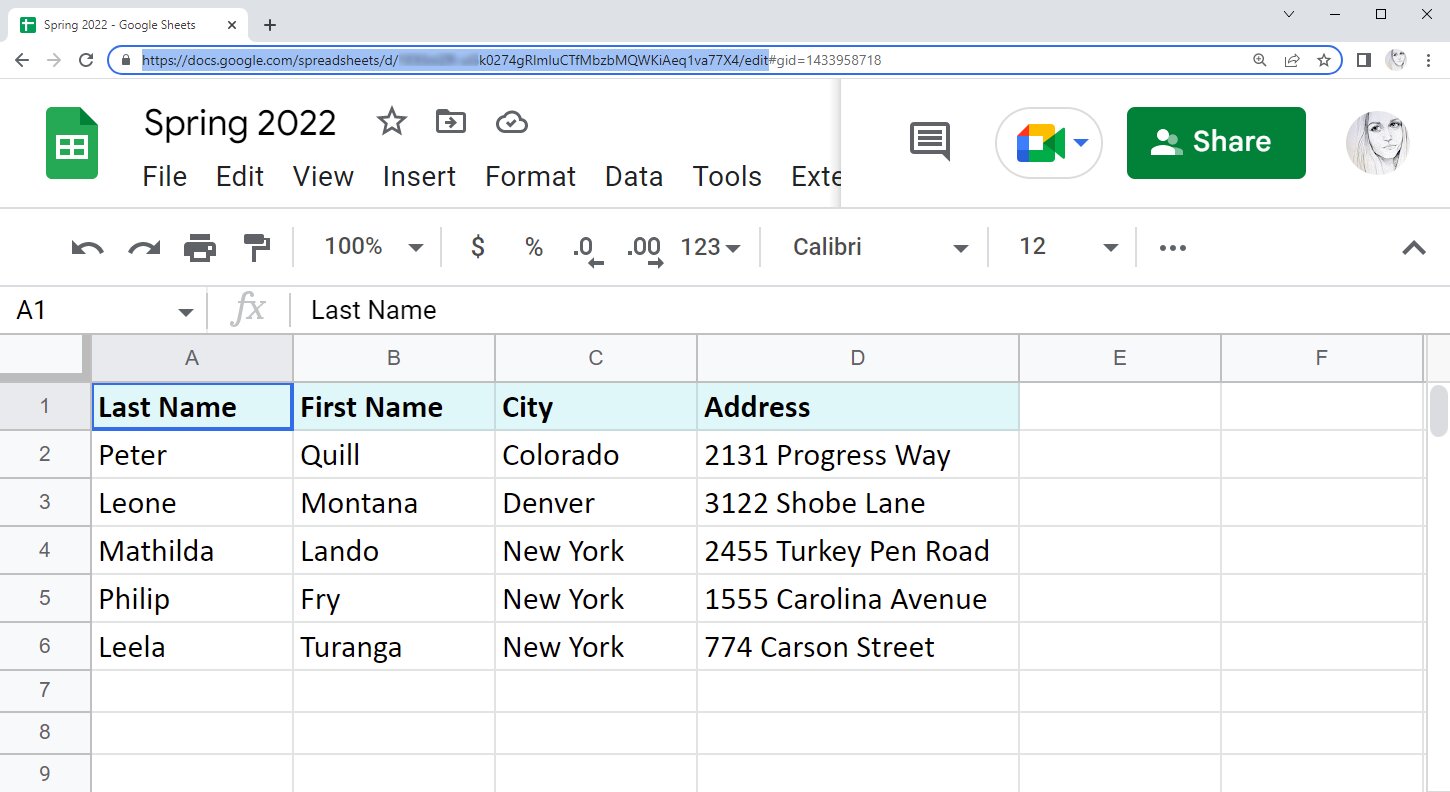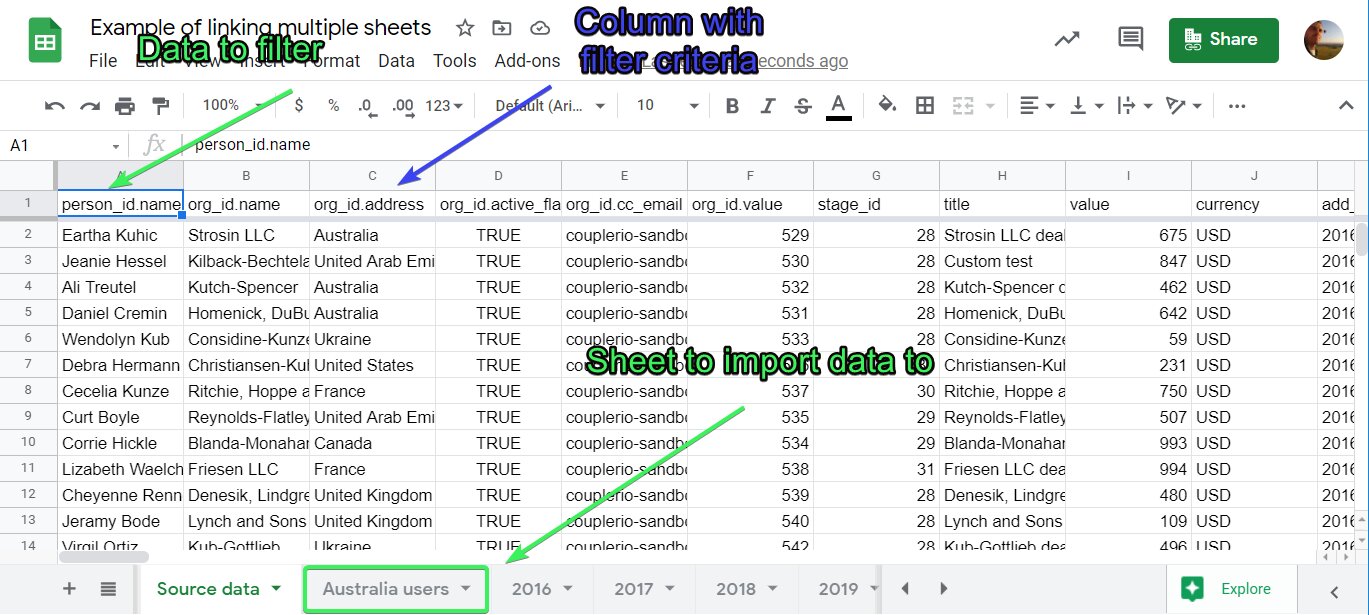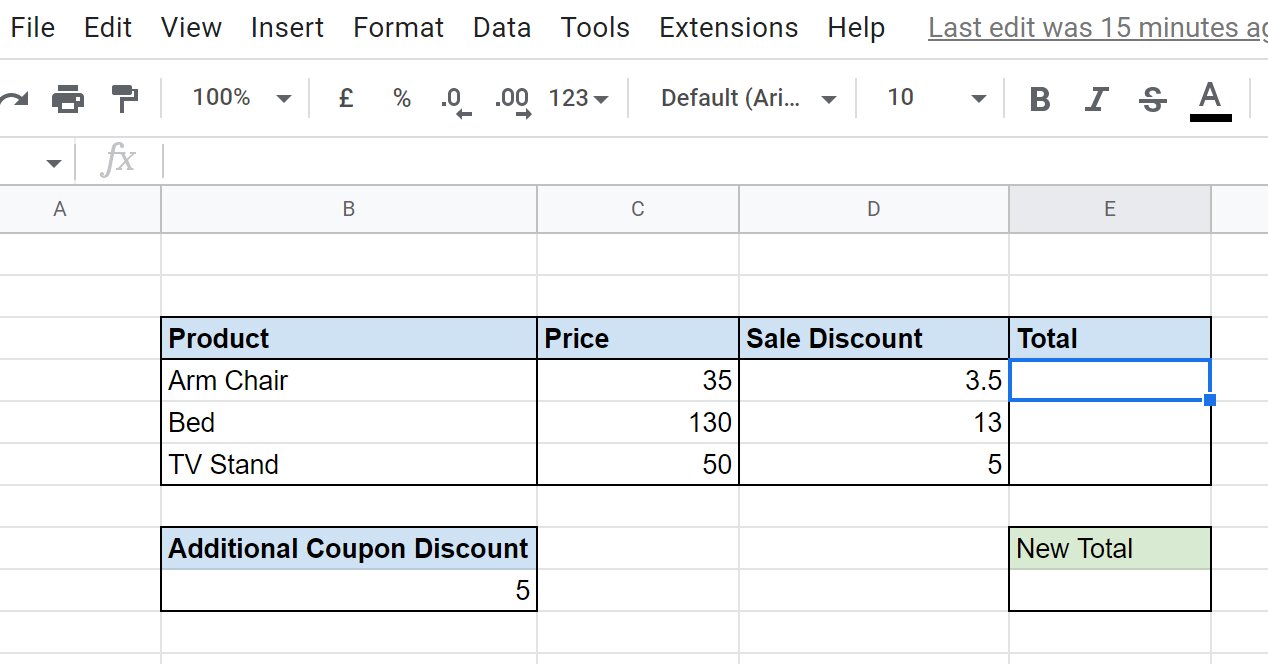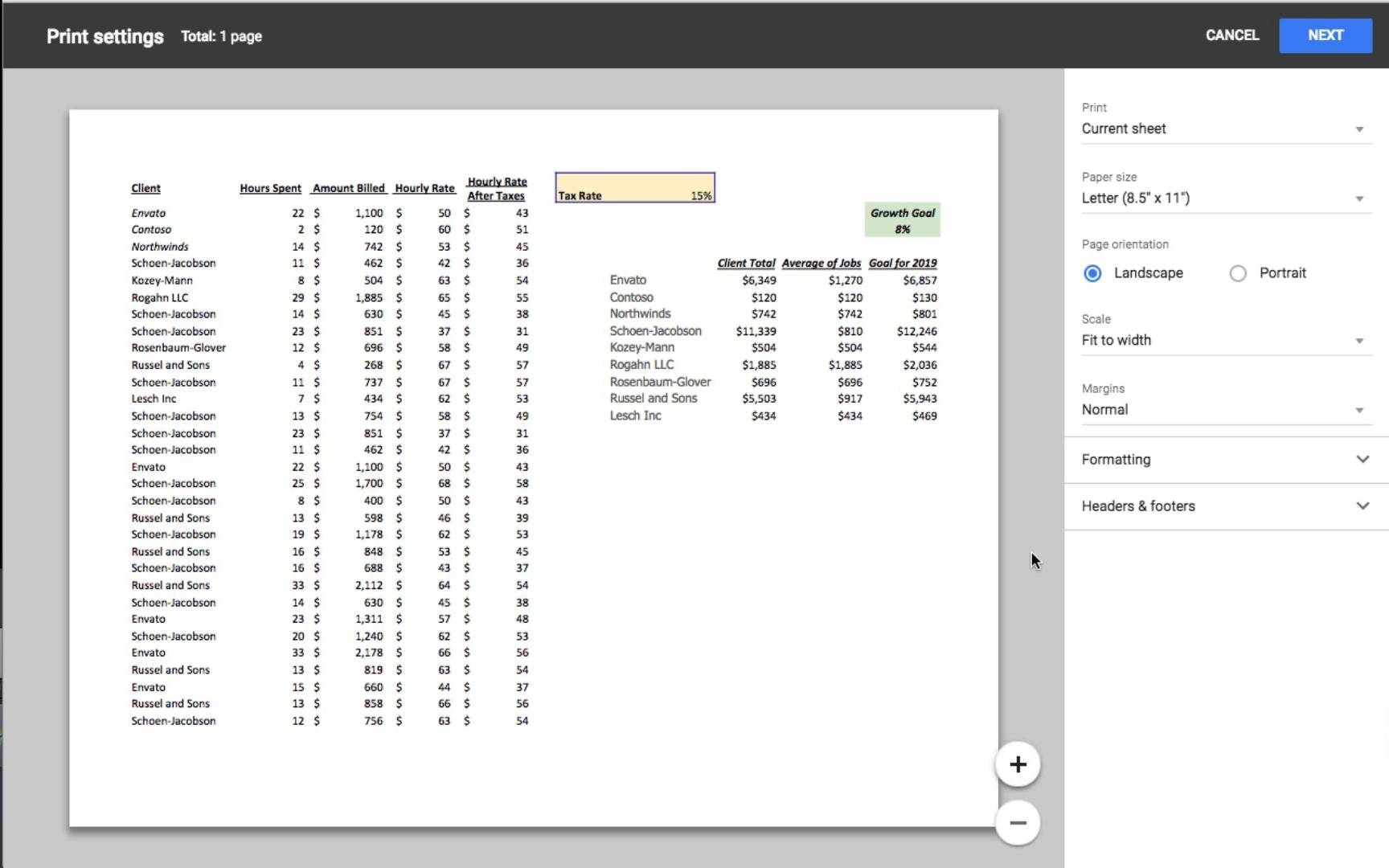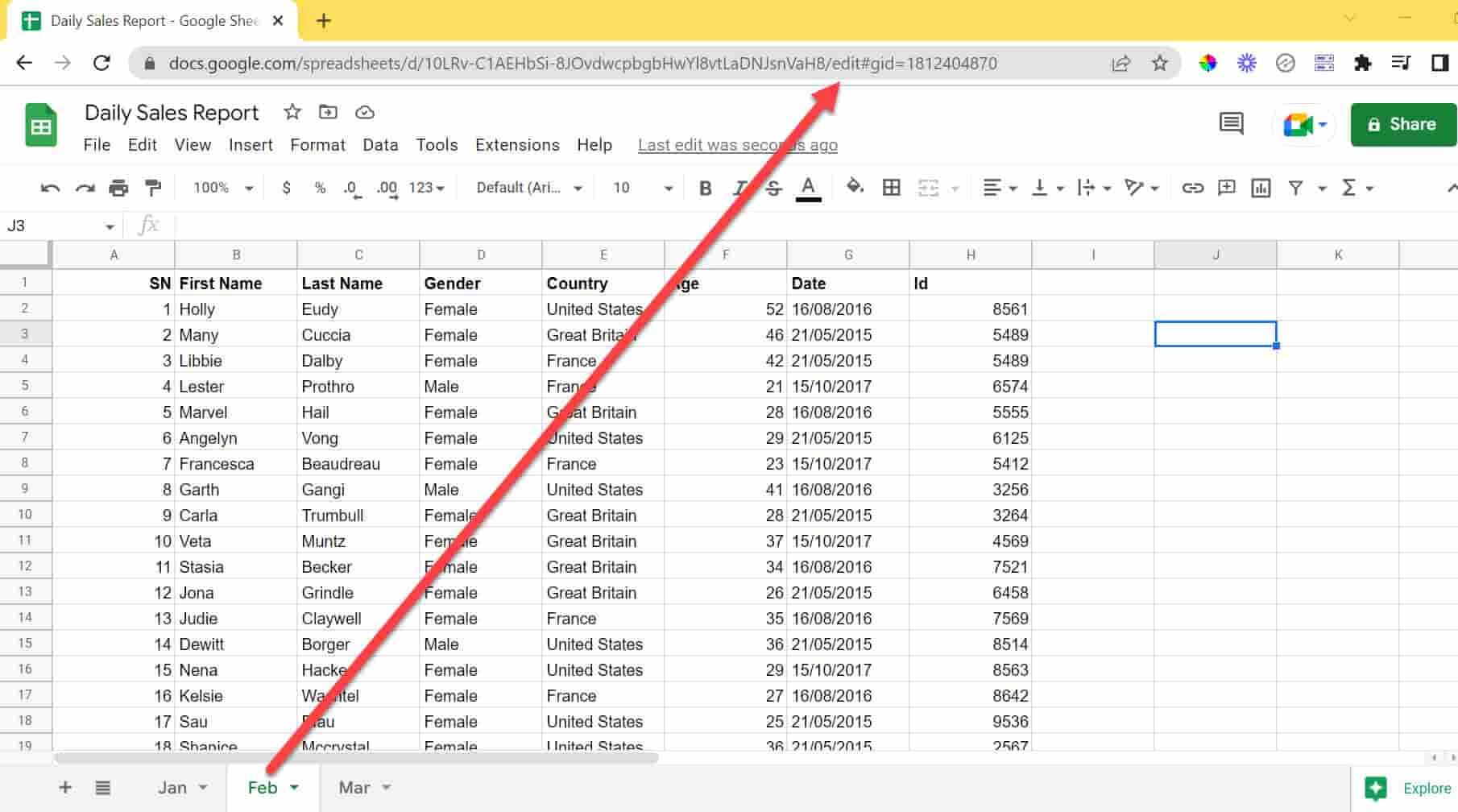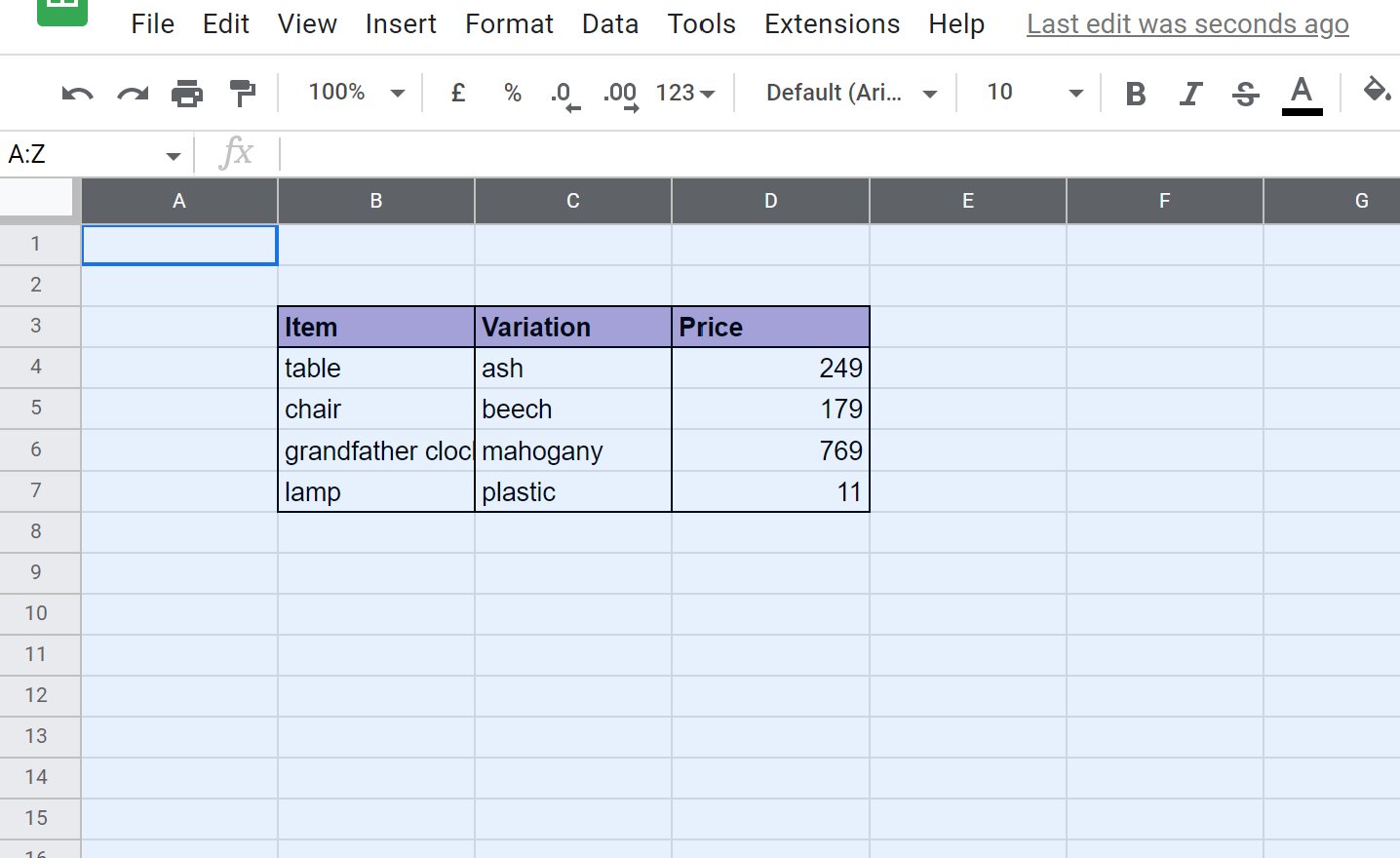Introduction
Creating and managing a budget is an essential skill for effectively managing your personal finances. A budget helps you track your income, expenses, and savings, enabling you to make informed financial decisions and achieve your financial goals. While there are various tools available for budgeting, Google Sheets is a versatile and user-friendly option for creating and maintaining your budget.
In this article, we will guide you through the process of making a budget in Google Sheets. Whether you are new to budgeting or looking for a more efficient way to manage your finances, using Google Sheets can simplify the process and provide you with a comprehensive overview of your financial situation.
With Google Sheets, you can easily customize your budget template to suit your unique financial needs. Additionally, its collaboration features allow you to share your budget with family members or financial advisors, making it a convenient tool for household budgeting or professional use.
Throughout this step-by-step guide, we will cover the essential aspects of creating a budget in Google Sheets. You will learn how to set up your budget template, input income and expenses, calculate totals and balances, format and customize the budget, automate income and expense tracking, and monitor and analyze your budget.
By the end of this article, you will have a well-structured and functional budget in Google Sheets, enabling you to take control of your finances and work towards your financial goals. So, let’s get started and create your budget in Google Sheets!
Step 1: Setting Up your Google Sheets Budget Template
The first step in creating your budget in Google Sheets is setting up a budget template. This template will serve as the foundation for building your budget and organizing your financial information.
To begin, open a new Google Sheets document and give it a descriptive name, such as “Personal Budget” or “Monthly Expenses.”
Next, you’ll want to establish the basic structure of your budget. You can create different sections for income, expenses, and savings or customize it based on your specific financial goals.
Consider adding columns for the date, description, amount, and category of each transaction. This will help you later when tracking and analyzing your spending patterns.
Once the basic structure is in place, you can format and customize the appearance of your template. Use bold text for headers, apply shading to highlight different sections, and adjust column widths for readability.
Adding a color scheme or a custom header image can make your template visually appealing and personalized.
Additionally, it’s a good idea to create a separate sheet within the same document to store your financial goals, such as saving for a vacation or paying off debt. You can link this sheet to your budget template, allowing you to track your progress towards specific targets.
After setting up your budget template, it’s essential to save a copy to ensure you can reuse it for future months or make changes as needed without affecting the original template.
To do this, select “File” from the menu, click on “Make a copy,” and choose the location where you want to save it, such as your Google Drive or a specific folder.
Remember to regularly update and adjust your budget template as your financial situation changes. This will help you stay on top of your finances and accurately track your income and expenses.
In the next steps, we will guide you through filling in your budget template with income and expense information, calculating totals and balances, formatting and customizing the budget, automating income and expense tracking, and monitoring and analyzing your budget.
Step 2: Creating Income Categories and Inputting Data
Once you have set up your budget template in Google Sheets, it’s time to start adding your income categories and inputting data. This step will help you keep track of your earnings and ensure they are accurately reflected in your budget.
Begin by identifying all the sources of income that contribute to your finances. Common examples include salary, freelance work, rental income, or dividends. Create a separate row for each income category in your budget template.
Next, input the necessary information for each income category. This typically includes the date, description, and amount of each income transaction. You can use the designated columns in your budget template to record these details.
If you receive regular income from the same source, consider setting up a formula to automatically calculate the total for each income category. This will save you time and effort in manually adding up the numbers.
If you have irregular income or receive income from various sources, be sure to update your budget template whenever you receive a new payment. This will ensure that your budget accurately reflects your financial situation.
In addition to recording the income amount, consider assigning a specific category or label to each transaction. Examples of income categories can include “Salary,” “Side Hustle,” or “Investment Income.” Categorizing your income will help you analyze and track your earnings more effectively.
Remember to adjust your income categories and data regularly as your financial situation changes. Add or remove income sources accordingly to maintain an up-to-date and accurate representation of your financial situation.
By creating income categories and inputting the data into your budget template, you will have a clear overview of the money coming into your accounts. This information is crucial for understanding your financial capacity and making informed decisions when it comes to budgeting and spending.
In the next step, we will guide you through adding expense categories and inputting data to complete your budget template.
Step 3: Adding Expense Categories and Inputting Data
Now that you have created your income categories and inputted the necessary data, it’s time to move on to adding expense categories and inputting relevant data in your Google Sheets budget template. Tracking your expenses is key to understanding your spending habits and managing your finances effectively.
Start by identifying and listing all the different expense categories that are applicable to your budget. These can include housing, transportation, groceries, utilities, insurance, entertainment, and more. Each category should be assigned its own row in your budget template.
Once you have established your expense categories, input the necessary data for each category. This includes the date, description, and amount of each expense transaction. Use the designated columns in your budget template to record this information accurately.
If you have regular expenses that occur monthly, such as rent or mortgage payments, you can set up formulas to automatically calculate the total for each expense category. This will save you time and make it easier to keep your budget up to date.
In addition to recording the expense amount, it’s important to assign a specific category or label to each transaction. This will help you analyze your spending patterns and identify areas where you can make adjustments. Examples of expense categories can include “Rent,” “Groceries,” “Transportation,” “Utilities,” “Dining Out,” and more.
It’s essential to update your budget template regularly as you incur new expenses. This includes both fixed expenses, such as monthly bills, and variable expenses, such as discretionary spending. By inputting all your expenses into your budget template, you will have a clear picture of your spending habits and can identify opportunities for saving.
Don’t forget to review your expense categories periodically and make adjustments as needed. You might find that some categories need to be split into subcategories or that you need to create new categories based on your spending patterns.
By adding expense categories and inputting relevant data, you will have a comprehensive overview of your income and expenses in your Google Sheets budget template. This information is crucial for tracking your financial health and making informed decisions about your spending and saving habits.
In the next step, we will guide you through calculating totals and balances to further analyze your budget and gain insights into your financial situation.
Step 4: Calculating Totals and Balances
Once you have added income and expense categories and inputted the corresponding data in your Google Sheets budget template, it’s time to calculate the totals and balances. This step will provide you with a snapshot of your overall financial situation and help you determine whether you are on track with your budgeting goals.
To calculate the totals for each income and expense category, you can use the SUM formula in Google Sheets. Simply select the cell where you want the total to appear, and enter “=SUM(” followed by the range of cells containing the income or expense amounts. For example, “=SUM(C2:C20)” will calculate the total income in cells C2 to C20.
Similarly, you can calculate the total expenses by using the SUM formula for the expense categories. This will give you a clear understanding of your spending patterns and allow you to analyze where your money is going.
To calculate the balance, which is the difference between your total income and total expenses, subtract the total expenses from the total income. You can use a simple subtraction formula in a designated cell to calculate this balance.
By calculating the totals and balances, you can easily visualize how much money you have coming in, how much you are spending, and what the overall difference is. This will help you make adjustments to your budget and identify areas where you might need to cut back or allocate more funds.
In addition to calculating the total income, expenses, and balance, you can also consider calculating other relevant metrics, such as the percentage of income spent on each expense category. This can give you further insights into your spending habits and assist in prioritizing your financial goals.
Remember to update the calculations regularly as you add new income and expense data to your budget template. This will ensure that you have the most accurate and up-to-date information available.
Calculating the totals and balances in your budget template allows you to analyze your financial situation and make informed decisions about your spending and saving. By understanding how much money you have available and how it is allocated, you can take control of your finances and work towards your financial goals.
In the next step, we will guide you through formatting and customizing your budget template to make it visually appealing and personalized.
Step 5: Formatting and Customizing the Budget
After calculating the totals and balances in your Google Sheets budget template, it’s time to focus on formatting and customizing the appearance of your budget. The visual appeal of your budget can make it more engaging and easier to understand. Let’s dive into the steps involved in formatting and customizing your budget.
Start by considering the font style and size for your budget template. Choose a clear and legible font that is easy to read. You can experiment with different font options to find one that suits your preferences.
Next, apply formatting options to make your budget template visually appealing. Use bold text for headers and section titles to make them stand out. You can also apply shading or highlight certain rows or columns to differentiate different sections of your budget.
Adjusting column widths can help ensure that your data fits neatly within each cell. Consider using a wider column for descriptions or amounts that may require more space.
Customize the header of your budget template by adding a title or a personalized logo. This can give your budget a professional and personal touch.
Consider using conditional formatting to color-code specific cells based on certain criteria. For example, you can highlight cells with negative values in red to easily identify areas where you have overspent.
Creating a printable version of your budget can be helpful if you prefer working with a hard copy or want to have a physical copy for reference. You can adjust the page layout settings and print your budget template directly from Google Sheets.
Additionally, consider creating a separate sheet within your budget template to track your financial goals. This sheet can include information about your savings targets, debt payoff goals, or any other aspirations you have for your financial journey.
Remember that customization is subjective, and you should adapt the formatting and customization to your personal preferences. The key is to make your budget template visually pleasing and user-friendly for yourself.
By formatting and customizing your budget template, you can create a visually appealing and personalized document that makes tracking your finances a more enjoyable experience. The customized appearance of your budget template can also help you easily navigate and understand your financial information.
In the next step, we will guide you through automating income and expense tracking to streamline your budgeting process.
Step 6: Automating Income and Expense Tracking
To make your budgeting process more efficient and accurate, it is beneficial to automate the tracking of your income and expenses in your Google Sheets budget template. Automation can save you time and reduce the risk of manual entry errors. Let’s explore how you can automate income and expense tracking.
One way to automate income tracking is by using formulas or functions in Google Sheets. For example, you can set up a formula to sum up all the income amounts automatically as you input new data. This way, you don’t have to manually update the total income every time you add a new entry.
Similarly, you can automate expense tracking by using formulas or functions to calculate the total expenses for each category. This will provide you with instant updates on your spending as you add new expense transactions.
Another way to automate income and expense tracking is by using Google Sheets add-ons or extensions specifically designed for budgeting purposes. These tools can automatically import your financial data directly from your bank accounts, credit cards, or other financial platforms, eliminating the need for manual entry.
You can also consider linking your budget template to Google Forms or other data collection tools. This allows you to easily record income and expense data in a form and have it automatically populate in your budget template. This method can help streamline the process, especially if you have multiple sources of income or expenses to keep track of.
Furthermore, setting up conditional formatting rules can automate visual cues that reflect your budgeting goals. For instance, you can highlight cells in red if an expense exceeds a certain threshold or turn a cell green if you’ve reached a savings milestone. These formatting rules will provide you with real-time feedback on your progress towards your financial targets.
Remember to regularly review and validate the automated income and expense data to ensure accuracy. While automation can streamline the process, it’s essential to double-check that the data imported or calculated matches your actual financial transactions.
By automating income and expense tracking in your budget template, you can save time, reduce errors, and get real-time insights into your financial situation. This automation can simplify your budgeting process and enable you to make informed decisions based on accurate data.
In the next step, we will guide you through monitoring and analyzing your budget to gain meaningful insights into your financial habits and progress.
Step 7: Monitoring and Analyzing Your Budget
Monitoring and analyzing your budget is crucial for understanding your financial habits, identifying areas of improvement, and making informed decisions about your spending and saving. By regularly reviewing your budget, you can stay on track with your financial goals. Let’s explore how to effectively monitor and analyze your budget.
Start by setting a regular schedule for reviewing your budget, such as weekly, biweekly, or monthly. During these review sessions, take the time to go through your income and expense data in your budget template.
Compare your actual income and expenses against your budgeted amounts. Identify any discrepancies or deviations and analyze the reasons behind them. This will help you understand where you might be overspending or where you can cut back to stay within your budget.
Look for patterns or trends in your spending habits. Are there certain expense categories that consistently exceed your budgeted amounts? Identify areas where you can make adjustments or find ways to redirect funds towards your financial goals.
Use charts or graphs in Google Sheets to visualize your income and expense data. Pie charts or bar graphs can provide a clear snapshot of how your money is allocated across different categories. These visual representations can make it easier to identify areas for improvement and track your progress over time.
Consider creating a separate sheet in your budget template to track your progress towards financial goals. Set specific targets and regularly update the data to see how close you are to achieving them. This will help keep you motivated and focused on your objectives.
Regularly review and adjust your budget as needed. Life circumstances and financial goals can change, so it’s important to adapt your budget accordingly. If you receive a raise or experience changes in your expenses, make sure to incorporate these adjustments into your budget.
Analyze your budget and financial progress over longer periods, such as quarterly or annually. Look for trends, improvements, or areas that require attention. This big-picture analysis can give you a sense of how well you are managing your finances and help you make strategic decisions for the future.
Consider seeking the help of financial tools or apps that can provide more in-depth analysis of your budget. These tools often offer insights into spending patterns, savings potential, and suggestions for optimizing your finances.
By consistently monitoring and analyzing your budget, you can gain valuable insights into your financial habits and progress. This knowledge will empower you to make informed decisions, stay on track with your goals, and establish healthy financial habits.
In summary, regularly monitoring and analyzing your budget allows you to be proactive and take control of your finances. By understanding your spending patterns, you can make informed decisions that align with your financial goals and aspirations.
Conclusion
Creating and managing a budget in Google Sheets is a powerful tool for taking control of your finances and working towards your financial goals. Throughout this step-by-step guide, we have provided you with essential tips and instructions on how to create, customize, and automate your budget template.
By setting up your Google Sheets budget template, creating income and expense categories, and inputting data accurately, you have established a strong foundation for tracking your financial health. Calculating totals and balances has allowed you to gain insights into your overall income, expenses, and savings.
Furthermore, formatting and customizing your budget template have made your financial information more visually appealing and personalized. Automating income and expense tracking has made your budgeting process more efficient, reducing the risk of manual errors.
Regularly monitoring and analyzing your budget will help you stay on track with your financial goals. By analyzing your spending habits, identifying areas for improvement, and making informed decisions, you can achieve better financial stability and make progress towards your dreams.
Remember, budgeting is an ongoing process and requires regular review and adjustments. Life circumstances change, and your financial goals may evolve. Stay proactive and adapt your budget accordingly to ensure it reflects your current situation and aspirations.
With the power of Google Sheets and the guidance provided in this article, you now have the tools and knowledge to create a comprehensive and effective budget. Take control of your finances, track your income and expenses, and make informed decisions that will lead to financial success.
Start implementing the steps outlined in this guide today, and watch as your budget becomes a powerful tool for achieving your financial goals. Don’t forget to stay disciplined, track your progress, and celebrate your achievements along the way.
Here’s to a brighter financial future!