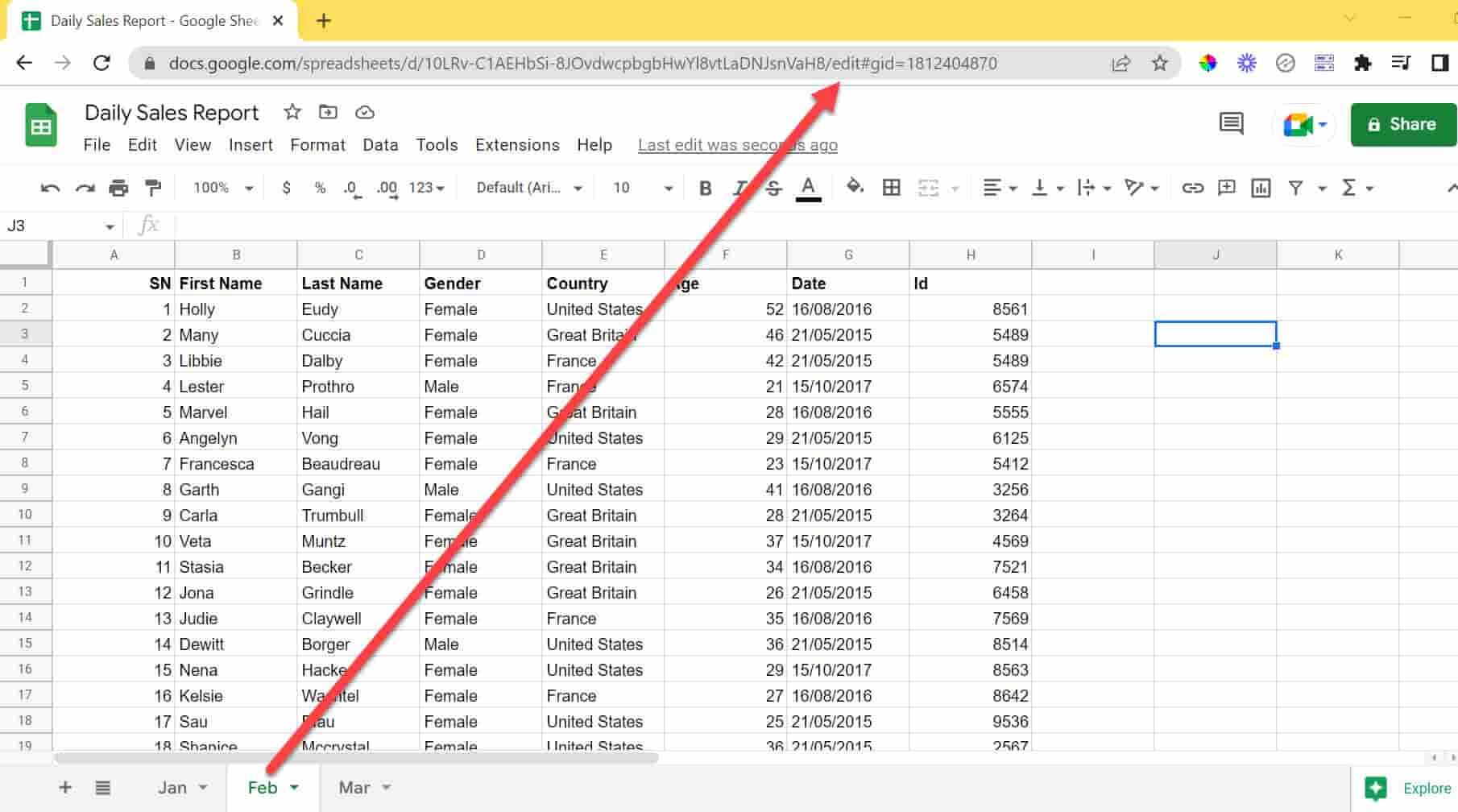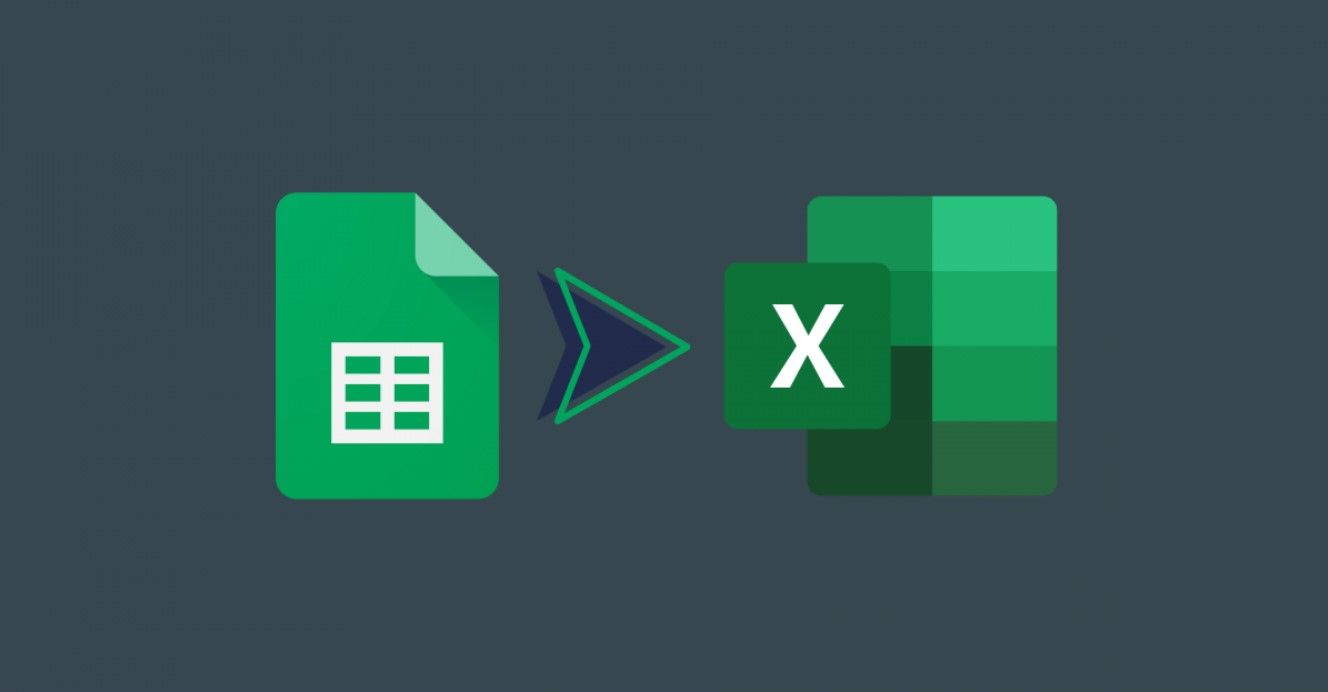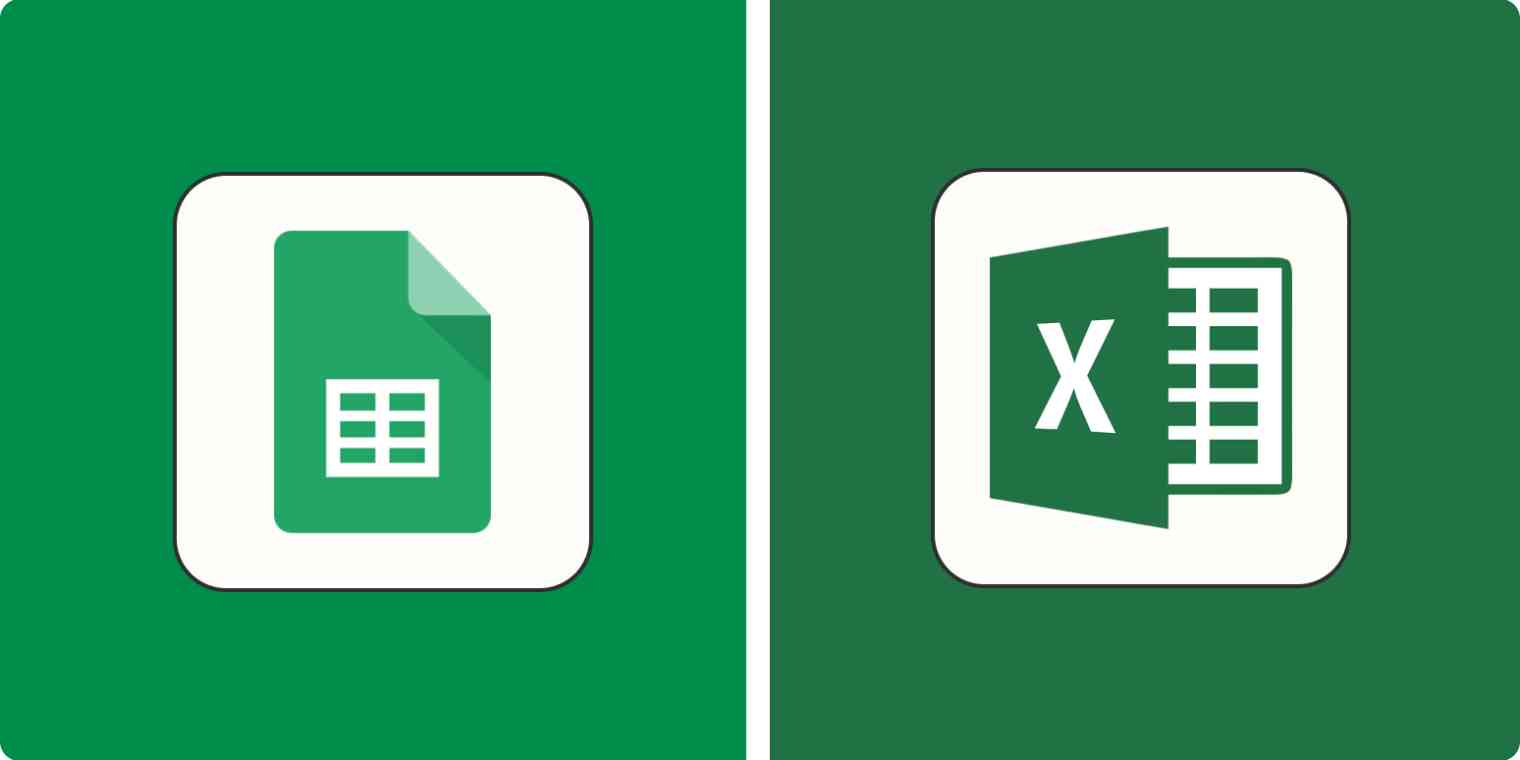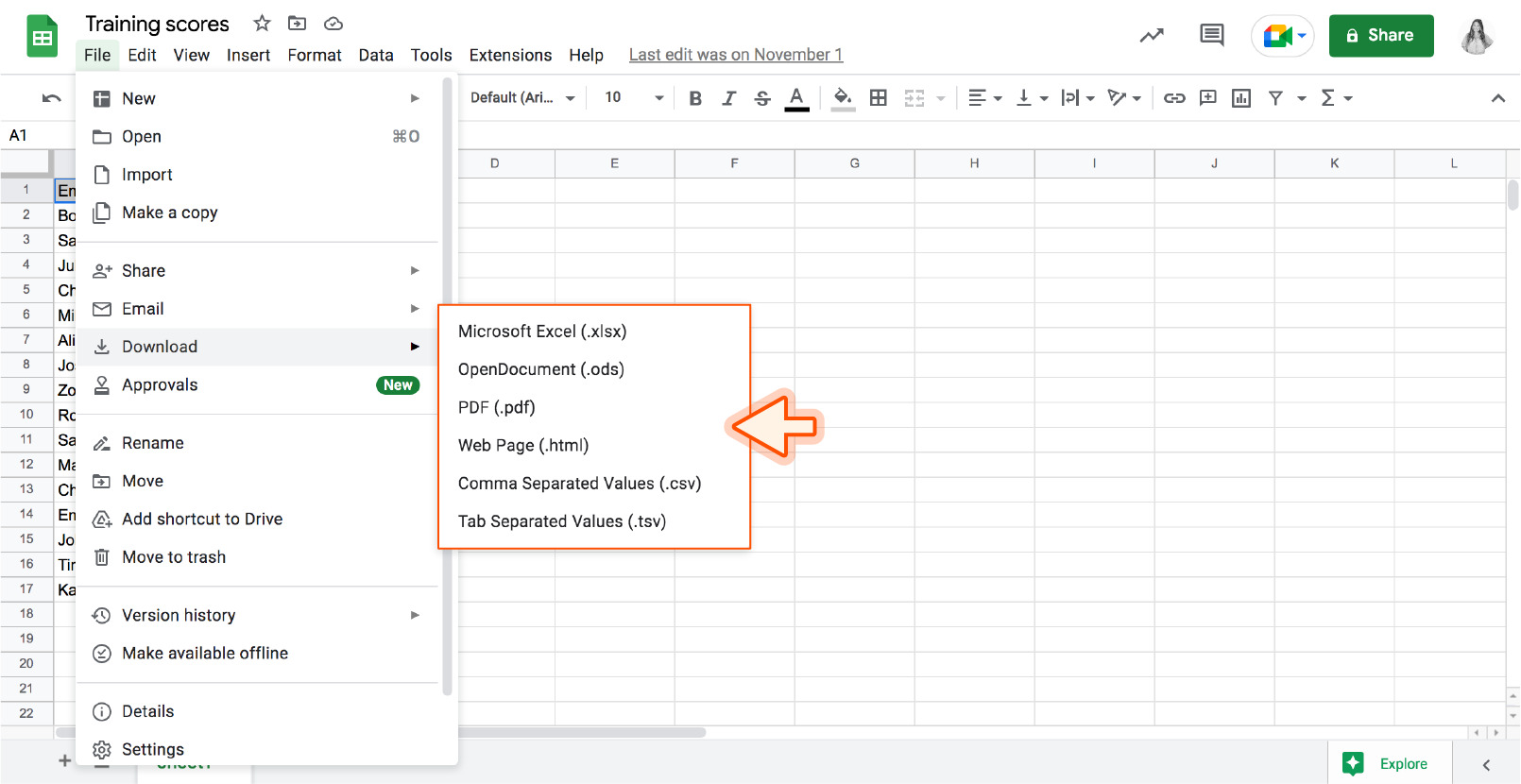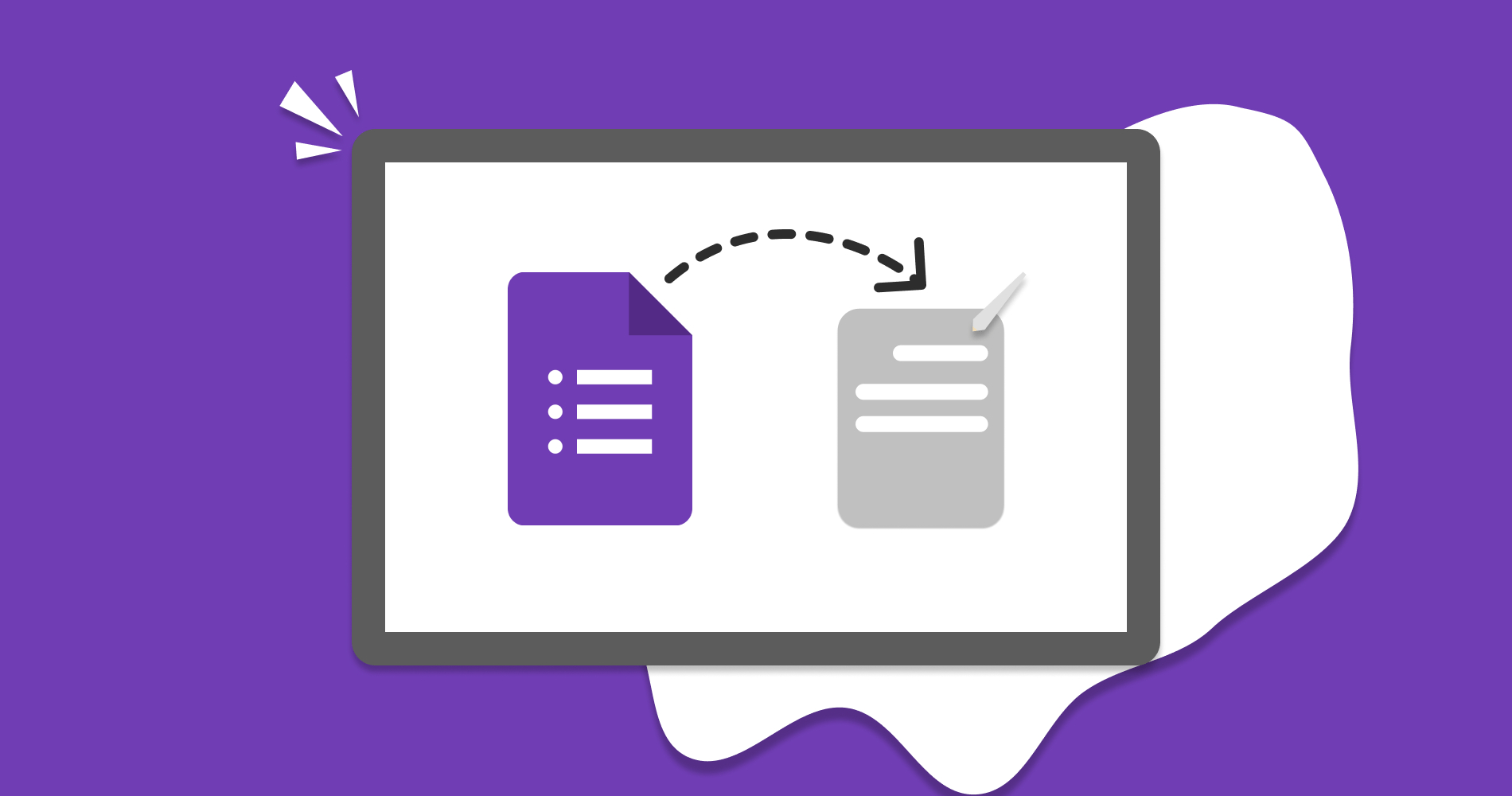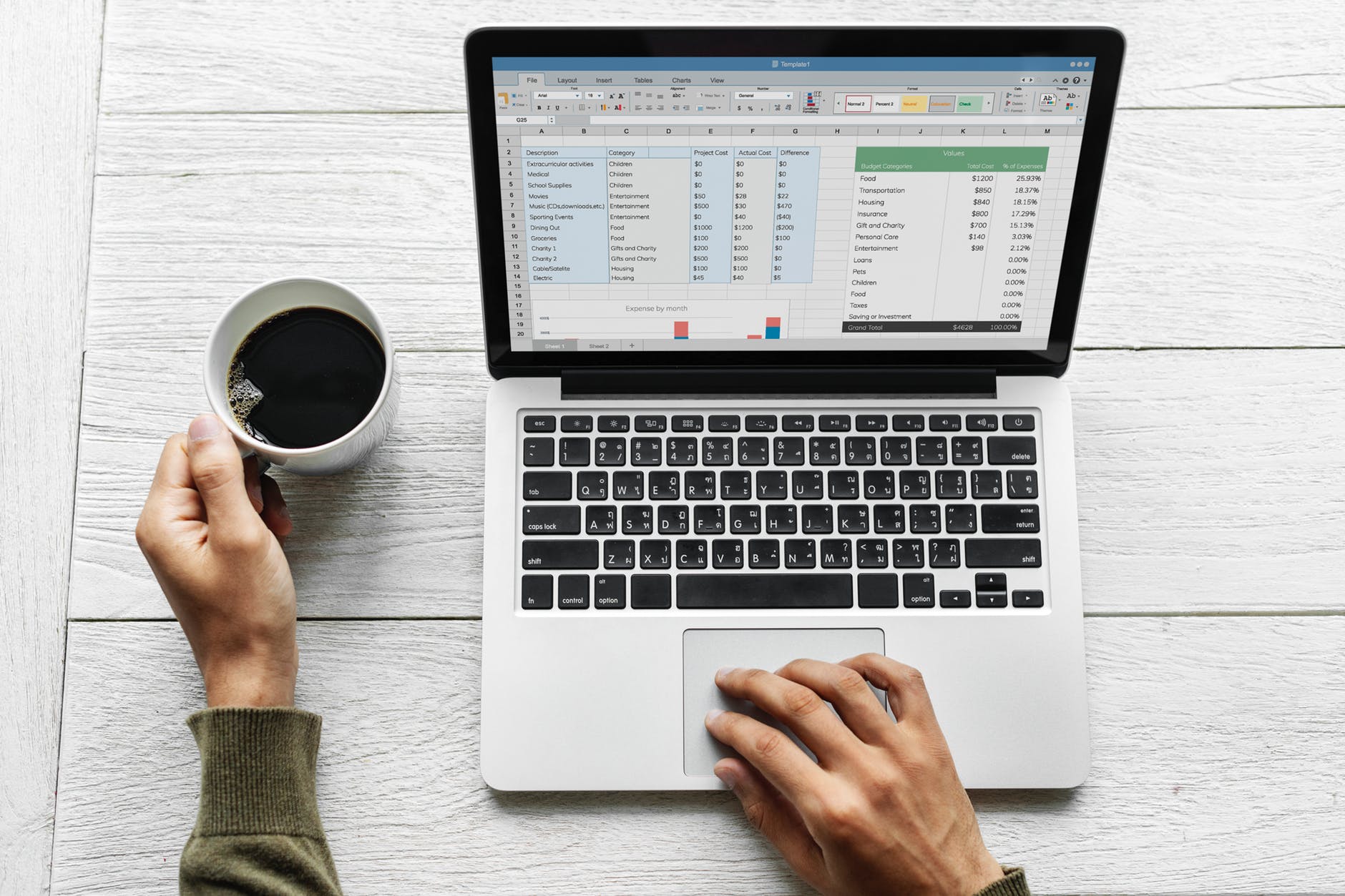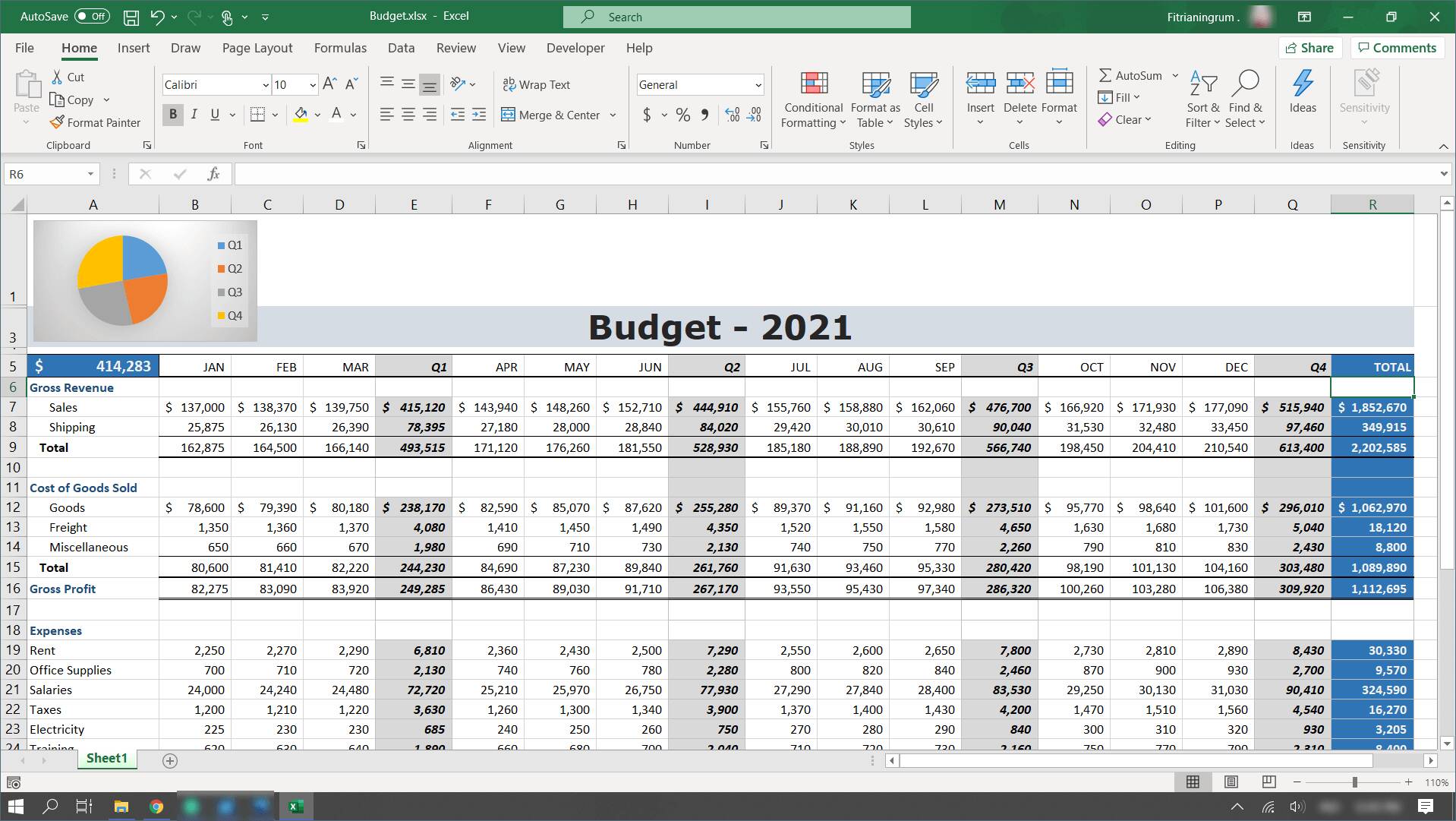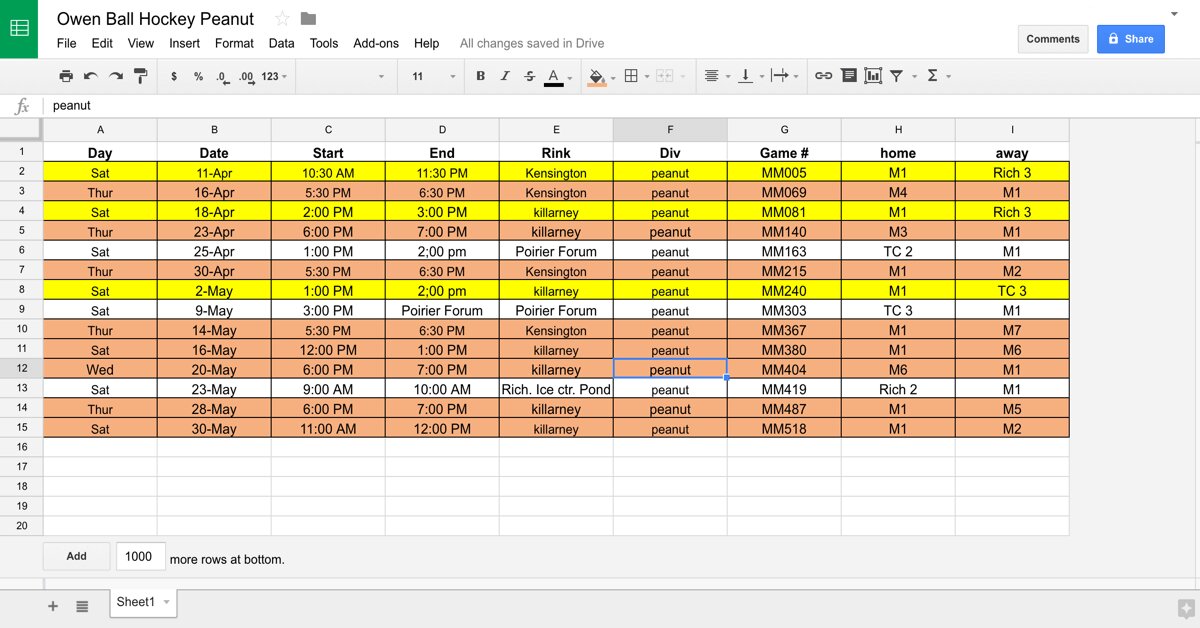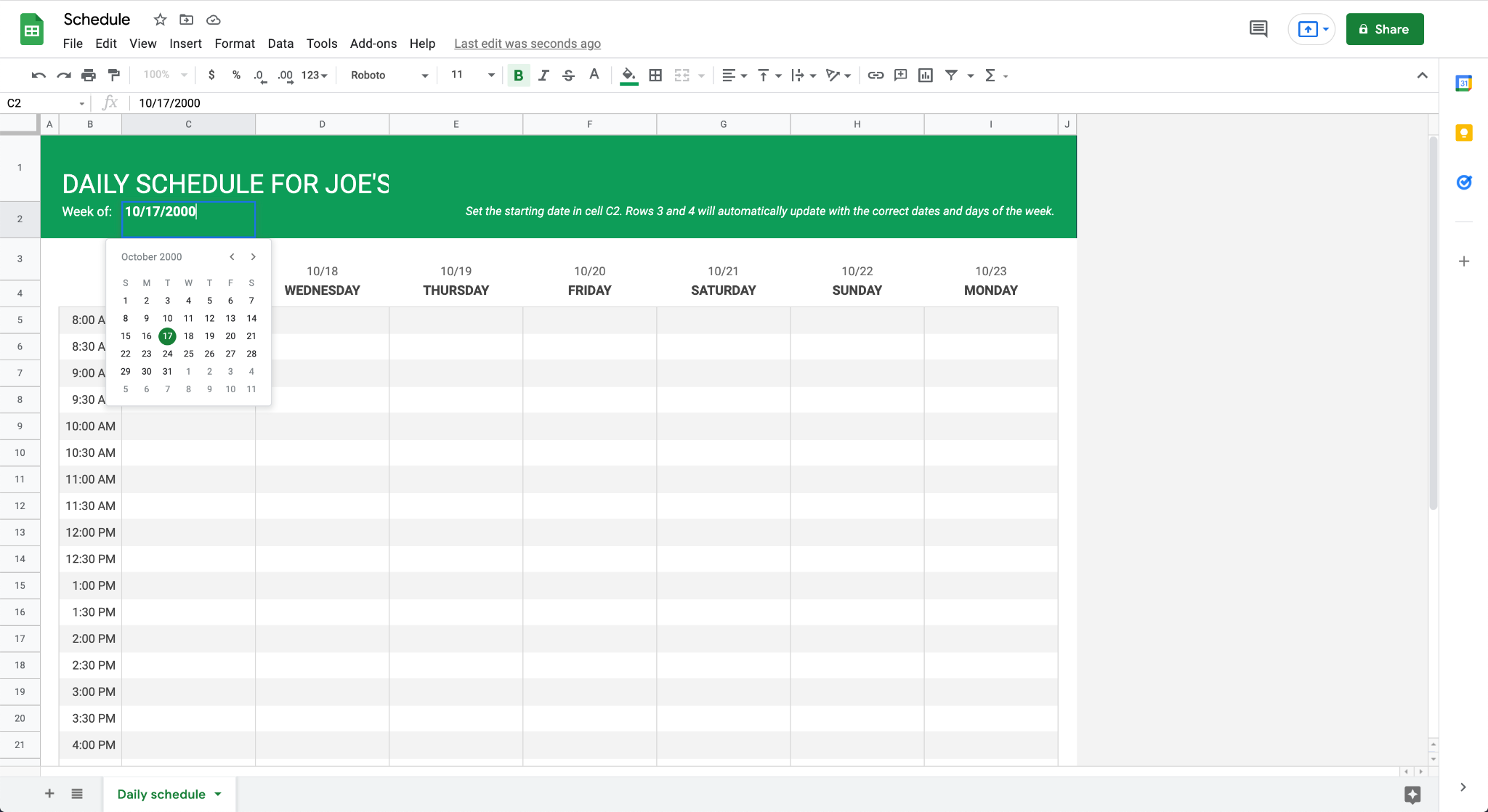Introduction
In today’s digital age, Google Sheets has become a go-to tool for managing and organizing data. Whether you’re keeping track of expenses, creating a budget, or analyzing sales figures, Google Sheets offers a convenient and collaborative platform for all your spreadsheet needs.
However, there may be instances where you need to download a specific sheet from your Google Sheets document for offline use or to share with others who may not have access to the internet. In this guide, we will walk you through the steps on how to download a single sheet from Google Sheets, ensuring that you have the information you need at your fingertips.
Downloading a single sheet from Google Sheets is a simple and straightforward process. By following a few easy steps, you can quickly save your desired sheet in a format of your choice, such as Excel, PDF, or CSV. Whether you’re a beginner or an experienced user, this guide will provide you with all the necessary instructions to complete the process effortlessly.
In the next section, we will delve into the first step of the process – opening Google Sheets. So, let’s get started and learn how to download a single sheet from Google Sheets!
Step 1: Open Google Sheets
The first thing you need to do is open Google Sheets on your preferred web browser. To do this, follow the steps below:
- Launch your web browser (e.g., Google Chrome, Mozilla Firefox, Safari).
- Type in the web address bar:
www.sheets.google.com. - Press Enter or Return on your keyboard, and the Google Sheets homepage will load.
- If you haven’t already signed in, click on the “Sign In” button in the top right corner of the page and enter your Google account credentials.
- Once you are signed in, you will be redirected to the Google Sheets homepage.
Now that you have successfully opened Google Sheets, you are one step closer to downloading your desired sheet. In the next section, we will explore how to select the specific sheet that you want to download. Continue reading to learn more!
Step 2: Select the Sheet
Once you have opened Google Sheets, the next step is to select the specific sheet that you want to download. Follow these instructions to make your selection:
- Locate and click on the desired Google Sheets document from the list of available files.
- The selected document will open, displaying all the sheets within it at the bottom of the page.
- Take a moment to review the sheets and identify the one you wish to download.
- Click on the sheet’s tab at the bottom of the screen to select it.
It’s important to ensure that the correct sheet is selected before proceeding to the next step. Taking a moment to verify your selection can save you time and ensure you are downloading the relevant information.
Now that you have selected the sheet that you want to download, we can move on to the next step. In the following section, we will explore how to access the file menu to proceed with the download process. Keep reading to find out more!
Step 3: Click on File Menu
After selecting the desired sheet in Google Sheets, the next step is to access the file menu. The file menu is where you will find the options for downloading your sheet. Follow the steps below to access the file menu:
- Look for the top left corner of your Google Sheets window. There, you will find a bar with different options.
- Locate and click on the “File” option in the menu bar. This will open a dropdown menu with various file-related options.
By clicking on the “File” menu, you will be able to access essential functions that allow you to manage and manipulate your sheets. These functions include saving, printing, sharing, and, of course, downloading your sheet.
Now that you have accessed the file menu, we can move on to the next step, where you will find the option to download your selected sheet. Continue reading to learn how to proceed with the download process!
Step 4: Choose “Download”
Once you’ve accessed the file menu in Google Sheets, the next step is to choose the “Download” option. This will allow you to initiate the download process for your selected sheet. Follow the steps below to proceed:
- In the file menu, move your cursor down and hover over the “Download” option. A submenu will appear with various file formats to choose from.
- Click on the file format that you prefer for your downloaded sheet. Some common formats include Excel (XLSX), PDF, and CSV.
By selecting the desired file format, you are instructing Google Sheets to convert and save your sheet in that format. This allows you to open and utilize the file using compatible software applications, both online and offline.
Now that you have chosen the file format, we can proceed to the next step, where you will be prompted to save the downloaded file. Keep reading to find out more!
Step 5: Select Desired Format
After choosing the “Download” option in the file menu, the next step is to select the desired format for your downloaded sheet. Google Sheets provides various file formats for you to choose from, depending on your needs and preferences. Follow the steps below to proceed:
- In the submenu that appears after selecting “Download,” click on the file format that best suits your requirements. Common options include Excel (XLSX), PDF, and CSV.
- The selected format will be highlighted, indicating your choice.
When selecting the format, consider the purpose of downloading your sheet. If you plan to analyze the data further or make edits using another spreadsheet software, choosing a format compatible with that software is advisable. Similarly, if you want to share the sheet with others who may not have access to Google Sheets, selecting a widely supported format like PDF can ensure easy viewing.
Now that you have selected your desired format, we can move on to the final step, where you will save the downloaded file to your device. Continue reading to find out more!
Step 6: Save the Downloaded File
After selecting the desired format for your downloaded sheet, the final step is to save the file to your device. This allows you to access and utilize the downloaded sheet whenever and wherever you need it. Follow the steps below to save the downloaded file:
- After selecting the file format, Google Sheets will start generating the file in the chosen format.
- A prompt will appear, providing you with options to save the file directly or choose a specific download location on your device.
- Select the desired download location, such as your computer’s hard drive or a specific folder.
- Click on the “Save” button to save the file to the chosen location.
By saving the downloaded file, you ensure that you have a local copy of your Google Sheets sheet that you can access even without an internet connection. This makes it convenient for offline use or sharing with others.
Congratulations! You have successfully downloaded a single sheet from Google Sheets. Now, you can access and utilize the downloaded file according to your needs.
In this guide, we have walked you through the entire process of downloading a single sheet from Google Sheets. From opening Google Sheets to saving the downloaded file, each step has been carefully explained to ensure a smooth experience.
We hope this guide has been helpful to you. Should you have any questions or encounter any difficulties during the process, don’t hesitate to refer back to this guide or seek further assistance. Enjoy exploring the possibilities of Google Sheets!
Conclusion
Downloading a single sheet from Google Sheets can be a valuable skill to have, allowing you to access and share specific data offline or in different file formats. By following the simple steps outlined in this guide, you can quickly and efficiently download the desired sheet.
We started by opening Google Sheets and selecting the specific sheet we wanted to download. Then, we accessed the file menu and chose the “Download” option. From there, we selected the desired file format to suit our needs. Finally, we saved the downloaded file to our device.
Remember, taking the time to verify your selection and choosing the appropriate file format will ensure that you have the right information at hand. Whether you need to analyze the data further or share it with others, downloading a single sheet from Google Sheets gives you the flexibility and convenience you need.
Now that you know how to download a single sheet from Google Sheets, you have gained a valuable skill that can improve your productivity and collaboration. Remember to explore the various file formats and find the one that best suits your requirements.
We hope this guide has provided you with the necessary instructions to download a single sheet from Google Sheets. Feel free to refer back to this guide whenever you need a refresher. Happy downloading!