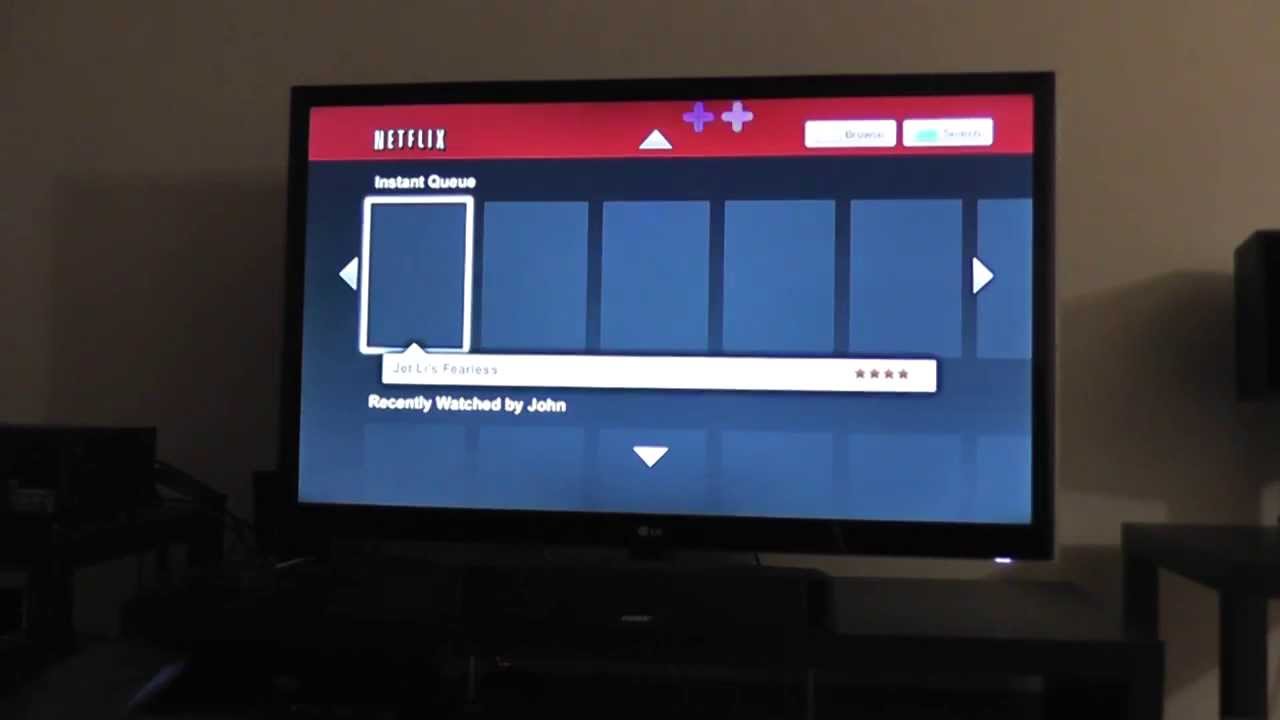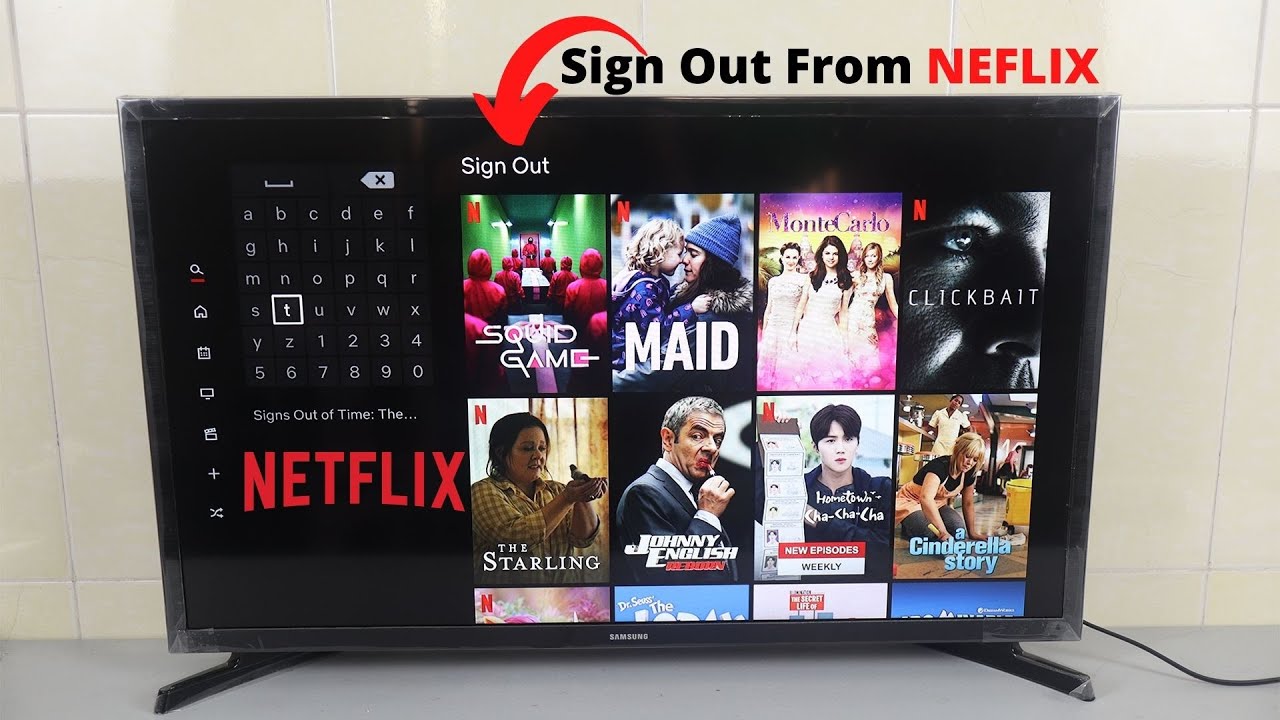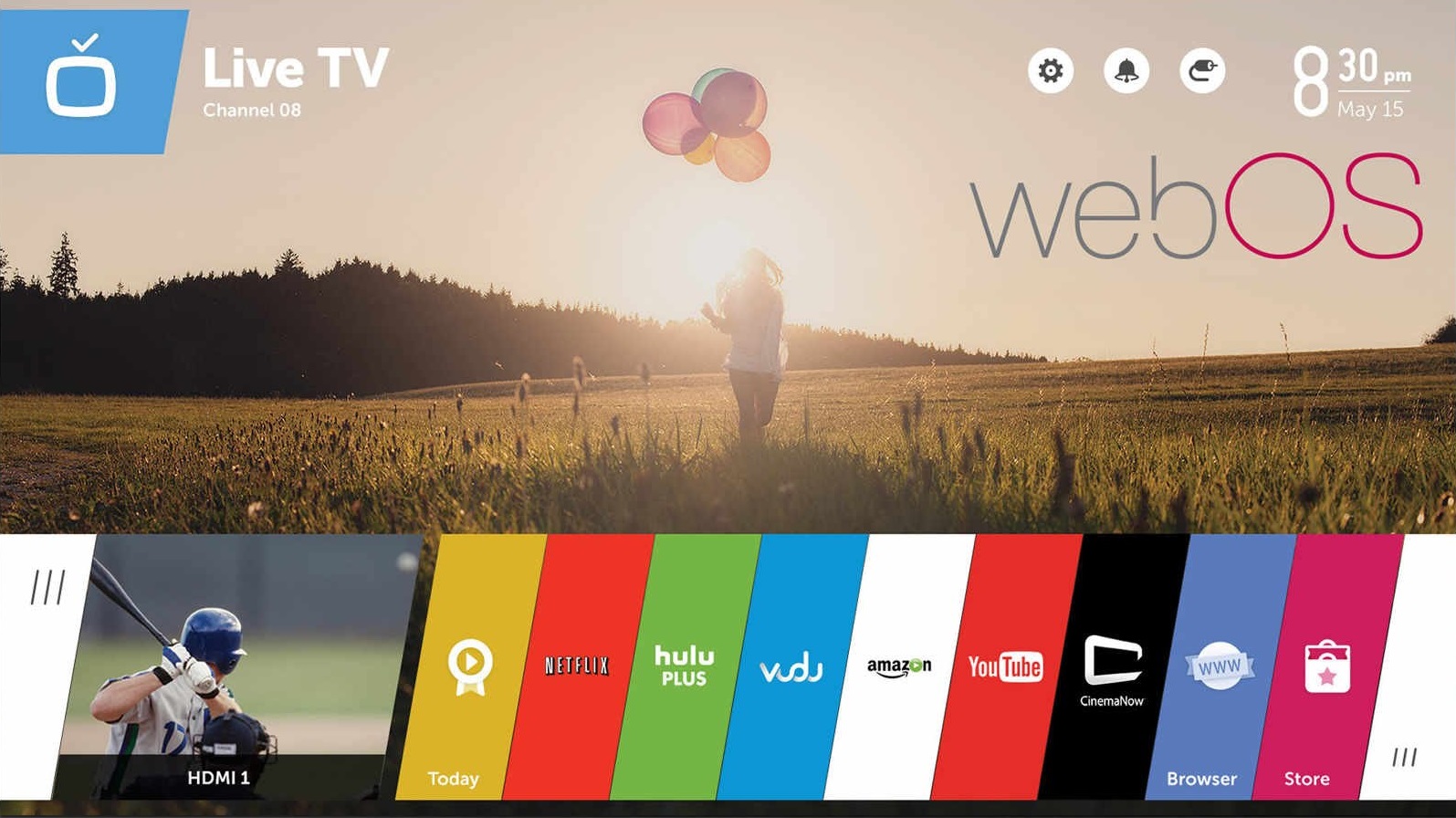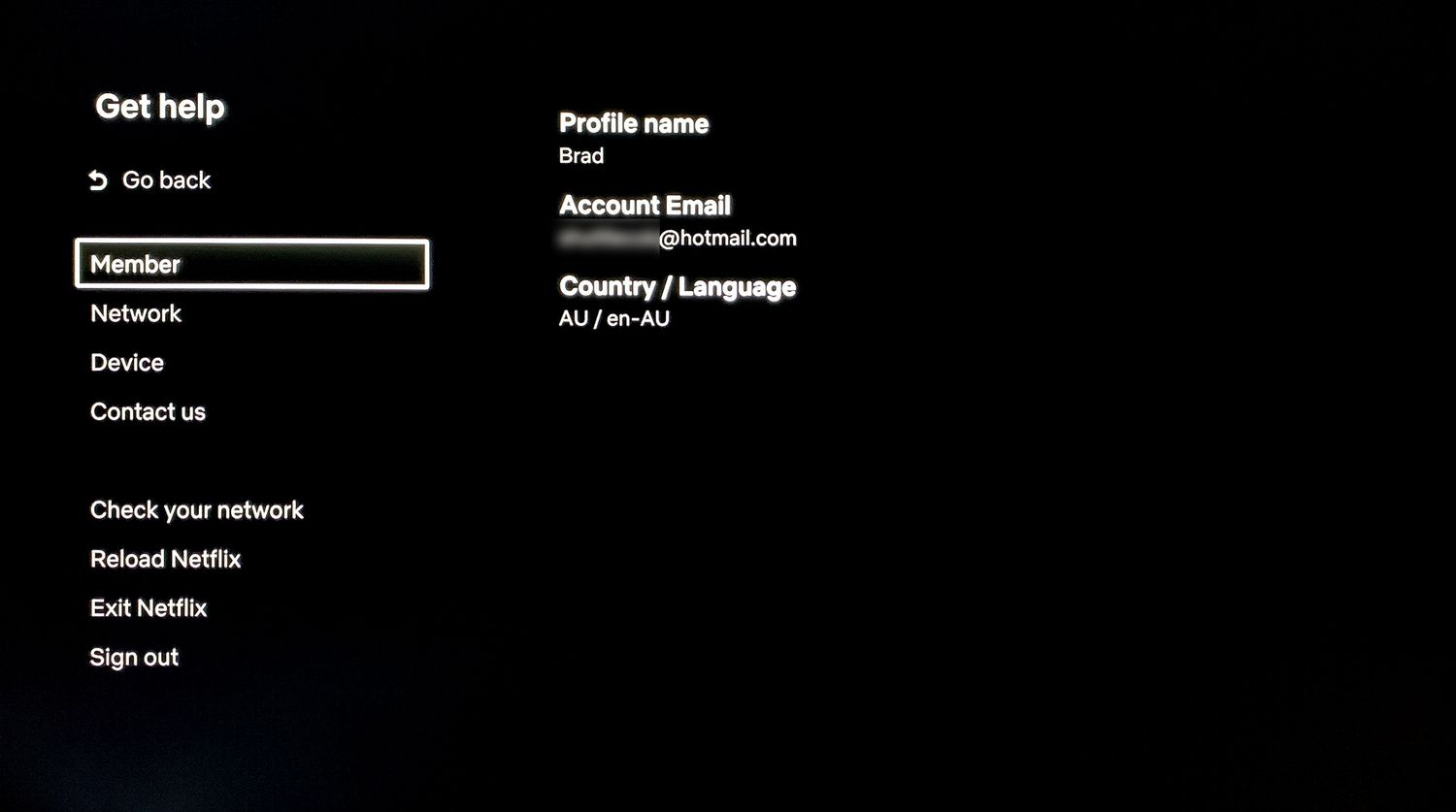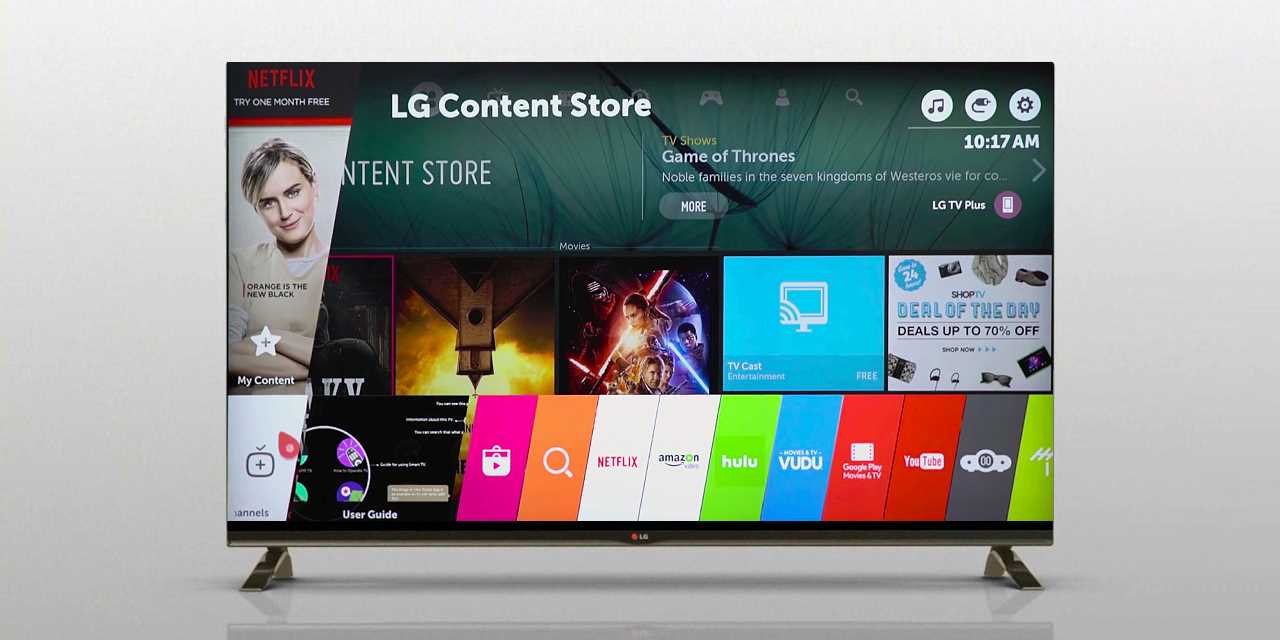Introduction
Netflix is a popular streaming service that offers a wide range of movies and TV shows for its subscribers. Watching Netflix on a LG TV is a great way to enjoy your favorite content on the big screen. However, there may come a time when you need to log out of your Netflix account on your LG TV. Whether you want to switch to a different Netflix account or you simply want to sign out for security reasons, there are a few methods you can use to log out of Netflix on your LG TV.
In this article, we will walk you through three different methods to log out of Netflix on your LG TV: using the Netflix app menu, using the TV’s settings menu, and factory resetting the TV. Each method offers a straightforward approach, and you can choose the one that suits your preferences and situation.
Before we dive into the methods, it is important to note that logging out of Netflix on your LG TV will not cancel your Netflix subscription. It will simply sign you out of your account on that particular TV. You can always log back in using your credentials when you want to resume watching Netflix on your LG TV.
Now, let’s explore the different methods to log out of Netflix on your LG TV and find the one that works best for you.
Method 1: Using the Netflix App Menu
If you are using the Netflix app on your LG TV, logging out of your Netflix account is a breeze. Here’s how you can do it:
- Launch the Netflix app on your LG TV.
- Navigate to the main screen of the app, where you see different categories and a list of available shows and movies.
- Using your remote control, scroll up or down to highlight the profile icon in the top right corner of the screen. This icon represents the account you are currently logged in to.
- Press the “OK” button on your remote to open the account options menu.
- In the account options menu, scroll down to find and select the “Sign out” or “Log out” option.
- Confirm your choice when prompted. This will log you out of your Netflix account on your LG TV.
Once you have successfully logged out, you will be brought back to the login screen of the Netflix app. From here, you can either sign back in with the same account or choose to log in with a different Netflix account.
This method is quick and simple, allowing you to log out of Netflix on your LG TV in just a few steps. It is especially useful if you are sharing the TV with other household members who have their own Netflix accounts and want to switch between profiles without overlapping viewing history and recommendations.
Now that we’ve covered how to log out using the Netflix app menu, let’s move on to the next method.
Method 2: Using the TV’s Settings Menu
If you prefer to log out of Netflix on your LG TV using the TV’s settings menu, follow these steps:
- Turn on your LG TV and navigate to the home screen.
- Using your remote control, press the “Settings” button to access the TV’s settings menu.
- In the settings menu, look for the “Account” or “Login” section. The exact location and name of this section may vary depending on your LG TV model.
- Within the “Account” or “Login” section, you should find an option to sign out of your Netflix account. Select it.
- If prompted, confirm your choice to log out of Netflix.
Once you have successfully logged out, you can exit the settings menu and return to the home screen or continue using your LG TV for other purposes. When you want to watch Netflix again, you will need to log in using your account credentials.
Using the TV’s settings menu to log out of Netflix is a straightforward method that offers an alternative to the Netflix app menu. Some users may find it more convenient to access the log out option through the TV’s system settings rather than within the app.
Now that we’ve covered how to log out using the TV’s settings menu, let’s move on to the final method.
Method 3: Factory Resetting the TV
If you are unable to log out of Netflix using the app menu or the TV’s settings menu, you can resort to factory resetting your LG TV. However, please note that this method should only be used as a last resort, as it will erase all data and settings on your TV. Here’s how you can factory reset your LG TV:
- Power on your LG TV and access the home screen.
- Using your remote control, navigate to the settings menu.
- Within the settings menu, look for the “General” section or any option that mentions “Reset” or “Restore” settings.
- Select the option for factory resetting or restoring the TV to its default settings.
- Confirm your choice when prompted. This will initiate the factory reset process.
- The TV will then restart and go through the reset process, which may take a few minutes.
Once the factory reset is complete, your LG TV will be restored to its original settings, as if it were brand new out of the box. This means that you will need to set it up again, including connecting to your Wi-Fi network and logging in to your Netflix account.
It’s important to note that factory resetting your TV should be a last resort, as it will remove all customized settings and configurations, not just your Netflix account. Only consider this method if you have exhausted all other options and are willing to go through the process of setting up your TV again.
Now that we’ve covered the factory reset method, let’s wrap up our discussion.
Conclusion
Logging out of Netflix on your LG TV is a simple process that can be done using different methods. Whether you choose to use the Netflix app menu, the TV’s settings menu, or resort to factory resetting your TV, you have options to suit your preferences and situation.
If you’re using the Netflix app on your LG TV, accessing the app menu and selecting the “Sign out” option will quickly log you out of your account. On the other hand, using the TV’s settings menu allows you to navigate to the “Account” or “Login” section and sign out from there. However, please keep in mind that factory resetting your TV should only be considered as a last resort, as it erases all data and settings on your TV.
Remember, logging out of Netflix on your LG TV will not cancel your subscription, but it will simply sign you out of your account on that particular TV. You can always log back in using your credentials when you want to resume watching Netflix on your LG TV.
Now that you’re equipped with the knowledge of how to log out of Netflix on your LG TV, you can confidently manage your account and ensure your viewing privacy and security. Choose the method that suits you best and enjoy your Netflix experience on the big screen!