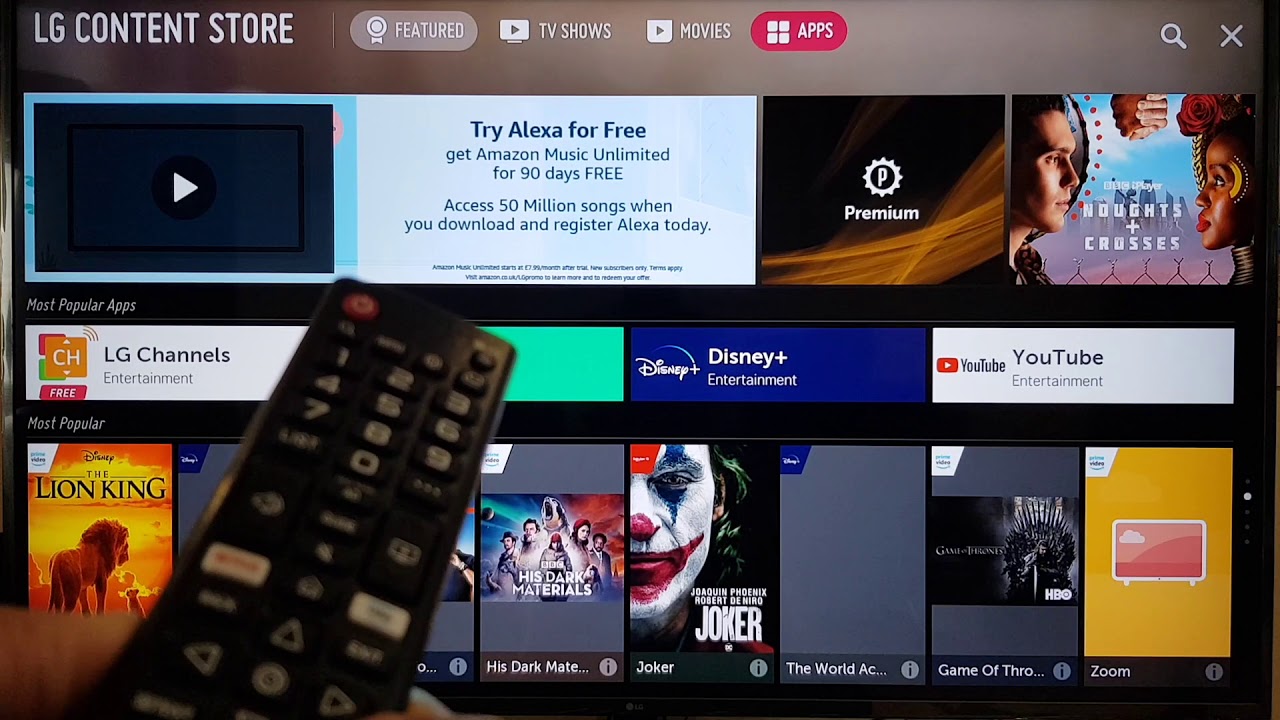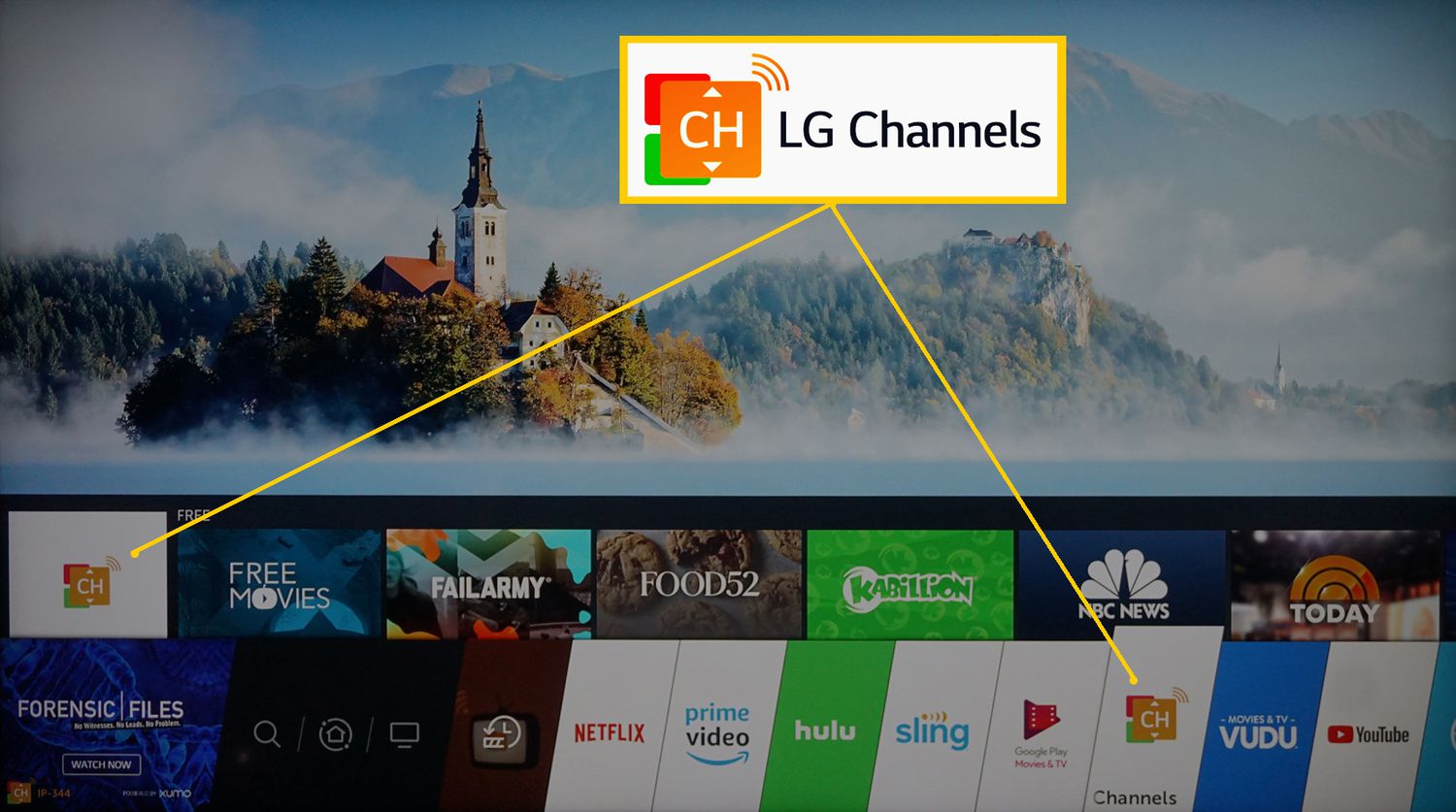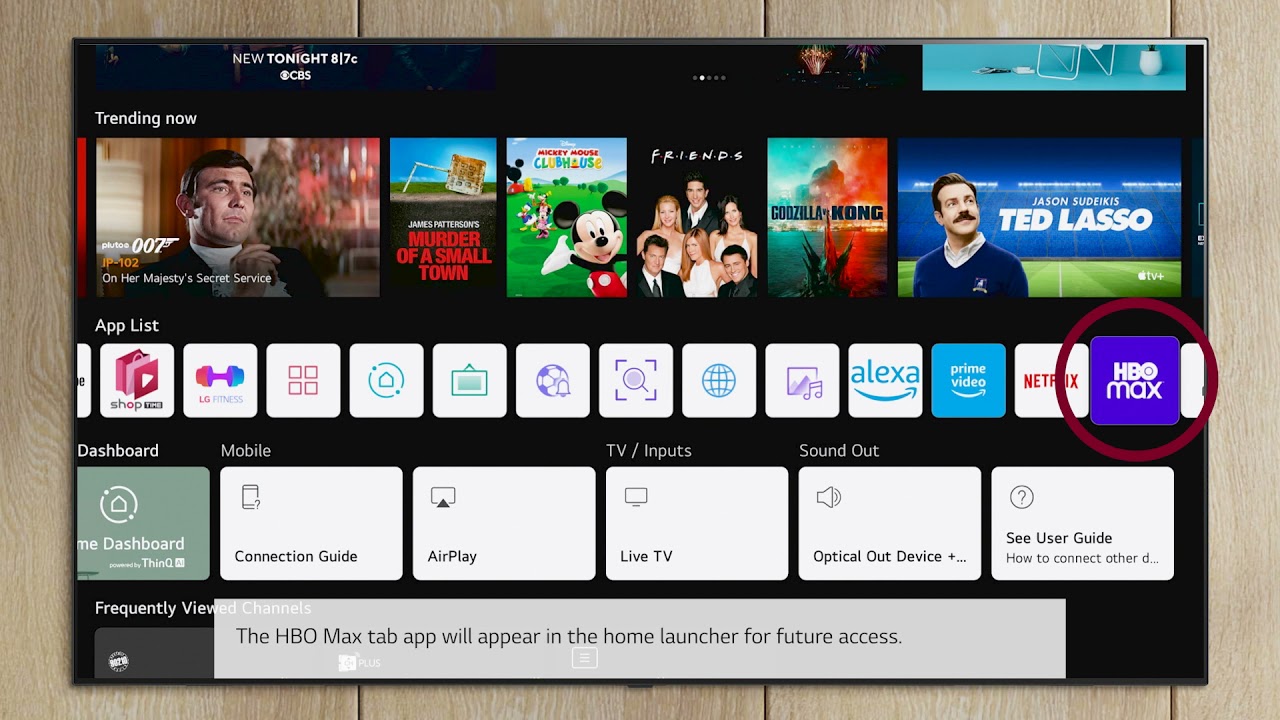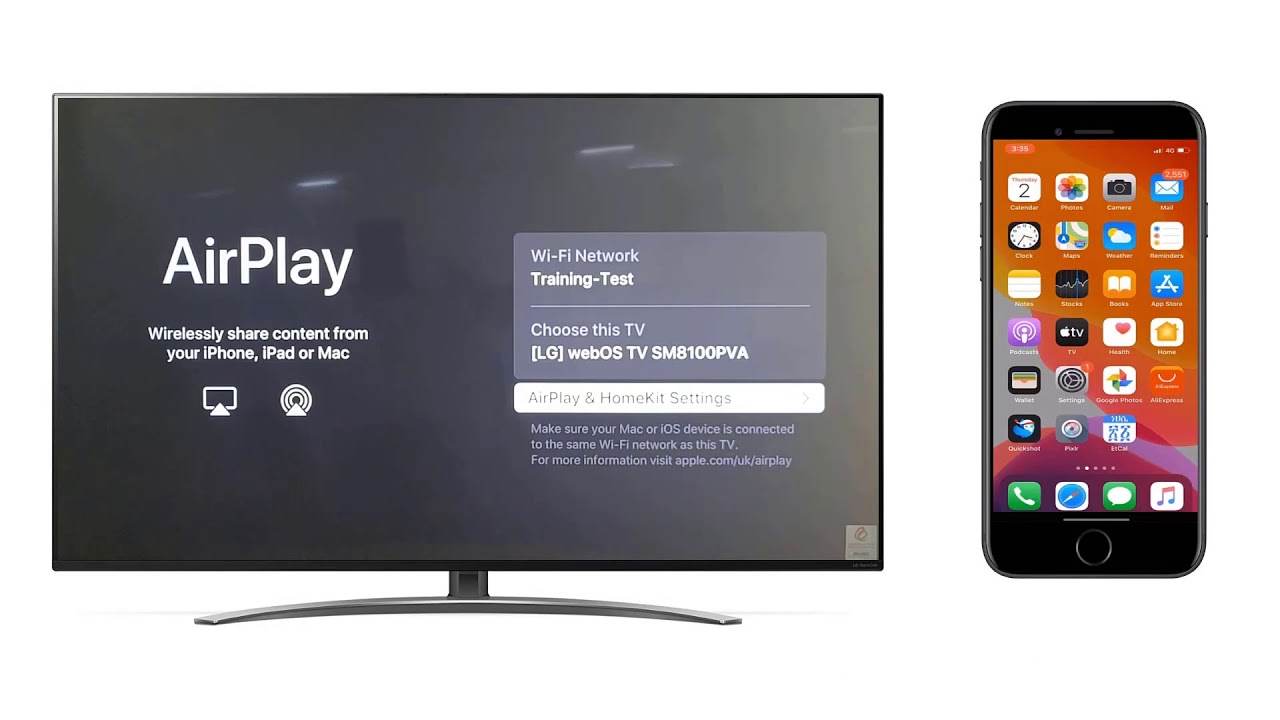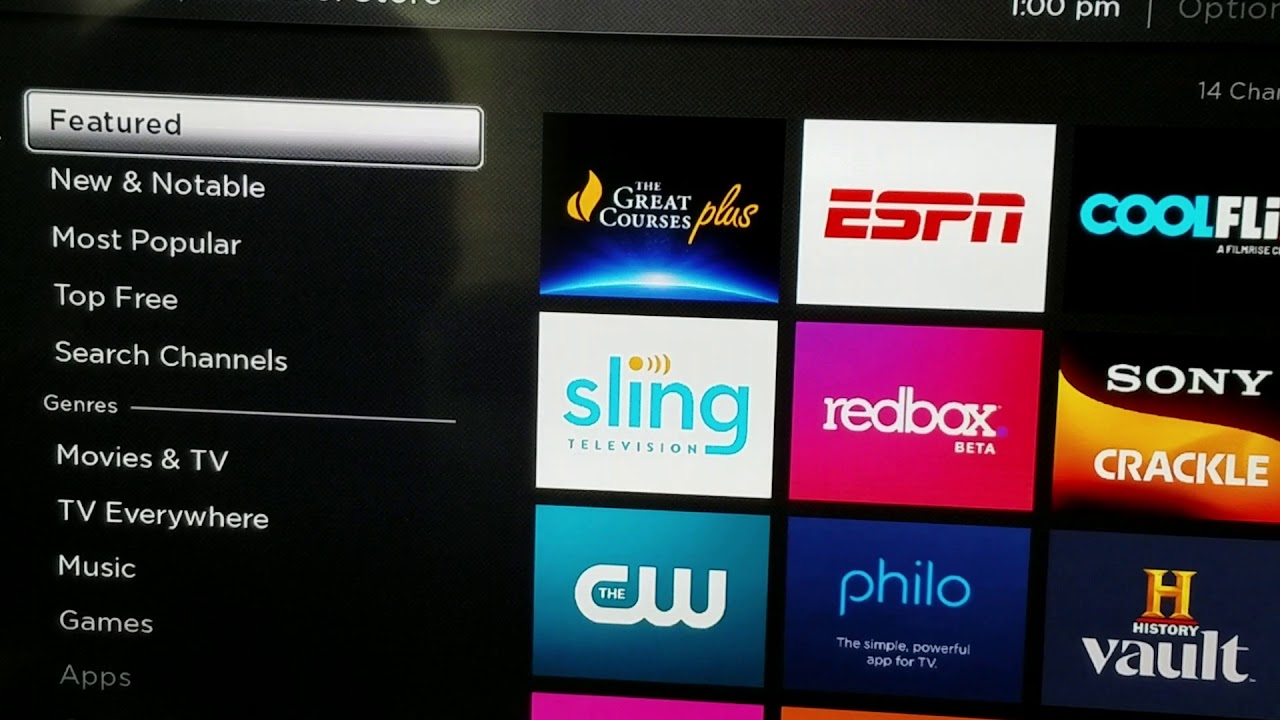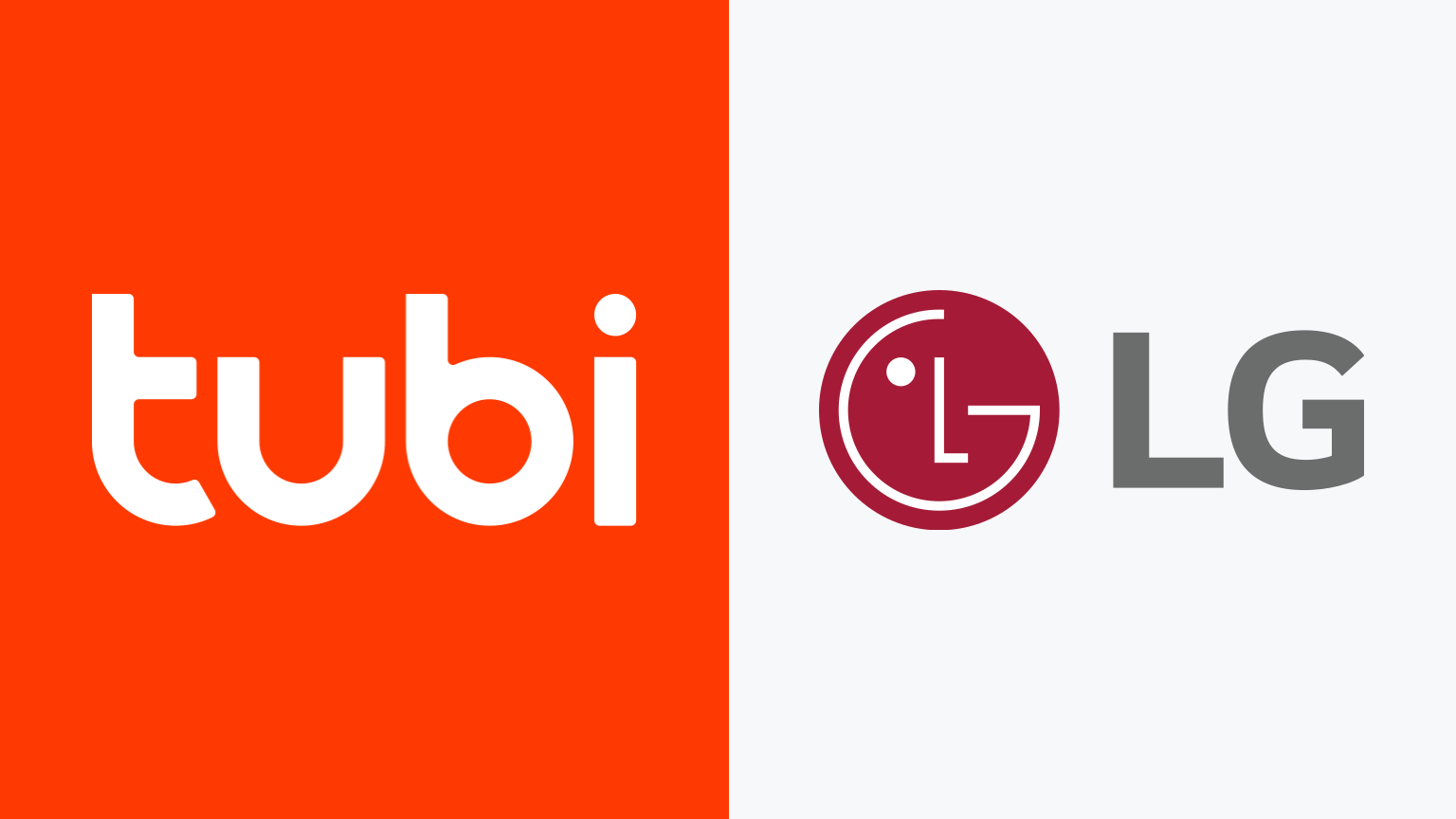Introduction
Streaming movies has become increasingly popular in recent years due to its ease and convenience. With the advancement of technology, you can now enjoy your favorite movies and TV shows right from the comfort of your own home on your LG Smart TV. Whether you want to catch up on the latest blockbusters or indulge in classic films, streaming movies on your LG Smart TV opens up a world of entertainment possibilities.
In this article, we will explore the benefits of streaming movies on an LG Smart TV and how to set up your TV for optimal streaming experience. We will also discuss various options available to stream movies on your LG Smart TV, including using built-in apps, external devices, and casting from mobile devices or computers. Additionally, we will provide troubleshooting tips for common issues that you may encounter while streaming movies on your LG Smart TV.
By the end of this article, you will have a comprehensive guide on how to stream movies on your LG Smart TV, allowing you to enjoy your favorite films, TV shows, and even streaming platforms like Netflix, Hulu, and Amazon Prime Video without any hassle.
Benefits of Streaming Movies on LG Smart TV
Streaming movies on your LG Smart TV offers numerous benefits that enhance your entertainment experience. Let’s explore some of the advantages:
- Convenience: One of the major benefits of streaming movies on your LG Smart TV is the convenience it provides. You no longer have to go to a physical store or wait for DVDs to arrive in the mail. With just a few clicks, you can access a vast library of movies and TV shows directly from the comfort of your couch.
- Wide Variety of Content: LG Smart TVs come equipped with streaming platforms that offer a wide range of movies, TV shows, documentaries, and even live sports events. With access to popular streaming services like Netflix, Hulu, and Amazon Prime Video, you’ll have an extensive selection of content to choose from.
- High-Quality Picture and Sound: LG Smart TVs are known for their exceptional picture and sound quality, allowing you to enjoy your favorite movies in stunning detail and immersive audio. Many streaming services also offer 4K Ultra HD content and support for Dolby Atmos, further enhancing your viewing experience.
- Personalization and Recommendations: Streaming services on LG Smart TVs provide personalized recommendations based on your viewing history and preferences. This feature helps you discover new movies and TV shows that align with your tastes, offering a more tailored and enjoyable experience.
- Flexibility and Mobility: With LG Smart TVs, you can stream movies not only at home but also on the go. Some LG Smart TVs support mobile apps, allowing you to stream content directly to your smartphone or tablet when you’re away from home. This flexibility ensures that you never miss out on your favorite shows, even when you’re traveling.
- Integration with Smart Home Devices: LG Smart TVs can be seamlessly integrated into your smart home setup. You can control your TV, adjust volume, and even search for movies using voice commands through virtual assistants like Amazon Alexa or Google Assistant. This integration adds convenience and simplifies your entertainment experience.
These benefits make streaming movies on your LG Smart TV an excellent choice for movie enthusiasts and entertainment lovers who value convenience, variety, and high-quality viewing experiences. Now that we’ve explored the advantages let’s move on to setting up your LG Smart TV for optimal movie streaming.
Setting up your LG Smart TV for Streaming
To enjoy the benefits of streaming movies on your LG Smart TV, you need to ensure that your TV is properly set up for streaming. Follow these steps to get started:
- Connect your LG Smart TV to the internet: Make sure your TV is connected to a stable and reliable internet connection. You can use either a wired Ethernet connection or connect to your Wi-Fi network. Most LG Smart TVs have built-in Wi-Fi capabilities, making it easy to connect wirelessly.
- Check for software updates: It’s essential to keep your LG Smart TV’s software up to date to ensure optimal performance and access to the latest features. Navigate to the Settings menu on your TV and check for any available software updates. Follow the on-screen instructions to install the updates if there are any.
- Create or log in to your streaming accounts: If you haven’t done so already, create accounts on popular streaming platforms such as Netflix, Hulu, or Amazon Prime Video. If you already have these accounts, log in to them using your credentials on your LG Smart TV.
- Optimize your TV settings: Adjusting your TV settings can enhance your movie streaming experience. Set the picture mode to your preference, activate features like motion smoothing or HDR (High Dynamic Range) if supported, and adjust the sound settings according to your audio preferences. Refer to your LG Smart TV’s user manual for specific instructions on accessing and adjusting these settings.
- Ensure a stable internet connection: Poor internet connection can lead to buffering or low-quality streaming. If you notice any issues, try moving your router closer to the TV, connecting through an Ethernet cable if possible, or eliminating any potential sources of interference. It’s also a good idea to regularly restart your modem and router to maintain a stable connection.
Once you have completed these steps, your LG Smart TV will be ready for seamless movie streaming. However, there are several options available to stream movies on your LG Smart TV, including built-in apps, external devices, and casting from mobile devices or computers. Let’s explore each of these options in the upcoming sections.
Option 1: Using Built-in Streaming Apps on LG Smart TV
Your LG Smart TV comes equipped with a variety of built-in streaming apps, providing you with direct access to popular streaming platforms. Here’s how to use these apps to stream movies on your LG Smart TV:
- Navigate to the app store: On your LG Smart TV’s home screen, locate and select the app store icon. It is usually represented by a shopping bag or a briefcase.
- Browse and find streaming apps: Once you are in the app store, you will find a wide range of streaming apps available. Look for popular streaming platforms such as Netflix, Hulu, Amazon Prime Video, Disney+, or any other app you prefer. You can either search for the app or browse through different categories.
- Download and install the app: Once you have found the desired streaming app, select it and click on the download or install button. The app will then be downloaded and installed on your LG Smart TV.
- Launch the app and sign in: After the installation is complete, locate the app on your LG Smart TV’s home screen and click on it to launch. Follow the on-screen instructions to sign in using your existing account credentials or create a new account.
- Browse and stream movies: Once you are signed in, you can start browsing the available content library within the app. Use the remote control or the navigation buttons on your LG Smart TV to search for movies, TV shows, or any other content you wish to stream. Select the desired title, and the movie will start playing on your LG Smart TV.
Using built-in streaming apps on your LG Smart TV provides a convenient way to access and enjoy a wide range of movies and TV shows. However, if you prefer using external devices for streaming, or if you encounter any issues with the built-in apps, there are alternative options available, which we will explore next.
Option 2: Using External Devices for Streaming on LG Smart TV
If you prefer using external devices for streaming on your LG Smart TV or if you want to access streaming services that are not available as built-in apps, you can connect various devices to your TV. Here’s how to use external devices for streaming:
- Select the appropriate external device: Depending on your preference and the device you have, choose an external streaming device such as a streaming media player, game console, or Blu-ray player. Popular options include devices like Roku, Apple TV, Amazon Fire TV, or Google Chromecast.
- Connect the external device to your LG Smart TV: Connect the external device to your LG Smart TV using the appropriate cables. This usually involves using an HDMI cable to connect the device to an available HDMI input on your TV. Make sure to power on both the external device and the TV.
- Set up the external device: Follow the instructions provided with the external streaming device to complete the setup process. This typically involves connecting to your Wi-Fi network and signing in to your streaming accounts.
- Select the HDMI input on your LG Smart TV: Use your TV remote control to select the HDMI input to which you connected the external device. This allows your LG Smart TV to display the content being streamed through the external device.
- Access and stream movies: Use the remote control or the interface of the external streaming device to navigate the available streaming apps or services. Search for movies, TV shows, or any other content you wish to stream, select the desired title, and enjoy it on your LG Smart TV.
Using external devices offers flexibility and broader access to streaming services, ensuring that you can enjoy your favorite movies and TV shows regardless of the limitations of built-in apps. However, if you prefer a more seamless streaming experience without the need for external devices, you can also consider casting movies to your LG Smart TV from your mobile devices or computers, which we will explore in the next section.
Option 3: Casting Movies to LG Smart TV from Mobile Devices or Computers
If you want to stream movies on your LG Smart TV but prefer controlling the playback from your mobile devices or computers, you can cast movies to your TV. This feature allows you to mirror or send content from your device directly to your LG Smart TV. Here’s how to cast movies to your LG Smart TV:
- Ensure your LG Smart TV and casting device are on the same Wi-Fi network: Both your mobile device or computer and your LG Smart TV need to be connected to the same Wi-Fi network for casting to work.
- Enable casting on your LG Smart TV: On your LG Smart TV, navigate to the settings menu and look for the casting or screen mirroring options. Enable the casting feature to allow your TV to receive content from other devices.
- Open the casting app on your mobile device or computer: On your mobile device or computer, open a casting app or a streaming service app that supports casting, such as YouTube, Netflix, or Spotify.
- Select the content you want to cast: Browse through the content within the casting app and choose the movie you want to watch on your LG Smart TV.
- Initiate casting: Look for the casting or screen mirroring icon within the app and tap it. This will initiate the casting process and display a list of available devices. Select your LG Smart TV from the list to start casting the content to your TV.
- Control playback from your device: Once the casting is active, you can control playback, pause, rewind, or adjust the volume directly from your mobile device or computer. The content will be displayed on your LG Smart TV screen.
Casting movies to your LG Smart TV offers convenience and flexibility, allowing you to control the playback from your preferred device. Whether you’re using a mobile device or a computer, casting provides an easy way to enjoy movies on the larger screen of your LG Smart TV.
Now that we have explored the different options available for streaming movies on your LG Smart TV, it’s important to address common issues that you may encounter and provide troubleshooting solutions. Let’s delve into that in the next section.
Troubleshooting Common Issues with Movie Streaming on LG Smart TV
While streaming movies on your LG Smart TV is generally a seamless experience, you might encounter some common issues. Here are troubleshooting tips to help resolve them:
- Poor video quality or buffering: If you experience poor video quality or buffering while streaming, it could be due to a slow internet connection. Check your internet speed and consider upgrading if necessary. Additionally, try connecting your LG Smart TV directly via Ethernet cable instead of relying on Wi-Fi, as this can provide a more stable connection.
- App freezes or crashes: If the streaming app freezes or crashes on your LG Smart TV, start by checking for any available app updates. Outdated versions of apps can sometimes cause instability. If the issue persists, try clearing the cache or reinstalling the app. You can do this by navigating to the app settings on your TV, selecting the app, and then choosing the appropriate options.
- Audio sync issues: If you notice that the audio is not synchronized with the video while streaming movies, try restarting both your LG Smart TV and the streaming app. This can often resolve temporary audio sync issues. If the problem persists, check the audio settings on your TV and adjust them accordingly. Additionally, ensure that your HDMI cables are properly connected.
- Unable to find streaming apps: If you cannot find certain streaming apps on your LG Smart TV, it is possible that they are not available on the TV’s app store. In such cases, consider using external devices or casting from your mobile devices or computer to access those specific streaming platforms.
- Subtitle or audio language issues: If you have difficulty enabling subtitles or changing the audio language while streaming movies, check the settings within the streaming app you are using. Look for options related to subtitles and audio languages and adjust them accordingly. Bear in mind that not all movies or shows may have multiple subtitle or audio language options.
- TV not connecting to the internet: If your LG Smart TV is having trouble connecting to the internet, ensure that your Wi-Fi network is working properly. Restart both your router and TV, and double-check your Wi-Fi credentials. If the problem persists, you may need to contact your internet service provider for assistance.
By troubleshooting these common issues, you can ensure a smoother streaming experience on your LG Smart TV. However, if none of these troubleshooting tips help, it is recommended to consult the LG support website or reach out to their customer service for further assistance.
Now that we’ve covered troubleshooting, let’s conclude this comprehensive guide on how to stream movies on your LG Smart TV.
Conclusion
Streaming movies on your LG Smart TV opens up a world of entertainment possibilities, providing convenience and a wide range of content right at your fingertips. In this article, we explored the benefits of streaming movies on your LG Smart TV, including the convenience, variety of content, high-quality picture and sound, personalization, flexibility, and integration with smart home devices.
We also discussed how to set up your LG Smart TV for optimal movie streaming, including connecting to the internet, checking for software updates, creating or logging in to streaming accounts, and optimizing TV settings. Additionally, we explored three primary options for streaming movies on your LG Smart TV:
- Using built-in streaming apps on LG Smart TV
- Using external devices for streaming on LG Smart TV
- Casting movies to LG Smart TV from mobile devices or computers
We provided step-by-step instructions for each option, allowing you to choose the method that suits your preferences and needs.
Furthermore, we addressed common issues with movie streaming on LG Smart TV and provided troubleshooting tips to help you overcome these challenges. From poor video quality and buffering to app freezes or crashes, audio sync issues, difficulty finding streaming apps, or subtitle and audio language problems, our troubleshoot guide will assist you in resolving any streaming-related issues.
Whether you decide to utilize the built-in streaming apps, connect external devices, or cast movies to your LG Smart TV, you can now enjoy your favorite movies and TV shows with ease and enhanced viewing experience.
So, grab your popcorn, sit back, and immerse yourself in the fantastic world of streaming movies on your LG Smart TV!