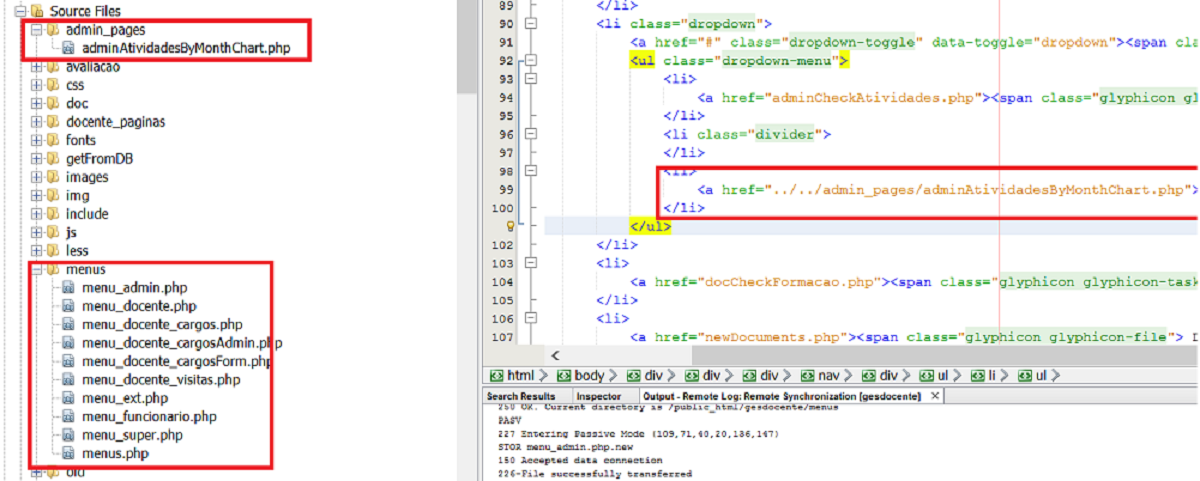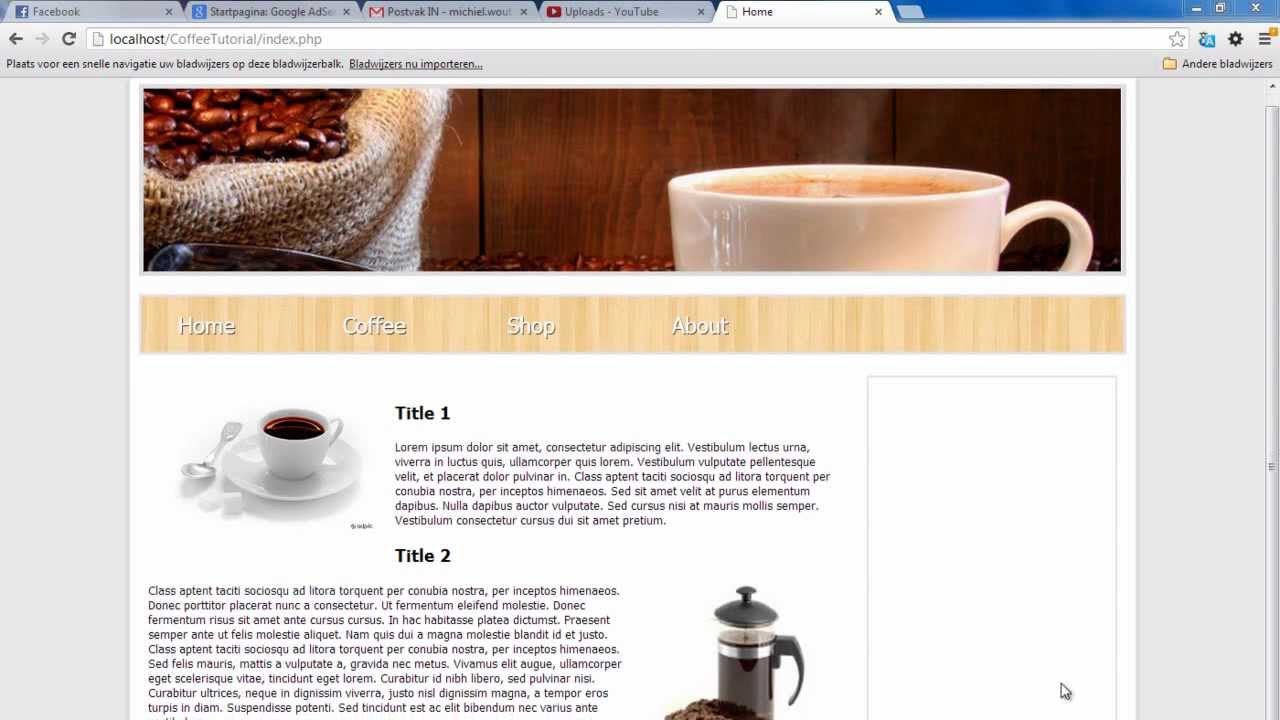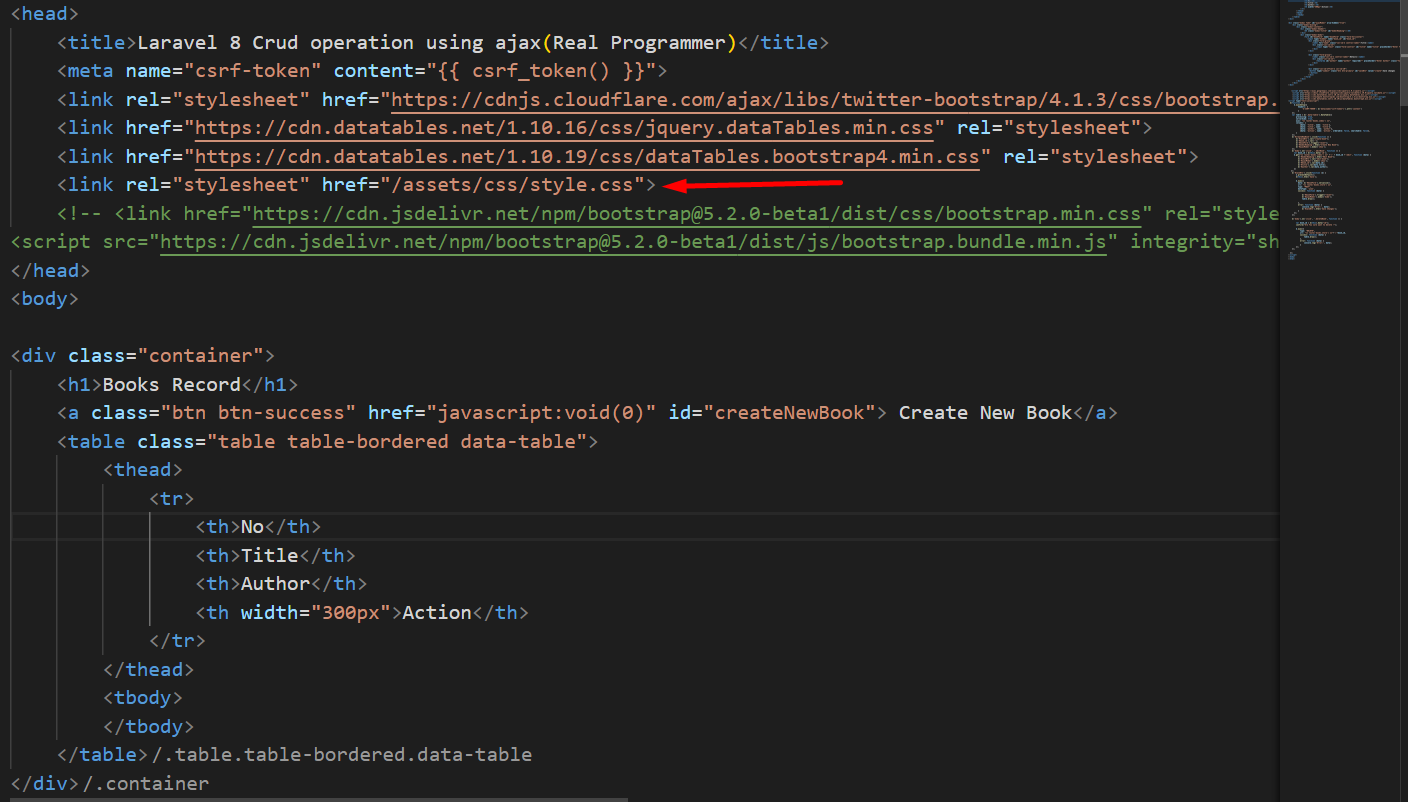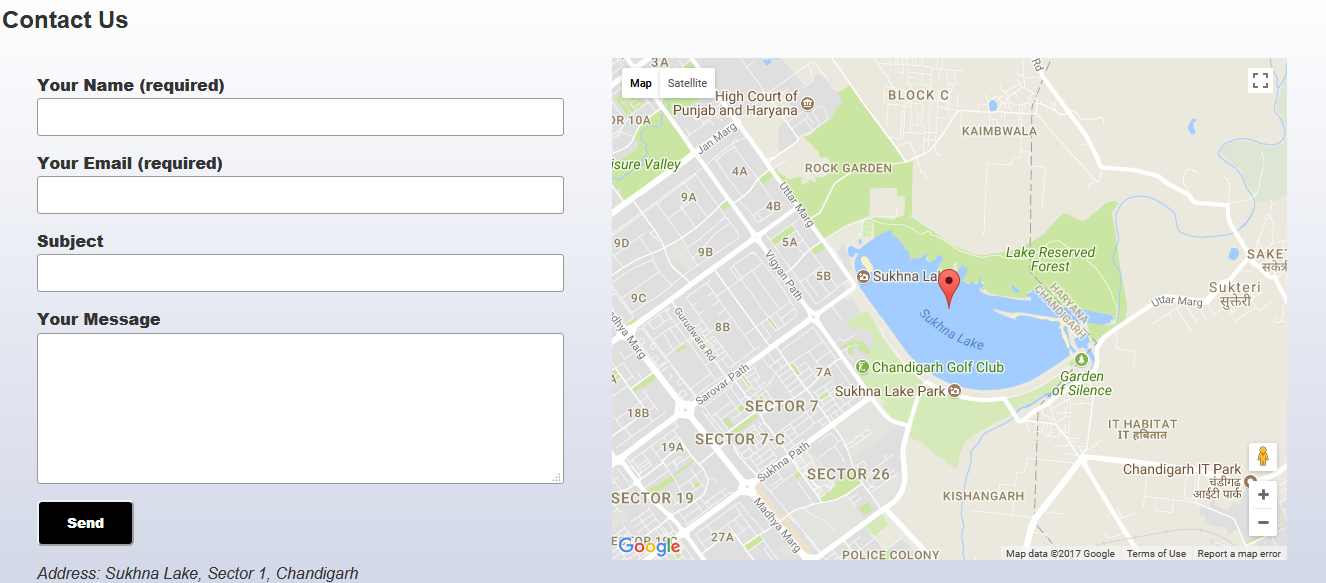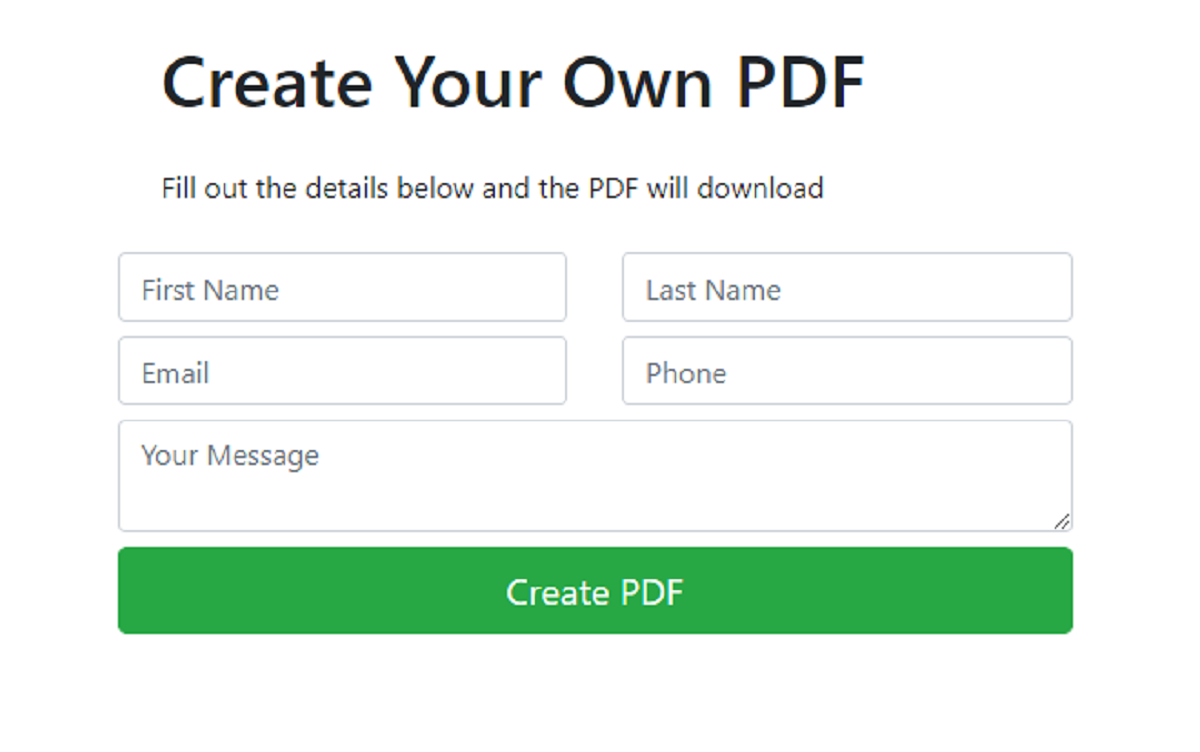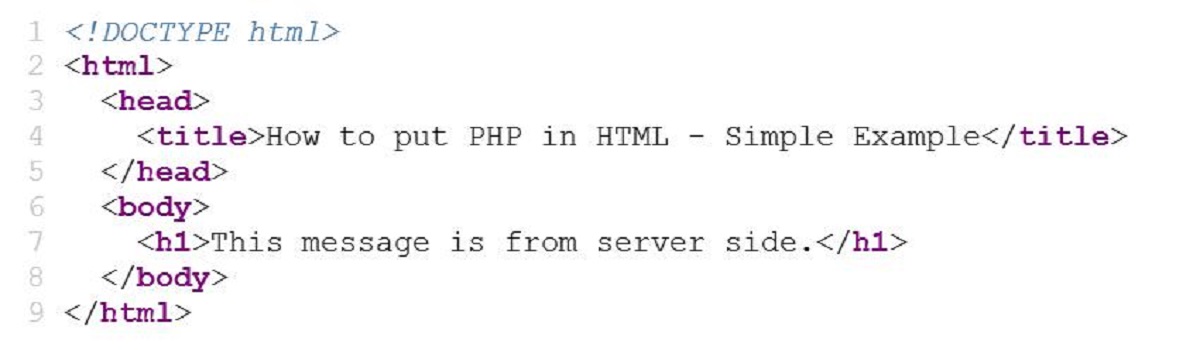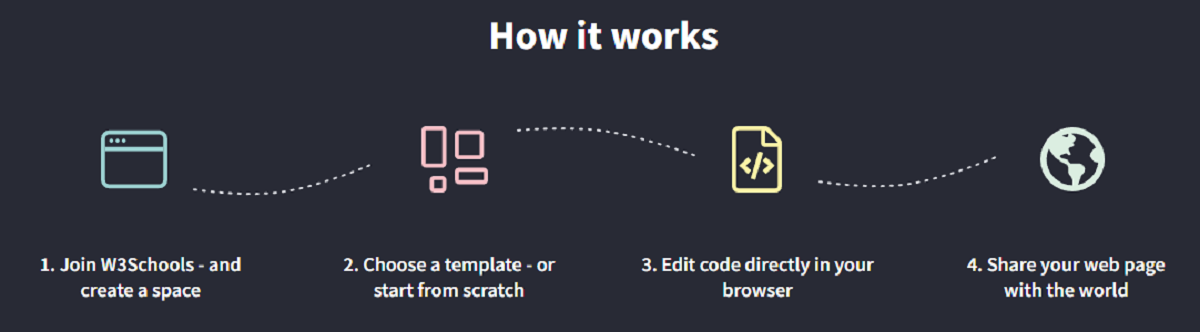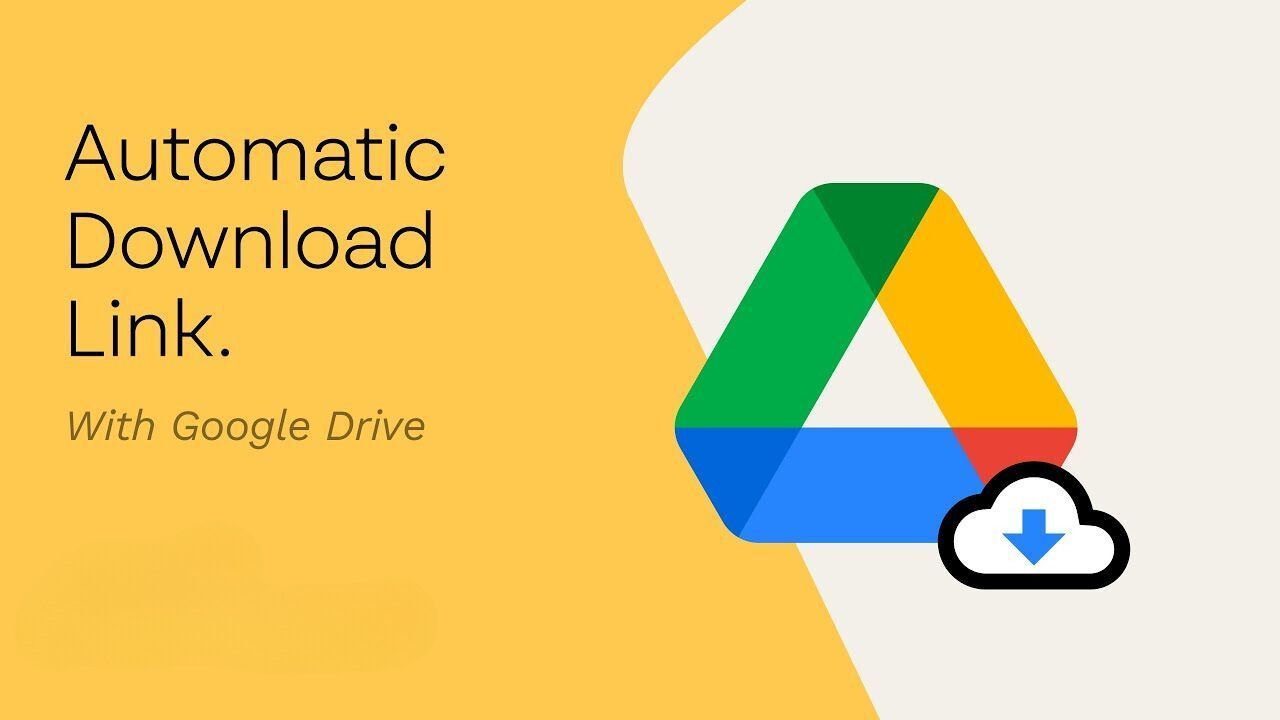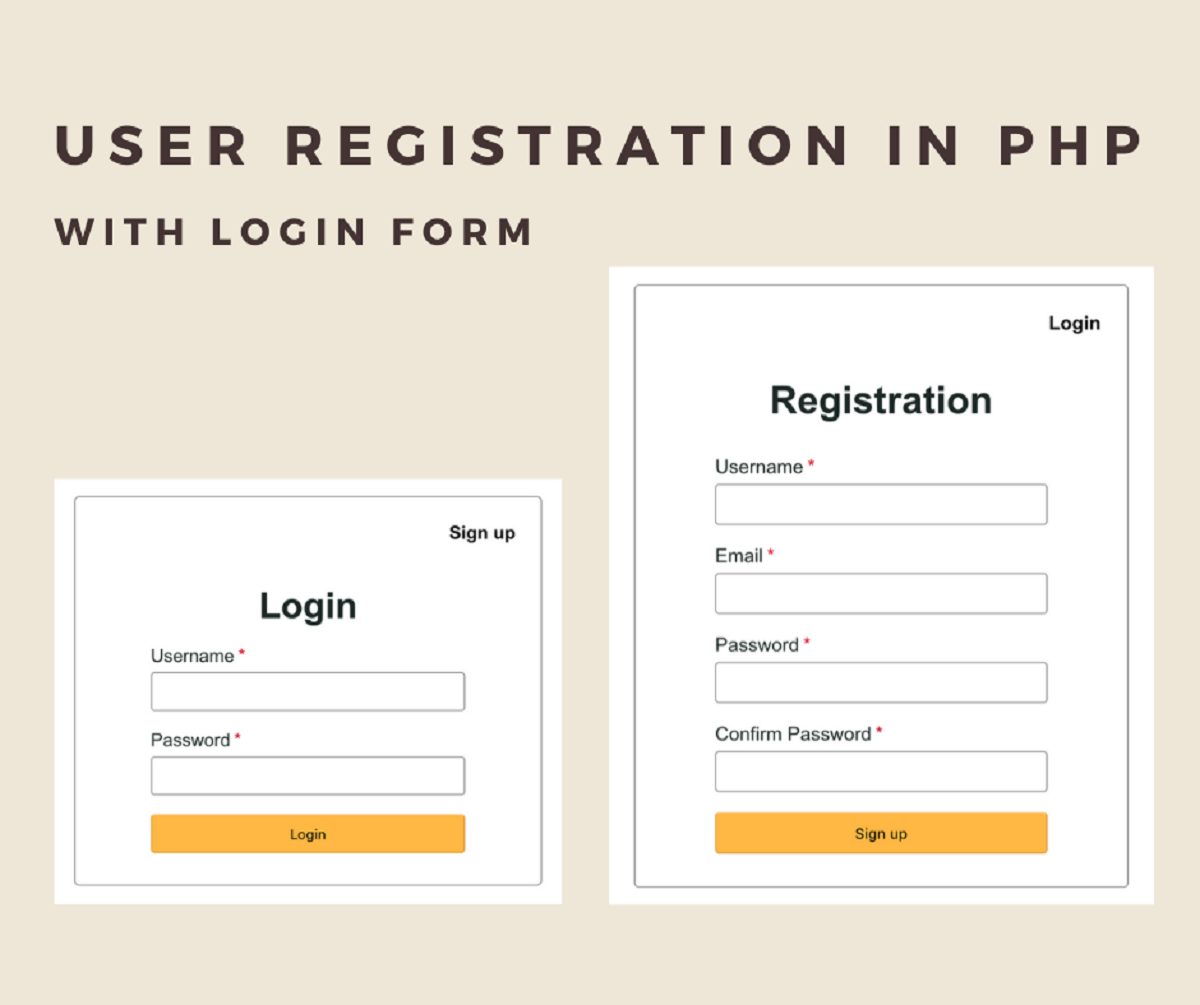Introduction
Welcome to the world of web development! If you’re looking to add functionality and interactivity to your static HTML pages, linking a PHP file can be a game-changer. PHP (Hypertext Preprocessor) is a versatile server-side scripting language that allows you to dynamically generate HTML content.
In this article, we’ll explore how to link a PHP file to HTML and unleash the power of PHP in your web projects. Whether you’re a seasoned developer or just starting your coding journey, this guide will provide you with a solid foundation and step-by-step instructions to seamlessly integrate PHP into your HTML files.
By linking a PHP file to HTML, you can access server-side data, handle form submissions, perform database queries, and create dynamic content that changes based on user interactions. This opens up a world of possibilities for creating dynamic web pages, powering e-commerce websites, and building robust web applications.
Don’t worry if you’re new to PHP – we’ll start with the basics and guide you through the process. You’ll learn how to create a PHP file, add PHP code to your HTML, and finally, link the PHP file to your HTML for it to be processed by the server. So, let’s dive in and get started!
Understanding the Basics
Before we begin linking a PHP file to HTML, it’s essential to have a foundational understanding of how PHP works and its role in web development. PHP is a server-side scripting language, which means that it runs on the web server rather than the user’s browser. This makes it a powerful tool for generating dynamic content and processing data.
One key concept to grasp is that PHP code is executed on the server before the HTML is sent to the client’s browser. This allows PHP to perform tasks such as database queries, file manipulation, and data processing, and then generate HTML output to be displayed in the browser. The HTML sent to the browser contains the results of the PHP code execution.
To make this interaction between PHP and HTML possible, there are a few prerequisites:
- Web Server: You need to have a web server installed on your local machine or a remote server where PHP can be executed. Popular options include Apache, Nginx, and Microsoft IIS.
- PHP Interpreter: The web server needs to have PHP installed, which allows it to interpret and execute PHP code.
- HTML and PHP Files: You should have separate HTML and PHP files. The PHP file contains the PHP code, while the HTML file includes the structure and layout of your webpage.
With these basics in mind, you’re ready to start harnessing the power of PHP by linking your PHP file to HTML. Next, we’ll walk through the process of creating a PHP file and integrating it into an HTML file. This will enable you to start building dynamic and interactive web pages that enrich the user experience.
Creating a PHP File
Before you can link a PHP file to HTML, you need to create a PHP file that will contain your PHP code. Here’s a step-by-step guide to creating a PHP file:
- Create a new file: Open your code editor (e.g., Visual Studio Code, Sublime Text) and create a new file. Give it a descriptive name, such as “example.php”.
- Start with PHP opening tag: At the beginning of your PHP file, insert the PHP opening tag:
<?php. This tells the server that the code inside should be interpreted as PHP. - Write your PHP code: Inside the PHP file, you can write your PHP code to perform desired functionality. This can include assigning values to variables, performing calculations, executing database queries, or any other server-side task you need.
- End with PHP closing tag: At the end of your PHP file, add the PHP closing tag:
?>. This indicates the end of PHP code in the file.
Here’s an example of a basic PHP file that displays a simple message:
php
Once you have created and saved your PHP file, you’re ready to incorporate it into your HTML file. This will allow you to utilize the PHP functionality within your web page and dynamically generate content based on user interactions or server-side data.
Adding PHP Code to HTML
Now that you have a PHP file set up, you can begin incorporating PHP code into your HTML file to make your web page dynamic. Here’s how you can do it:
- Open your HTML file: Use your code editor to open the HTML file where you want to include the PHP code.
- Insert PHP code: To add PHP code within your HTML file, you need to use the PHP opening and closing tags. Insert the PHP opening tag (
<?php) where you want the PHP code to start, and the closing tag (?>) where you want it to end. Within these tags, you can write your PHP code. - Embed PHP code: To display the output of PHP code within your HTML, you can use the
echostatement. This allows you to output variables, strings, or the result of any PHP expression directly to the HTML page.
Here’s an example of embedding PHP code within an HTML file:
html
Welcome!
In this example, the PHP code between the opening and closing tags is embedded within the HTML file. The echo statement is used to output the current date and a dynamic message to the web page.
By adding PHP code to your HTML, you gain the ability to generate content on the server side and incorporate it into your HTML structure. This allows you to create dynamic web pages that can adjust and display different information based on various conditions or user input.
Once you have successfully integrated PHP into your HTML file, it’s time to move on to the final step – linking the PHP file to your HTML file.
Linking a PHP File to HTML
Linking a PHP file to HTML involves specifying a connection between the HTML file and the PHP file. This allows the PHP code to be executed by the server when the HTML file is requested. Here’s how you can link a PHP file to HTML:
- Ensure proper file extensions: Make sure your PHP file has the “.php” extension, and your HTML file has the “.html” or “.htm” extension. This convention helps the server identify the file types and handle them accordingly.
- Identify the PHP insertion point: In your HTML file, identify the location where you want to insert the PHP code or display the PHP-generated content.
- Use PHP include or require: At the identified insertion point, use PHP’s include or require statement to include the PHP file. These statements allow you to import the PHP file into your HTML file and execute the PHP code within it.
Here’s an example of linking a PHP file to HTML using the include statement:
html
Welcome to my website!
In this example, the PHP file “example.php” is linked to the HTML file by using the include statement. The included PHP file will be processed by the server, and its output will be inserted at the location of the include statement within the HTML file.
By linking a PHP file to HTML, you can continue to leverage the power of PHP functionality and seamlessly integrate it into your web page. This enables you to have a modular approach, where you can have separate PHP files for specific functionalities and include them in multiple HTML files as needed.
Now that you have successfully linked your PHP file to HTML, it’s time to test the functionality and ensure everything is working as expected.
Testing the Link
Once you have linked your PHP file to HTML, it’s important to test the functionality to ensure that the PHP code is executing properly and generating the expected output. Testing the link between the PHP file and HTML file involves a simple process:
- Save your files: Make sure to save both your PHP and HTML files after making any modifications.
- Upload to a web server: If you’re hosting your website on a remote server, upload both the PHP and HTML files to the appropriate directory on your server. If you’re testing locally, you can skip this step.
- Open the HTML file: Open your HTML file in a web browser by double-clicking on it or accessing it through a URL.
- Inspect the output: Look for the output generated by the PHP code within the HTML file. If you have used the
echostatement or any other form of PHP output, it should be displayed in the browser. - Validate functionality: Check if the dynamic content, such as dates, messages, or data fetched from the server, is being displayed correctly. Test any forms or interactive elements that may trigger PHP functionality.
During the testing phase, it’s crucial to look for any errors or unexpected behavior. If the PHP code is not generating the expected output, ensure that the PHP file’s location and the linking syntax within the HTML file are correct.
By thoroughly testing the link between your PHP file and HTML file, you can ensure that your web page functions as intended and delivers the dynamic content created by PHP. It’s an essential step in the web development process to ensure a seamless user experience.
Once you are satisfied with the functionality and output, you have successfully linked a PHP file to HTML and can move forward with further development or deployment of your web project.
Conclusion
Linking a PHP file to HTML opens up a world of possibilities in web development. By seamlessly integrating PHP functionality into your HTML files, you can create dynamic, interactive, and data-driven web pages. Understanding the basics of PHP, creating PHP files, adding PHP code to HTML, and linking them together are fundamental steps in harnessing the power of PHP.
Throughout this article, we’ve explored the process of linking PHP files to HTML in a step-by-step manner. We’ve learned the importance of having a web server with PHP installed, creating separate PHP and HTML files, and incorporating PHP code into HTML using PHP opening and closing tags. We’ve also seen how to link a PHP file to HTML using include or require statements. Testing the link is crucial to ensure that the PHP code is executing correctly and generating the expected output.
By integrating PHP into your web projects, you can generate dynamic content, perform server-side tasks, handle form submissions, interact with databases, and much more. PHP’s versatility and power make it a valuable tool for building robust and interactive web applications.
Now that you have a solid foundation in linking PHP files to HTML, continue exploring PHP’s features and functionalities to enhance your web development skills. With continued practice and hands-on experience, you can create truly dynamic and engaging web pages that make the most of PHP’s capabilities.