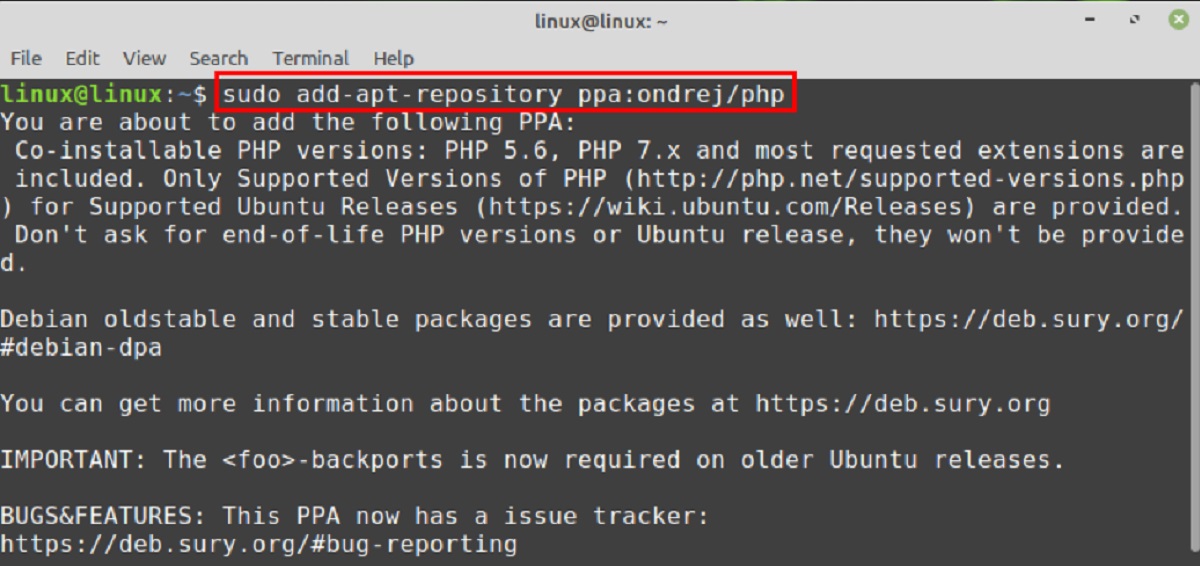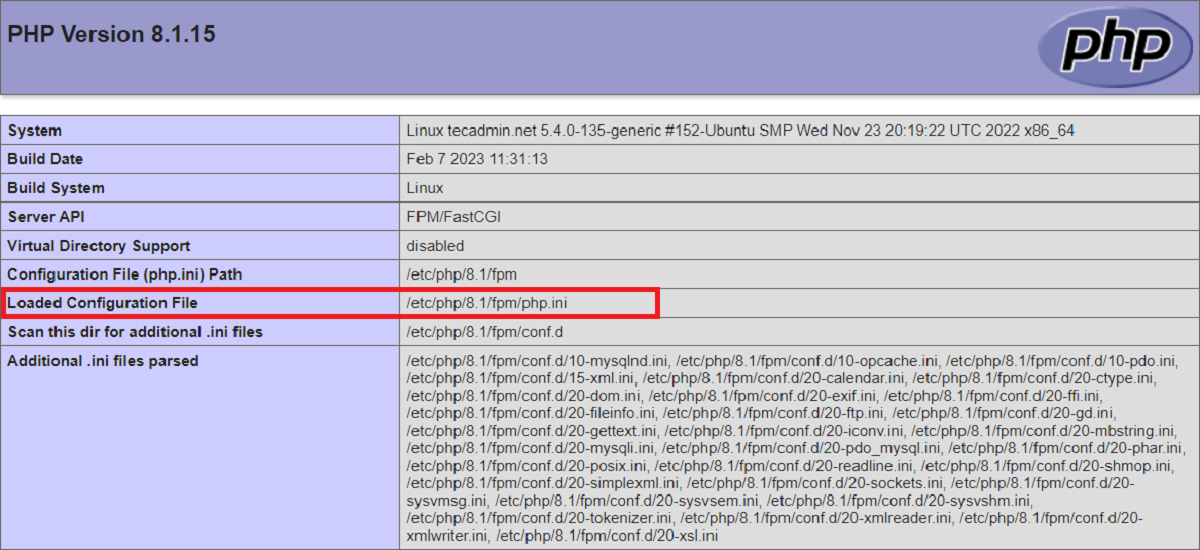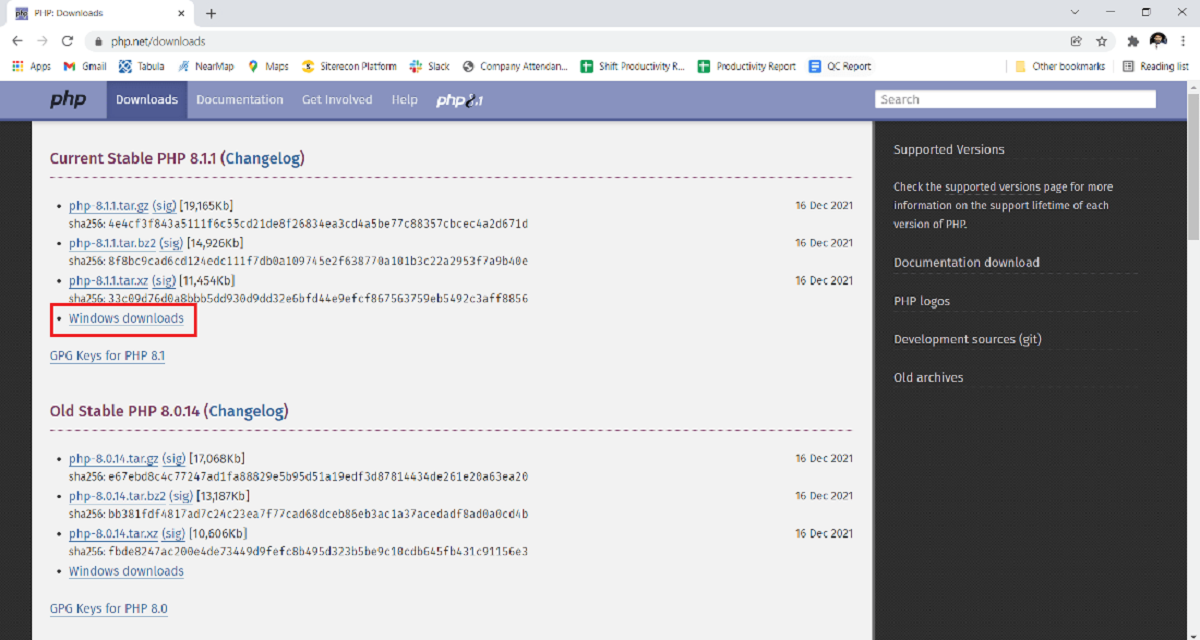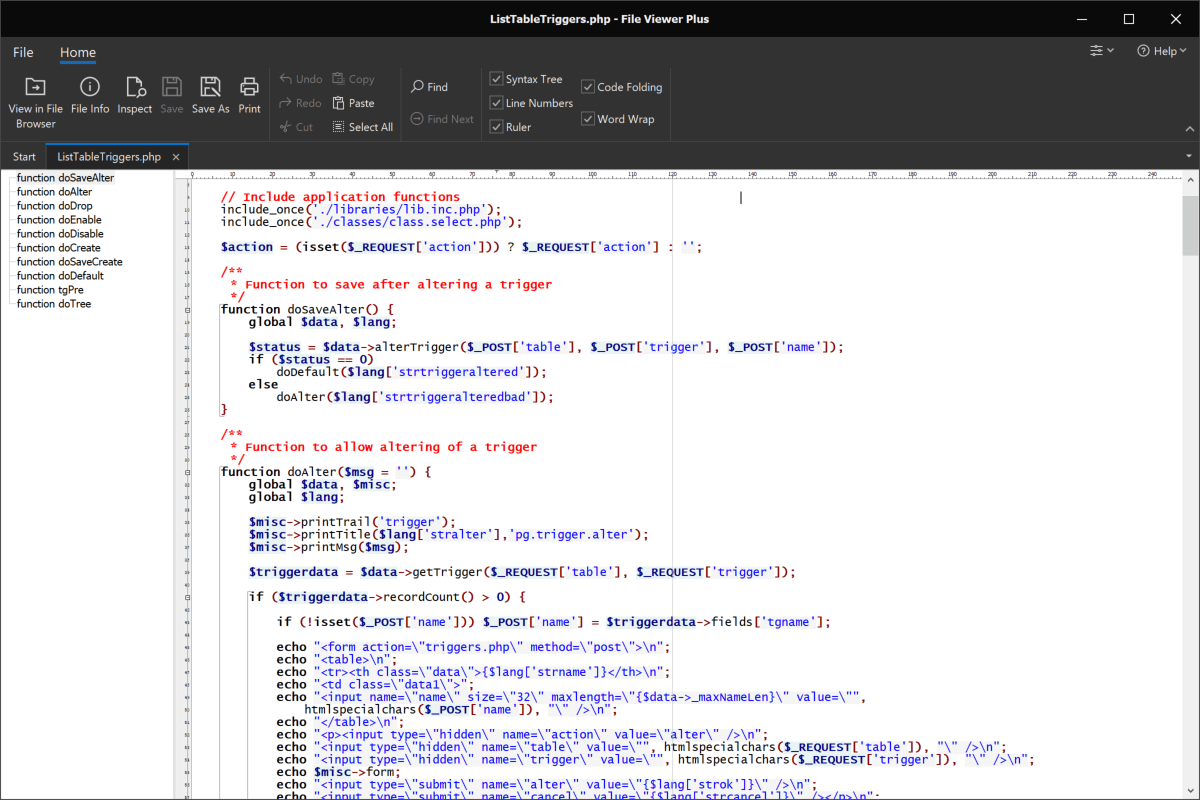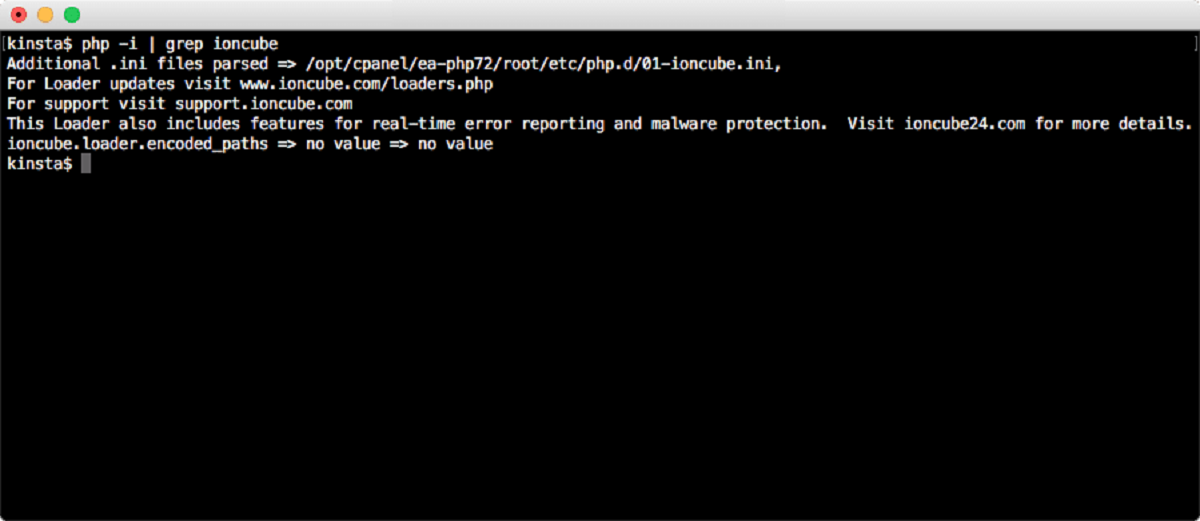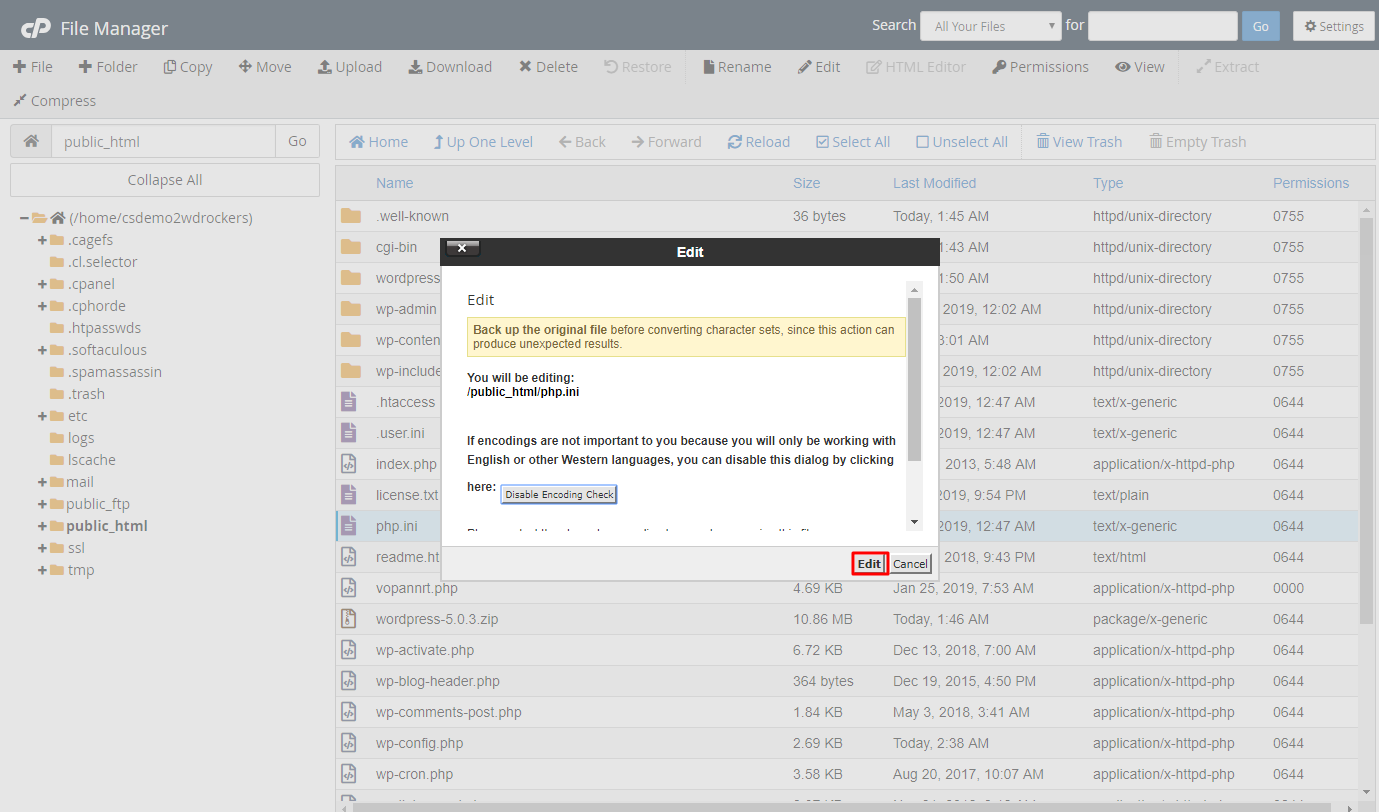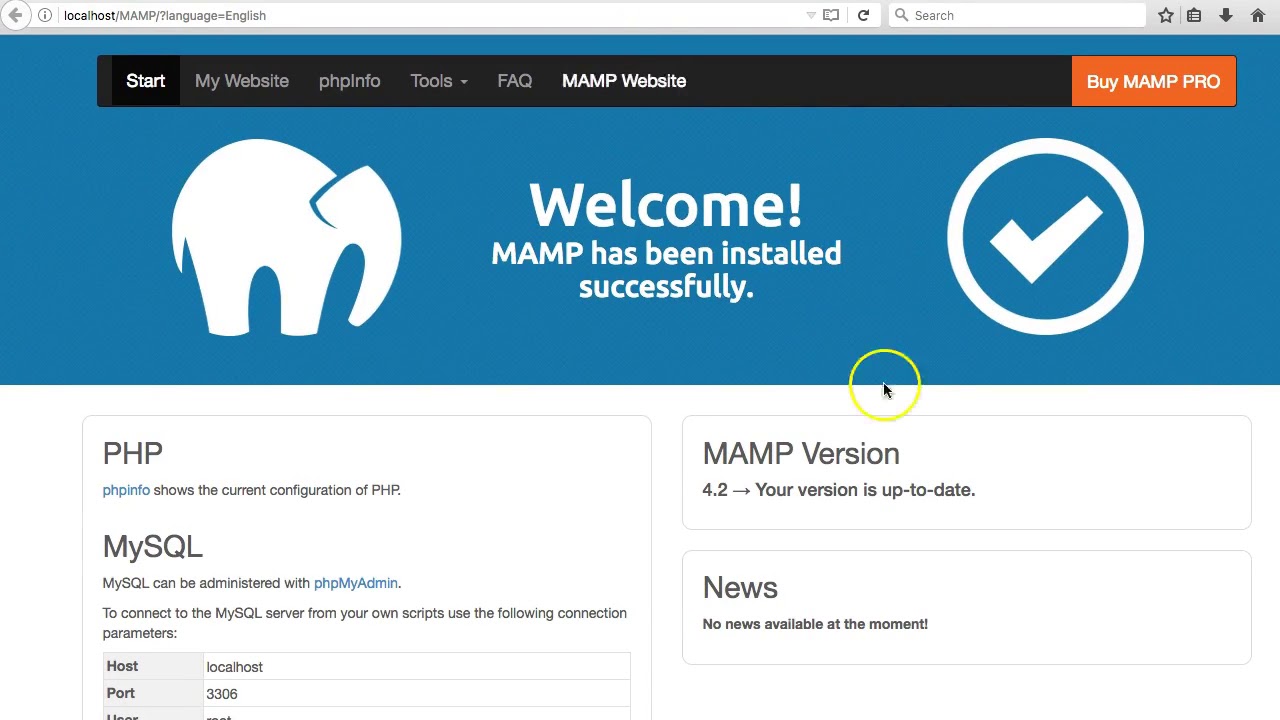Introduction
Installing PHP on a Linux system is a fundamental step to enable web development and server-side scripting capabilities. PHP, which stands for Hypertext Preprocessor, is a popular scripting language used for creating dynamic web pages and applications. With PHP, you can seamlessly integrate server-side code with HTML, enabling you to build robust and interactive websites.
In this guide, we will walk you through the process of installing PHP on a Linux system. Whether you’re a developer, a system administrator, or simply someone interested in getting started with PHP, this tutorial is designed to help you install PHP and pave the way for your web development journey.
Before we dive into the installation steps, there are a few prerequisites to keep in mind. Familiarity with Linux commands and basic server administration will come in handy during the installation process. Additionally, it’s essential to have administrative privileges on the Linux system to install packages and configure settings.
Prerequisites for Installing PHP
Before you proceed with the installation of PHP on your Linux system, make sure you meet the following prerequisites:
- A Linux distribution installed on your machine (e.g., Ubuntu, CentOS, Fedora)
- Root or sudo access to the Linux system
- Basic knowledge of the command line and package management
- An internet connection to download packages
It’s important to note that the installation process might vary slightly depending on the Linux distribution you’re using. However, the overall steps remain similar.
To ensure a smooth installation experience, let’s briefly discuss each prerequisite:
- Linux Distribution: Choose your preferred Linux distribution and install it on your system if you haven’t done so already. Popular choices include Ubuntu, CentOS, Fedora, and Debian.
- Root or Sudo Access: To install packages and modify system configurations, you need administrative privileges. Ensure that you have either the root access or a user account with sudo privileges.
- Command Line Knowledge: Installing PHP requires executing commands on the Linux terminal. Familiarize yourself with basic command line operations such as navigating directories, creating/deleting files, and using package management tools like apt or yum.
- Internet Connection: Make sure you have a stable internet connection to download the necessary PHP packages and dependencies during the installation process.
Once you have met these prerequisites, you’re ready to proceed with the installation of PHP on your Linux system. Let’s dive into the step-by-step process in the next section.
Step 1: Update System Packages
Before installing PHP on your Linux system, it’s always a good practice to update the system packages to ensure you have the latest versions and security patches. This step can be done using the package manager specific to your distribution, such as apt, yum, dnf, or zypper.
To update your system packages, open the terminal and execute the appropriate command based on your distribution:
For Debian/Ubuntu-based systems: sudo apt update && sudo apt upgrade For CentOS/RHEL-based systems: sudo yum update For Fedora: sudo dnf update For openSUSE: sudo zypper update
The update process may take some time, depending on the number of packages that need to be updated. Once completed, your system will be equipped with the latest packages and security fixes.
It’s important to regularly update your system packages to ensure the stability, performance, and security of your Linux environment. By keeping your system up to date, you can take advantage of bug fixes, feature enhancements, and important security patches released by the distribution maintainers.
Now that you have updated your system packages, you’re ready to proceed to the next step, which is installing PHP on your Linux system.
Step 2: Install PHP
Now that your system packages are up to date, it’s time to install PHP on your Linux system. The installation process might vary slightly depending on your Linux distribution, but the general steps remain the same.
To install PHP, follow these steps:
- Open the Terminal: Launch the terminal on your Linux system. You can usually find it in the applications menu or by using the shortcut Ctrl+Alt+T.
- Install PHP: Run the following command in the terminal to install PHP along with its necessary extensions and dependencies:
For Debian/Ubuntu-based systems: sudo apt install php For CentOS/RHEL-based systems: sudo yum install php For Fedora: sudo dnf install php For openSUSE: sudo zypper install php
During the installation, the package manager will fetch the required PHP packages from the distribution’s repository and install them on your system. You may be prompted to confirm the installation and enter your password.
Once the installation is complete, PHP will be successfully installed on your Linux system. You can verify the installation by checking the version of PHP installed by running the following command in the terminal:
php -v
This command will display the installed version of PHP along with other information, such as the PHP configuration.
Congratulations! You have successfully installed PHP on your Linux system. In the next step, we will verify the PHP installation and test its functionality.
Step 3: Verify PHP Installation
After installing PHP on your Linux system, it’s important to verify that the installation was successful and that PHP is working correctly. This can be done by creating a simple PHP script and running it in a web browser or on the command line.
To verify the PHP installation, follow these steps:
-
Create a PHP file: Open a text editor and create a new file with a .php extension. For example, you can name it
test.php. - Write PHP code: In the newly created file, enter the following PHP code:
The PHP code phpinfo() is a built-in function that displays detailed information about PHP and its configuration.
- Save the file: Save the file and close the text editor.
-
Run the PHP script: Open a web browser and navigate to
http://localhost/test.php. If you are running a local development server, replacelocalhostwith the appropriate server address.
Alternatively, you can run the PHP script on the command line by executing the following command in the terminal:
php /path/to/test.php
If PHP is installed correctly, you should see a page displaying detailed information about the PHP configuration, such as the PHP version, installed extensions, and server settings. This confirms that PHP is working properly on your Linux system.
If you encounter any issues or errors during the verification process, double-check the installation steps and ensure that you have followed them correctly. You may need to troubleshoot any possible configuration issues or dependencies to resolve the problem.
With PHP successfully installed and verified, you can now start developing dynamic web applications and harness the power of server-side scripting on your Linux system.
Conclusion
Congratulations! You have successfully installed PHP on your Linux system. By following the step-by-step guide in this tutorial, you have gained the necessary knowledge and skills to set up PHP and start building dynamic web applications.
We began by discussing the prerequisites for installing PHP, including having a Linux distribution, root or sudo access, basic command line knowledge, and an internet connection. These prerequisites ensure a smooth installation process and help you get the most out of PHP.
After ensuring that your system packages are up to date, we moved on to the installation of PHP itself. By using the package manager specific to your Linux distribution, you were able to install PHP and its necessary extensions and dependencies effortlessly.
To verify the PHP installation, we walked through the process of creating a simple PHP script and running it in a web browser or on the command line. This allowed you to confirm that PHP is working correctly and retrieve important information about the PHP configuration.
With PHP installed and verified, you can now dive into the exciting world of web development. PHP offers a wide range of features and functionalities, making it a powerful scripting language for building dynamic and interactive websites.
Remember to continuously expand your knowledge of PHP by exploring its documentation, online resources, and communities. Stay up to date with the latest PHP versions and best practices to ensure secure and efficient development.
Thank you for following this installation guide. Happy coding with PHP on your Linux system!