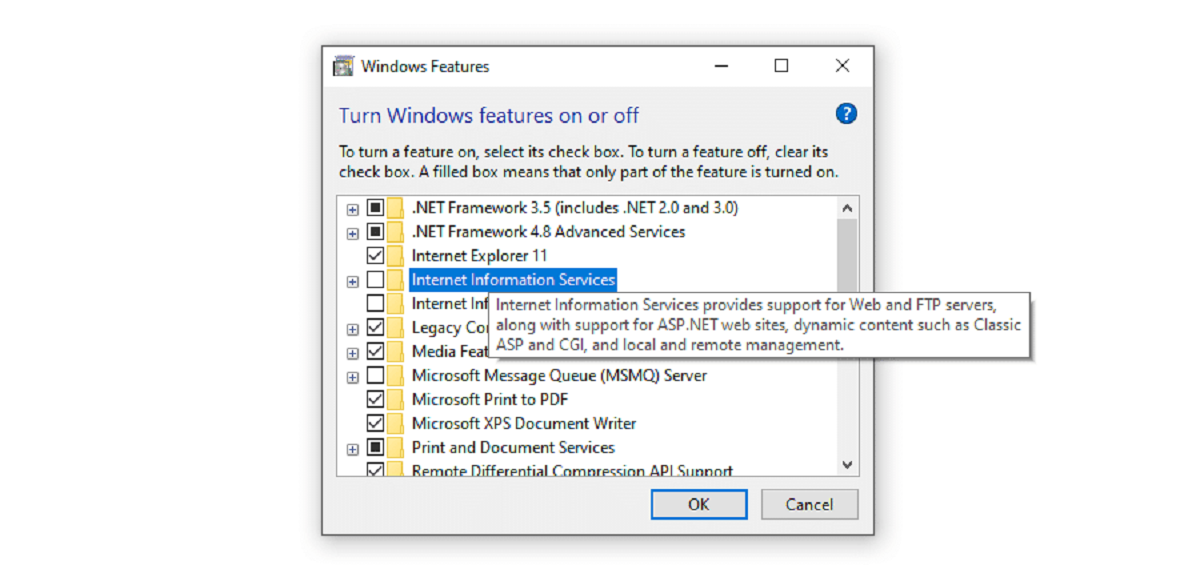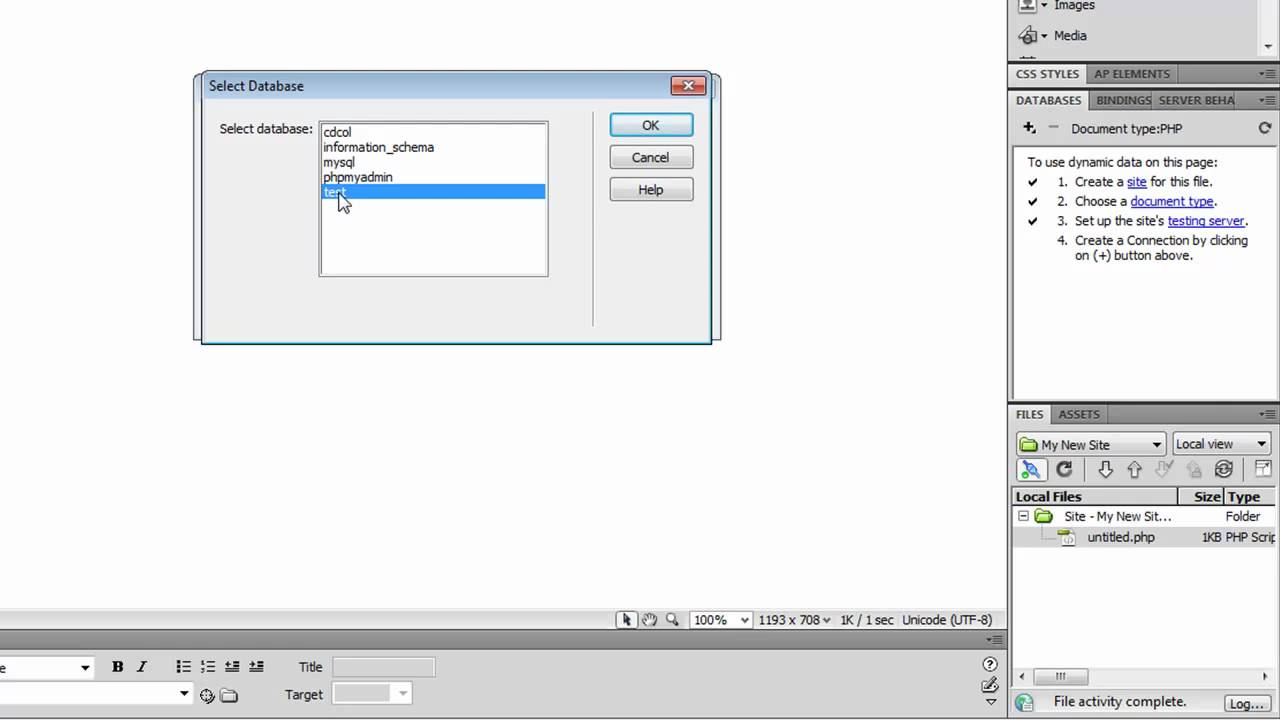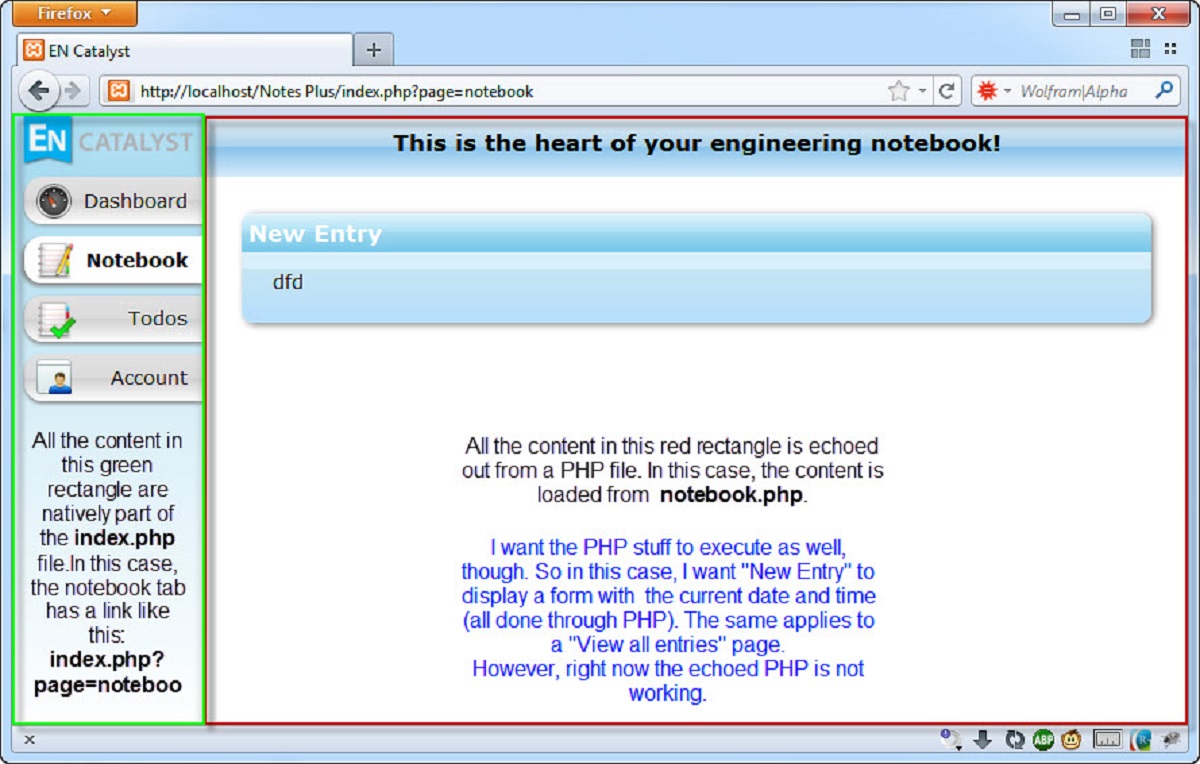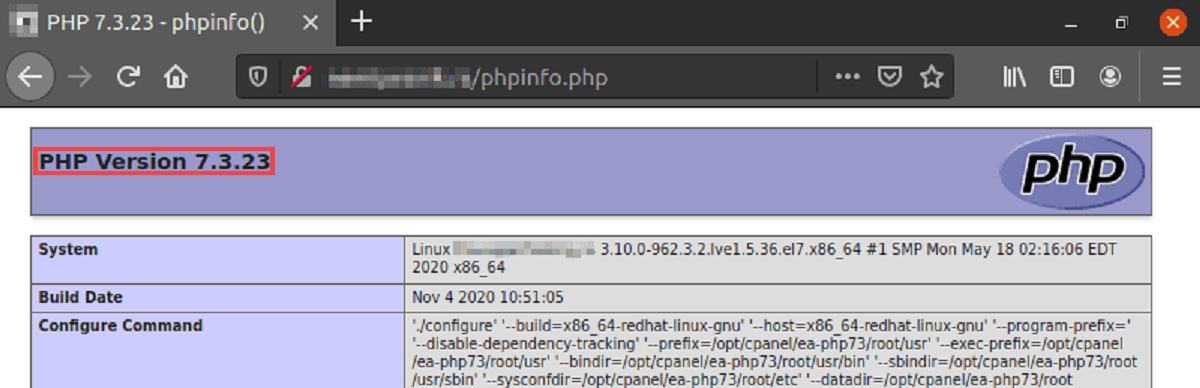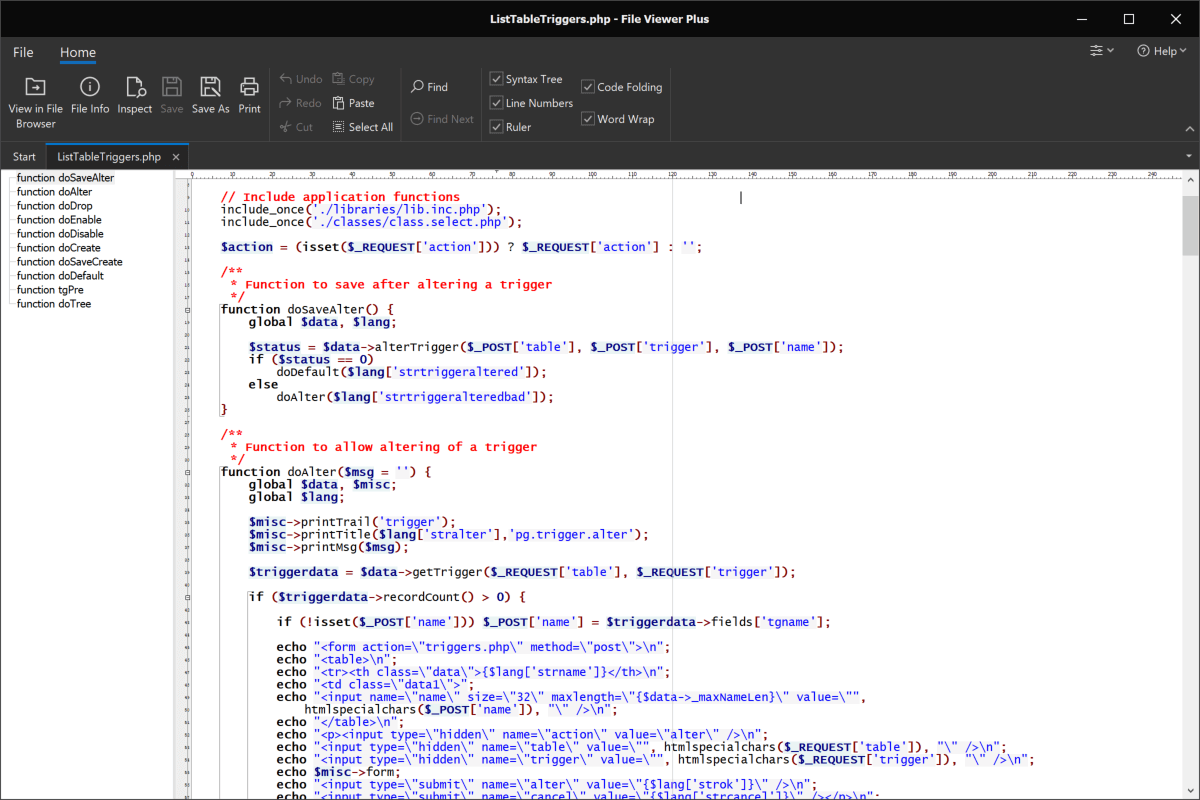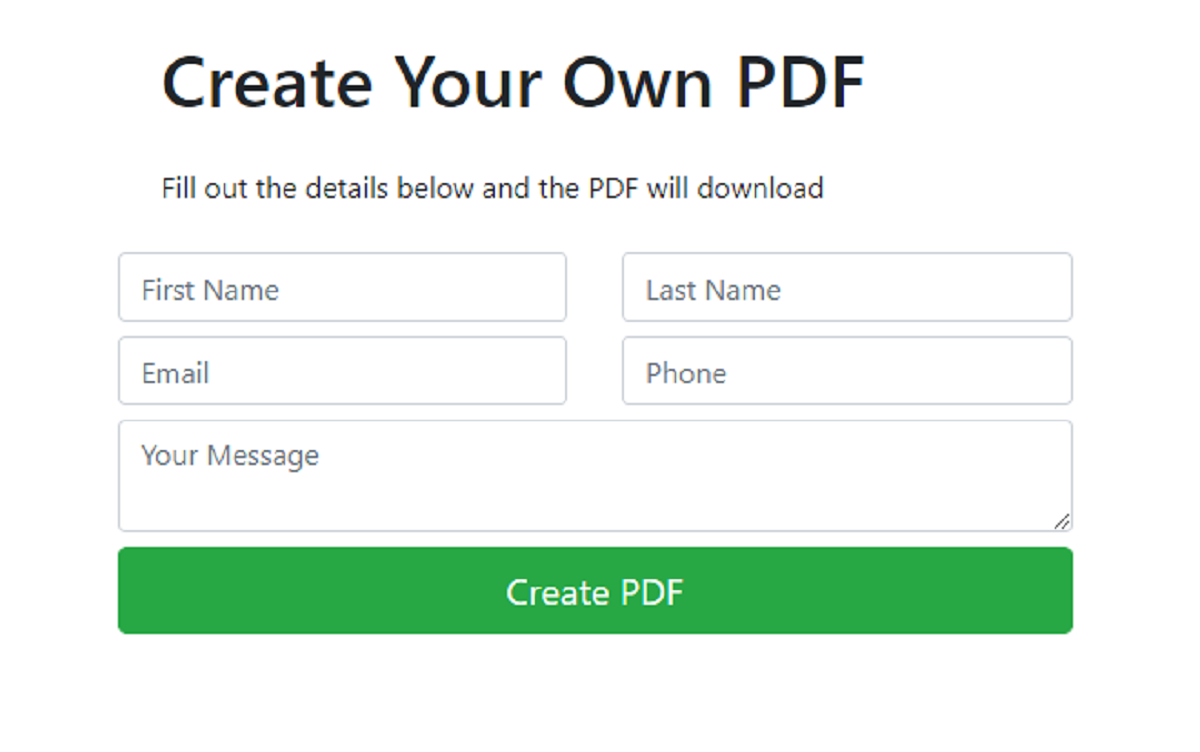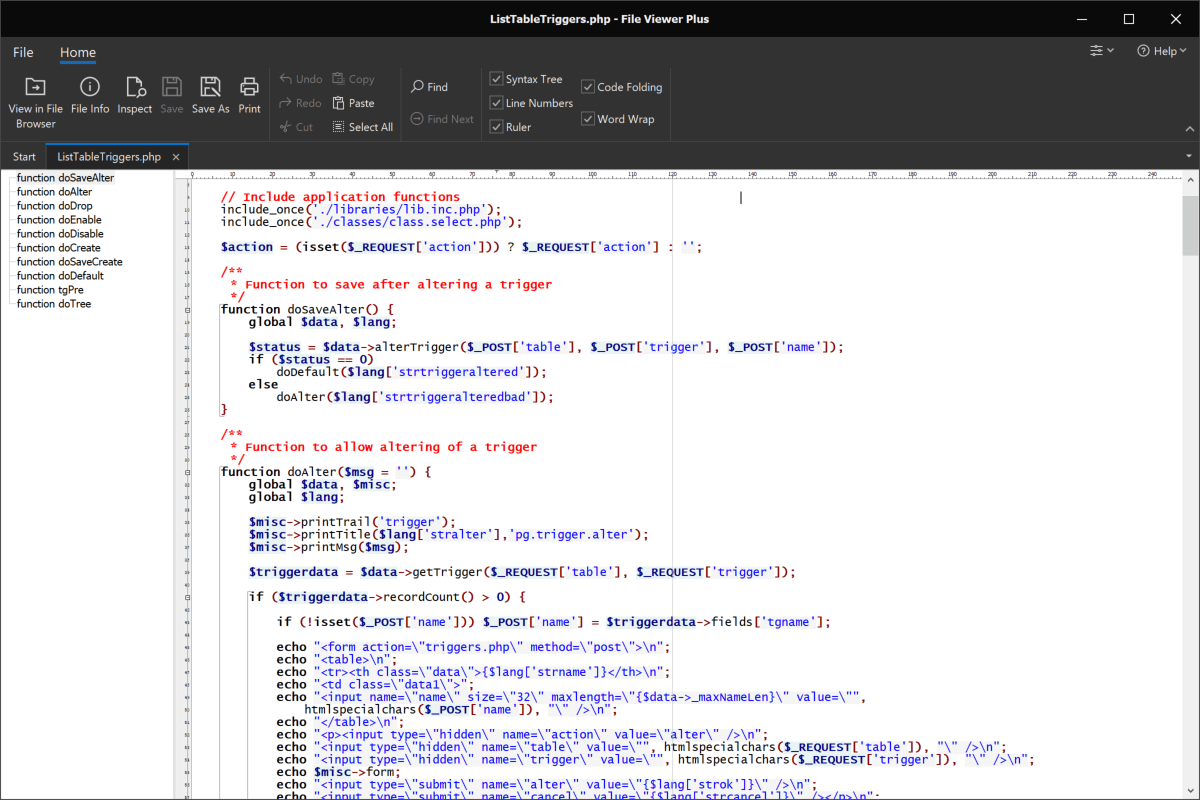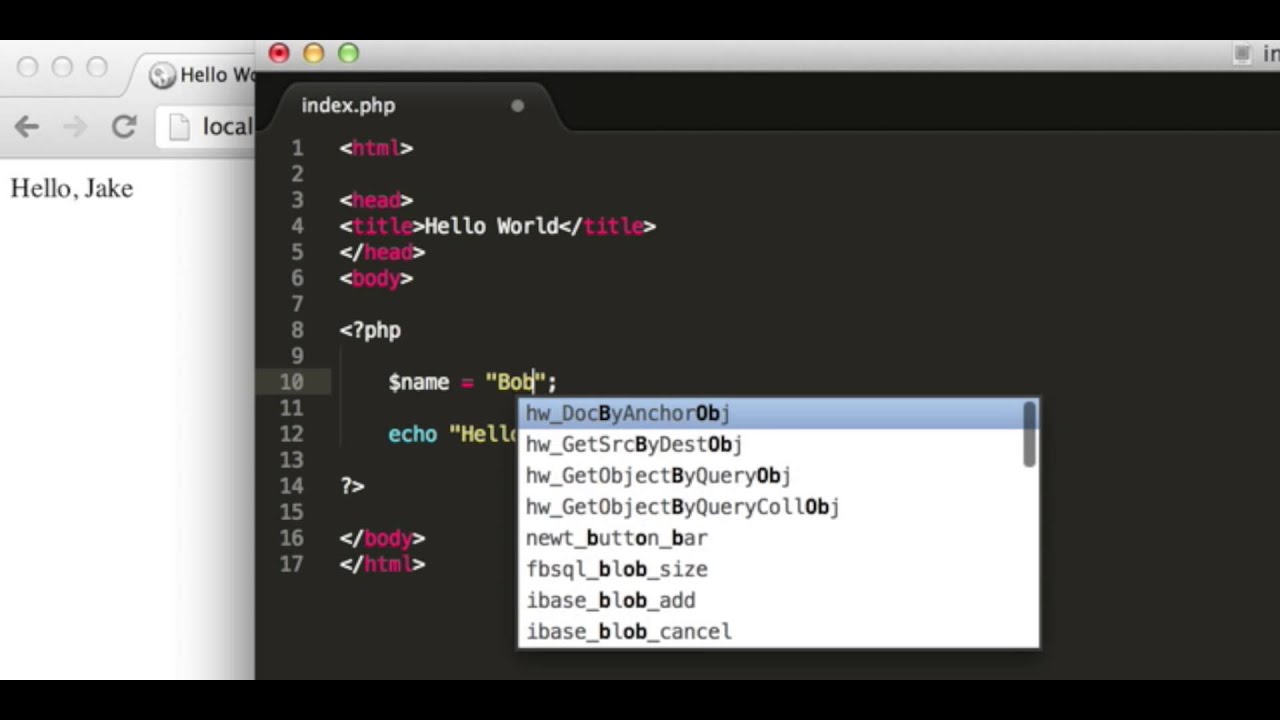Reasons to Open .PHP Files
PHP files, also known as Hypertext Preprocessor files, contain the code that is responsible for dynamic content generation on websites. There are several reasons why you may need to open a .PHP file, whether you are a developer or just curious about how a website functions. Here are a few common reasons:
- Learning and Education: Opening .PHP files can be a valuable learning experience for aspiring developers or individuals interested in understanding the principles behind dynamic website development. By examining the code, you can gain insights into programming techniques, data manipulation, and overall website functionality.
- Debugging and Troubleshooting: When encountering errors or issues on a website, opening the corresponding .PHP files can help identify and resolve the problem. By reviewing the code, you can pinpoint any mistakes, incorrect syntax, or logical errors that may be causing the issue and make the necessary adjustments.
- Customization and Modification: If you’d like to customize or modify a website’s functionality or appearance, accessing the .PHP files allows you to make the necessary changes. Whether it’s adjusting the layout, adding new features, or integrating external services, being able to open .PHP files gives you the ability to tailor the website to your specific needs or preferences.
- Security Analysis: In some cases, opening .PHP files can help identify potential security vulnerabilities within a website. By examining the code, you can look for any potential loopholes or weaknesses that could be exploited by malicious actors. This allows developers to proactively address these issues and strengthen the website’s security measures.
- Collaboration and Teamwork: If you’re working as part of a development team or collaborating with other developers, accessing .PHP files is essential for effective collaboration. It allows team members to review, discuss, and make changes to the code, promoting a streamlined and cohesive development process.
By understanding the reasons to open .PHP files, you can leverage this knowledge to enhance your development skills, resolve issues, customize websites, ensure security, and support effective collaboration within development teams.
How to Open .PHP Files on Windows
Opening .PHP files on Windows is a straightforward process that requires the use of a text editor or an integrated development environment (IDE). Follow the steps below to open .PHP files on a Windows computer:
- Choose a Text Editor or IDE: There are several options available for opening .PHP files on Windows. Some popular text editors include Notepad++, Sublime Text, and Atom. If you prefer a more robust development environment, you can use IDEs like Visual Studio Code, PhpStorm, or NetBeans.
- Install the Chosen Text Editor or IDE: Download and install the text editor or IDE of your choice from the official website. Follow the instructions provided by the installer to complete the installation process.
- Launch the Text Editor or IDE: Once installed, launch the text editor or IDE by double-clicking on its desktop icon or finding it in the Start menu.
- Open the .PHP File: In the text editor or IDE, go to the File menu and select “Open” or use the shortcut Ctrl+O. Navigate to the location where the .PHP file is stored and select it. Click “Open” to load the file into the editor.
- View and Edit the .PHP Code: Once the .PHP file is opened in the text editor or IDE, you can view and edit the code. The text editor or IDE provides features such as syntax highlighting, code formatting, and auto-completion to enhance your coding experience.
- Save Changes: After making any edits to the .PHP file, save your changes by going to the File menu and selecting “Save” or using the shortcut Ctrl+S. This ensures that your modifications are saved and can be executed when the file is accessed by a web server.
By following these steps, you can easily open and edit .PHP files on a Windows computer using a text editor or IDE. Remember to save your changes after making any modifications to the code.
How to Open .PHP Files on Mac
Opening .PHP files on a Mac is a simple process that can be accomplished using a text editor or an integrated development environment (IDE). Here are the steps to open .PHP files on a Mac:
- Choose a Text Editor or IDE: Select a text editor or IDE that you prefer for opening .PHP files on your Mac. Some popular options include TextMate, Sublime Text, Atom, and Visual Studio Code. Alternatively, you can use IDEs like PhpStorm or NetBeans for a more comprehensive coding environment.
- Install the Chosen Text Editor or IDE: Download the installation file for your selected text editor or IDE from the official website. Follow the provided instructions to complete the installation process on your Mac.
- Launch the Text Editor or IDE: Once the installation is complete, open the text editor or IDE by locating it in the Applications folder or using Spotlight search.
- Open the .PHP File: In the text editor or IDE, navigate to the File menu and choose “Open” or use the keyboard shortcut Command+O. Browse to the location where the .PHP file is saved and select it. Click “Open” to load the file into the editor.
- View and Edit the .PHP Code: Once the .PHP file is opened in the text editor or IDE, you can view and make changes to the code as needed. The editor provides essential features such as syntax highlighting, code suggestions, and formatting options to assist you in your coding process.
- Save Changes: After making modifications to the .PHP file, remember to save your changes by going to the File menu and selecting “Save” or using the keyboard shortcut Command+S. Saving ensures that your modifications are preserved and can be executed when the file is accessed by a web server.
By following these steps, you can easily open and edit .PHP files on your Mac using a text editor or IDE of your choice. Whether you are a developer or simply curious about the inner workings of a website, opening .PHP files on your Mac allows you to explore, learn, and make necessary changes to the PHP code.
How to Open .PHP Files on Linux
Opening .PHP files on Linux is a straightforward process that can be accomplished using a text editor or an integrated development environment (IDE). Here are the steps to open .PHP files on a Linux system:
- Select a Text Editor or IDE: Choose a text editor or IDE that suits your preferences and meets your coding needs. Popular options for opening .PHP files on Linux include Vim, Nano, Sublime Text, Atom, and Visual Studio Code. Alternatively, you can use IDEs like PhpStorm or NetBeans for a more feature-rich coding environment.
- Install the Chosen Text Editor or IDE: Most Linux distributions come with pre-installed text editors like Vim and Nano. If your preferred text editor or IDE is not installed, you can use the package manager on your Linux system to install it. For example, on Ubuntu, you can use the apt package manager to install Sublime Text by running the command:
sudo apt-get install sublime-text. - Launch the Text Editor or IDE: Once the installation is complete, open the text editor or IDE by searching for it in the Applications menu or by using the command line. For command line-based editors like Vim, you can simply run the command
vimto start the editor. - Open the .PHP File: In the text editor or IDE, go to the File menu and select “Open” or use the appropriate keyboard shortcut. Navigate to the directory where your .PHP file is located, select it, and click “Open” to load it into the editor.
- View and Edit the .PHP Code: Once the .PHP file is opened, you can view its contents and make any necessary changes. The text editor or IDE provides features like syntax highlighting, code suggestions, and formatting options to assist you in your coding process.
- Save Changes: After modifying the .PHP file, save your changes by going to the File menu and selecting “Save” or using the appropriate keyboard shortcut. Saving the file ensures that your changes are preserved and can be executed when the file is accessed by a web server.
By following these steps, you can easily open and edit .PHP files on your Linux system using a text editor or an IDE of your choice. Whether you are a seasoned developer or a curious individual, opening .PHP files on Linux enables you to explore and interact with PHP code, making necessary customizations and improvements to your projects.
Common Tools to Open .PHP Files
Opening .PHP files requires the use of specific tools that can handle PHP code. These tools provide features such as syntax highlighting, code formatting, and debugging capabilities. Here are some of the common tools used to open .PHP files:
- Text Editors: Text editors are simple, lightweight tools that can open and edit .PHP files. Popular text editors include Notepad++, Sublime Text, Atom, and Visual Studio Code. They provide basic code editing features and can be customized to suit individual preferences with the help of plugins and extensions.
- Integrated Development Environments (IDEs): IDEs offer a more comprehensive development environment for opening .PHP files. IDEs like PhpStorm, NetBeans, and Eclipse come with advanced features such as code debugging, integrated terminal, project management, and version control integration. They provide a complete development ecosystem suitable for professional developers.
- Command Line Tools: Command line tools like Vim, Nano, and Emacs can be used to open .PHP files in a terminal environment. These tools offer a powerful and flexible text editing experience with a steep learning curve. They are favored by experienced developers who prefer working primarily in the command line.
- Web Browsers: Web browsers like Google Chrome, Mozilla Firefox, and Safari can also be used to open .PHP files. When a .PHP file is accessed through a browser, the server executes the PHP code and displays the resulting webpage. However, this method is limited to viewing the generated output and does not allow editing the original .PHP file.
- Online Code Editors: Online code editors like CodePen, JSFiddle, and PHPFiddle provide a web-based environment for opening and editing .PHP files directly in your browser. They offer features like syntax highlighting, live preview, and collaborative editing. Online code editors are convenient for quick edits or sharing code snippets with others.
These tools offer various options for opening and editing .PHP files based on individual preferences and development requirements. Whether you choose a simple text editor, a feature-rich IDE, a command line tool, or an online code editor, these tools provide the necessary functionality to work with .PHP files efficiently.
How to Edit .PHP Files
Editing .PHP files allows you to modify the code and customize the behavior of a website or web application. Whether you want to fix a bug, add new functionality, or make design changes, here are the steps to edit .PHP files:
- Open the .PHP File: Use a text editor, integrated development environment (IDE), or command line tool to open the .PHP file you want to edit. Refer to the previous sections for instructions on how to open .PHP files on different operating systems.
- Locate the Code Section to Edit: Familiarize yourself with the structure of the .PHP file and identify the section containing the code you want to modify. The code is often organized into functions, classes, or procedural blocks. Determine the specific location where your changes need to be made.
- Make the Desired Changes: Using the text editor, IDE, or command line tool, navigate to the relevant section and make the necessary modifications to the code. This could involve adding new lines of code, modifying existing code, or deleting unwanted code. Ensure that the changes adhere to proper PHP syntax and follow best practices.
- Save the Changes: After editing the .PHP file, save your changes to make them permanent and ready for execution. Use the save functionality provided by the text editor, IDE, or command line tool you are using. Saving the file ensures that your modifications are preserved and can be executed when the .PHP file is accessed by a web server.
- Test the Changes: After saving the .PHP file, it’s essential to test the changes you made. Load the corresponding webpage or web application that utilizes the modified .PHP file in a web browser. Verify that the desired behavior or functionality changes are reflected as expected.
- Iterate and Refine: If the changes you made in the .PHP file don’t produce the desired results, revisit the code, analyze any error messages or unexpected behavior, and iterate on your modifications. Make additional adjustments as needed until you achieve the desired outcome.
By following these steps, you can confidently edit .PHP files to customize websites, fix issues, or add new features. Remember to save your changes, test thoroughly, and iterate as necessary to achieve your desired results.
How to Run .PHP Files
Running .PHP files allows you to execute the PHP code and see the results in a web browser. To run .PHP files, you need a web server environment configured to handle PHP. Here are the steps to run .PHP files:
- Set Up a Web Server: Install a web server software like Apache, Nginx, or XAMPP on your computer or use a web hosting service that supports PHP.
- Configure PHP: Ensure that PHP is installed and properly configured on your web server. This typically involves modifying the PHP configuration file (php.ini) to specify important settings such as file extensions and maximum execution time.
- Place the .PHP File: Put the .PHP file you want to run in the appropriate directory of your web server. The default directory is often called “htdocs” or “www” depending on the web server software you are using.
- Access the .PHP File: Open a web browser and enter the URL or local path to the .PHP file. For local testing, the URL might be something like “http://localhost/your-file.php”. If the .PHP file is hosted on a web server, use the corresponding domain name or IP address.
- Observe the Output: Once the .PHP file is accessed, the web server executes the PHP code and generates the output. This output can be HTML markup, text, or any other content generated by the PHP code. The output is displayed in the web browser.
- Debugging and Troubleshooting: If the .PHP file doesn’t execute as expected or encounters errors, use PHP error reporting and logging techniques to identify and debug any issues. Review the error messages displayed on the webpage or check the web server error logs for more detailed information.
By following these steps, you can run .PHP files and see the output in a web browser. This enables you to test and validate the functionality of your PHP code, ensuring that it behaves as intended and serves the desired purpose.
Tips and Troubleshooting when Opening .PHP Files
Opening .PHP files can sometimes be challenging, especially for beginners or when encountering unexpected issues. Here are some tips and troubleshooting techniques to help you overcome common obstacles when working with .PHP files:
- Check File Permissions: Ensure that you have read access to the .PHP file and its parent directories. Use the appropriate command or file manager to verify and adjust the file permissions if necessary.
- Confirm File Associations: Double-check that .PHP files are associated with the correct text editor or IDE on your operating system. If the files are not opening with the desired program, modify the file associations in the operating system settings.
- Resolve Syntax Errors: If you’re unable to open a .PHP file due to syntax errors, review the error message provided by the text editor, IDE, or web server logs. Identify and fix the syntax errors, such as unclosed parentheses, missing semicolons, or incorrect function names.
- Use Encoding and Line Ending Consistencies: Ensure that the .PHP file is encoded using a compatible encoding, such as UTF-8. Additionally, keep line endings consistent within the file. Mixing line endings may cause issues when opening and editing .PHP files.
- Update Software Versions: If you encounter difficulties opening .PHP files, ensure that your text editor, IDE, and web server software are up to date. Outdated software can sometimes cause compatibility issues or fail to recognize newer PHP syntax and features.
- Investigate External Dependencies: If the .PHP file relies on external libraries or frameworks, make sure they are properly installed and configured. This may involve updating or installing additional software components as needed.
- Refer to Official Documentation: When facing more complex issues, consult the official documentation and resources for the text editor, IDE, or web server software you are using. These resources often provide troubleshooting steps and community support forums to help resolve specific problems.
- Seek Online Communities: If you’re unable to find a solution on your own, reach out to online communities, such as forums or developer communities, for assistance. Experienced developers can provide valuable insights and guidance to help resolve issues with opening .PHP files.
By following these tips and troubleshooting techniques, you can overcome common challenges when opening .PHP files. Remember to be patient, investigate the specific issue at hand, and utilize available resources to find and implement the appropriate solutions.
Conclusion
Opening and working with .PHP files is an essential skill for developers and individuals interested in understanding the inner workings of websites and web applications. Whether you are learning PHP, customizing websites, debugging code, or collaborating with a development team, being able to open and edit .PHP files is crucial.
In this article, we discussed the reasons why you might need to open .PHP files, such as learning, debugging, customization, security analysis, and collaboration. We also explored the steps to open .PHP files on different operating systems like Windows, Mac, and Linux, using various tools such as text editors and IDEs.
Additionally, we covered how to edit .PHP files by identifying the code section to edit, making changes, and saving them for execution. We also discussed the process of running .PHP files by setting up a web server, configuring PHP, placing the files in the appropriate directory, and accessing them through a web browser.
Furthermore, we provided tips and troubleshooting techniques to help you overcome common challenges encountered when working with .PHP files, such as checking file permissions, resolving syntax errors, and investigating external dependencies.
By following the guidance and tips outlined in this article, you can confidently open, edit, run, and troubleshoot .PHP files, enabling you to expand your coding skills, customize websites, fix issues, and develop dynamic web applications.