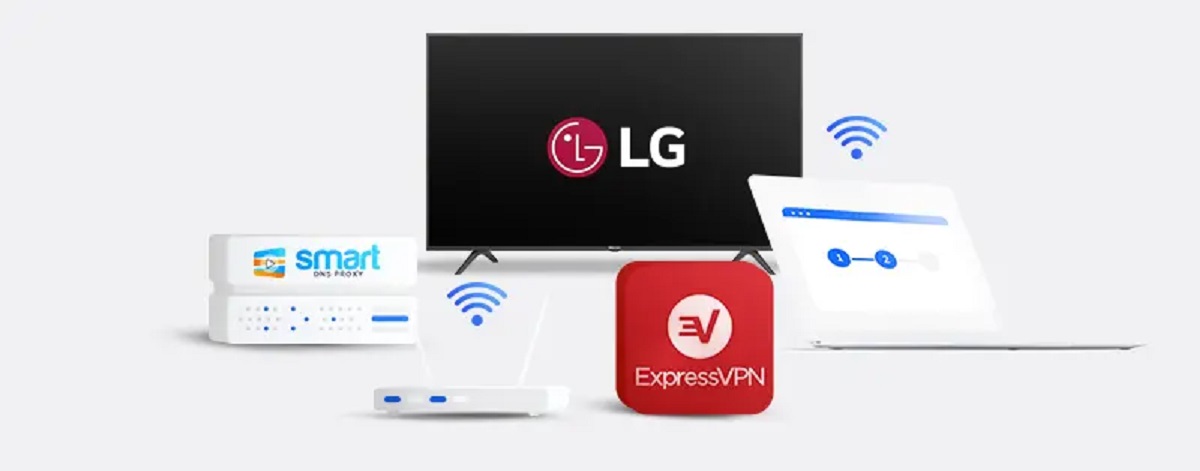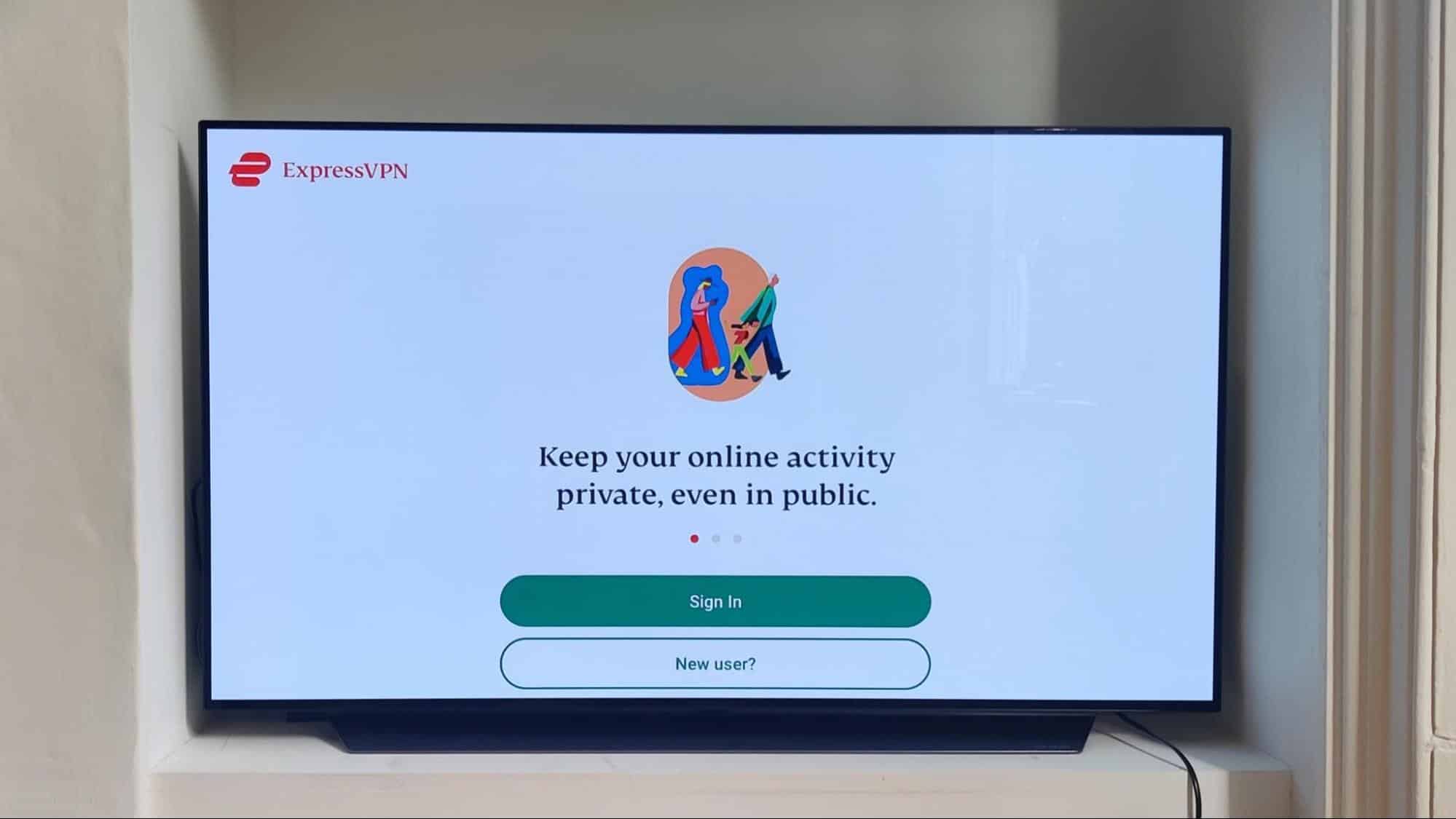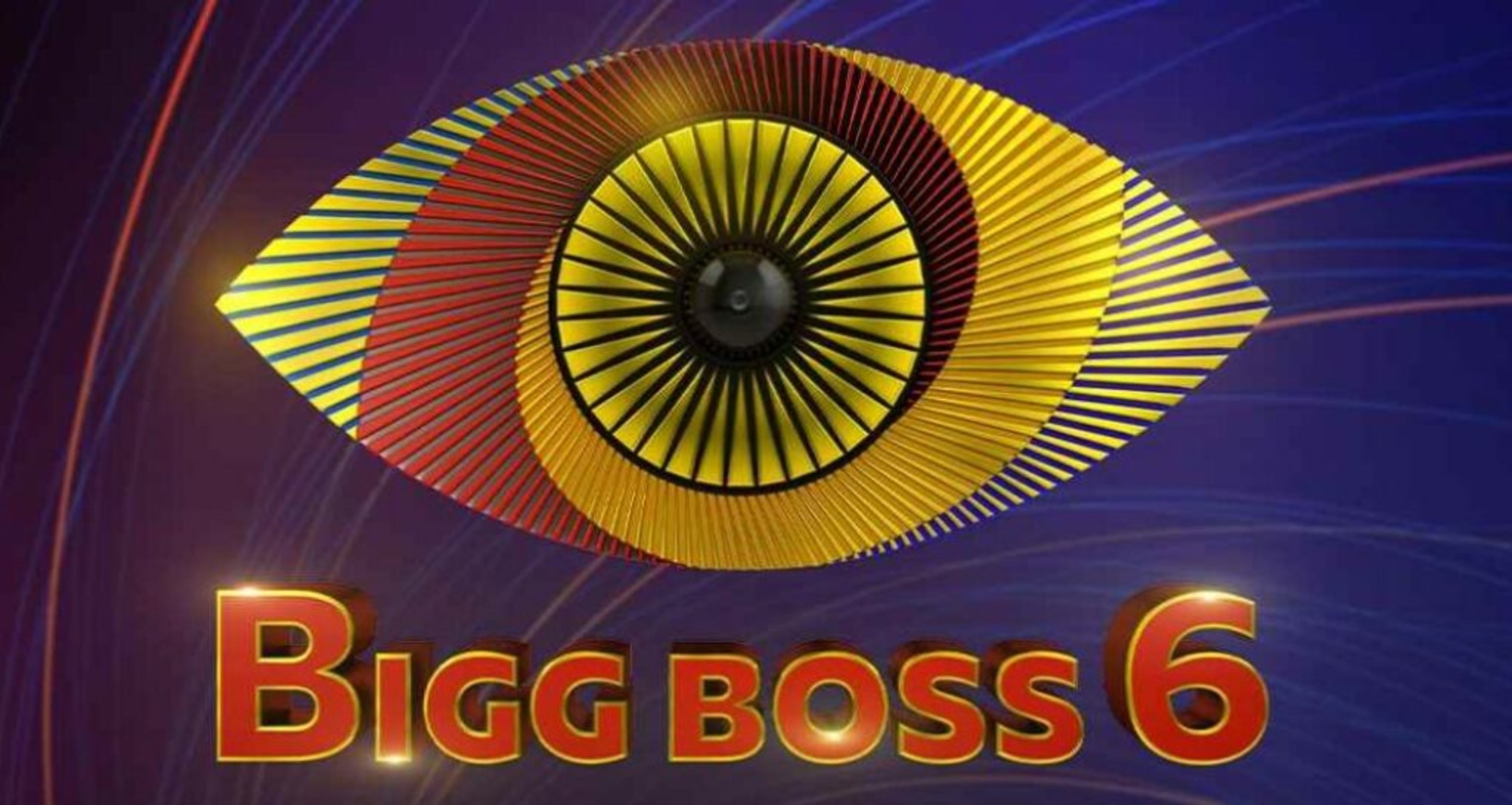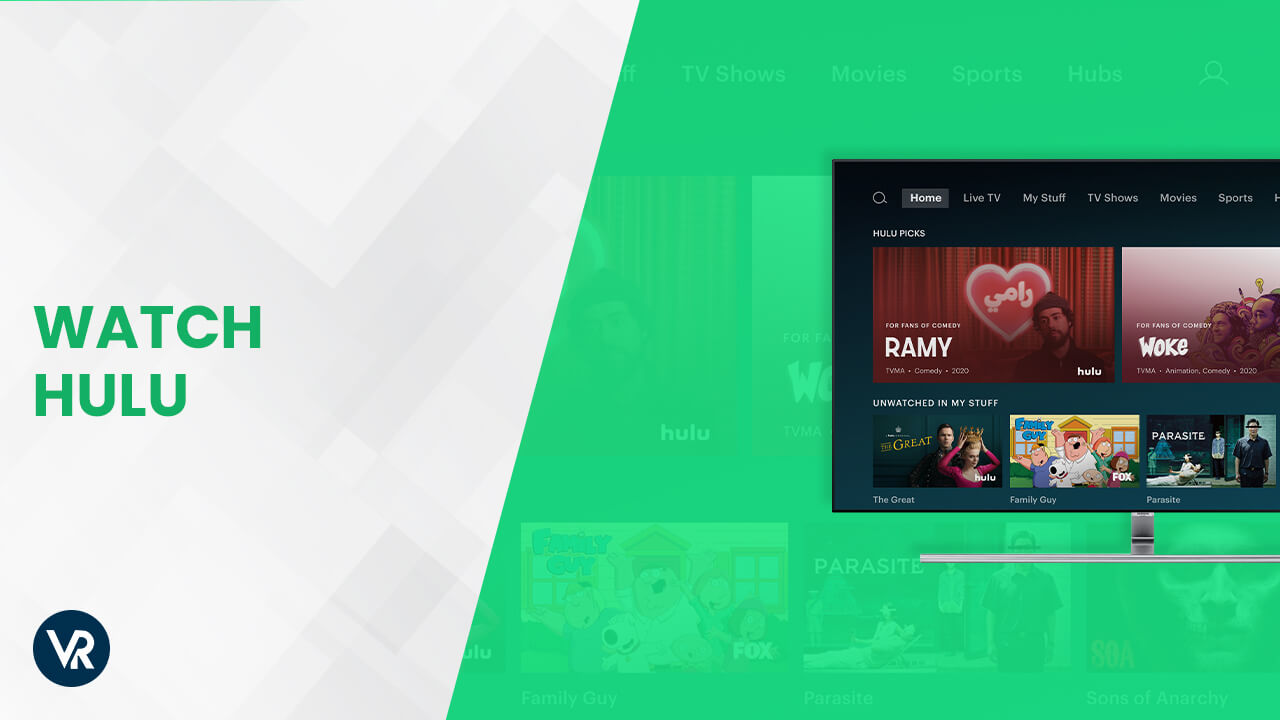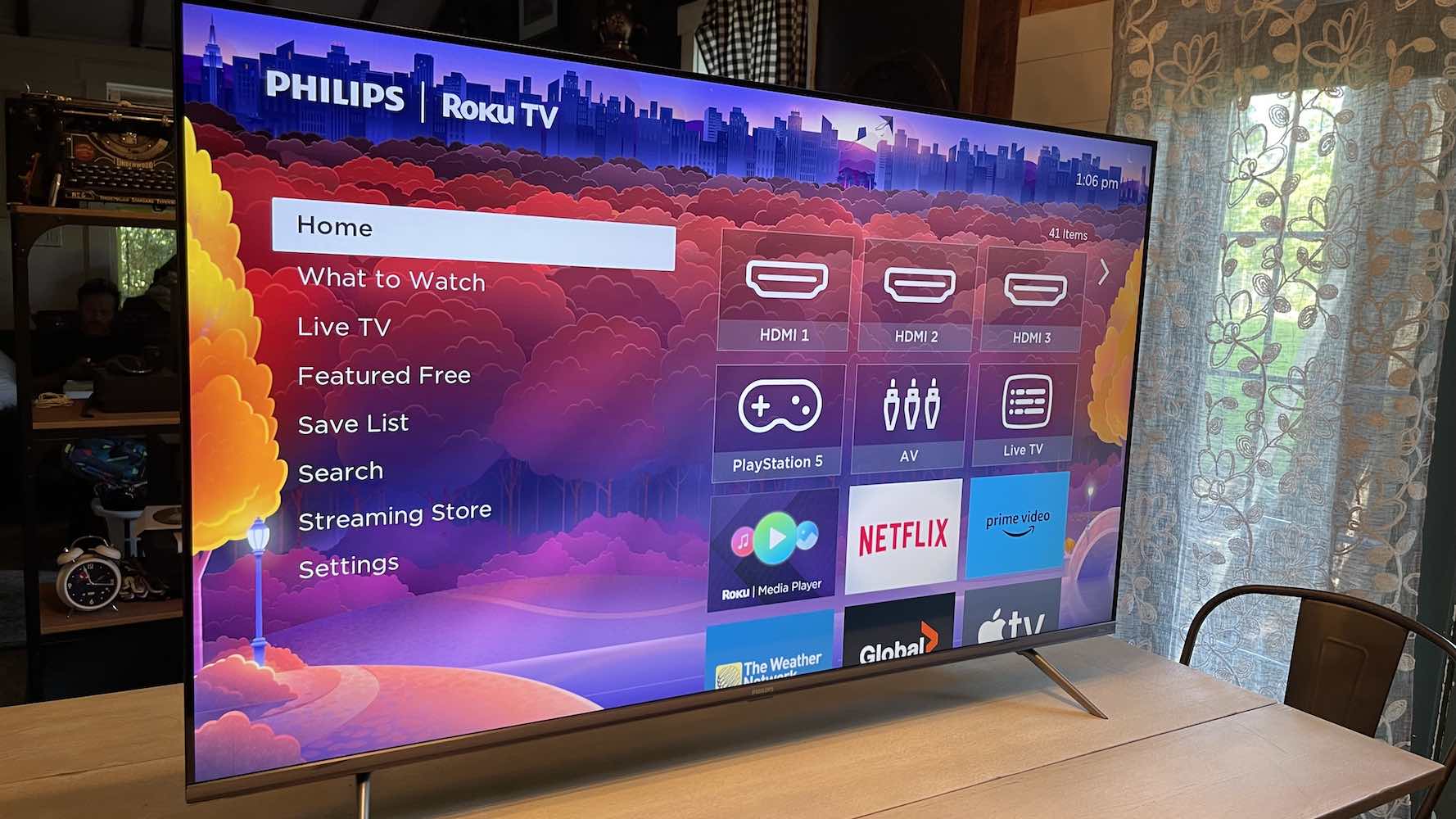Introduction
Welcome to the world of seamless and secure streaming on your Samsung Smart TV with ExpressVPN! ExpressVPN is a trusted and reliable virtual private network (VPN) service that allows you to protect your online privacy, bypass geo-restrictions, and enjoy unrestricted content from around the globe. By installing ExpressVPN on your Samsung Smart TV, you can unlock a whole new level of entertainment and internet freedom.
In this guide, we will walk you through the step-by-step process of installing ExpressVPN on your Samsung Smart TV. Whether you want to enjoy your favorite movies and TV shows on popular streaming platforms or access region-restricted content, ExpressVPN has got you covered.
With ExpressVPN, you can rest assured that your online activities are shielded from prying eyes. It encrypts your internet connection, making it virtually impossible for hackers, ISPs, or government agencies to monitor or track your browsing history. Furthermore, ExpressVPN’s vast network of servers spread across multiple locations allows you to bypass geo-blocks and access content that may be restricted in your country.
Before we dive into the installation process, it’s essential to ensure that your Samsung Smart TV is compatible with ExpressVPN. Not all Samsung Smart TV models have the capability to support VPN applications. However, we will provide you with alternative methods to experience the benefits of ExpressVPN even if your TV doesn’t support the direct installation of VPN applications.
The installation process involves setting up ExpressVPN on your router and connecting your Samsung Smart TV to the network. Once connected, you can easily install the ExpressVPN app on your TV and activate it to start enjoying fast, secure, and unrestricted streaming.
Are you ready to enhance your streaming experience on your Samsung Smart TV? Let’s get started with the first step of checking compatibility!
Step 1: Check if your Samsung Smart TV is compatible with ExpressVPN
Before you begin the installation process, it’s crucial to check if your Samsung Smart TV is compatible with ExpressVPN. Not all Samsung Smart TV models have the capability to support VPN applications. However, there are alternative ways to enjoy the benefits of ExpressVPN even if your TV doesn’t support direct VPN installation.
To check the compatibility, follow these steps:
- Turn on your Samsung Smart TV and navigate to the home screen.
- Using your remote control, select the Apps icon.
- Scroll through the available apps and look for the Samsung Apps Store.
- Open the Samsung Apps Store and search for “ExpressVPN” using the search bar at the top of the screen.
- If ExpressVPN appears in the search results, it means that your Samsung Smart TV is compatible with the direct installation of the ExpressVPN app. You can proceed with the installation process outlined in the following steps.
- If ExpressVPN does not appear in the search results, it means that your TV model does not support direct installation. However, you can still set up ExpressVPN on your Samsung Smart TV by using an alternative method.
- An alternative method involves setting up ExpressVPN on your router and connecting your Samsung Smart TV to the router. This way, all the devices connected to the router, including your TV, will be protected by ExpressVPN. If you choose this method, proceed to Step 2 to create an ExpressVPN account.
By confirming the compatibility of your Samsung Smart TV, you can determine the best approach to install ExpressVPN. If your TV is compatible with direct installation, you can seamlessly proceed with the remaining steps. If not, don’t worry; we’ll guide you through the alternative method to ensure you can still enjoy the benefits of ExpressVPN on your Samsung Smart TV.
Step 2: Create an ExpressVPN Account
Before you can set up and use ExpressVPN on your Samsung Smart TV, you need to create an ExpressVPN account. Follow these steps to get started:
- Go to the ExpressVPN website on your computer or mobile device.
- Click on the “Get ExpressVPN” or “Get Started” button to begin the signup process.
- Choose a subscription plan that suits your needs. ExpressVPN offers various plans with different durations, so you can select the one that matches your preferences.
- Enter your email address in the designated field.
- Create a secure password for your account. Make sure to use a combination of uppercase and lowercase letters, numbers, and symbols to enhance the security of your account.
- Review the terms of service and privacy policy, then check the box to agree to them.
- Click on the “Sign Up” or “Join Now” button to complete the registration process.
- You will receive an email confirmation containing your ExpressVPN account details. Keep this information handy as you’ll need it for the next steps.
Creating an ExpressVPN account is a straightforward process that only takes a few minutes. It will provide you with access to the ExpressVPN service, allowing you to secure your internet connection and unlock unrestricted streaming on your Samsung Smart TV.
Now that you have successfully created an ExpressVPN account, you can move on to the next step of setting up your router to enable ExpressVPN protection on your Samsung Smart TV. This step is crucial for those using the alternative method to install ExpressVPN, as it ensures that all devices connected to the router receive the benefits of VPN encryption.
Let’s move on to Step 3, where we will guide you through the process of setting up your router for ExpressVPN.
Step 3: Set up your router
Setting up your router to work with ExpressVPN is an essential step in ensuring that all devices connected to your network, including your Samsung Smart TV, are protected by the VPN. By configuring your router, you can enjoy the benefits of ExpressVPN without the need to install individual VPN apps on each device.
Follow these steps to set up your router for ExpressVPN:
- Access the administration panel of your router. Each router has a different method to access its settings, but it usually involves typing the router’s IP address into the web browser of a device connected to your network.
- Enter the username and password for your router when prompted. If you have not changed the default credentials, refer to the router’s user manual or check the manufacturer’s website for the default login information.
- Navigate to the router’s VPN settings or the section related to setting up a VPN connection. The naming and location of these settings may vary depending on the router model.
- Choose the option to enable VPN or set up a VPN connection.
- Enter the necessary details provided by ExpressVPN for your router’s VPN configuration. This includes the VPN server address, username, and password. You can find these details in the ExpressVPN account confirmation email or by logging into your ExpressVPN account on their website.
- Save the changes and apply the VPN settings on your router.
- Restart your router to ensure that the changes take effect.
Once your router is set up with ExpressVPN, all devices connected to your network, including your Samsung Smart TV, will be automatically protected by the VPN. This means that your online activities and data transmitted through your network will be encrypted and secure.
Now, as your router is configured with ExpressVPN, it’s time to connect your Samsung Smart TV to the router so that it can benefit from the VPN protection. Let’s move on to Step 4 to learn how to do that.
Step 4: Connect your Samsung Smart TV to the router
Now that your router is set up with ExpressVPN, it’s time to connect your Samsung Smart TV to the router to ensure that all your internet traffic is routed through the VPN. By doing so, you can enjoy a secure and private browsing experience on your TV.
Follow these steps to connect your Samsung Smart TV to the router:
- Turn on your Samsung Smart TV and navigate to the home screen.
- Using your remote control, select the Settings or Menu option on your TV.
- In the Settings menu, locate the Network or Wi-Fi section.
- In the Network or Wi-Fi section, choose the option to set up a new internet connection.
- Select the Wi-Fi option and scan for available networks.
- Choose your router’s network from the list of available networks.
- If your router has a password, enter it when prompted.
- Once the connection is established, your Samsung Smart TV will be connected to the router and ready to access the internet through the VPN.
By connecting your Samsung Smart TV to the router, all the internet traffic generated by your TV will flow through the VPN. This ensures that your online activities are protected, your data is encrypted, and you can bypass any geo-restrictions to enjoy unrestricted streaming.
Now that your Samsung Smart TV is connected to the router, it’s time to install the ExpressVPN app on your TV. In the next step, we will guide you through the installation process.
Let’s move on to Step 5 for the detailed instructions on installing the ExpressVPN app on your Samsung Smart TV.
Step 5: Install the ExpressVPN App on your Samsung Smart TV
Now that your Samsung Smart TV is connected to the router, it’s time to install the ExpressVPN app on your TV. Installing the app will allow you to easily activate and manage your VPN connection directly on your TV.
Follow these steps to install the ExpressVPN app on your Samsung Smart TV:
- On your Samsung Smart TV, navigate to the home screen.
- Using your remote control, select the Apps or Samsung Apps option.
- In the Apps section, click on the search icon or use the on-screen keyboard to search for “ExpressVPN”.
- Once you find the ExpressVPN app, select it and click on the Install button.
- Wait for the installation process to complete. It may take a few minutes.
- After the installation is complete, navigate back to the home screen.
- Locate the ExpressVPN app icon and open it.
- Sign in to your ExpressVPN account using the credentials you created earlier.
Now, the ExpressVPN app is installed on your Samsung Smart TV, and you’re ready to activate the VPN connection. In the next step, we will guide you through the activation process.
Before proceeding, make sure you have your ExpressVPN account credentials handy for a smooth login process.
Let’s move on to Step 6 to learn how to activate ExpressVPN on your Samsung Smart TV.
Step 6: Activate ExpressVPN on your Samsung Smart TV
Now that you have installed the ExpressVPN app on your Samsung Smart TV, it’s time to activate the VPN connection. Activating ExpressVPN will ensure that your internet traffic is encrypted and routed through the VPN servers, providing you with privacy and unrestricted access to content.
Follow these steps to activate ExpressVPN on your Samsung Smart TV:
- Open the ExpressVPN app on your Samsung Smart TV.
- Sign in to your ExpressVPN account using your account credentials.
- Once logged in, you will be presented with the main dashboard of the ExpressVPN app.
- From the dashboard, select the server location you want to connect to. You can choose from the list of available servers provided by ExpressVPN.
- Click on the Connect button to establish the VPN connection. Wait for a few moments until the connection is established.
- Once the VPN connection is established, you will see a confirmation message on your TV screen.
Now that the ExpressVPN connection is active on your Samsung Smart TV, all the internet traffic from your TV will be encrypted and routed through the VPN server you selected. This means that your data is secure, and you can access geo-restricted content as if you were in a different location.
With ExpressVPN activated on your Samsung Smart TV, you can enjoy a truly unrestricted streaming experience. Bypassing geo-blocks, accessing international streaming libraries, and staying completely anonymous has never been easier.
Now that you have successfully activated ExpressVPN on your Samsung Smart TV, you can start enjoying secure and unrestricted streaming.
In the final step, we will give you a quick recap of the process and provide some closing remarks.
Step 7: Start Enjoying Secure and Unrestricted Streaming on your Samsung Smart TV
Congratulations! You have completed the installation and activation process of ExpressVPN on your Samsung Smart TV. Now, it’s time to sit back, relax, and enjoy all the benefits of secure and unrestricted streaming on your TV.
With ExpressVPN, you can bypass geo-restrictions and access content from different regions around the world. No matter where you are, you can now enjoy your favorite movies, TV shows, and streaming platforms without limitations.
Here are a few key benefits you can experience with ExpressVPN:
- Enhanced Privacy and Security: ExpressVPN encrypts your internet connection, keeping your online activities private and secure from prying eyes.
- Bypass Geo-Restrictions: Gain access to region-restricted content and enjoy streaming services that may not be available in your country.
- Faster and Buffer-Free Streaming: ExpressVPN’s vast network of servers ensures fast and reliable connections, reducing buffering and lag while streaming.
- Protection for All Connected Devices: By setting up ExpressVPN on your router, all devices on your network, including your Samsung Smart TV, are protected, ensuring a safe and private online experience.
Now that you have ExpressVPN active on your Samsung Smart TV, you can explore a whole new world of entertainment. Whether you want to watch global sporting events, access foreign TV shows, or simply secure your connection while browsing, ExpressVPN has got your back.
Remember to keep your ExpressVPN app up to date to ensure you have the latest features and security enhancements. You can easily update the app through the Samsung Apps Store.
Enjoy your favorite content from anywhere in the world with ExpressVPN on your Samsung Smart TV. Happy streaming!
Conclusion
Congratulations on successfully installing and activating ExpressVPN on your Samsung Smart TV! You have now unlocked a whole new world of secure and unrestricted streaming. By following the steps outlined in this guide, you have ensured that your online activities are protected, your data is encrypted, and you can access geo-restricted content with ease.
ExpressVPN offers a seamless and reliable solution for enhancing your streaming experience on your Samsung Smart TV. Whether you want to bypass geo-blocks, protect your privacy, or enjoy buffer-free streaming, ExpressVPN has got you covered.
Remember that ExpressVPN is not only limited to your Samsung Smart TV. By setting up ExpressVPN on your router, you can extend its benefits to all devices connected to your network. This ensures that your entire home network is protected and can access geo-restricted content effortlessly.
Make sure to keep your ExpressVPN app and router firmware updated to ensure the best performance and security. Regular updates help keep your streaming experience smooth and protect you from any potential vulnerabilities.
With ExpressVPN, you can enjoy seamless streaming, unrestricted access to global content libraries, and the peace of mind that comes with knowing your online activities are secure and private.
Thank you for following this installation guide. Now, grab some popcorn, sit back, and enjoy a world of entertainment on your Samsung Smart TV with ExpressVPN!