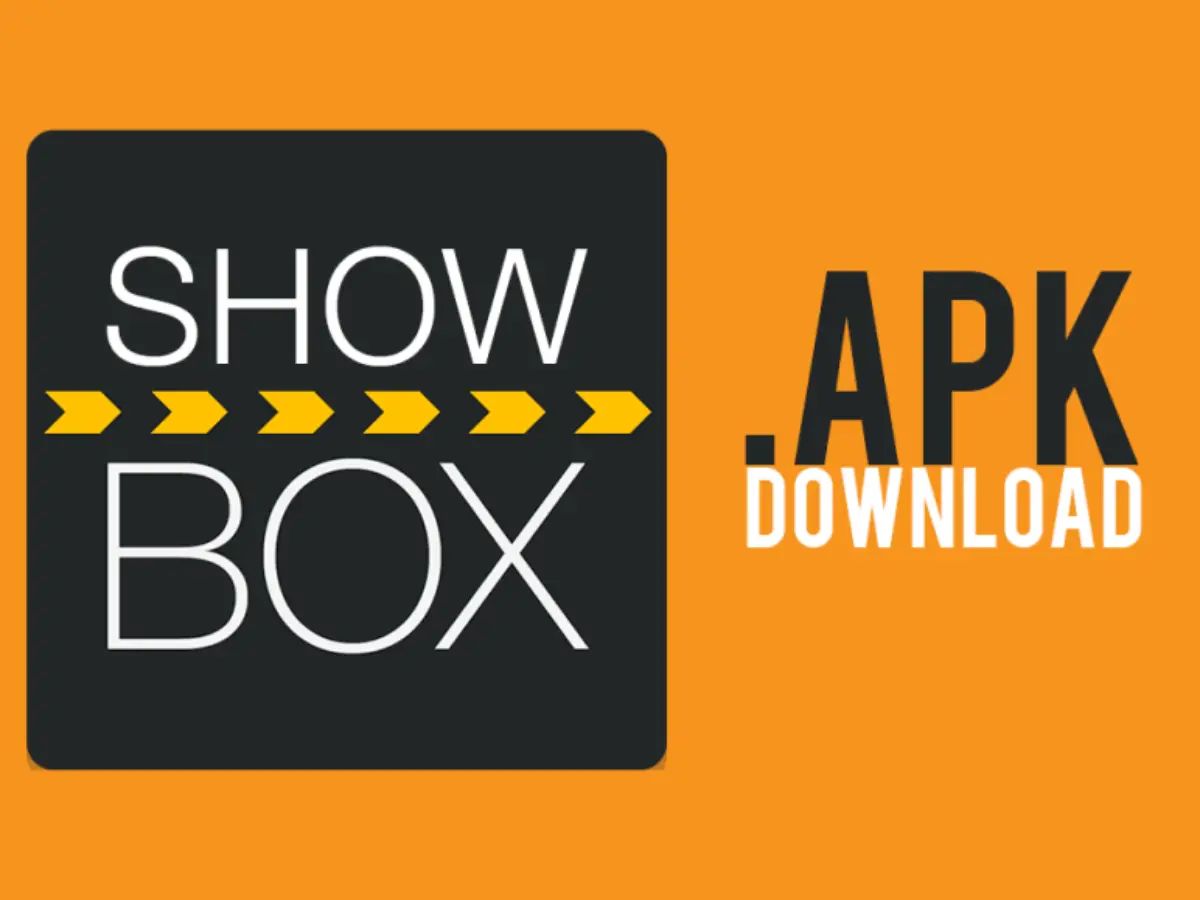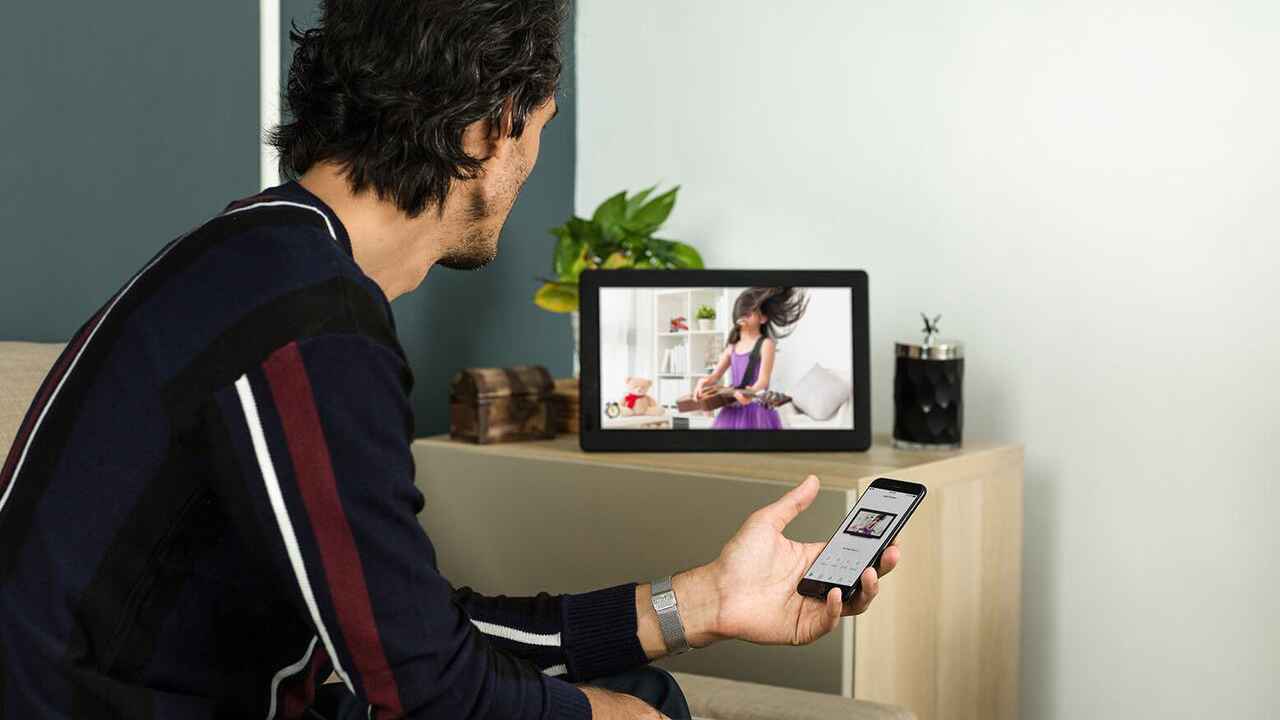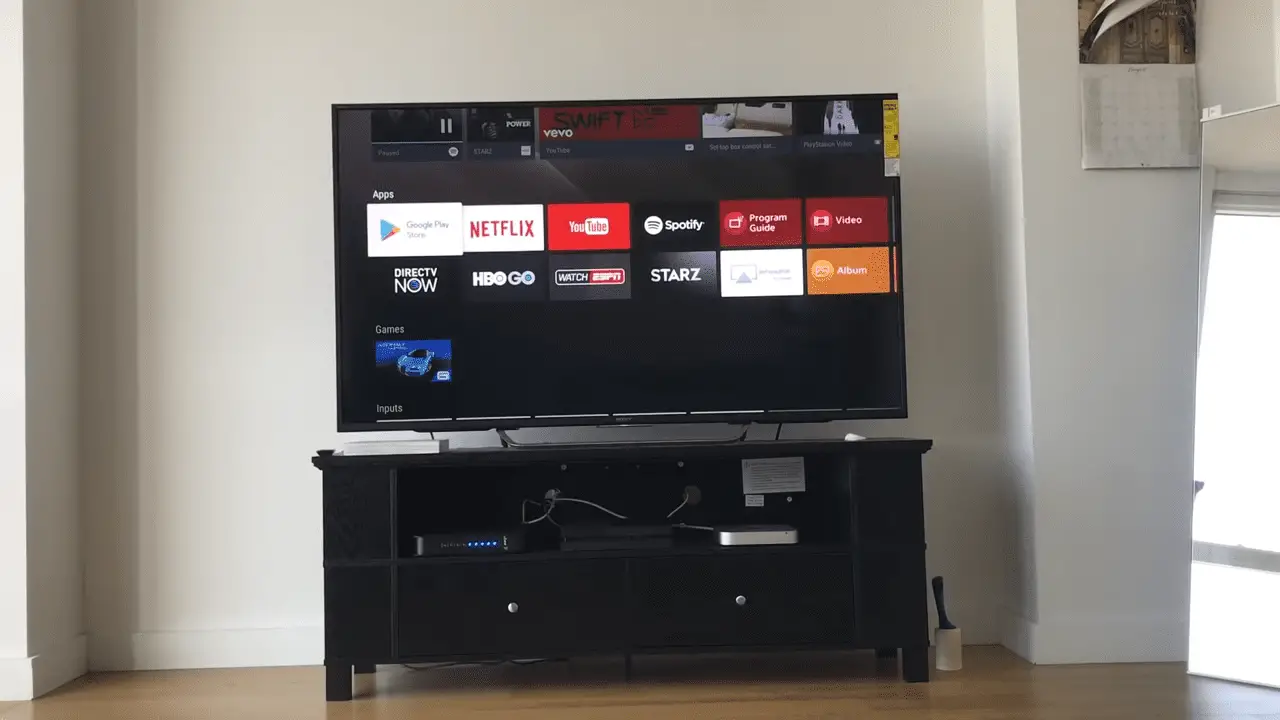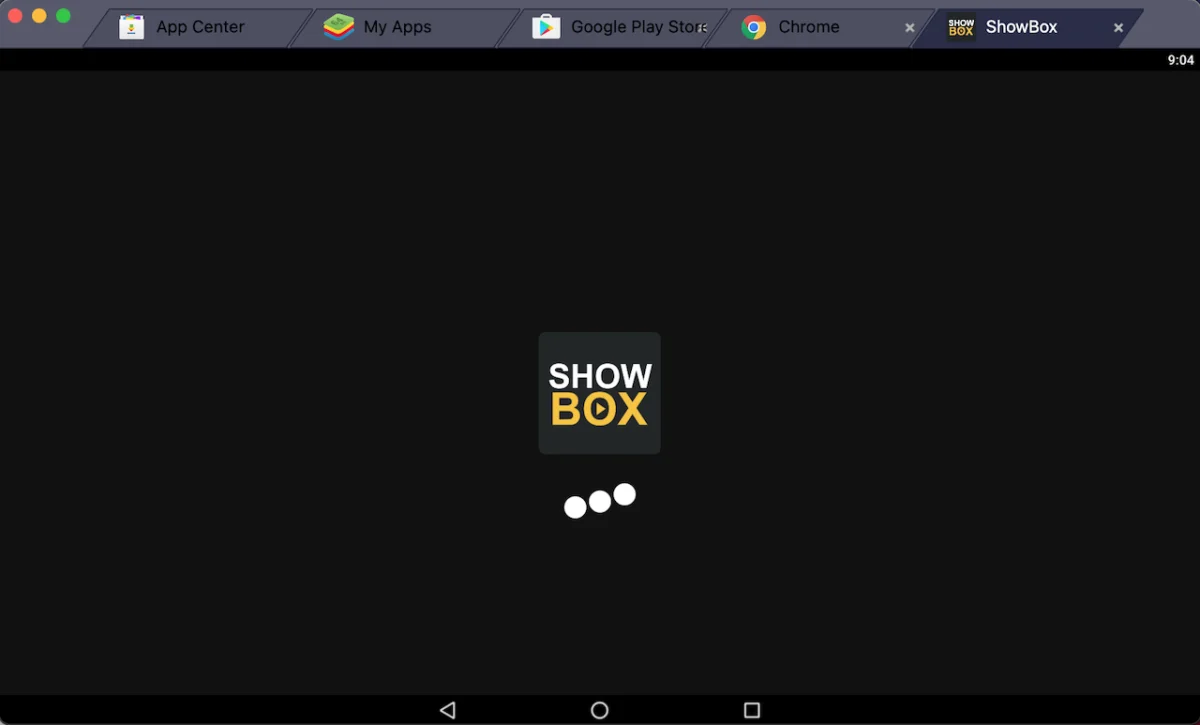Introduction
Welcome to the exciting world of Showbox, where you can stream your favorite movies and TV shows directly to your Smart TV. Showbox offers a vast library of content, ranging from the latest blockbusters to classic films, all available at your fingertips. With its user-friendly interface and high-quality streaming capabilities, Showbox has become a popular choice for entertainment enthusiasts around the globe.
Downloading Showbox to your Smart TV opens up a whole new world of entertainment possibilities. You no longer have to rely on cable or satellite subscriptions to access your favorite shows and movies. Instead, you can enjoy a wide array of content on demand, whenever it suits you.
In this article, we will explore different methods for downloading Showbox to your Smart TV. Whether you have an Android TV Box, a Chromecast device, a Smart TV with an Android operating system, or a Firestick/Fire TV, we’ve got you covered. With step-by-step instructions, you’ll be up and running with Showbox in no time.
Before diving into the methods, it’s essential to ensure that your Smart TV meets the necessary requirements for downloading and using Showbox. A stable internet connection and sufficient storage space are the primary prerequisites for a smooth streaming experience. Make sure your Smart TV is connected to the internet, either through a wired or wireless connection, to enjoy uninterrupted access to Showbox’s extensive content library.
So, let’s get started and explore the different methods for downloading Showbox to your Smart TV. Get ready to transform your television into a powerhouse of entertainment and discover a world of movies and TV shows right at your fingertips!
Requirements for Downloading Showbox to Smart TV
Before diving into the methods for downloading Showbox to your Smart TV, it’s important to ensure that you have the necessary requirements in place. The following are the essential things you will need:
1. Smart TV: You will need a Smart TV with an internet connection capability. Showbox is compatible with various Smart TV brands, including Samsung, LG, Sony, and more. Make sure your Smart TV has the ability to install third-party apps.
2. Internet Connection: A stable and reliable internet connection is vital for downloading and streaming content on Showbox. Ensure that your Smart TV is connected to the internet, either through Wi-Fi or via an Ethernet cable.
3. Ample Storage Space: Showbox requires storage space to download and store movies and TV shows. Check the available storage capacity on your Smart TV and ensure that there is enough space to accommodate the content you wish to download.
4. Remote Control or Keyboard/Mouse: To navigate through Showbox and access its features, you will need either a remote control or a keyboard and mouse. These devices will allow you to search for movies, select content, and control playback.
5. Showbox APK File: Showbox is not available for direct download from the official app stores. Instead, you will need to obtain the Showbox APK file from a reliable source. Ensure that you download the latest version of the Showbox APK to access the latest features and improvements.
By ensuring that you have a compatible Smart TV, a reliable internet connection, sufficient storage space, a means of navigation, and the Showbox APK file, you are ready to proceed with downloading Showbox to your Smart TV. These requirements form the foundation for a seamless and enjoyable Showbox experience on your Smart TV.
Now that you have your requirements in place, let’s explore the different methods for downloading Showbox to your Smart TV. Whether you have an Android TV Box, a Chromecast device, a Smart TV with an Android operating system, or a Firestick/Fire TV, we have a method for you. So, let’s dive in and start enjoying the world of Showbox on your Smart TV!
Method 1: Using an Android TV Box
If you have an Android TV Box, downloading Showbox to your Smart TV is a breeze. Here’s a step-by-step guide on how to do it:
- Enable Unknown Sources: Before installing third-party apps like Showbox, you need to enable the “Unknown Sources” option on your Android TV Box. To do this, go to “Settings,” then “Security,” and toggle the “Unknown Sources” option to allow installation from external sources.
- Download Showbox APK: Next, you need to download the Showbox APK file from a reliable source. Open the browser on your Android TV Box and search for the latest version of the Showbox APK. Once downloaded, navigate to the location where the APK file is saved.
- Install Showbox: Locate the Showbox APK file and select it to start the installation process. Follow the on-screen prompts to complete the installation. Once installed, Showbox will appear in the list of apps on your Android TV Box’s home screen.
- Launch Showbox: After installation, launch Showbox from the app list. You will be greeted by the Showbox interface, where you can browse through the extensive collection of movies and TV shows.
- Start Streaming: Select your desired movie or TV show, and Showbox will begin streaming it on your Smart TV. You can choose the streaming quality and adjust other preferences within the app.
Using an Android TV Box to download Showbox provides a straightforward and efficient way to access the app on your Smart TV. With Showbox installed on your Android TV Box, you can enjoy a vast range of entertainment options conveniently from your living room.
Now that you know how to download Showbox using an Android TV Box, let’s explore another method using a different device: the Chromecast device!
Method 2: Using a Chromecast device
If you have a Chromecast device, you can easily download Showbox to your Smart TV and enjoy an immersive streaming experience. Follow these steps to get started:
- Connect Chromecast: Connect your Chromecast device to the HDMI port on your Smart TV. Ensure that both the Chromecast and Smart TV are connected to the same Wi-Fi network.
- Set Up Chromecast: Follow the instructions provided with your Chromecast to set it up and connect it to your home network. Make sure to complete the setup process and have your Chromecast ready for use.
- Download Showbox APK: Using a web browser on your phone or computer, search for a reliable source to download the Showbox APK file. Make sure to download the latest version of the APK file.
- Cast Showbox to Smart TV: Open the Google Home app on your phone or computer and ensure that your Chromecast device is connected. Then, open the Showbox APK file and select the option to cast it to your Chromecast device. This will allow you to stream Showbox content directly on your Smart TV.
- Start Streaming: Once the casting is initiated, Showbox will start playing on your Smart TV. You can now browse through the vast collection of movies and TV shows and enjoy them on the big screen.
Using a Chromecast device provides a convenient way to download and stream Showbox content on your Smart TV. By casting Showbox to your Chromecast, you can enjoy a seamless and immersive viewing experience with high-quality visuals and sound.
Now that you know how to download Showbox using a Chromecast device, let’s move on to the next method: using a Smart TV with an Android operating system.
Method 3: Using a Smart TV with an Android Operating System
If you have a Smart TV with an Android operating system, downloading Showbox is a straightforward process. Here’s a step-by-step guide:
- Open Google Play Store: On your Smart TV, navigate to the Google Play Store. This is usually accessible from the home screen or the app list.
- Search for Showbox: In the Google Play Store, search for “Showbox” using the search bar. Look for the official Showbox app and select it.
- Select Install: Once you’ve found Showbox in the search results, select the “Install” button to initiate the installation process. Wait for the app to download and install on your Smart TV.
- Launch Showbox: After the installation is complete, you can find the Showbox app in your list of installed apps. Select it to launch the app.
- Browse and Stream: Within Showbox, you can browse through various categories of movies and TV shows. Select your desired content and start streaming it directly on your Smart TV.
Having a Smart TV with an Android operating system eliminates the need for additional devices or APK downloads. You can download Showbox directly from the Google Play Store and enjoy seamless streaming on your Smart TV.
Once you have successfully downloaded Showbox on your Smart TV, you can explore its extensive content library and immerse yourself in a world of entertainment. Enjoy your favorite movies and TV shows from the comfort of your living room.
Now that you know how to download Showbox using a Smart TV with an Android operating system, let’s move on to the final method: using a Firestick or Fire TV.
Method 4: Using a Firestick or Fire TV
If you own a Firestick or Fire TV, you can easily download Showbox and enjoy a wide range of movies and TV shows on your Smart TV. Follow these steps to get Showbox up and running:
- Connect Firestick/Fire TV: Connect your Firestick or Fire TV device to the HDMI port on your Smart TV. Ensure that the device is powered on and connected to the internet.
- Enable Unknown Sources: On your Firestick or Fire TV, navigate to “Settings” and select “My Fire TV” or “Device”. From there, choose “Developer options” and enable the “Apps from Unknown Sources” option.
- Download Downloader App: On your Firestick or Fire TV, go to the home screen and search for the “Downloader” app in the Amazon Appstore. Install the Downloader app onto your device.
- Enter Showbox URL: Open the Downloader app and enter the URL of a reliable source to download the Showbox APK file. Follow the on-screen prompts to complete the download.
- Install Showbox: Once the Showbox APK file is downloaded, select “Install” to begin the installation process. Wait for the installation to complete.
- Launch Showbox: After the installation is finished, you can find the Showbox app in the “Your Apps & Channels” section of your Firestick or Fire TV. Launch Showbox to start browsing and streaming your favorite movies and TV shows.
Using a Firestick or Fire TV device provides a convenient method for downloading Showbox to your Smart TV. With Showbox installed, you can access a vast collection of entertainment right from your living room.
Now that you have learned how to download Showbox using a Firestick or Fire TV, you are ready to enjoy the world of movies and TV shows on your Smart TV. Get your popcorn ready and start streaming your favorite content!
Important Considerations Before Downloading Showbox
Before you dive into downloading Showbox to your Smart TV, there are a few crucial considerations to keep in mind. These considerations will ensure a smooth and enjoyable streaming experience:
- Legal and Copyright Concerns: Showbox provides access to a vast library of movies and TV shows, but it’s important to be aware of the legal and copyright implications. Some content on Showbox may be copyrighted, and streaming it without proper authorization could infringe upon intellectual property rights. Make sure to understand the laws and regulations regarding streaming in your country and use Showbox responsibly.
- App Source Credibility: When downloading the Showbox APK file, it’s crucial to obtain it from a reliable and reputable source. Using unverified sources can expose your Smart TV to security risks, malware, or other harmful software. Conduct thorough research and choose a trusted source to download the Showbox APK.
- App Updates: Showbox is regularly updated with new features, bug fixes, and security enhancements. It’s essential to keep the Showbox app updated to ensure optimal performance and access to the latest content. Check for updates regularly and install them to enjoy the best streaming experience.
- User Reviews and Ratings: Before downloading Showbox or any other streaming app, it’s beneficial to read user reviews and ratings. This will give you insights into the app’s reliability, performance, and user experience. Pay attention to feedback regarding compatibility with Smart TVs and any potential issues that users have encountered.
- Smart TV Compatibility: Showbox is compatible with various Smart TV brands and models. However, it’s essential to check the compatibility of Showbox with your specific Smart TV before downloading. Ensure that your Smart TV meets the required specifications and has the necessary capabilities to run Showbox smoothly.
By considering these important factors, you can make informed decisions when downloading Showbox to your Smart TV. Remember to use Showbox responsibly, respect copyright laws, and prioritize the security of your Smart TV and personal data.
Now that you are equipped with the necessary knowledge, you can proceed with confidence and start enjoying an amazing streaming experience with Showbox on your Smart TV!
Conclusion
Downloading Showbox to your Smart TV opens up a world of entertainment possibilities. Whether you have an Android TV Box, a Chromecast device, a Smart TV with an Android operating system, or a Firestick/Fire TV, there is a method for you.
Using an Android TV Box provides a simple and efficient way to access Showbox on your Smart TV. By enabling unknown sources and installing the Showbox APK, you can easily stream your favorite movies and TV shows.
If you have a Chromecast device, you can cast Showbox to your Smart TV and enjoy a seamless streaming experience. Simply connect your Chromecast, download the Showbox APK, and start casting your favorite content.
A Smart TV with an Android operating system eliminates the need for additional devices. You can conveniently download Showbox directly from the Google Play Store and enjoy a wide range of movies and TV shows.
Using a Firestick or Fire TV device is another excellent option for downloading Showbox. By enabling unknown sources, installing the Downloader app, and downloading the Showbox APK, you can stream high-quality content on your Smart TV.
Before downloading Showbox, it’s important to consider legal and copyright implications, choose a reliable source for the APK file, keep the app updated, and check for compatibility with your Smart TV.
With Showbox on your Smart TV, you can say goodbye to traditional cable and satellite subscriptions. Explore a vast library of movies and TV shows, customize your streaming preferences, and enjoy an immersive entertainment experience from the comfort of your living room.
Whether you’re a movie buff or a TV show enthusiast, Showbox is a game-changer for your Smart TV. Start downloading Showbox today and embark on a journey of endless entertainment.