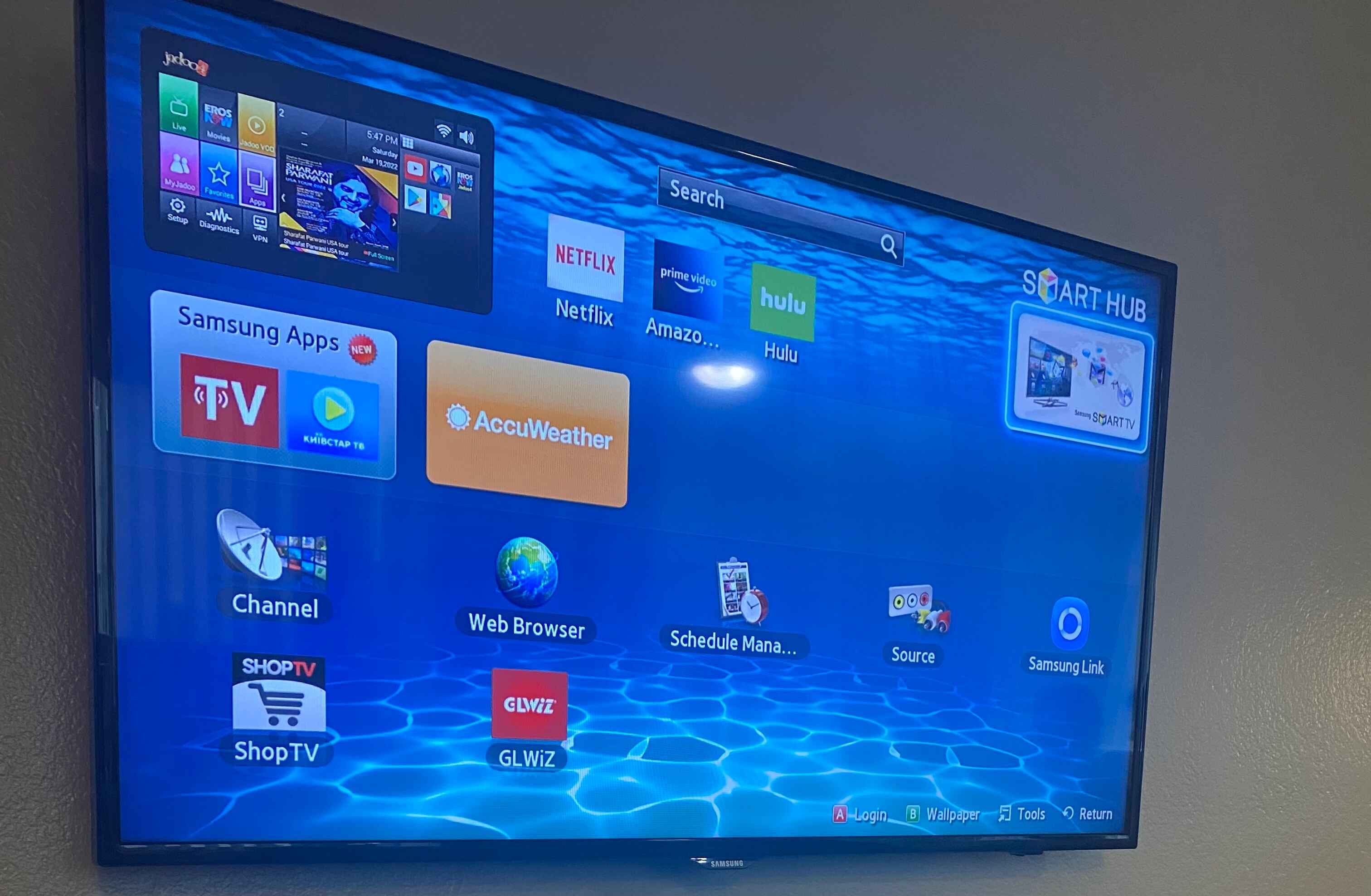Introduction
So, you’ve just purchased a shiny new smart TV, and now you’re ready to upgrade your audio experience by hooking up a soundbar. Smart move! A soundbar can greatly enhance the audio quality and immersiveness of your TV viewing experience, bringing theater-like sound right into your living room. But how do you go about connecting your soundbar to your smart TV?
In this article, we will guide you through the process of connecting a soundbar to a smart TV. We’ll cover the necessary equipment, available connection options, and step-by-step instructions to ensure a seamless setup. Whether you’re a tech-savvy individual or someone who’s just starting to explore the world of audio setups, this guide is here to help you out.
While there are various soundbar models and different smart TVs available on the market, the general process of connecting them remains quite similar. We’ll provide you with common solutions, but do keep in mind that your specific TV and soundbar models may have unique requirements or features. It’s always a good idea to consult the user manuals that came with your devices for any specific instructions.
Now, let’s dive into the world of soundbars and get your TV audio on the next level!
Step 1: Gather the necessary equipment
Before you start connecting your soundbar to your smart TV, it’s important to ensure that you have all the necessary equipment at your disposal. Here’s a list of items you’ll need:
- The soundbar itself: This is the main component that will enhance your TV’s audio. Make sure you have the appropriate soundbar model that is compatible with your TV.
- HDMI cable: Most modern soundbars and smart TVs support HDMI connections. It’s advisable to get a high-quality HDMI cable to ensure the best audio and video transmission between the devices.
- Optical cable: If your soundbar and TV don’t have HDMI ARC (Audio Return Channel) capability, you’ll need an optical cable to establish the audio connection.
- Audio cables: In some cases, you may need additional audio cables, such as RCA or 3.5mm AUX cables, depending on the available ports on your TV and soundbar.
- Power cables: Each device will require its own power cable to be plugged into a power outlet.
- Remote control: Most soundbars come with a dedicated remote control to adjust settings and control the audio output. Make sure you have the remote control handy.
Make sure to check if your soundbar and TV have any specific requirements or if there are any additional accessories recommended by the manufacturers.
With all the necessary equipment gathered, let’s move on to the next step: identifying the available connection options for your soundbar and smart TV.
Step 2: Identify the available connection options
Before connecting your soundbar to your smart TV, it’s essential to identify the available connection options on both devices. This will help you determine the most suitable method for establishing the audio connection. Here are the common connection options you may encounter:
- HDMI ARC (Audio Return Channel): This is the most convenient and widely supported option on modern smart TVs and soundbars. HDMI ARC allows the TV to send audio signals to the soundbar through the HDMI cable, eliminating the need for an additional audio cable.
- Optical audio: Some soundbars and TVs have optical audio ports. This type of connection requires an optical cable to transmit the audio signals from the TV to the soundbar.
- RCA/Analog audio: Older soundbars and TVs may have RCA or analog audio ports. In this case, you’ll need an audio cable with RCA connectors to establish the audio connection.
- 3.5mm AUX: Some soundbars and TVs have a 3.5mm AUX input/output, similar to what you find on headphones. You can use a 3.5mm audio cable to connect the two devices.
Take a look at the back or side panels of your TV and soundbar to determine which types of audio connections are available. It’s important to note that not all TVs and soundbars will support all these options, so ensure compatibility between your devices.
Once you have identified the available connection options, you can move on to the next step: connecting your soundbar to your smart TV.
Step 3: Connect your soundbar to the TV using HDMI ARC
If both your soundbar and smart TV support HDMI ARC (Audio Return Channel), this is the preferred method for connecting the two devices. HDMI ARC allows for both audio and video transmission through a single HDMI cable.
Follow these steps to connect your soundbar to your TV using HDMI ARC:
- Locate the HDMI ARC ports on both your soundbar and smart TV. These ports are usually labeled as “HDMI ARC” or “ARC”.
- Using an HDMI cable, connect one end to the HDMI ARC port on your TV and the other end to the HDMI ARC port on your soundbar. Make sure the connectors are securely plugged in.
- Once the HDMI ARC connection is established, you may need to enable the HDMI ARC feature in your TV settings. Refer to the user manual of your TV for instructions on how to do this.
- Power on both your soundbar and TV. The soundbar should automatically recognize the HDMI ARC connection and switch to the appropriate input. If not, use your soundbar’s remote control to select the HDMI ARC input.
- Ensure that your TV is also set to use the audio output from the HDMI ARC connection. This setting can usually be found in the audio settings section of your TV’s menu.
With the HDMI ARC connection established, your soundbar should now play the audio from your smart TV. Test it by playing some content on your TV and ensuring that the sound is coming from the soundbar. Adjust the volume level on the soundbar to your liking.
If you encounter any issues, double-check the HDMI cable connections, verify that HDMI ARC is enabled on both devices, and consult the user manuals for troubleshooting tips.
This method provides a seamless audio connection between your soundbar and smart TV, eliminating the need for additional audio cables. However, if your devices do not support HDMI ARC or you prefer using a different method, proceed to the next step.
Step 4: Connect your soundbar to the TV using optical cable
If your soundbar or smart TV doesn’t support HDMI ARC or you prefer an alternative connection method, using an optical cable is another reliable option. Follow these steps to connect your soundbar to your TV using an optical cable:
- Locate the optical audio ports on both your soundbar and smart TV. These ports are usually labeled as “TOSLINK” or “Optical Audio”.
- Take one end of the optical cable and insert it into the optical audio port on your soundbar. Make sure it is securely plugged in.
- Insert the other end of the optical cable into the optical audio port on your smart TV.
- Power on both your soundbar and TV. You may need to set your TV’s audio output settings to use the optical connection. Refer to your TV’s user manual for guidance on how to do this.
- Use your soundbar’s remote control to select the optical audio input. This input may be labeled as “Optical”, “TOSLINK”, or similar on the soundbar.
- Test the connection by playing some audio or video content on your smart TV. The sound should now come through the soundbar. Adjust the volume on the soundbar as needed.
By connecting your soundbar to your smart TV using an optical cable, you can enjoy enhanced audio quality without the need for HDMI ARC support. Optical connections are known for their reliability and ability to transmit high-quality audio signals.
If you encounter any issues with the optical connection, double-check the cable connections, ensure that the optical output is enabled on your TV, and consult the user manuals for troubleshooting instructions.
Now that you have successfully connected your soundbar to your smart TV using an optical cable, you’re one step closer to experiencing immersive audio!
Step 5: Connect your soundbar to the TV using audio cable
In the absence of HDMI ARC or optical audio capabilities on your soundbar or smart TV, you can still connect them using an audio cable. Follow these steps to establish the audio connection:
- Check the available audio ports on both your soundbar and smart TV. Look for ports labeled “audio out” on your TV and “audio in” on your soundbar. You may find RCA ports or a 3.5mm AUX port.
- Choose the appropriate audio cable based on the available ports. For RCA ports, use a stereo RCA-to-RCA cable. If both your TV and soundbar have a 3.5mm AUX port, use a 3.5mm audio cable.
- Connect one end of the audio cable to the audio output port on your TV. For RCA, match the left and right channels to the respective colored ports (usually red and white). For a 3.5mm AUX connection, simply insert the cable into the port.
- Connect the other end of the audio cable to the audio input port on your soundbar. Again, make sure to match the left and right channels if using RCA connectors.
- Power on your soundbar and TV, and set the TV’s audio output to the connected audio port. Refer to your TV’s user manual for instructions on how to do this.
- Select the audio input on your soundbar that corresponds to the connected audio cable. This may be labeled as “aux”, “line-in”, or something similar.
- To test the connection, play some audio or video content on your smart TV and ensure that the sound is coming through your soundbar. Adjust the volume on the soundbar as needed.
An audio cable connection may not offer the same level of audio quality as HDMI ARC or optical connections, but it is still a reliable method to enhance your TV audio. It’s a good option if you have an older soundbar or TV that lacks advanced audio port options.
If you encounter any issues with the audio cable connection, double-check the cable connections, verify the TV’s audio output settings, and consult the user manuals for troubleshooting assistance.
With your soundbar successfully connected to your smart TV using an audio cable, you’re ready to enjoy improved audio while watching your favorite shows and movies!
Step 6: Set up the soundbar and TV settings
Now that you have successfully connected your soundbar to your smart TV, it’s time to configure the settings on both devices to ensure optimal audio performance. Follow these steps:
- On your soundbar, refer to the user manual to understand the available settings and features. This may include equalizer settings, surround sound options, and audio presets. Adjust these settings based on your personal preference and the type of content you’ll be watching.
- Explore the sound settings on your smart TV. This can usually be accessed through the TV’s menu or settings section. Make sure the TV’s audio output is set to the connected soundbar and adjust any available sound options such as volume leveling or audio enhancements.
- If your soundbar has a separate subwoofer or satellite speakers, ensure they are properly placed and connected to the soundbar according to the manufacturer’s guidelines. Adjust the subwoofer volume, speaker levels, or any other parameters to achieve the desired audio balance.
- Consider enabling any virtual sound or surround sound features if your soundbar supports them. This can provide a more immersive audio experience, particularly when watching movies or playing games.
- Take some time to familiarize yourself with the soundbar’s remote control. This will allow you to easily adjust the audio settings, switch between audio inputs, and control the volume without needing to rely on the TV’s remote.
By setting up the soundbar and TV settings according to your preferences, you can optimize the audio quality for an immersive home theater experience.
Remember, the available settings and features will vary depending on your specific soundbar and smart TV models. Refer to the user manuals for detailed instructions and explore any additional features or settings that may enhance your audio experience.
Now that you’ve completed the setup, it’s time to put your soundbar to the test and enjoy fabulous audio while watching your favorite content!
Step 7: Test the soundbar connection and adjust settings if necessary
After connecting and setting up your soundbar, it’s crucial to test the audio connection and make any necessary adjustments to ensure optimal sound quality. Follow these steps to test and fine-tune your soundbar:
- Play different types of audio content on your smart TV, such as movies, TV shows, music, or games. This will allow you to evaluate how the soundbar performs across various media.
- Listen carefully to the audio output from the soundbar. Pay attention to the overall sound balance, clarity, and volume levels. Adjust the master volume on the soundbar to your desired level.
- If you find that the sound is too low or too high, check the volume settings on both the soundbar and the TV. You may need to increase the volume on one device while decreasing it on the other to achieve a balanced sound.
- If your soundbar has separate audio modes or presets, try experimenting with them to find the one that suits your preferences and the content you’re watching. For example, you might choose a “Movie” mode for cinematic sound or a “Music” mode for more immersive music playback.
- Test the surround sound capabilities of your soundbar, if available. Watch a movie or TV show with surround sound effects and ensure that the audio is properly distributed across the speakers, creating a realistic soundstage.
- Check the positioning of your soundbar and the placement of any satellite speakers or subwoofers. Adjust their position if necessary to achieve the best sound dispersion and balance for your viewing area.
- If you encounter any quality or connectivity issues, recheck all the cable connections and ensure that they are securely plugged in. Consult the user manuals for troubleshooting tips specific to your soundbar and smart TV.
- Take some time to familiarize yourself with the soundbar’s remote control and any accompanying mobile apps if available. This will enable you to adjust settings on the fly and easily control the soundbar’s features.
By testing and adjusting the soundbar connection and settings, you can fine-tune the audio performance to your liking and ensure an immersive and enjoyable sound experience.
Remember, different soundbar models may have unique features and settings, so be sure to refer to the user manuals and explore any additional options available to you.
Now that you’ve completed the testing and adjustments, sit back, relax, and enjoy your favorite movies, shows, and music with your newly connected and optimized soundbar!
Conclusion
Connecting a soundbar to a smart TV is a relatively straightforward process that can significantly enhance your audio experience. By following the steps outlined in this guide, you can establish a seamless connection between your soundbar and TV and enjoy immersive sound while watching your favorite content.
We began by gathering the necessary equipment, including the soundbar, HDMI or optical cables, audio cables, and remote control. Then, we identified the available connection options on both the soundbar and smart TV, such as HDMI ARC, optical audio, or audio cables.
Depending on the available options, we provided step-by-step instructions on how to connect the soundbar to the TV. Whether you used HDMI ARC, optical cable, or audio cable, it’s crucial to ensure secure connections and adjust the settings accordingly.
Once the physical connection was established, we discussed the importance of setting up the soundbar and TV settings to optimize the sound output. This involved adjusting audio presets, volume levels, surround sound features, and positioning, based on personal preferences and the content being watched.
Finally, we emphasized the need to test the soundbar connection and make any necessary adjustments. By playing different types of audio content, evaluating sound quality, checking volume levels, and troubleshooting any issues, you can fine-tune the audio setup for the best possible experience.
Remember, each soundbar and smart TV may have its unique features and settings, so consult the user manuals for detailed instructions and troubleshooting tips specific to your devices.
Now you’re ready to sit back, relax, and enjoy your favorite movies, shows, and music with the enhanced audio provided by your soundbar connection to your smart TV. Indulge in a truly immersive entertainment experience and make the most out of your home theater setup!