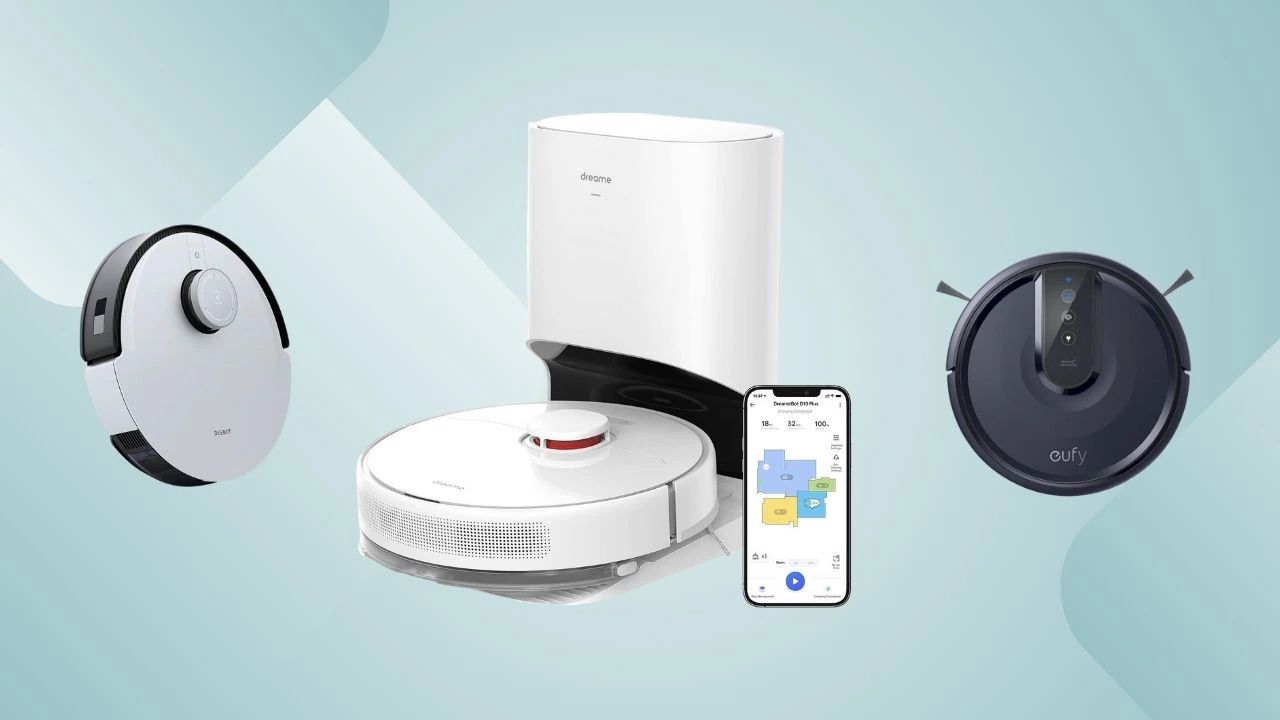Introduction
Welcome to our guide on how to hard reset your Shark robot vacuum. As we rely more and more on smart home devices to make our lives easier, occasional troubleshooting and resetting may become necessary. If you’re experiencing issues with your Shark robot vacuum, a hard reset can often help resolve them.
A hard reset is a process that restores the device to its original factory settings, erasing any customized configurations or saved data. It can be an effective solution for common problems like connectivity issues, software glitches, or unresponsiveness. However, it’s important to note that performing a hard reset should be a last resort after trying other troubleshooting steps.
In this guide, we will walk you through the steps to hard reset your Shark robot vacuum, ensuring that you can get it back to optimal working condition. Along the way, we will provide tips to prevent the need for future hard resets and optimize the performance of your Shark robot vacuum.
Before we dive into the reset process, it’s essential to understand that a hard reset will erase all saved cleaning maps, schedules, and preferences. Make sure to note down any important information or settings before proceeding. Additionally, this guide is specific to Shark robot vacuums, so the steps may differ for other brands or models.
Now, without further ado, let’s get started with the troubleshooting process and bring your Shark robot vacuum back to life!
Why should you hard reset your Shark robot vacuum?
There are several reasons why you might need to perform a hard reset on your Shark robot vacuum. Let’s take a look at some common scenarios where a hard reset can be beneficial:
- Connectivity issues: If your Shark robot vacuum is having trouble connecting to your Wi-Fi network or if it’s not responding to commands from the mobile app, a hard reset can help resolve these connectivity issues. It clears out any connection glitches and allows you to set up a fresh connection.
- Software glitches: Occasionally, your Shark robot vacuum’s software may encounter glitches, resulting in unexpected behavior, error messages, or crashes. Performing a hard reset can help eliminate these software issues and restore your robot vacuum to its default state.
- Unresponsiveness: If your Shark robot vacuum becomes unresponsive, doesn’t turn on, or fails to initiate cleaning cycles, a hard reset can often solve the problem. It essentially gives the device a clean start and resolves any internal issues that may be causing the unresponsiveness.
- Performance optimization: Over time, your Shark robot vacuum’s performance may start to decline due to accumulated data, temporary files, or software conflicts. A hard reset helps clear out these issues and can improve the overall performance, making your robot vacuum more efficient in cleaning your home.
It’s important to note that a hard reset should only be performed after trying basic troubleshooting steps like power cycling the device, checking for any physical obstructions, or reinstalling the mobile app. Hard resets should be seen as a last resort, as they erase all saved settings and data on the robot vacuum.
By understanding the reasons behind a hard reset, you can determine if it’s the appropriate course of action for the issues you’re facing with your Shark robot vacuum. In the next section, we’ll cover some important things to consider before you start the hard reset process.
Before you start: Things to consider
Before you proceed with the hard reset process for your Shark robot vacuum, there are a few important factors to consider:
- Data backup: Performing a hard reset will erase all the saved cleaning maps, schedules, and preferences on your Shark robot vacuum. If you have any important data or settings that you don’t want to lose, make sure to back them up before proceeding. This way, you can easily restore them after the reset.
- Check the warranty: Verify if your Shark robot vacuum is still under warranty. Performing a hard reset might void the warranty, so it’s advisable to reach out to the manufacturer’s support team or check the warranty documentation for guidance. They might have specific instructions or recommend alternative troubleshooting methods.
- Power source: Ensure that your Shark robot vacuum is not connected to a power source during the hard reset process. Unplug the charging dock or power cord to avoid any potential electrical hazards during the reset.
- Patience and time: Performing a hard reset on your Shark robot vacuum may take some time and patience. It’s important to allocate sufficient time for the process, as interruptions or rushing through the steps can lead to incomplete resets or further issues.
By considering these factors, you can better prepare yourself for the hard reset process and avoid any potential setbacks or complications. Now that you are aware of what to keep in mind, we can move on to the step-by-step instructions for resetting your Shark robot vacuum.
Step 1: Power off the robot vacuum
The first step in the hard reset process for your Shark robot vacuum is to power off the device. Follow these simple steps to turn off your robot vacuum:
- Locate the power button on your Shark robot vacuum. It is usually located on the top or front of the device.
- Press and hold the power button for a few seconds until you see the indicator lights turn off or hear a confirmation sound. This indicates that the robot vacuum has powered off.
- Make sure to physically disconnect the robot vacuum from its charging dock or unplug the power cord if it is connected.
By powering off your Shark robot vacuum, you are ensuring that the device is completely shut down before proceeding with the hard reset. This step is crucial to ensure a successful and effective reset process.
Once you have powered off your robot vacuum, you’re ready to move on to the next step in the hard reset process: removing and cleaning the brushes. This step is important for maintaining the performance and longevity of your Shark robot vacuum, so let’s dive in!
Step 2: Remove and clean the brushes
Before proceeding with the hard reset process for your Shark robot vacuum, it’s important to remove and clean the brushes. Over time, debris, hair, and dirt can accumulate on the brushes, affecting the performance and efficiency of your robot vacuum. Follow these steps to effectively clean the brushes:
- Locate the brush compartment on your Shark robot vacuum. It is typically located underneath the device.
- Carefully remove the brushes from the brush compartment. Depending on the model, you may need to press a release button or use a small tool to detach the brushes.
- Using a pair of scissors or your fingers, carefully remove any hair or debris tangled around the brushes. Ensure that you remove all the accumulated dirt and hair from the bristles.
- Inspect the brushes for any signs of damage or wear. If the brushes are worn out or damaged, it’s recommended to replace them with new ones to maintain optimal cleaning performance.
- Once you have cleaned the brushes, reattach them to the brush compartment by firmly pressing them back into place until you hear a click or feel them secure.
By cleaning the brushes, you are removing any obstructions or buildup that can hinder the performance of your Shark robot vacuum. This step helps ensure that your robot vacuum can effectively pick up dirt and debris during cleaning cycles.
With the brushes cleaned and reattached, you’re now ready to proceed to the next steps in the hard reset process: resetting the Shark robot vacuum’s app and Wi-Fi connection. These steps are crucial for troubleshooting connectivity issues and restoring your robot vacuum’s functionality. Let’s move on!
Step 3: Reset the Shark robot vacuum’s app
In order to troubleshoot connectivity issues with your Shark robot vacuum, it’s important to reset the accompanying mobile app. This step can help resolve any app-related glitches or inconsistencies. Follow these steps to reset the Shark robot vacuum’s app:
- Locate the mobile app on your smartphone or tablet that is used to control your Shark robot vacuum.
- Open the app and navigate to the settings or preferences section. The exact location may vary depending on the app version and interface.
- Look for the option to reset or delete the connected robot vacuum from the app. This may be labeled as “Reset Device” or something similar.
- Select the option to reset or delete the robot vacuum from the app. Confirm your action when prompted.
- After removing or resetting the robot vacuum from the app, close the app completely.
- Restart your smartphone or tablet to ensure that any background processes or cache related to the app are cleared.
- Once your device has restarted, reinstall the Shark robot vacuum app from the app store.
- Follow the app’s instructions to reconnect and set up your Shark robot vacuum. This usually involves connecting to your Wi-Fi network and entering any necessary login credentials.
By resetting the Shark robot vacuum’s app, you are essentially starting fresh with the app’s connection and settings. This can help resolve connectivity issues and ensure a seamless integration between your device and the robot vacuum.
With the app reset and reinstalled, you’re now ready to move on to the next step: resetting the Shark robot vacuum’s Wi-Fi connection. This step is crucial for troubleshooting and ensuring a stable connection between your robot vacuum and your home network. Let’s proceed!
Step 4: Reset the Shark robot vacuum’s Wi-Fi connection
If you’re experiencing connectivity issues with your Shark robot vacuum, resetting the Wi-Fi connection can often help resolve the problem. Follow these steps to reset the Wi-Fi connection on your Shark robot vacuum:
- Ensure that your Shark robot vacuum is powered off and disconnected from the charging dock.
- Locate the reset button on your Shark robot vacuum. This button is typically located on the side or bottom of the device and may require a small tool, such as a paperclip or pin, to press.
- Press and hold the reset button for about 10 seconds, until you see the Wi-Fi indicator light on the robot vacuum start flashing. This indicates that the Wi-Fi connection has been reset.
- On your smartphone or tablet, go to the Wi-Fi settings and forget the network connection associated with your Shark robot vacuum. This will remove any saved Wi-Fi credentials.
- Restart your smartphone or tablet to ensure that any lingering network settings are cleared.
- Power on your Shark robot vacuum and wait for it to enter setup mode. This is usually indicated by a specific pattern of flashing lights or an audible cue.
- Open the Shark robot vacuum app on your smartphone or tablet and follow the instructions to reconnect the robot vacuum to your Wi-Fi network. Enter the necessary network credentials when prompted.
- Once the Wi-Fi connection is successfully established, complete the setup process by following any additional instructions provided by the app.
Resetting the Wi-Fi connection on your Shark robot vacuum is an essential step to troubleshoot connectivity issues. It allows you to establish a fresh connection and resolves any potential conflicts or glitches in the previous connection.
With the Wi-Fi connection reset, you’re now ready to proceed to the next step: performing a factory reset on the robot vacuum. This step erases all saved data and settings on the device, returning it to its original factory state. Let’s move on!
Step 5: Perform a factory reset on the robot vacuum
Performing a factory reset on your Shark robot vacuum is the final step in the hard reset process. This step erases all saved data and settings on the device, returning it to its original factory state. Follow these steps to perform a factory reset on your Shark robot vacuum:
- Ensure that your Shark robot vacuum is powered off and disconnected from the charging dock.
- Locate the reset button on your Shark robot vacuum. This button is typically located on the side or bottom of the device and may require a small tool, such as a paperclip or pin, to press.
- Press and hold the reset button for about 15 seconds, or until you hear a confirmation sound or see the indicator lights blink in a specific pattern. This indicates that the factory reset process has been initiated.
- Release the reset button and wait for your Shark robot vacuum to reset. This may take a few moments, and the device may emit chimes or sounds to indicate the progress.
- Once the factory reset is complete, your Shark robot vacuum will be restored to its original factory settings. All saved cleaning maps, schedules, and preferences will be erased.
Performing a factory reset is a powerful step, and it should be approached with caution. It is important to note that a factory reset cannot be undone, so make sure to back up any important data or settings before proceeding.
With the factory reset completed, your Shark robot vacuum is now ready to be powered back on and set up again. In the next step, we’ll cover how to power on the robot vacuum and complete the setup process. Let’s move forward!
Step 6: Power on the robot vacuum and complete the setup
After performing a factory reset on your Shark robot vacuum, you need to power it back on and complete the setup process. Follow these steps to power on your robot vacuum and get it ready for use:
- Ensure that your Shark robot vacuum is placed on a flat, open surface with enough clearance around it.
- Connect your Shark robot vacuum to its charging dock or plug in the power cord to a power outlet. This will provide power to the device.
- Once the robot vacuum is connected to power, press the power button to turn it on. You may hear a startup sound, and the indicator lights should illuminate.
- As the robot vacuum powers on, follow any instructions or prompts on the device’s display or through the accompanying mobile app, if applicable.
- If required, connect your Shark robot vacuum to your Wi-Fi network again by following the instructions provided by the app or on the device’s display.
- Set up any preferences, cleaning schedules, or other settings according to your preferences. This will personalize the experience and optimize the performance of your Shark robot vacuum.
- Once you have completed the setup process, your Shark robot vacuum is ready to take on its cleaning tasks again!
Powering on your Shark robot vacuum and completing the setup process after a factory reset ensures that the device is configured to your preferences and connected to your Wi-Fi network. This enables you to control and manage your robot vacuum seamlessly from the accompanying mobile app.
Congratulations! You have successfully completed the hard reset process for your Shark robot vacuum. Remember to refer back to this guide or consult the manufacturer’s documentation if you encounter any issues or have further questions.
Tips for preventing the need for hard resets in the future
While hard resets can be an effective troubleshooting method for your Shark robot vacuum, it’s always best to avoid the need for it in the first place. Here are some useful tips to prevent the need for hard resets in the future:
- Regular maintenance: Maintain your Shark robot vacuum by regularly cleaning the brushes, emptying the dustbin, and inspecting for any blockages or obstructions. This helps to prevent performance issues and keeps your robot vacuum running smoothly.
- Keep the robot vacuum’s software up to date: Check for software updates for your Shark robot vacuum and ensure that you have the latest firmware installed. Software updates often include bug fixes, performance improvements, and new features that can enhance the overall functionality and stability of your device.
- Ensure a stable Wi-Fi connection: Make sure that your Shark robot vacuum is placed within range of your Wi-Fi router and that it has a strong and stable connection. Weak Wi-Fi signals can cause connectivity issues and hinder the performance of your robot vacuum.
- Protect the robot vacuum from physical damage: Avoid rough handling or subjecting your Shark robot vacuum to extreme conditions. Be mindful of its surroundings and ensure that it doesn’t collide with furniture or get stuck in tight spaces. Taking care of the physical aspects can prevent internal damages that may require a hard reset.
- Regularly power cycle the robot vacuum: Occasionally power cycling your Shark robot vacuum by turning it off and back on can help resolve minor software glitches or temporary connectivity issues. This simple step can save you from the need to perform a hard reset.
- Refer to the user manual and manufacturer’s support: Familiarize yourself with the user manual provided by the manufacturer. It contains valuable information on troubleshooting and preventive maintenance specific to your Shark robot vacuum. If you encounter issues or have questions, don’t hesitate to reach out to the manufacturer’s support team for assistance.
By implementing these preventative measures, you can reduce the chances of encountering issues that require a hard reset. Regular maintenance, software updates, stable Wi-Fi connections, and careful handling can go a long way in ensuring the optimal performance and longevity of your Shark robot vacuum.
With these tips in mind, you can enjoy a hassle-free experience with your Shark robot vacuum and keep it working efficiently for years to come.
Conclusion
Performing a hard reset on your Shark robot vacuum can be a useful troubleshooting step to resolve connectivity issues, software glitches, or unresponsiveness. However, it’s important to remember that a hard reset should be a last resort after trying other troubleshooting methods.
In this guide, we covered the step-by-step process of performing a hard reset on your Shark robot vacuum. From powering off the device to resetting the app and Wi-Fi connection, each step was outlined to help you navigate through the reset process and bring your robot vacuum back to optimal working condition.
We also discussed the reasons why you might need to perform a hard reset, such as connectivity issues, software glitches, unresponsiveness, and performance optimization. Understanding these reasons can help you determine if a hard reset is necessary for the specific issues you’re facing with your Shark robot vacuum.
Additionally, before starting the reset process, we highlighted important considerations, such as backing up data, checking the warranty, and ensuring a power source. These factors will help you prepare for the hard reset and avoid any potential setbacks.
To prevent the need for future hard resets, we provided some useful tips, including regular maintenance, keeping the software up to date, maintaining a stable Wi-Fi connection, protecting the robot vacuum from physical damage, regularly power cycling, and referring to the user manual and support channels for guidance.
By implementing these tips, you can optimize the performance and longevity of your Shark robot vacuum, reducing the likelihood of encountering issues that require a hard reset in the first place.
We hope that this guide has been helpful in assisting you with the hard reset process for your Shark robot vacuum. Remember to always refer to the user manual or contact the manufacturer’s support team if you encounter any issues or have further questions.
Now it’s time to power on your Shark robot vacuum, complete the setup, and let it continue its efficient cleaning tasks!