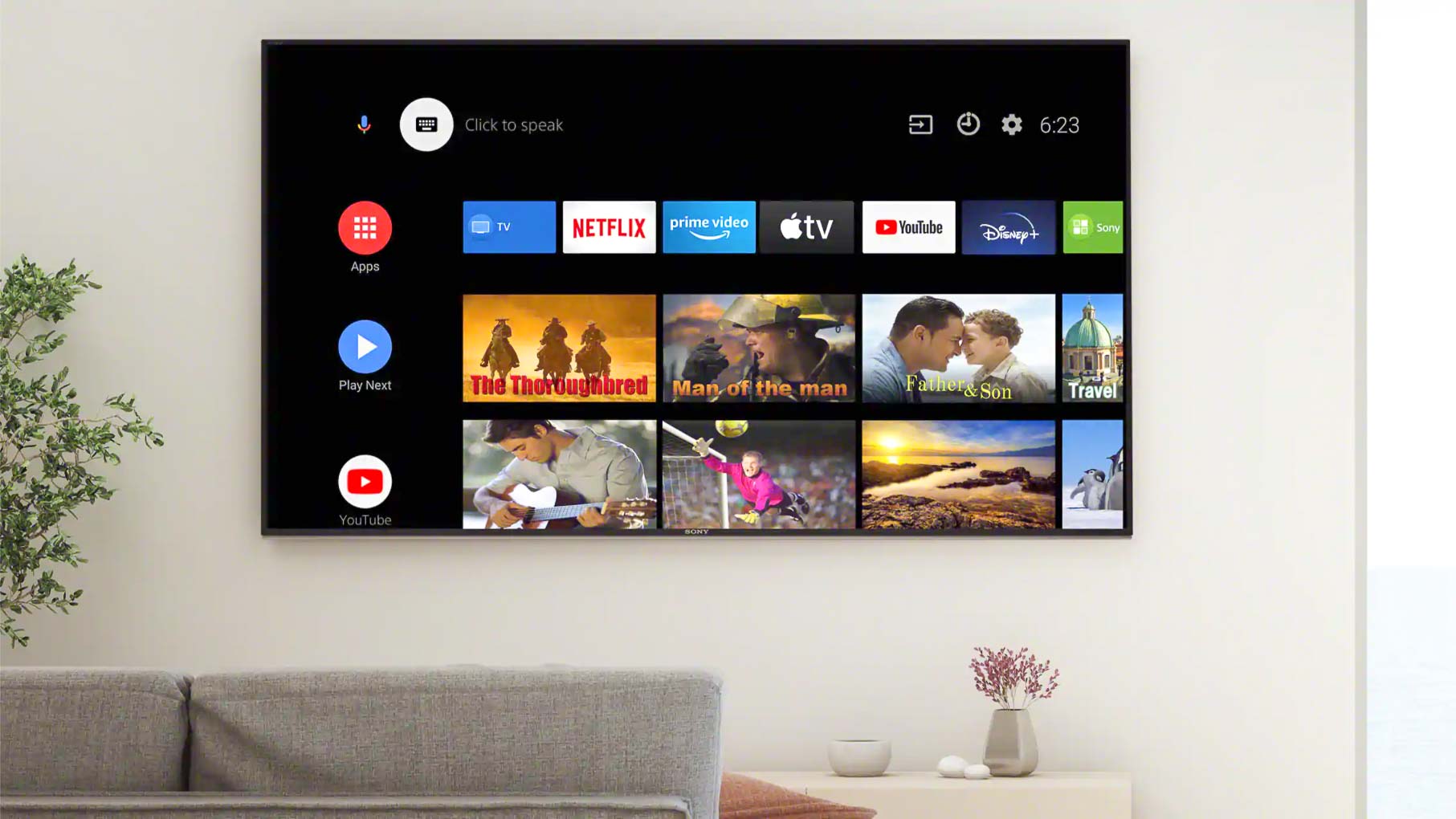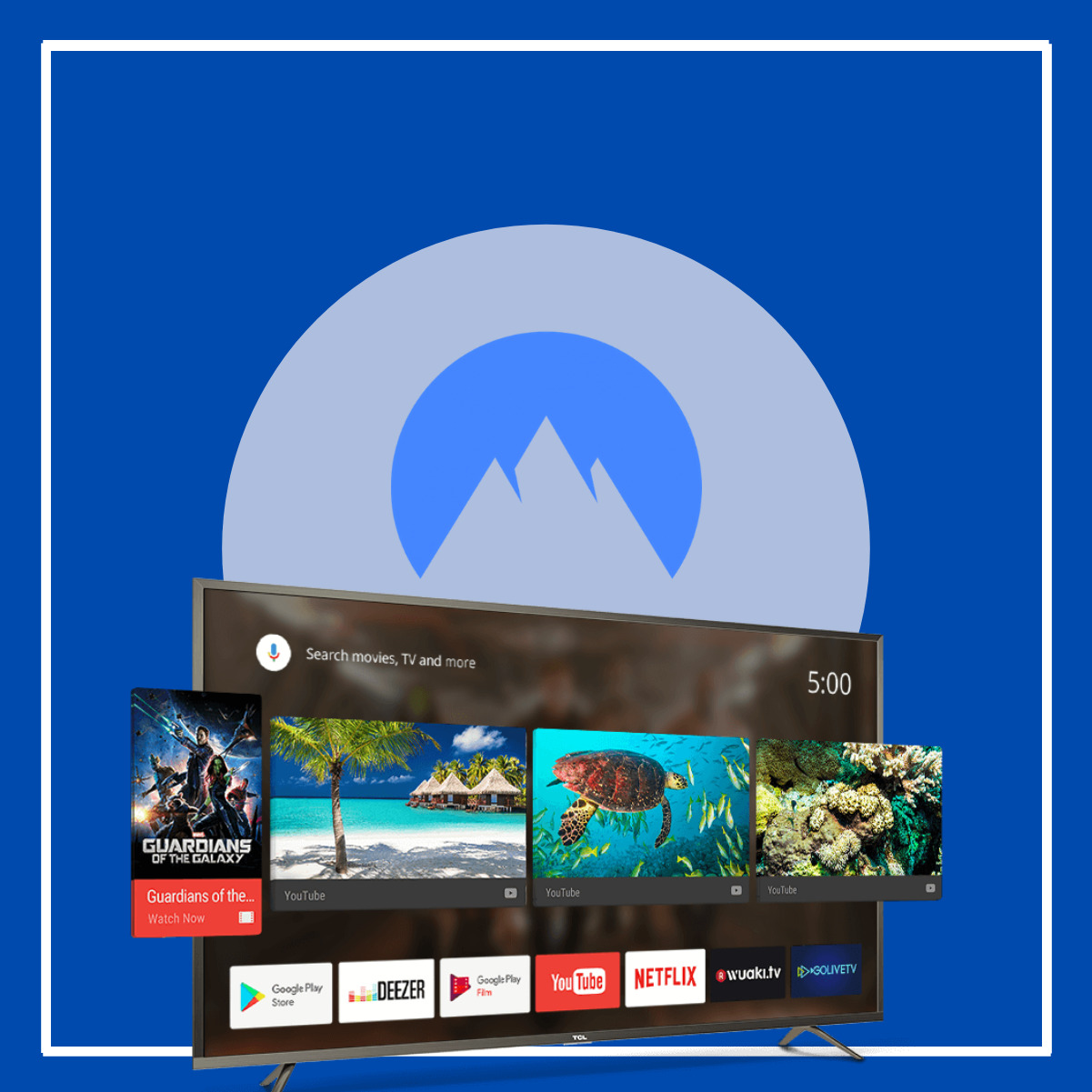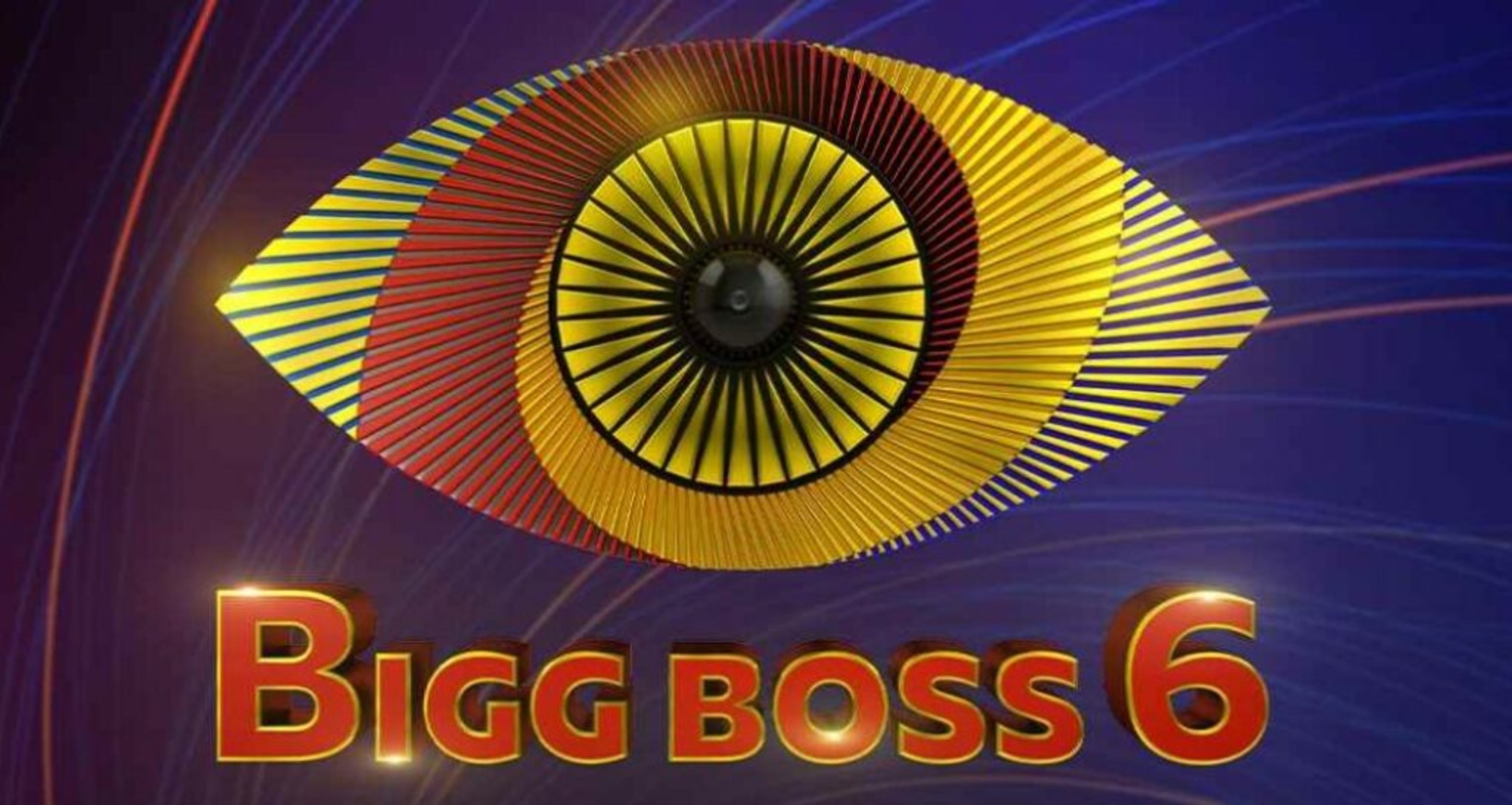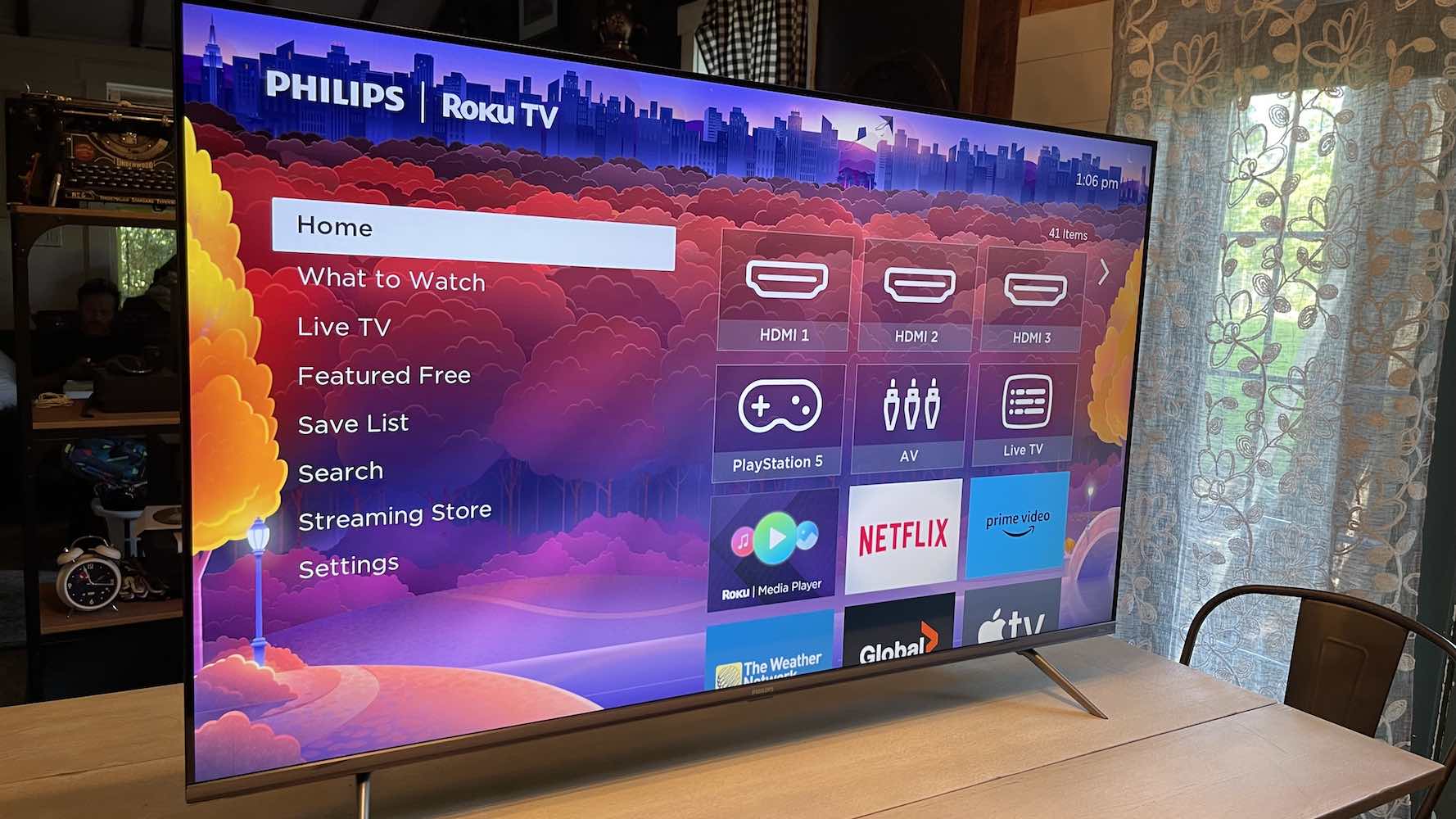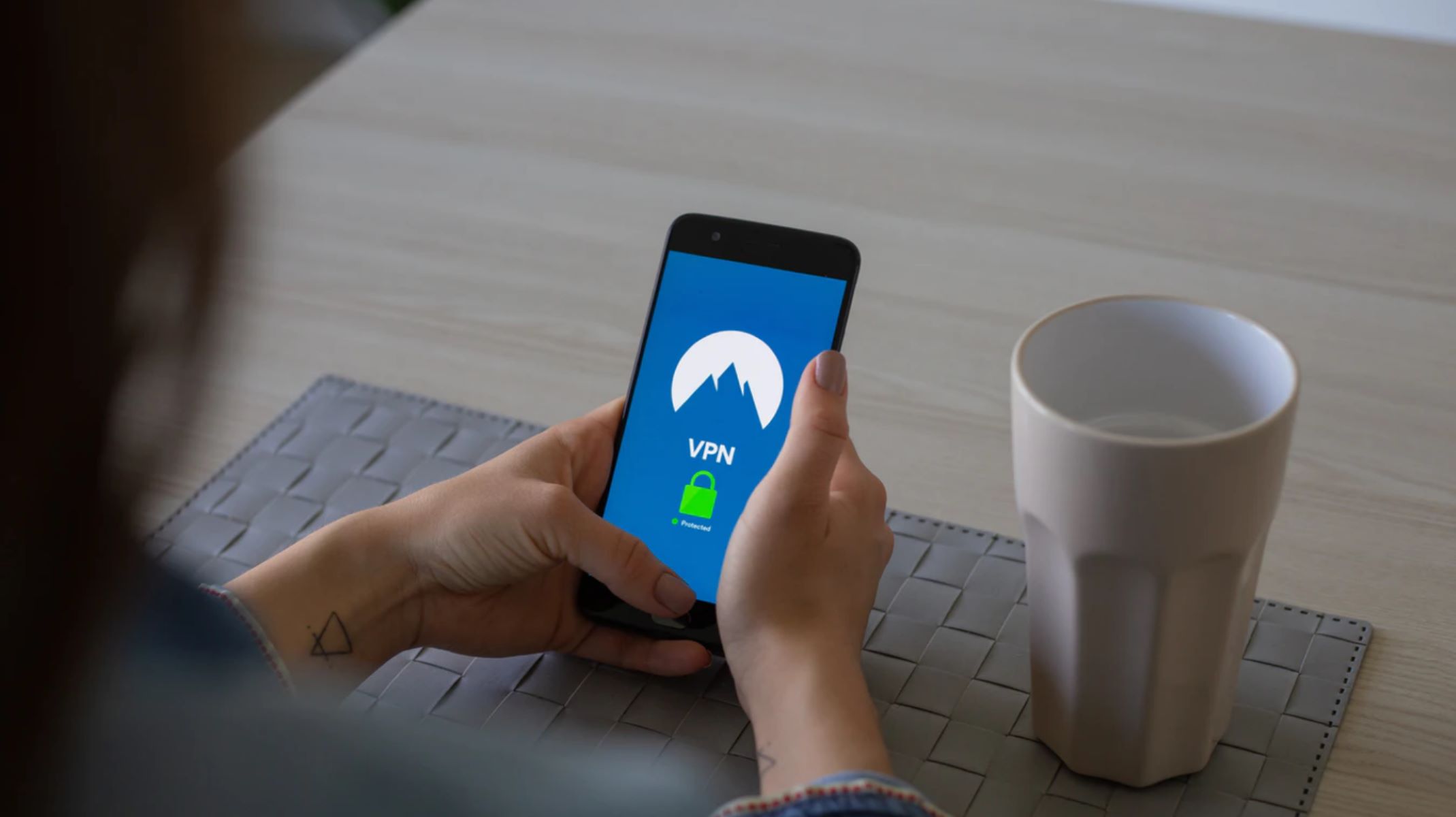Introduction
Welcome to the world of streaming, where your Smart TV brings entertainment right into your living room. With a plethora of online content available at your fingertips, it’s essential to ensure your streaming activities are secure and private. That’s where NordVPN comes in.
As one of the leading VPN providers, NordVPN offers a range of benefits to enhance your streaming experience on your Smart TV. By encrypting your internet connection and masking your IP address, NordVPN provides an extra layer of security and allows you to bypass geographical limitations.
Whether you want to access region-restricted content, protect your personal information from potential hackers, or simply optimize your streaming performance, setting up NordVPN on your Smart TV is the way to go. In this guide, we will explore different methods to install and use NordVPN on your Smart TV.
Before we dive into the installation process, let’s take a moment to understand why using NordVPN on your Smart TV is important.
Why use NordVPN on your Smart TV
When it comes to streaming content on your Smart TV, security and privacy should be top priorities. Here are some compelling reasons why you should consider using NordVPN:
- Access geo-restricted content: Streaming platforms often limit access to certain shows or movies based on your geographical location. With NordVPN, you can connect to servers in different countries and unlock a vast library of content that might not be available in your region.
- Protect your personal information: Cybercrime is on the rise, and hackers are becoming increasingly adept at exploiting vulnerabilities in smart devices. By using NordVPN, your internet traffic is encrypted, ensuring that your personal information, such as passwords and credit card details, remains secure.
- Enhance streaming performance: Internet service providers (ISPs) sometimes throttle streaming traffic, leading to buffering issues and slower speeds. NordVPN can help bypass ISP throttling and provide a faster and smoother streaming experience.
- Stay anonymous online: Your IP address reveals your location and can be used to track your online activities. NordVPN masks your IP address, making it difficult for anyone to trace your online footprint. This adds an extra layer of anonymity and privacy while streaming.
- Bypass censorship: In certain countries or regions, access to popular streaming platforms or specific content may be restricted by censorship laws. NordVPN can help you bypass these restrictions and enjoy unrestricted streaming.
By using NordVPN on your Smart TV, you can unlock a world of possibilities and ensure a secure and seamless streaming experience.
How to install NordVPN on Smart TV
Installing NordVPN on your Smart TV may seem like a daunting task, but with the right guidance, it’s a straightforward process. Let’s explore three different methods to set up NordVPN on your Smart TV:
Method 1: Router installation
This method involves installing NordVPN directly on your router, which enables all devices connected to the router to benefit from the VPN connection.
- Ensure your router is compatible with NordVPN. You can find a list of supported routers on NordVPN’s website.
- Access your router’s administration panel. This is usually done by entering the router’s IP address in your web browser and logging in using your credentials.
- Locate the VPN settings in the router’s administration panel. The exact location may vary depending on your router’s model and firmware.
- Enter the NordVPN server details provided by NordVPN’s support team or available on their website.
- Save the settings and restart your router.
- Connect your Smart TV to the Wi-Fi network provided by the router.
- Your Smart TV is now connected to NordVPN via the router, securing your streaming activities.
Method 2: Installing a VPN app directly on your Smart TV
This method involves directly installing the NordVPN app on your Smart TV if it supports app installation. Here’s how:
- Check if your Smart TV’s operating system supports VPN app installation. If it does, search for the NordVPN app in the app store or market.
- Download and install the NordVPN app on your Smart TV.
- Launch the NordVPN app and log in using your NordVPN credentials.
- Select a server location from the list provided by NordVPN.
- Once connected, your Smart TV’s internet connection will be encrypted and routed through the selected server.
Method 3: Casting your VPN connection
If your Smart TV doesn’t support app installation or router installation, you can use the casting feature on your mobile device to cast the NordVPN connection to your Smart TV. Here’s how:
- Install the NordVPN app on your mobile device and log in using your NordVPN credentials.
- Connect to a NordVPN server on your mobile device.
- Ensure both your Smart TV and mobile device are connected to the same Wi-Fi network.
- Cast the screen of your mobile device to your Smart TV using the built-in casting feature or a casting device like Chromecast.
- Your Smart TV will now mirror the VPN connection from your mobile device, providing you with a secure streaming experience.
With these methods, you can easily install NordVPN on your Smart TV and enjoy a secure and unrestricted streaming experience.
Method 1: Router installation
Installing NordVPN on your router is an excellent way to ensure that all devices connected to your network, including your Smart TV, benefit from the VPN connection. Follow these steps to set up NordVPN on your router:
- Check if your router is compatible with NordVPN. You can find a list of supported routers on NordVPN’s website.
- Access your router’s administration panel by entering its IP address in your web browser. You will need to log in using your router’s admin credentials.
- Locate the VPN settings in the router’s administration panel. The location may vary depending on your router’s model and firmware.
- Enter the NordVPN server details provided by NordVPN’s support team or available on their website.
- Save the settings and restart your router to apply the changes.
- Connect your Smart TV to the Wi-Fi network provided by the router.
- Your Smart TV now benefits from the NordVPN connection, ensuring all your streaming activities are secure and private.
By installing NordVPN on your router, you simplify the process of securing your Smart TV and other devices. All internet traffic is automatically encrypted and routed through the NordVPN servers when connected to the router’s network.
One of the primary advantages of this method is that it protects all devices connected to the router, providing a blanket of security. Additionally, you don’t need to install any apps directly on your Smart TV, making it an ideal option for devices that don’t support VPN app installations.
However, it’s worth noting that not all routers are compatible with NordVPN, so it’s essential to verify compatibility before proceeding with this method. Also, depending on your router’s performance and the VPN server you connect to, you may experience a slight decrease in internet speed. Nevertheless, the added security and access to geo-restricted content are often worth it.
Setting up NordVPN on your router opens up a world of possibilities, allowing you to enjoy unrestricted streaming on your Smart TV while ensuring your online activities remain private and secure.
Method 2: Installing a VPN app directly on your Smart TV
If your Smart TV supports app installations, you can install the NordVPN app directly on your device. Here’s how:
- Check if your Smart TV’s operating system supports VPN app installation. Smart TVs with Android TV, webOS, or Tizen operating systems are more likely to have this capability.
- On your Smart TV, navigate to the app store or market.
- Search for the NordVPN app in the app store’s search bar.
- When you find the NordVPN app, select it and click on the install button.
- Wait for the installation process to complete, and then launch the NordVPN app.
- Log in to the app using your NordVPN credentials. If you don’t have an account yet, you can sign up for one on the NordVPN website.
- Once logged in, you will see a list of NordVPN servers available. Select a server location you want to connect to.
- Your Smart TV is now connected to NordVPN, and your internet connection is secure.
Installing the NordVPN app directly on your Smart TV streamlines the process of securing your streaming activities. It allows you to enjoy all the benefits of NordVPN without the need for additional hardware or complex configurations.
One advantage of this method is that you can easily switch between server locations directly on your Smart TV, providing flexibility in accessing region-restricted content. Additionally, the NordVPN app on your Smart TV will automatically reconnect if there is any interruption in the VPN connection, ensuring continuous protection for your streaming activities.
However, it’s important to note that not all Smart TVs support VPN app installations. In such cases, consider alternative methods like router installation or casting. Additionally, the availability of the NordVPN app in your Smart TV’s app store may vary depending on your region or the specific model you own.
By installing the NordVPN app directly on your Smart TV, you can enjoy a seamless and secure streaming experience, protecting your privacy and gaining access to a world of content.
Method 3: Casting your VPN connection
If your Smart TV doesn’t support VPN app installation or router configurations, you can still enjoy the benefits of NordVPN by casting your VPN connection from a mobile device. Follow these steps to cast your VPN connection:
- Install the NordVPN app on your mobile device and log in using your NordVPN credentials. You can find the app on the respective app stores for iOS and Android devices.
- Connect to a NordVPN server on your mobile device. Choose a server location that suits your streaming needs.
- Ensure both your Smart TV and mobile device are connected to the same Wi-Fi network.
- On your Smart TV, navigate to the settings menu and enable screen mirroring or casting. The exact steps may differ depending on your Smart TV’s brand and model.
- On your mobile device, enable screen mirroring or casting. This option is usually found in the quick settings or control center.
- Select your Smart TV from the available devices to begin casting the screen.
- Your Smart TV will now mirror the screen of your mobile device, including the NordVPN connection.
By casting your VPN connection, you can effectively secure your Smart TV’s internet connection and enjoy all the benefits of NordVPN, such as accessing geo-restricted content and protecting your privacy.
This method is especially useful when your Smart TV doesn’t have built-in VPN capabilities or app installations are not supported. By using the NordVPN app on your mobile device to establish a VPN connection and casting your screen to the Smart TV, you bypass these limitations.
It’s important to note that screen mirroring or casting may introduce a slight delay or decrease in streaming quality compared to directly installing a VPN app or configuring the VPN at the router level. Additionally, you need to ensure a stable Wi-Fi connection between your mobile device and Smart TV for uninterrupted casting.
Despite these limitations, casting your VPN connection is a viable solution for securely streaming content on your Smart TV when other methods are not available.
Troubleshooting common issues
While setting up NordVPN on your Smart TV, you may encounter certain issues or roadblocks. Here are some common problems and their possible solutions:
1. Unable to find the NordVPN app in the Smart TV app store
Solution: The availability of the NordVPN app in the app store may vary depending on your Smart TV’s region or model. Ensure that your Smart TV is connected to the internet and check for any software updates. If the app is still unavailable, consider alternative methods like router installation or casting your VPN connection from a mobile device.
2. Slow internet speed or buffering issues
Solution: If you experience slow internet speed or buffering while using NordVPN on your Smart TV, try connecting to a different NordVPN server closer to your location or with a lower server load. You can also try restarting your Smart TV and router, as well as checking for any firmware updates for your router.
3. VPN connection drops or fails to connect
Solution: If your VPN connection drops frequently or fails to connect on your Smart TV, try the following steps: check your internet connection stability, restart your Smart TV and router, ensure your NordVPN app or router configurations are up to date, and try connecting to a different NordVPN server.
4. Compatibility issues with the router
Solution: Not all routers are compatible with NordVPN. If you encounter compatibility issues, check the list of supported routers on the NordVPN website. If your router is not supported, consider purchasing a new router that is compatible or explore alternative methods like installing a VPN app directly on your Smart TV or casting your VPN connection from a mobile device.
5. Issues with screen mirroring or casting
Solution: If you face difficulties with screen mirroring or casting the NordVPN connection from your mobile device to your Smart TV, ensure both devices are connected to the same Wi-Fi network and that screen mirroring or casting is enabled on both devices. You can also try restarting your mobile device or Smart TV if the issue persists.
If you encounter any other issues while setting up or using NordVPN on your Smart TV, make sure to consult NordVPN’s support resources, including the knowledge base and customer support, for further assistance in troubleshooting.
Remember that technology can sometimes be finicky, but with a little patience and problem-solving, you can overcome any hurdles and enjoy a secure and unrestricted streaming experience on your Smart TV with NordVPN.
Conclusion
Securing your Smart TV with NordVPN provides numerous advantages, including access to geo-restricted content, enhanced privacy, and protection against online threats. In this guide, we explored three methods to install NordVPN on your Smart TV: router installation, installing a VPN app directly on your Smart TV, and casting your VPN connection from a mobile device.
If your router is compatible, installing NordVPN directly on the router ensures that all devices connected to your network, including your Smart TV, benefit from the VPN connection. This method provides a blanket of security and is ideal when your Smart TV doesn’t support VPN app installations.
If your Smart TV supports app installations, installing the NordVPN app directly on your device is a convenient and efficient way to protect your streaming activities. It allows you to easily switch between server locations and enjoy a secure and unrestricted streaming experience.
If your Smart TV doesn’t support VPN app installations or router configurations, casting your VPN connection from a mobile device is a viable solution. By mirroring your mobile device’s screen to your Smart TV, you can enjoy the benefits of NordVPN on your Smart TV, even without direct app installations.
While setting up NordVPN on your Smart TV, it’s not uncommon to encounter issues such as app availability, slow internet speed, or VPN connection drops. However, by following troubleshooting steps and consulting NordVPN’s support resources, you can overcome these challenges and enjoy a seamless streaming experience.
Remember, securing your Smart TV with NordVPN not only protects your privacy and unlocks a world of content but also ensures a safer and more enjoyable streaming experience. Whether you choose router installation, app installation, or casting, NordVPN offers an array of options to fit your specific needs and preferences.
Now, armed with the knowledge from this guide, you’re ready to take the next step and set up NordVPN on your Smart TV. Enjoy your favorite shows, movies, and online content with peace of mind, knowing that your streaming activities are safe and secure.