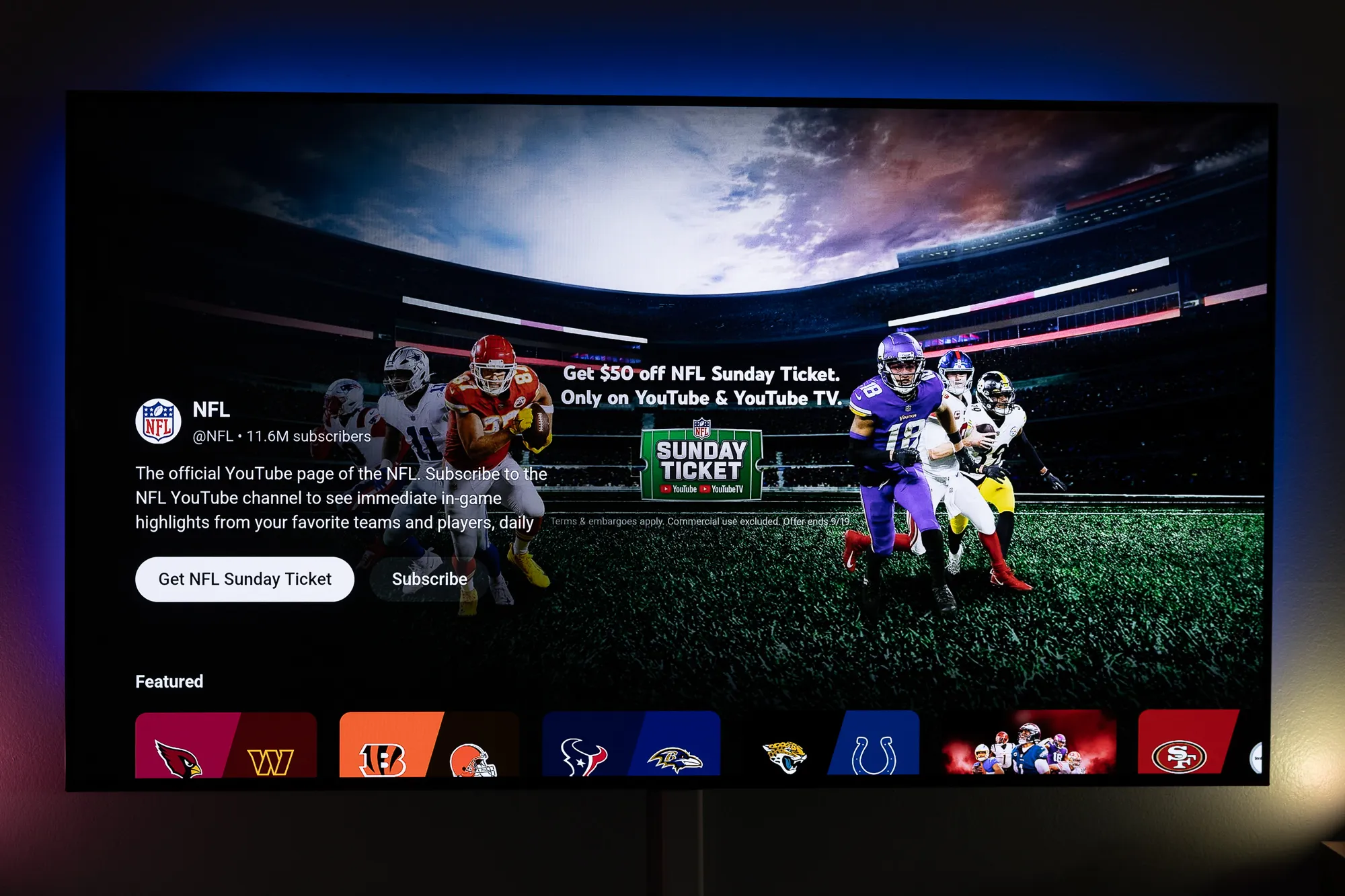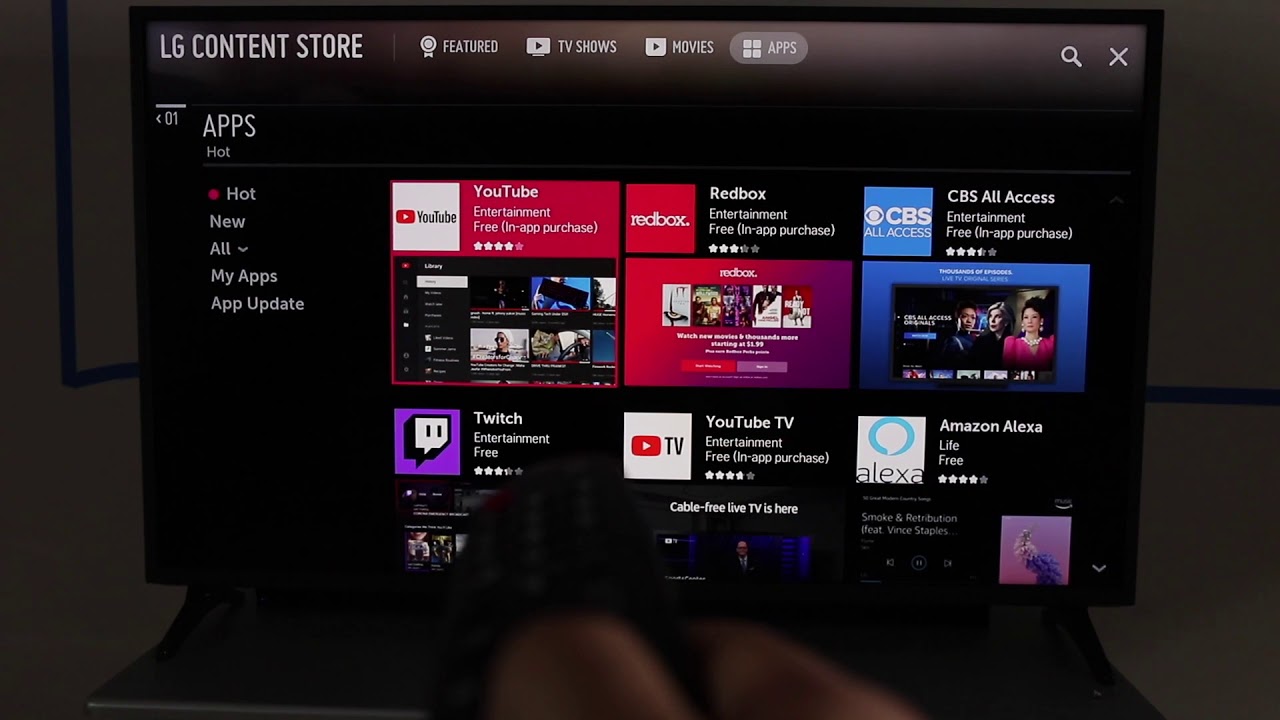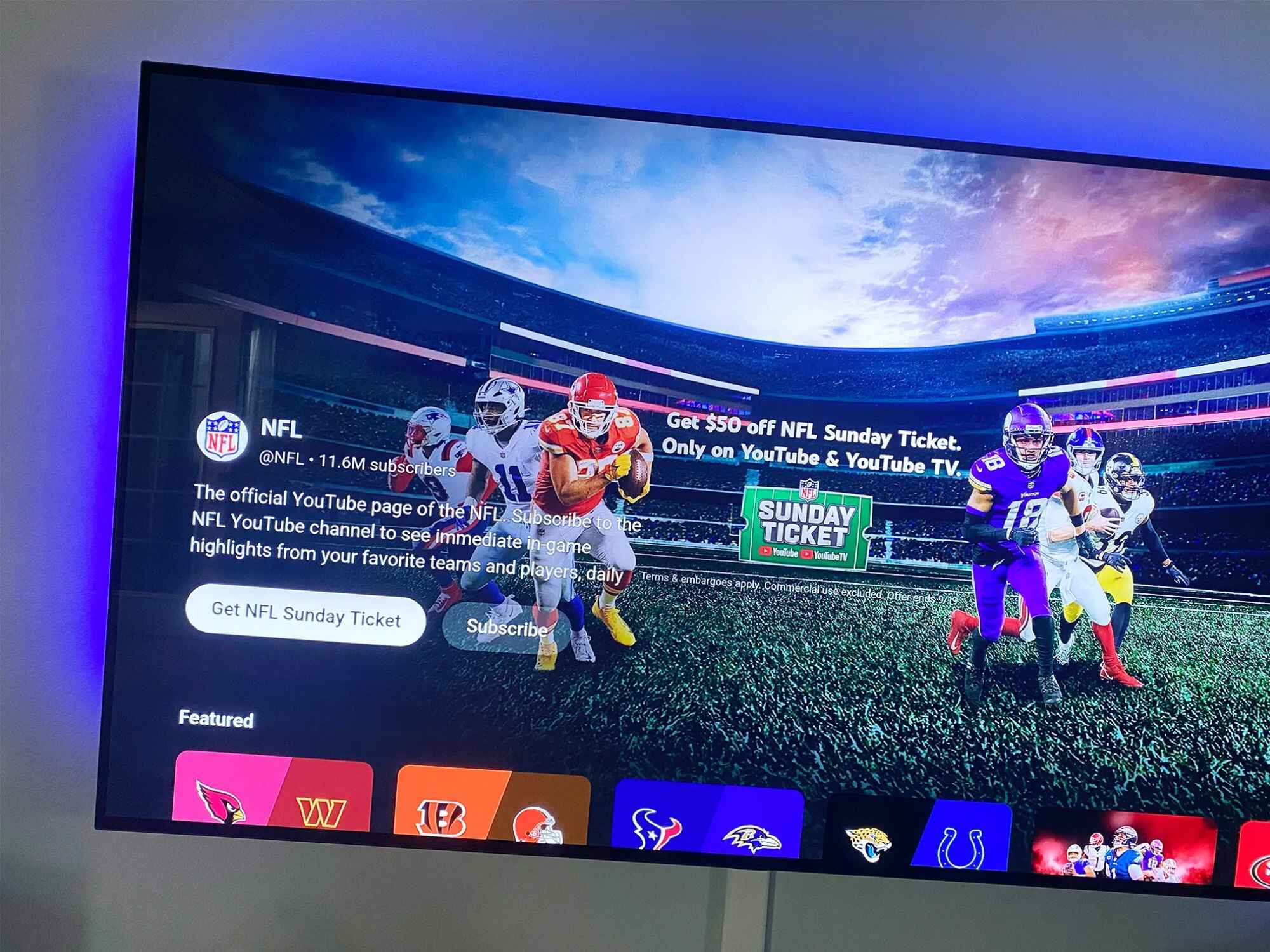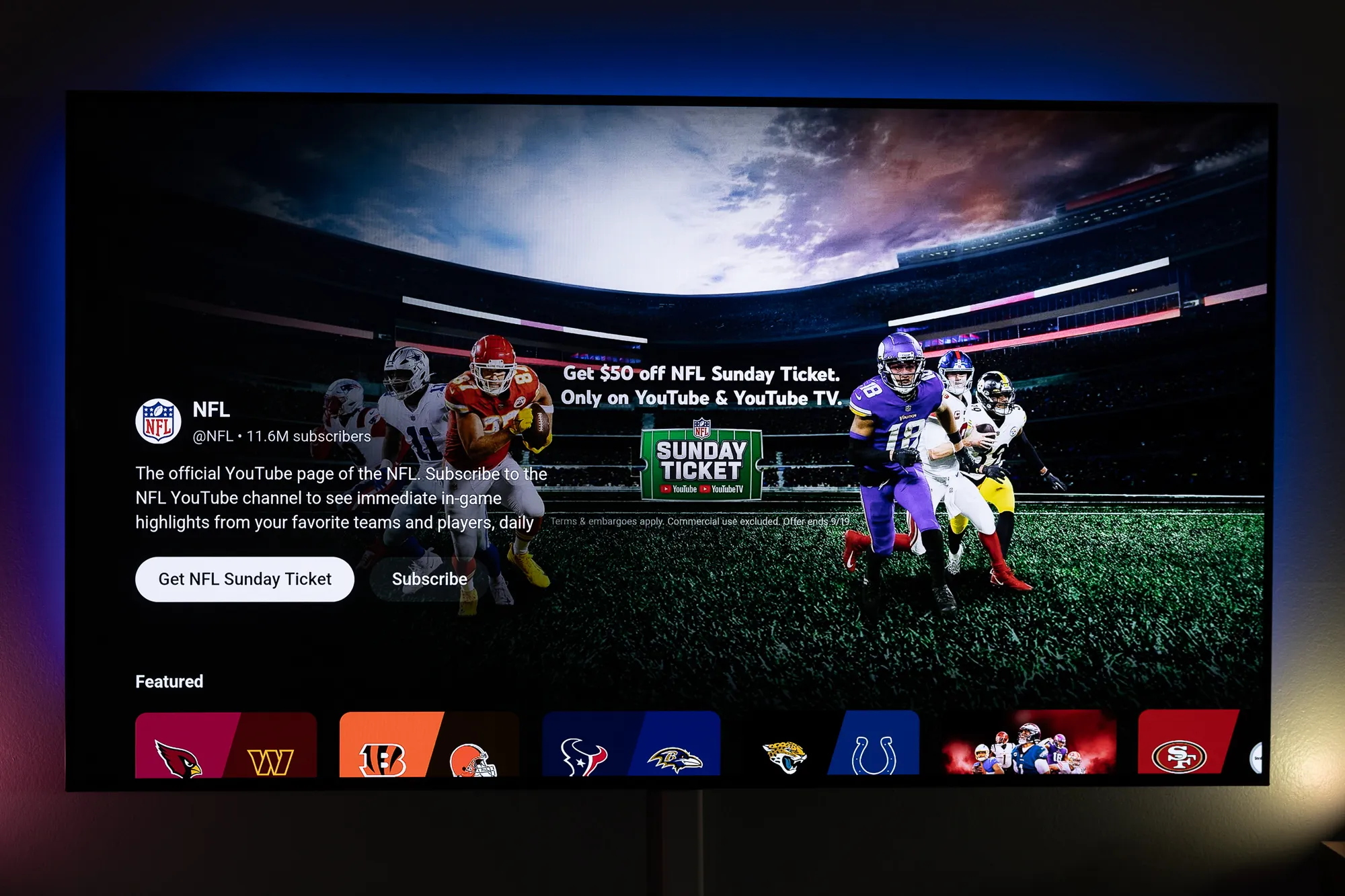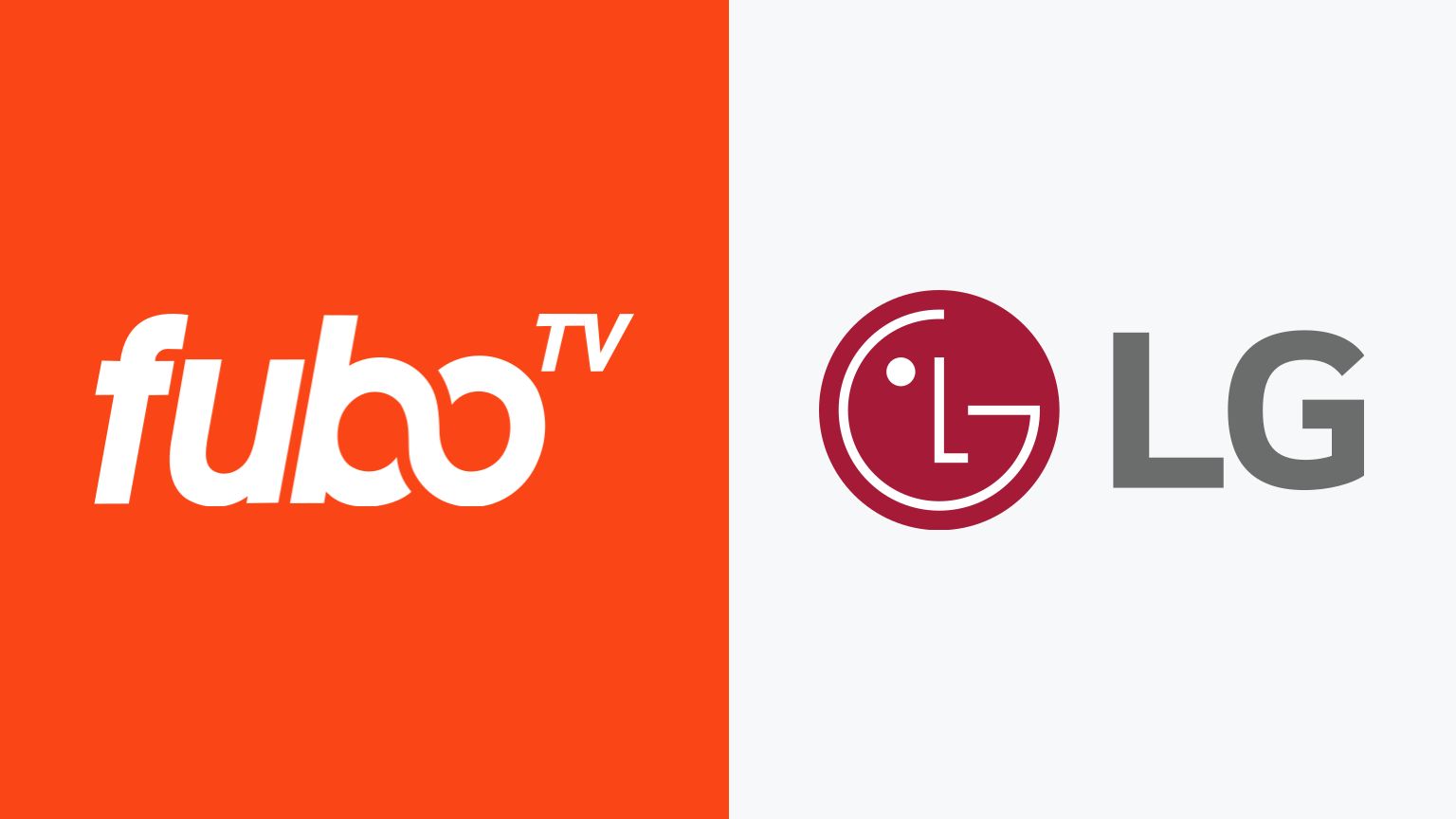Introduction
Welcome to the world of smart TVs, where you can access a plethora of entertainment options right from the comfort of your living room. If you’re a football fan, you’ll want to make sure you have easy access to the NFL app on your LG Smart TV. With this app, you can watch your favorite teams, catch up on game highlights, and stay up to date with all the latest football news.
In this guide, we will walk you through the step-by-step process of getting the NFL app on your LG Smart TV. Whether you’re a die-hard fan or simply enjoy watching the occasional game, having the NFL app at your fingertips will enhance your football viewing experience.
Before we dive into the installation process, let’s take a moment to ensure you have everything you need:
- An LG Smart TV (compatible with the NFL app)
- A stable internet connection
- An LG account (optional but recommended)
If you meet these requirements, you’re ready to get started. So let’s get your LG Smart TV connected to the internet and begin the journey of accessing the NFL app!
Requirements
Before you can start enjoying the NFL app on your LG Smart TV, there are a few requirements you’ll need to meet. Here’s what you’ll need:
- LG Smart TV: You’ll need an LG Smart TV to install and use the NFL app. Make sure your TV model is compatible with the app. Refer to the specifications of your TV for more information.
- Internet Connection: Ensure that your LG Smart TV is connected to a stable internet connection. A wired Ethernet connection or a strong Wi-Fi signal is recommended for smooth streaming.
- LG Account: While not mandatory, creating an LG account can enhance your overall experience. It allows for personalized settings, content recommendations, and easier app management on your TV.
Additionally, it’s essential to keep your LG Smart TV’s software up to date. Regular software updates often provide improvements, bug fixes, and support for new apps.
If you meet all these requirements, you’re ready to go! Let’s move on to the step-by-step process of installing the NFL app on your LG Smart TV.
Step 1: Connect your LG Smart TV to the internet
Before you can access the NFL app on your LG Smart TV, you need to make sure it is connected to the internet. Here’s how:
- Ensure that your LG Smart TV is powered on and that you have access to the remote control.
- Using your remote control, navigate to the settings menu. You can typically find the settings icon represented by a gear or a similar symbol.
- In the settings menu, look for the “Network” or “Internet” option. Select it using the remote control.
- Choose the type of connection you prefer: wired or wireless. If you have an Ethernet cable, you can connect it directly from your router to your TV for a stable wired connection. Alternatively, you can select the wireless option to connect to your home Wi-Fi network.
- If you choose a wireless connection, select your Wi-Fi network from the list of available networks. Enter the password if prompted.
- Once connected, your LG Smart TV will display a confirmation message. You are now successfully connected to the internet.
It’s important to ensure that your internet connection is stable and has sufficient bandwidth to stream content smoothly, especially when using the NFL app.
With your LG Smart TV connected to the internet, you’re now ready to move on to the next step: accessing the LG Content Store to find and download the NFL app!
Step 2: Access the LG Content Store
Now that your LG Smart TV is connected to the internet, it’s time to access the LG Content Store to find and download the NFL app. The LG Content Store is an online hub where you can browse and download various applications for your LG Smart TV. Here’s how:
- Using your remote control, press the “Home” button to open the LG Smart TV home screen.
- Navigate to the top of the screen and select the “LG Content Store” icon. It is usually represented by a colorful shopping bag or could be labeled as “Apps.”
- Once you’ve selected the LG Content Store, the store’s main page will appear on your TV screen.
- Take your time to explore the available categories and featured apps. You can use the remote control’s arrow keys to navigate through the different sections.
- To search specifically for the NFL app, you can use the search function on the LG Content Store. This function is usually represented by a magnifying glass icon. Select it, and a search bar will appear on the screen.
- Using the on-screen keyboard, type “NFL” or “NFL app” and press the enter or OK button on your remote control.
The LG Content Store will then search for the NFL app based on your input, and a list of related apps will be displayed.
In the next step, we’ll guide you through the process of finding and downloading the NFL app from the LG Content Store. Stay tuned!
Step 3: Search for the NFL App
Now that you’re in the LG Content Store, it’s time to search for the NFL app. By following these steps, you’ll be able to locate and download the official NFL app onto your LG Smart TV:
- Using the remote control, navigate to the search function in the LG Content Store. This is typically represented by a magnifying glass icon.
- Using the on-screen keyboard, type “NFL” or “NFL app” and press the enter or OK button on the remote control.
- The LG Content Store will now search for the NFL app based on your input. Within a few moments, a list of related apps will appear on the screen.
- Browse through the list of apps and look for the official NFL app. Be sure to select the correct app, as there may be similar apps or alternatives available.
- Once you’ve found the NFL app, select it to view more details and options.
- Take a moment to read the app description, reviews, and ratings to ensure it meets your expectations.
If the NFL app is not listed or cannot be found in the search results, make sure you have entered the search term correctly. Alternatively, it’s possible that the app may not be available in your region or for your specific LG Smart TV model.
In the next step, we’ll guide you on how to download and install the NFL app onto your LG Smart TV. Stay tuned!
Step 4: Download and Install the NFL App
Now that you have located the official NFL app in the LG Content Store, it’s time to download and install it onto your LG Smart TV. Follow these steps to get the NFL app up and running:
- Select the NFL app from the list of related apps in the LG Content Store.
- A new screen will appear, providing you with more information about the app. Look for the “Download” or “Install” button and select it.
- Your LG Smart TV will begin downloading and installing the NFL app. The progress will be indicated by a loading bar or a percentage indicator.
- Once the installation is complete, you’ll see a confirmation message on the screen.
- With the NFL app successfully installed, you can either choose to launch it immediately or exit the LG Content Store and launch it later.
It’s important to note that the installation process may take some time, depending on the speed of your internet connection and the size of the app.
Now that you have downloaded and installed the NFL app, you’re just a few steps away from enjoying all the football action on your LG Smart TV. In the next step, we’ll guide you through the process of launching the NFL app and signing in. Let’s get started!
Step 5: Launch and Sign in to the NFL App
Congratulations! You have successfully downloaded and installed the NFL app on your LG Smart TV. Now it’s time to launch the app and sign in to start enjoying all the exciting football content. Follow these steps:
- Return to the LG Smart TV home screen using the remote control.
- Locate the NFL app among your installed apps or navigate to the Apps section of the home screen.
- Select the NFL app to launch it.
- Once the app launches, you will be prompted to sign in or create a new account. If you already have an account, select the sign-in option.
- Using your remote control, navigate through the sign-in process. This may involve entering your username, password, and any additional verification steps.
- If you don’t have an existing NFL account, you may be required to create one. Follow the on-screen instructions to set up a new account.
- After signing in or creating a new account, you will have access to all the features and content offered by the NFL app on your LG Smart TV.
Keep in mind that some features of the NFL app may require a subscription or additional fees. You can explore the app to discover live games, highlights, news, and other exclusive content to enhance your football viewing experience.
Enjoy all the excitement of the NFL on your LG Smart TV!
Conclusion
Congratulations! You have successfully learned how to get the NFL app on your LG Smart TV. By following the steps outlined in this guide, you can now enjoy all the thrills of football right from the comfort of your living room.
Remember, before you begin the process, make sure you have an LG Smart TV that is compatible with the NFL app and a stable internet connection. Additionally, creating an LG account can enhance your overall experience.
In the first step, you learned how to connect your LG Smart TV to the internet, ensuring seamless streaming and access to the NFL app. Then, step two guided you through accessing the LG Content Store, where you can find a wide range of apps for your TV.
In step three, you discovered how to search for the NFL app within the LG Content Store, narrowing down the options to find the official app. Step four then detailed the process of downloading and installing the NFL app onto your LG Smart TV.
Finally, in step five, you were guided through the process of launching the app and signing in to start enjoying all the football action. Whether you want to watch live games, catch up on highlights, or stay updated with the latest news, the NFL app has you covered.
Now, grab some popcorn, gather your friends and family, and get ready for an incredible football viewing experience on your LG Smart TV with the NFL app. Happy watching!