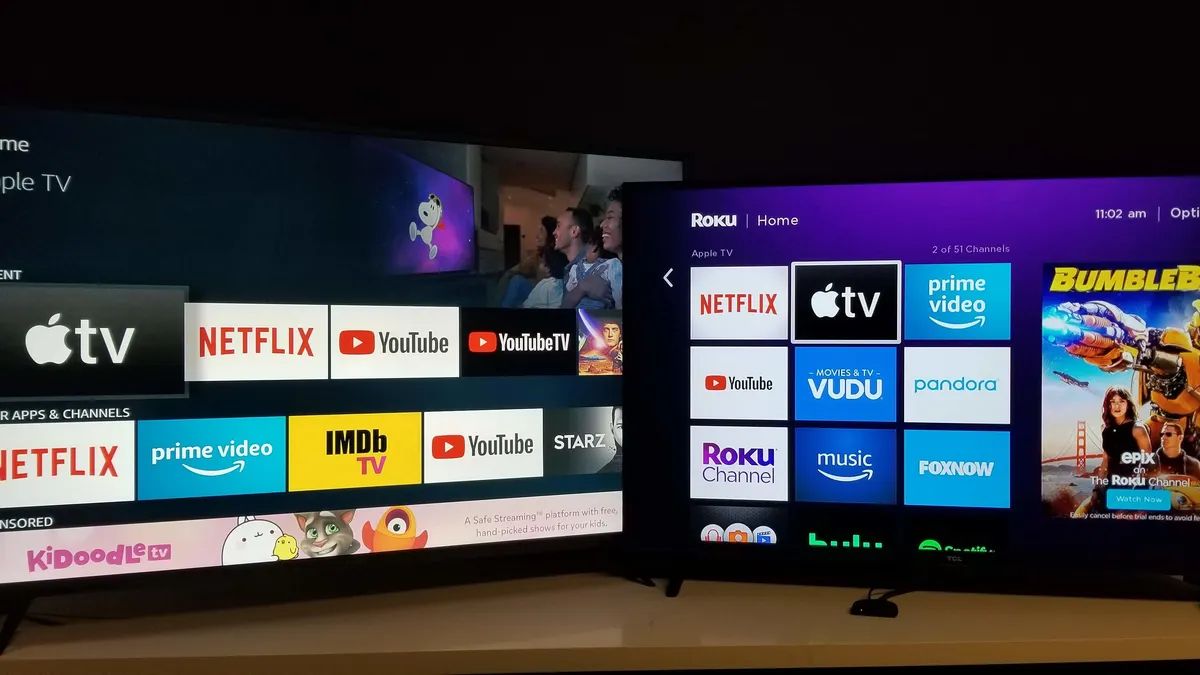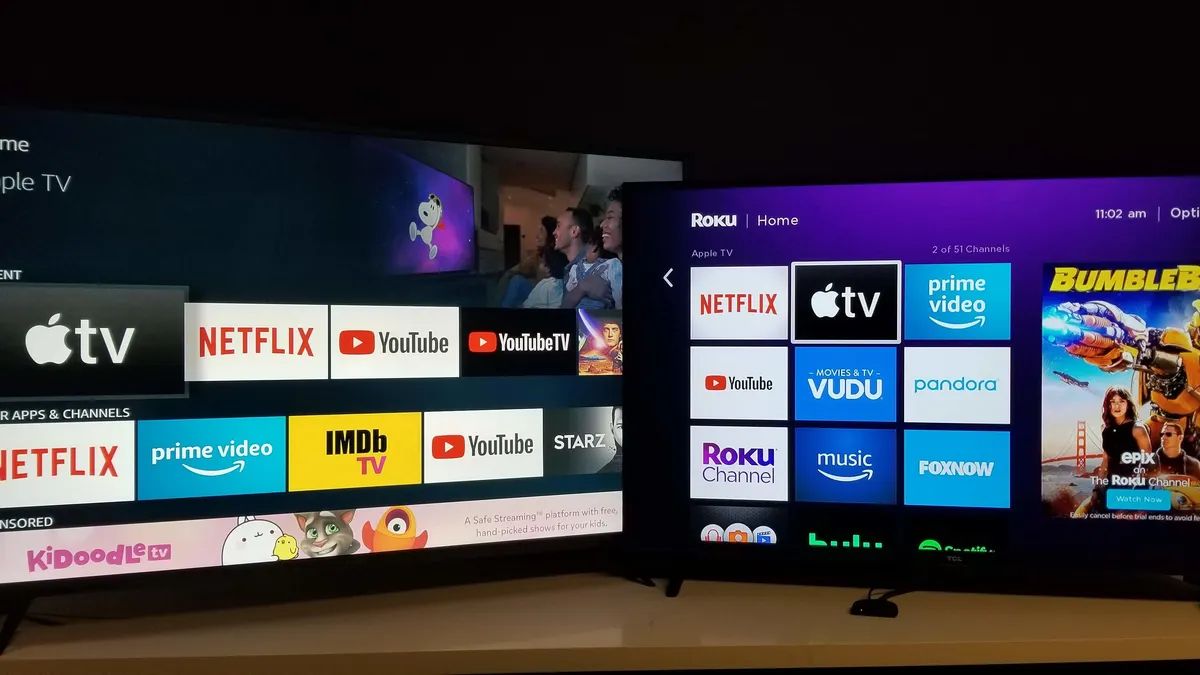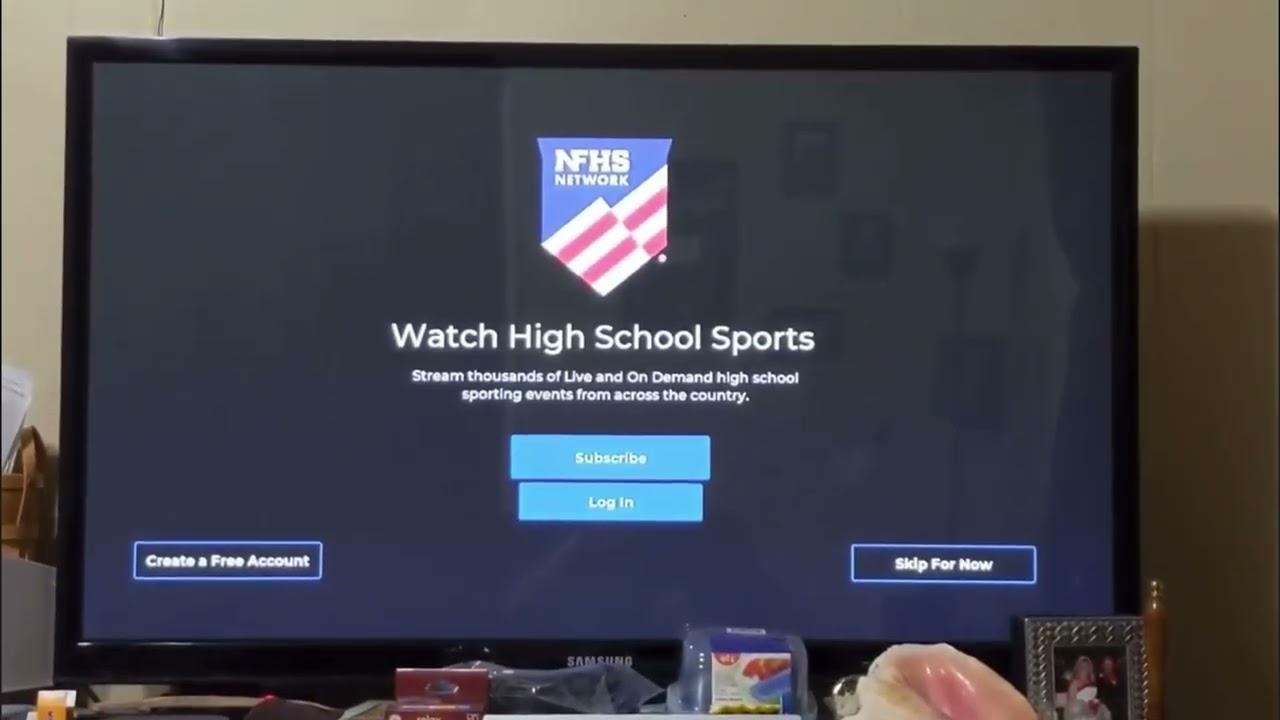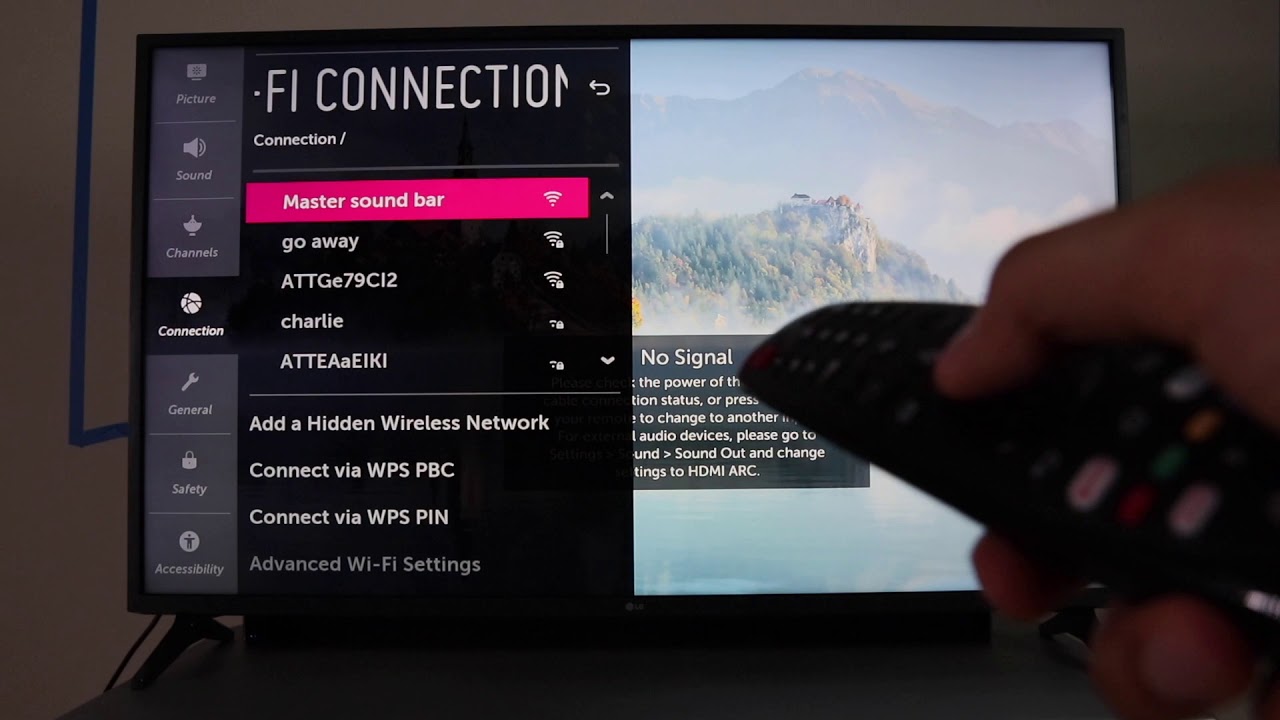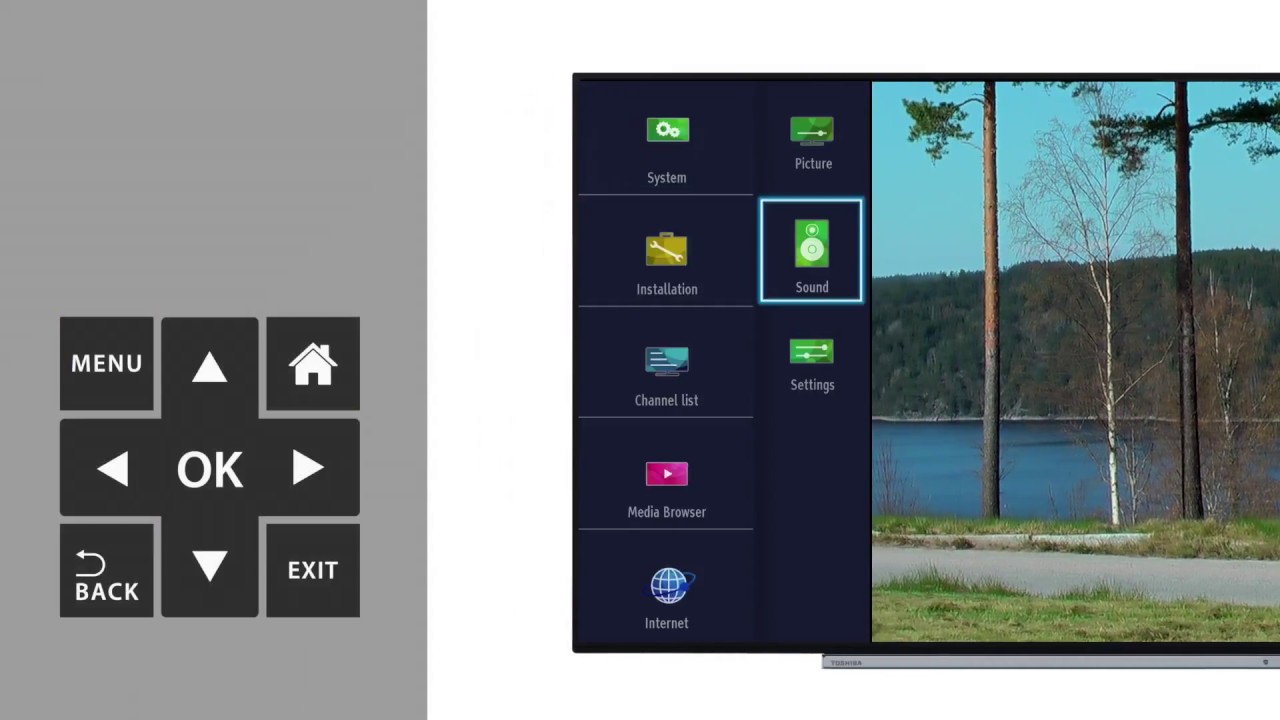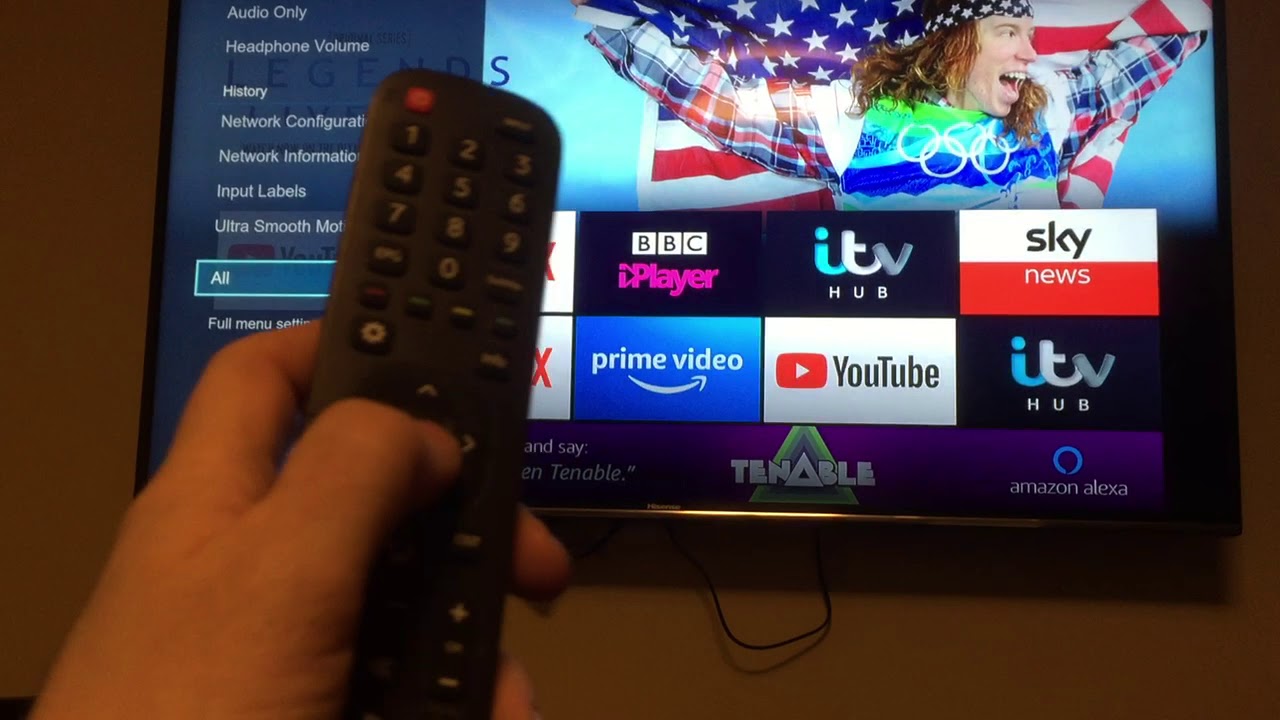Introduction
Welcome to the world of streaming sports and events on your Smart TV! One popular platform for accessing a wide range of high school sports and events is the NFHS Network. Whether you want to cheer for your local team, watch exciting games, or catch up on missed matches, the NFHS Network offers an extensive collection of live and on-demand content. In this guide, we will explore different methods to get the NFHS Network on your Smart TV.
With the advancement of technology, Smart TVs have become the hub of home entertainment. These internet-connected televisions allow users to access various online streaming platforms, including the NFHS Network. While each Smart TV model may have its specific features and capabilities, the methods shared in this guide should work for most Smart TVs.
Before diving into the steps to access the NFHS Network on your Smart TV, there are a few prerequisites to ensure a seamless streaming experience. Firstly, you need a stable internet connection with sufficient bandwidth to stream high-quality content. Additionally, your Smart TV should be connected to the internet, either through a wired or wireless connection.
Furthermore, it’s essential to check if your Smart TV has access to app stores or can install third-party apps. This will determine the method you can use to get the NFHS Network on your Smart TV. So, let’s explore the different methods and choose the one that best suits your Smart TV setup.
Prerequisites for Getting NFHS Network on Smart TV
Before you start streaming the NFHS Network on your Smart TV, there are a few prerequisites you need to fulfill. These requirements ensure a smooth and hassle-free experience while accessing the NFHS Network on your Smart TV.
1. Stable Internet Connection: Make sure you have a stable internet connection with sufficient bandwidth to stream high-quality content. A strong internet connection is crucial for uninterrupted streaming without buffering or lagging issues.
2. Internet Connection for your Smart TV: Ensure that your Smart TV is connected to the internet. Most Smart TVs support both wired and wireless connectivity options. You can choose the one that suits your network setup.
3. App Store Access: Check if your Smart TV has access to official app stores, such as Google Play Store or Apple App Store. These app stores allow you to install the NFHS Network app directly on your Smart TV.
4. Third-Party App Installation: If your Smart TV does not have access to app stores or the NFHS Network app is not available, make sure your Smart TV supports third-party app installations. Some Smart TVs have restrictions on installing apps from unknown sources. In such cases, you may need to adjust the settings to allow installations from third-party sources.
5. Compatible Operating System: Verify if your Smart TV’s operating system is compatible with the NFHS Network app. Common operating systems for Smart TVs include Android TV, webOS, Tizen, and Roku OS. It is advisable to check the compatibility of the NFHS Network app with your specific Smart TV model.
6. Subscription or Account: To access the NFHS Network, you may need to create an account or subscribe to the service. Make sure you have a valid NFHS Network subscription or account details handy to log in and enjoy the content on your Smart TV.
By fulfilling these prerequisites, you will be ready to start streaming the NFHS Network on your Smart TV. Now, let’s explore the different methods you can use to access the NFHS Network on your Smart TV.
Method 1: Using the NFHS Network App on Smart TV
If your Smart TV has access to official app stores, such as Google Play Store or Apple App Store, you can easily download and install the NFHS Network app. Follow the steps below to access the NFHS Network on your Smart TV:
- Turn on your Smart TV and navigate to the app store. This is usually accessible through a dedicated button on your remote control or through the TV’s home screen menu.
- Search for the NFHS Network app using the search function within the app store. Alternatively, you can navigate through the categories or sections to find the app.
- Select the NFHS Network app from the search results or app list. Make sure to read the app description and user reviews to ensure it is the official NFHS Network app.
- Click on the “Download” or “Install” button to start the installation process. Depending on your Smart TV and internet connection speed, the installation may take a few minutes.
- Once the installation is complete, locate the NFHS Network app on your Smart TV’s home screen or app launcher.
- Open the NFHS Network app and sign in with your valid NFHS Network account credentials. If you don’t have an account, you may need to sign up for a subscription or create a new account within the app.
- After signing in, browse through the available sports and events on the NFHS Network. You can select the content you want to watch and start streaming it on your Smart TV.
Using the NFHS Network app on your Smart TV allows for a convenient and straightforward way to access live and on-demand sports content. Enjoy cheering for your favorite team or catching up on thrilling matches right from the comfort of your living room.
If your Smart TV does not have access to app stores, or the NFHS Network app is not available, don’t worry! In the next method, we will explore an alternative way to get the NFHS Network on your Smart TV using screen mirroring.
Method 2: Using Screen Mirroring to Access NFHS Network on Smart TV
If your Smart TV does not have access to official app stores or the NFHS Network app is not available, you can still enjoy the NFHS Network on your Smart TV by using screen mirroring. Screen mirroring allows you to replicate the display of your mobile device directly on the big screen of your Smart TV. Follow the steps below to access the NFHS Network through screen mirroring:
- Ensure that both your Smart TV and mobile device are connected to the same Wi-Fi network.
- On your mobile device, go to the settings menu and enable screen mirroring or casting. The method for enabling screen mirroring may vary depending on your device’s operating system (e.g., Android, iOS).
- On your Smart TV, navigate to the screen mirroring or casting option. Again, the location of this option may vary based on your Smart TV’s brand and model.
- Select your mobile device from the list of available devices to establish a connection. Once the connection is established, your mobile device’s screen will be mirrored on your Smart TV.
- Launch the NFHS Network app on your mobile device. Browse through the available sports and events and select the content you want to watch.
- As you start streaming the desired content on your mobile device, it will be displayed in real-time on your Smart TV via the screen mirroring connection.
- Use your mobile device to control playback, adjust volume, or navigate through the NFHS Network app while the content is being mirrored on your Smart TV.
Using screen mirroring to access the NFHS Network on your Smart TV provides a workaround when direct app installation is not possible. It allows you to leverage the capabilities of your mobile device to enjoy live and on-demand sports content on a larger screen.
If screen mirroring is not a viable option for you, worry not! In the next method, we will uncover another way to stream the NFHS Network by streaming content from your mobile device to your Smart TV.
Method 3: Streaming NFHS Network from Mobile Device to Smart TV
If you want to stream the NFHS Network on your Smart TV but don’t have access to the official app or screen mirroring option, you can still enjoy the content by streaming it from your mobile device. This method involves using compatible streaming devices or casting devices. Follow the steps below to stream the NFHS Network from your mobile device to your Smart TV:
- Ensure that both your Smart TV and mobile device are connected to the same Wi-Fi network.
- Plug in a compatible streaming device, such as a Chromecast, Roku Streaming Stick, or Amazon Fire TV Stick, into an available HDMI port on your Smart TV.
- On your Smart TV, switch the input source to the corresponding HDMI port where the streaming device is connected.
- Set up and configure the streaming device according to the manufacturer’s instructions. This usually involves connecting it to your Wi-Fi network and linking it with your mobile device.
- On your mobile device, install the compatible app for the streaming device you are using. For example, if you have a Chromecast, download and install the Google Home app.
- Open the app and follow the on-screen instructions to connect your mobile device to the streaming device.
- Launch the NFHS Network app on your mobile device and sign in with your valid NFHS Network account credentials.
- Select the sports content you want to watch on the NFHS Network app. While the content is playing on your mobile device, look for the streaming or cast icon within the app.
- Tap the streaming or cast icon and select your streaming device from the list of available devices.
- The NFHS Network content will now start playing on your Smart TV via the streaming device. You can control playback, adjust volume, or navigate through the NFHS Network app on your mobile device while the content is being streamed.
By using a compatible streaming device, you can easily stream the NFHS Network from your mobile device to your Smart TV. This method provides a convenient way to enjoy high-quality sports content on a larger screen, even if the app is not directly available on your Smart TV.
No matter which method you choose to access the NFHS Network on your Smart TV, you’ll be able to cheer for your favorite high school teams and watch exciting sports events right from the comfort of your home. Enjoy the endless thrill and excitement that the NFHS Network offers!
Conclusion
Streaming the NFHS Network on your Smart TV opens up a world of possibilities to watch and enjoy high school sports and events. Whether you have the NFHS Network app readily available on your Smart TV or need to explore alternative methods, there are multiple ways to access the content and cheer for your favorite teams.
In this guide, we covered three methods for getting the NFHS Network on your Smart TV. If your Smart TV has access to app stores, you can simply download and install the NFHS Network app to start streaming. For those without direct app access, screen mirroring allows you to replicate your mobile device’s screen on your Smart TV, giving you the freedom to stream the NFHS Network using your mobile device. Additionally, streaming from a mobile device to your Smart TV using a compatible streaming device offers another pathway to enjoy the NFHS Network content on a larger screen.
Before getting started, remember to ensure that you have a stable internet connection, your Smart TV is connected to the internet, and you have any necessary subscriptions or accounts. These prerequisites will ensure that you have a smooth streaming experience with the NFHS Network.
Choose the method that best suits your Smart TV setup and start experiencing the thrill of high school sports right from your living room. Whether you’re cheering for the home team or catching up on missed matches, the NFHS Network on your Smart TV brings the excitement of high school sports to your fingertips.
So grab your popcorn, settle into your favorite spot on the couch, and get ready to immerse yourself in the world of the NFHS Network on your Smart TV. Enjoy the games and events, connect with the local community, and support high school athletics like never before!