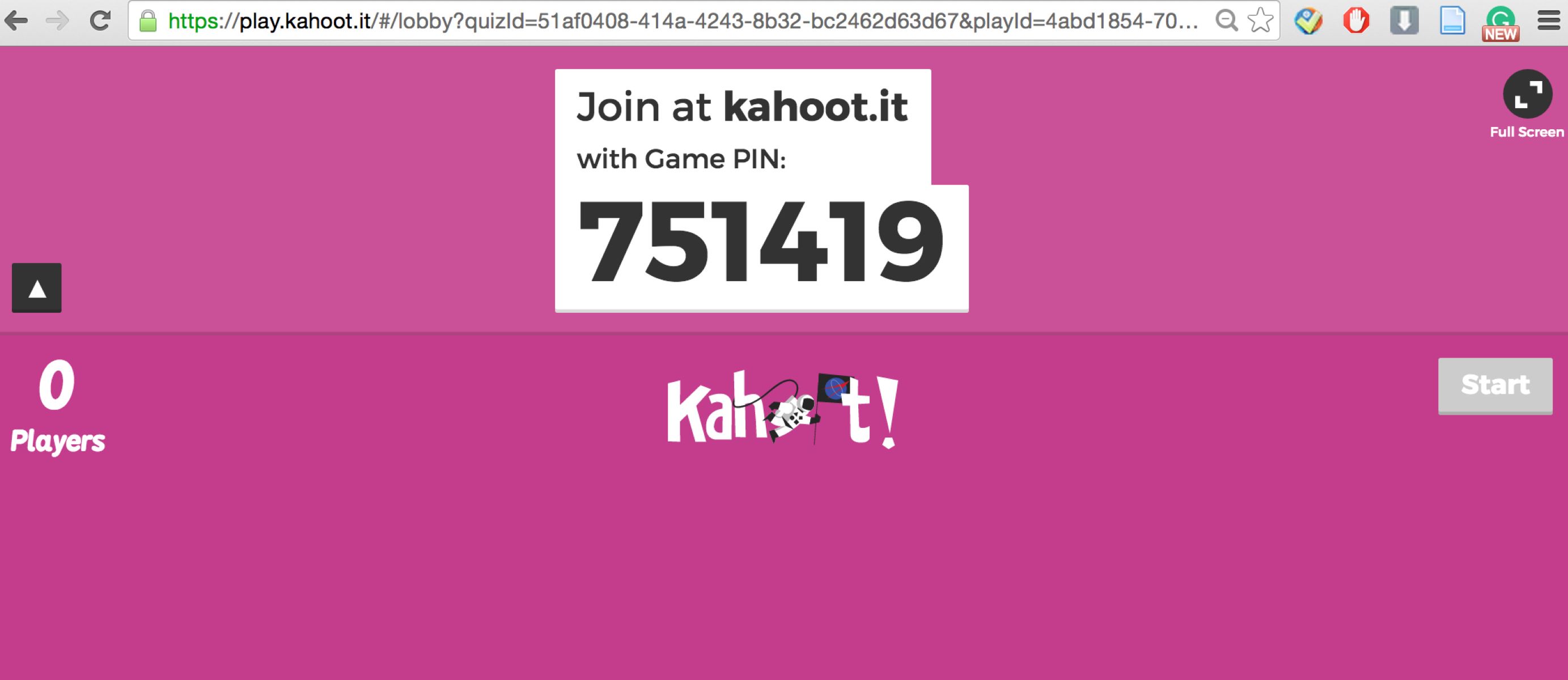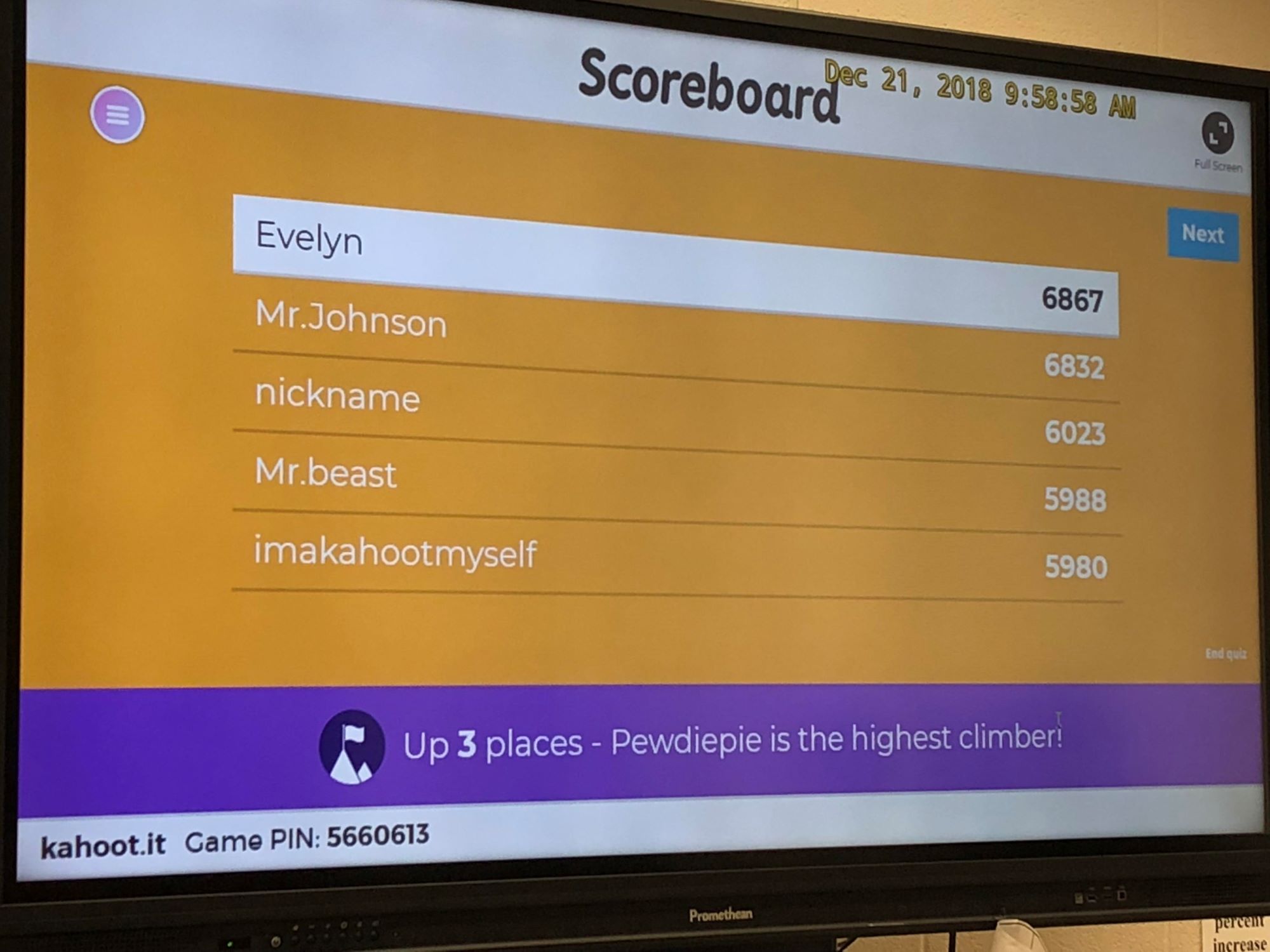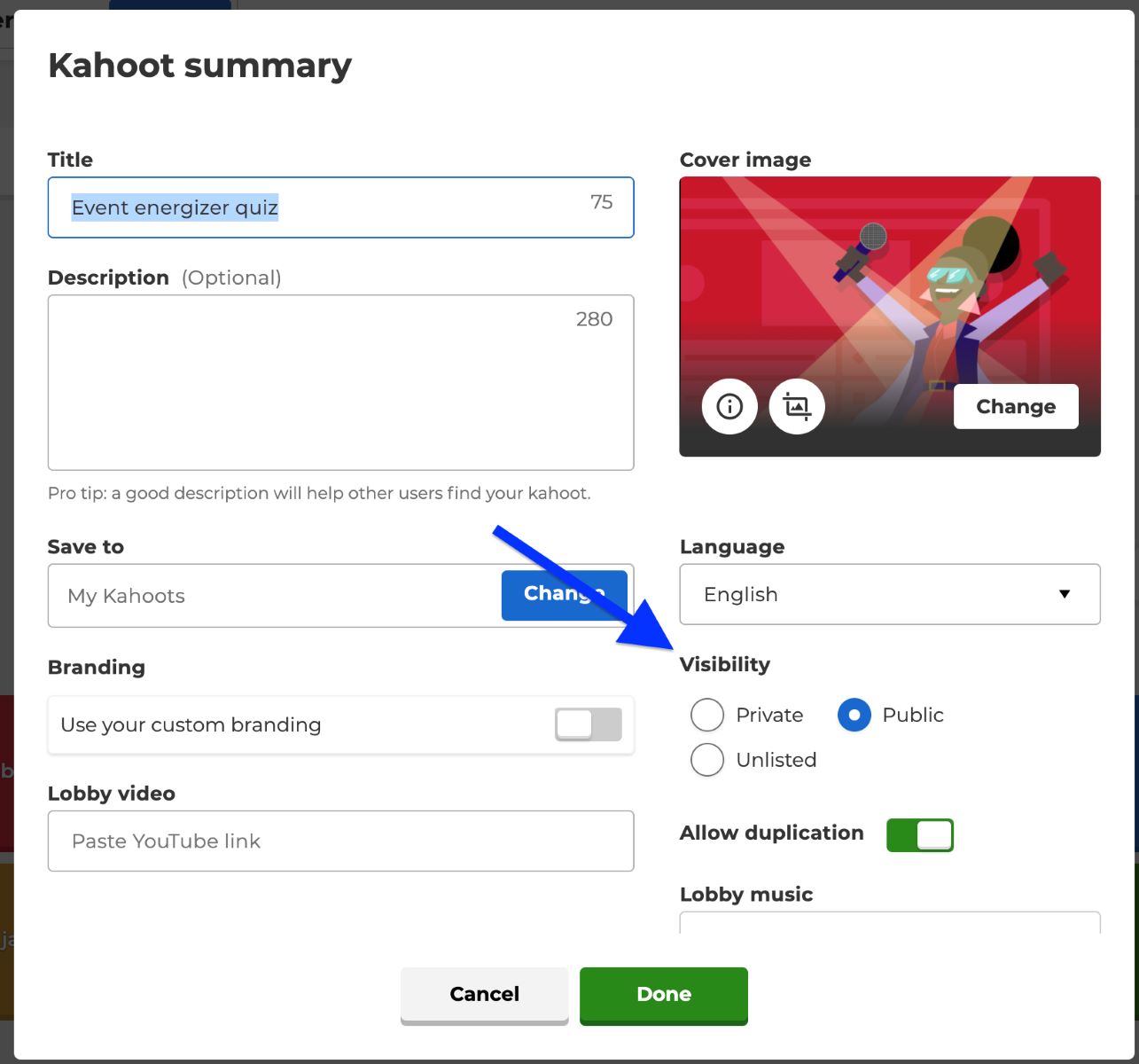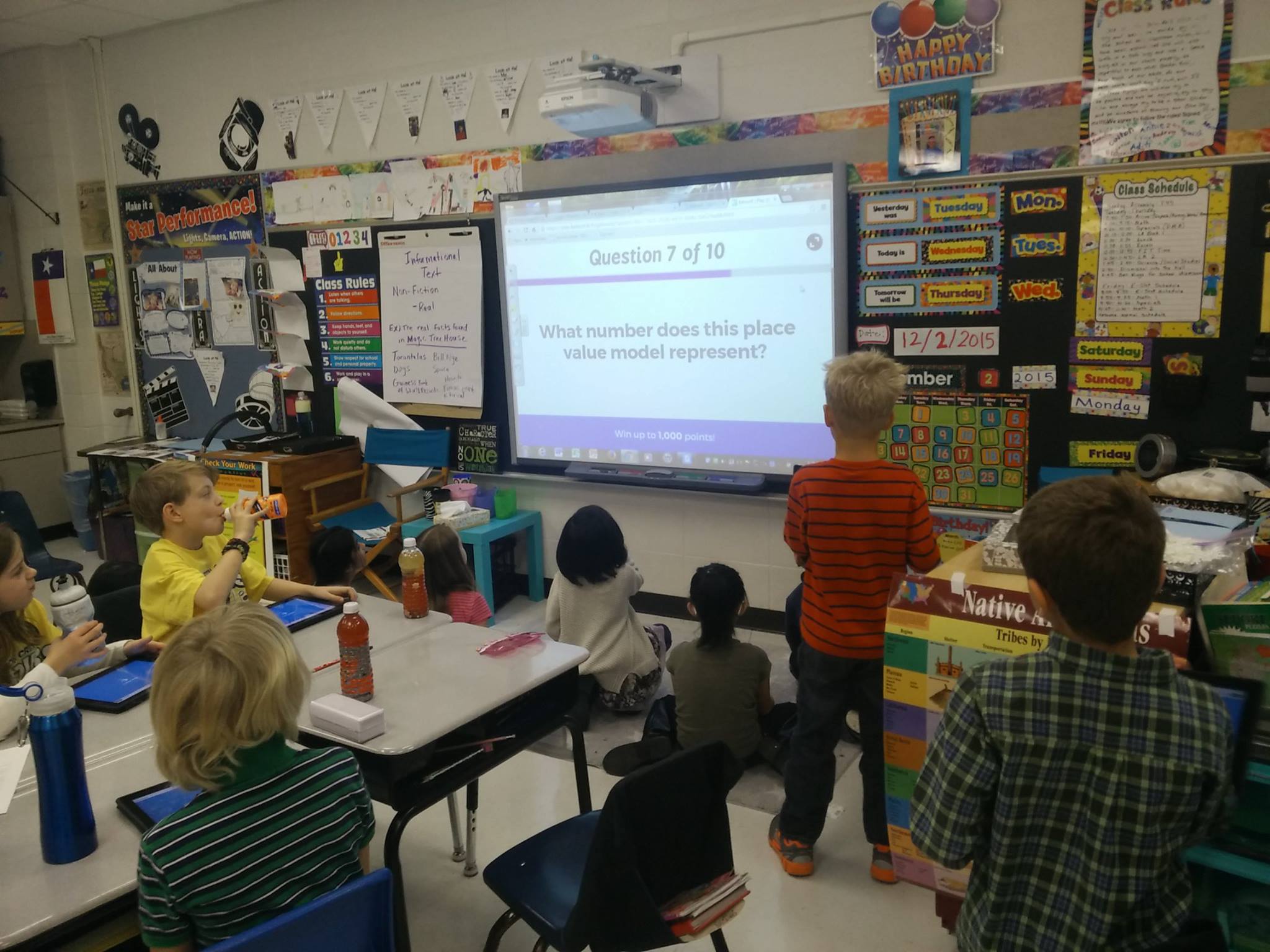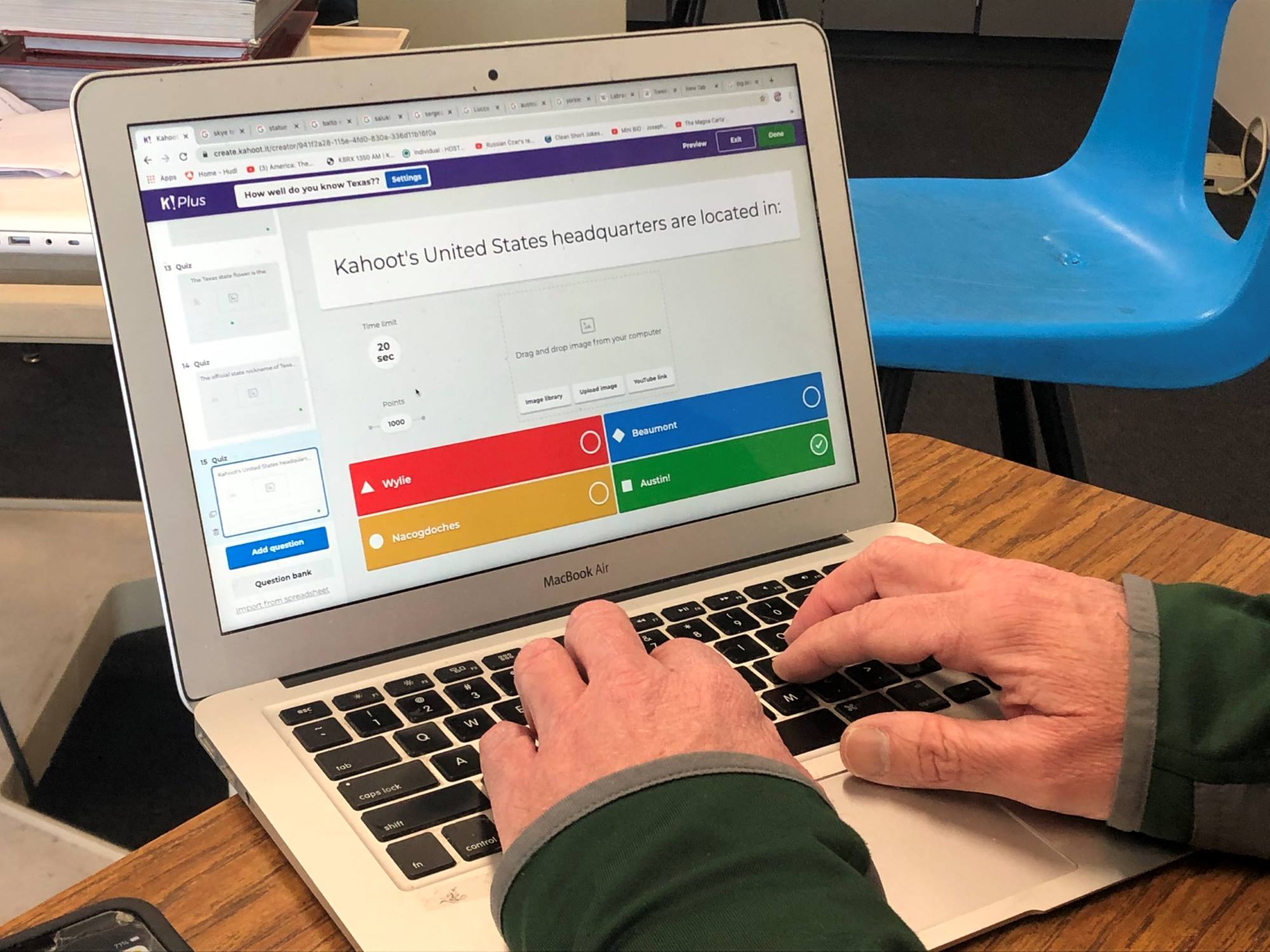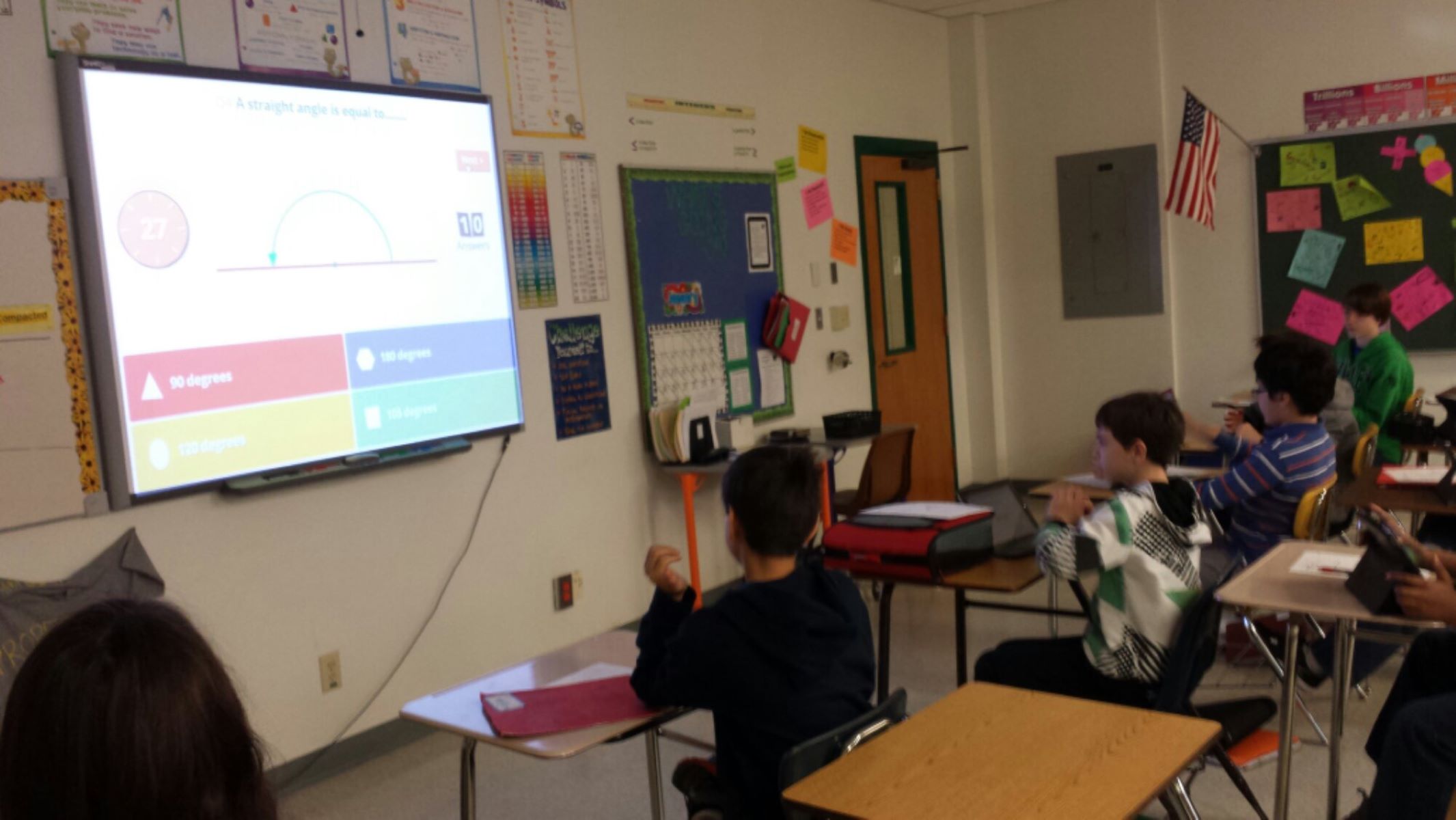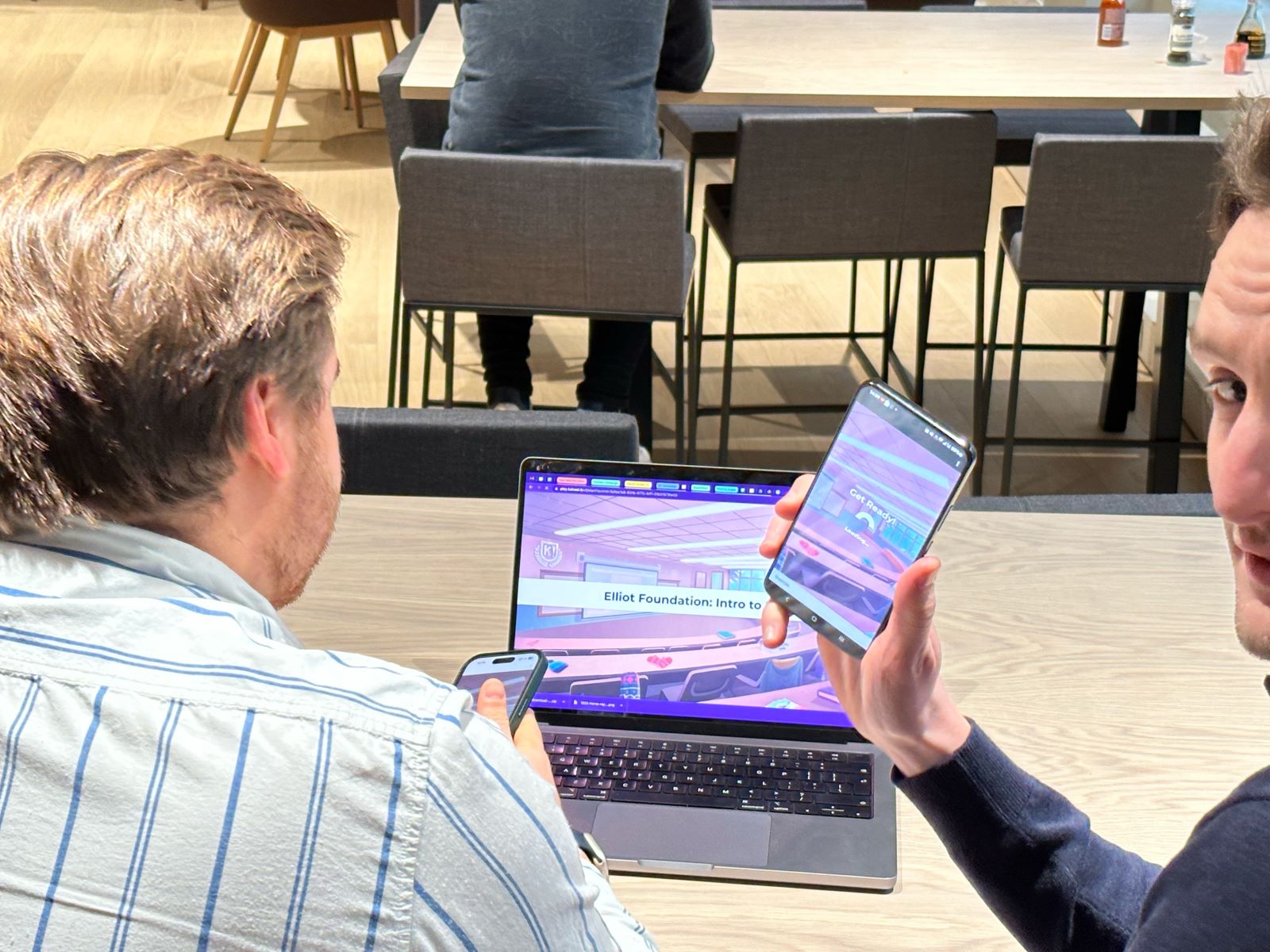Introduction
Kahoot is a popular online learning platform that has transformed the way quizzes and learning activities are conducted in classrooms and beyond. It provides an interactive and engaging environment where participants can test their knowledge, compete with others, and have fun while learning.
With its vibrant and user-friendly interface, Kahoot has gained widespread popularity among educators, students, and even corporate trainers. Whether you are a teacher looking to create an interactive quiz for your class or a student eager to participate in a challenging quiz, Kahoot has got you covered.
In this article, we will delve into the intricacies of getting a Kahoot Quiz ID. Understanding how the Quiz ID works is crucial as it allows you to join or host quizzes on the platform. We will explore two methods to obtain the Quiz ID – one as a player and the other as a host. Additionally, we will provide some troubleshooting tips to overcome any potential challenges along the way.
So, whether you are an avid Kahoot enthusiast or new to the platform, read on to discover how you can easily obtain a Kahoot Quiz ID and start engaging in exciting learning experiences!
What is Kahoot and Why It’s Popular
Kahoot is an innovative online learning platform that allows users to create, play, and share interactive quizzes, surveys, and discussions. It was developed with the aim of increasing student engagement in the learning process by making it fun, interactive, and competitive. Since its launch in 2013, Kahoot has gained immense popularity worldwide, with millions of users ranging from teachers and students to corporate trainers.
One of the key reasons behind Kahoot’s popularity is its user-friendly and visually appealing interface. The platform is designed to be intuitive and easy to navigate, making it accessible for users of all ages and technological backgrounds. The vibrant colors, catchy music, and engaging graphics create an immersive and enjoyable learning experience.
Moreover, Kahoot allows educators and trainers to create custom quizzes and learning activities tailored to their specific needs. They can incorporate a variety of question types, including multiple choice, true/false, and open-ended questions, as well as images and videos to enhance the learning process. This level of customization empowers educators to create dynamic and interactive quizzes that cater to different learning styles.
Another factor contributing to Kahoot’s popularity is its collaborative and competitive nature. Users can participate in quizzes individually or as part of a team, fostering a sense of camaraderie and healthy competition among participants. The leaderboard function displays real-time scores, adding an element of excitement and motivation.
Furthermore, Kahoot’s accessibility across multiple devices, including smartphones, tablets, and computers, makes it a flexible and versatile learning tool that can be used both inside and outside the classroom. Students can join quizzes remotely, enabling distance learning and enhancing accessibility for those with limited physical mobility.
Lastly, the social aspect of Kahoot greatly enhances its appeal. Users can join public Kahoot games shared by other educators or create their own private games to share with a specific group of participants. This encourages collaboration, knowledge sharing, and community-building among students, making learning a fun and social experience.
In summary, Kahoot’s user-friendly interface, customization options, collaborative and competitive nature, device compatibility, and social elements are some of the key factors that have contributed to its popularity among educators and learners alike. Now that we have explored the reasons behind Kahoot’s success, let’s delve into how the Kahoot Quiz ID works and how you can obtain it.
How Kahoot Quiz ID Works
The Kahoot Quiz ID is essentially a unique identifier code assigned to each quiz created on the Kahoot platform. It acts as a digital “key” that allows participants to join and engage with the specific quiz. Understanding how the Quiz ID works is crucial to both participating in quizzes as a player and hosting quizzes as a teacher or trainer.
As a player, you can join a Kahoot quiz by entering the Quiz ID provided by your teacher or the quiz host. This allows you to access the specific quiz and participate in the questions and activities presented. The Quiz ID acts as a link between the quiz host and the participants, ensuring that everyone is connected to the same quiz session.
On the other hand, if you want to host your own Kahoot quiz, you need to create a new game on the Kahoot platform. Once you have designed your quiz and configured the settings, the platform generates a unique Quiz ID for your game. This Quiz ID can then be shared with your students, colleagues, or any other desired participants to allow them to join your quiz session.
To participate in a Kahoot quiz as a player, you simply need to access the Kahoot website or app and click on the “Join” button. You will be prompted to enter the Quiz ID provided by the host, and once you enter it correctly, you will be connected to the specific quiz session. From there, you can answer questions, compete with other players, and enjoy the exciting learning experience of Kahoot.
As a quiz host, managing the quiz session is made easy through the Kahoot dashboard. Once the participants have joined the quiz using the Quiz ID, you will be able to monitor their progress, view their scores, and control the flow of the quiz. You can also use additional features such as time limits and point values to customize the game and make it more engaging.
It’s worth noting that each Quiz ID is unique to the specific quiz session. Once the session ends, the Quiz ID becomes invalid, and a new ID will be generated for any subsequent sessions or quizzes. This ensures the security and privacy of each quiz session, as well as maintaining the integrity of the Kahoot platform.
Now that we have an understanding of how the Kahoot Quiz ID works, let’s explore two methods to obtain the Quiz ID – one as a player and the other as a host.
Method 1: Getting Kahoot Quiz ID as a Player
If you want to join a Kahoot quiz as a player, there are a few different ways you can obtain the Quiz ID:
- If you are a student in a classroom setting, your teacher will typically provide you with the Quiz ID. They may share it verbally, display it on a screen, or write it on the whiteboard. Simply take note of the Quiz ID and proceed to the Kahoot website or app to join the quiz.
- If you are participating in a remote learning session or an online event, the host or organizer will usually share the Quiz ID through a virtual platform, messaging app, or email. Keep an eye out for any instructions or messages containing the Quiz ID, and follow the steps to join the Kahoot quiz.
- If you are using the Kahoot platform individually or for self-guided learning, you can find public Kahoot games shared by other users. These games are often categorized based on different topics, subjects, or difficulty levels. Simply browse through the available games, select the one you want to play, and the Quiz ID will be displayed along with the game details. Enter the Quiz ID in the appropriate field to join the quiz.
Once you have obtained the Quiz ID, go to the Kahoot website or open the Kahoot app on your device. Click on the “Join” button and enter the Quiz ID in the provided field. Make sure you enter it correctly to ensure a successful connection to the quiz session.
After entering the Quiz ID, you will be directed to the specific quiz session, where you can see the questions, answer choices, and any additional media or content provided by the quiz host. Get ready to engage with the quiz and showcase your knowledge and skills!
Remember, the Quiz ID is unique to each session, so you will need to obtain the correct Quiz ID for every new quiz you want to join. Stay attentive to any instructions or announcements by your teacher, event organizer, or Kahoot host to ensure you have the correct Quiz ID for a seamless and enjoyable learning experience.
Now that we have covered how to get the Kahoot Quiz ID as a player, let’s move on to exploring the second method – obtaining the Quiz ID as a host.
Method 2: Getting Kahoot Quiz ID as a Host
If you want to host your own Kahoot quiz, you will need to create a new game on the Kahoot platform. Here’s how you can obtain the Quiz ID as a host:
- Start by logging into your Kahoot account and accessing the Kahoot dashboard. If you don’t have an account yet, you can easily create one for free on the Kahoot website.
- Once you are on the dashboard, click on the “Create” button to begin creating a new Kahoot game.
- You will be prompted to enter a title for your quiz and choose a question format, such as multiple choice or true/false. Follow the on-screen instructions to design your quiz and configure the settings according to your preferences.
- After designing your quiz, click on the “Save” or “Finish” button to complete the creation process.
- Once your quiz is saved, the Kahoot platform will generate a unique Quiz ID for your game. The Quiz ID will be visible on the dashboard, along with the other details of your quiz.
- To share the Quiz ID with your participants, you have several options. You can display it on a screen, write it on the board, share it through a messaging app, or send it via email. Make sure to communicate the Quiz ID clearly and provide any necessary instructions for joining the quiz.
Participants who want to join your Kahoot quiz as players will need to enter the Quiz ID that you have provided. They can do this by accessing the Kahoot website or app, clicking on the “Join” button, and entering the Quiz ID in the provided field.
As the host, you will be able to see the participants’ progress, scores, and responses on your Kahoot dashboard. This allows you to monitor the quiz session, control the pace of the game, and provide any additional instructions or guidance when needed.
Remember that each Quiz ID is unique to a specific quiz session. If you plan to host multiple sessions or quizzes, you will need to create a new game and obtain a new Quiz ID for each session.
Now that we have covered how to obtain the Quiz ID as a host, let’s move on to some troubleshooting tips that can help you overcome any potential challenges you may encounter while using Kahoot.
Troubleshooting Tips
While using Kahoot, you may encounter some common issues or challenges. Here are a few troubleshooting tips to help you overcome them:
- Connection Issues: If you experience difficulties connecting to a Kahoot quiz, check your internet connection first. Ensure that you have a stable internet connection and try refreshing the page or restarting the app. If the problem persists, contact your teacher or IT support for further assistance.
- Incorrect Quiz ID: Double-check that you have entered the correct Quiz ID when joining a quiz as a player. Mistyping the Quiz ID can lead to joining the wrong quiz or encountering errors. If you are hosting a quiz, make sure to communicate the Quiz ID accurately to your participants.
- Compatibility Issues: Kahoot is designed to be compatible with various devices, including smartphones, tablets, and computers. However, some older devices or incompatible browsers may experience issues. Ensure that you are using a supported device and up-to-date browser for the best experience.
- Quiz Setup Errors: As a host, double-check the settings and questions in your quiz before starting the session. Make sure all questions are correctly formatted, images and videos are properly uploaded, and any additional features are configured as desired. Preview the quiz to ensure everything is functioning as intended.
- Participant Engagement: If you notice that participants are not engaging or participating actively in the quiz, try to make it more interactive and appealing. Add engaging visuals, utilize different question formats, and include time limits or point values to create a sense of excitement and competition.
- Audio or Visual Issues: If you encounter issues with audio or visual elements during the quiz, check the volume settings on your device and ensure that your internet connection is stable. Refresh the page or restart the app if necessary. If the problem persists, contact the Kahoot support team for further assistance.
By following these troubleshooting tips, you can overcome common issues and enjoy a smooth and engaging experience with Kahoot quizzes. If you encounter persistent problems or need further assistance, don’t hesitate to reach out to the Kahoot support team or consult with your teacher or IT support.
Now that we have explored troubleshooting tips, let’s summarize what we have learned about obtaining the Kahoot Quiz ID and how to use it effectively.
Conclusion
Kahoot is a popular online learning platform that has revolutionized the way quizzes and learning activities are conducted. Whether you are a student or a teacher, understanding how to obtain and use the Kahoot Quiz ID is crucial for engaging in the interactive and educational experience it offers.
In this article, we explored two methods of obtaining the Kahoot Quiz ID – as a player and as a host. As a player, you can obtain the Quiz ID from your teacher, event organizer, or by exploring public Kahoot games. As a host, you can create your own game on the platform and obtain the Quiz ID for participants to join.
We also provided troubleshooting tips to help you overcome common challenges while using Kahoot. From connection issues to incorrect Quiz ID entries, we discussed how to navigate and troubleshoot these problems effectively.
By utilizing the Kahoot Quiz ID, participants can engage in interactive quizzes, compete with others, and have an enjoyable learning experience. Kahoot’s user-friendly interface, customization options, collaborative nature, and compatibility with various devices have made it immensely popular among educators, students, and corporate trainers.
So, whether you are a student looking to join a Kahoot quiz or a teacher aiming to create an engaging learning activity, understanding how to obtain and use the Kahoot Quiz ID is essential. Embrace the fun and interactive world of Kahoot, and embark on a journey of learning, collaboration, and excitement.