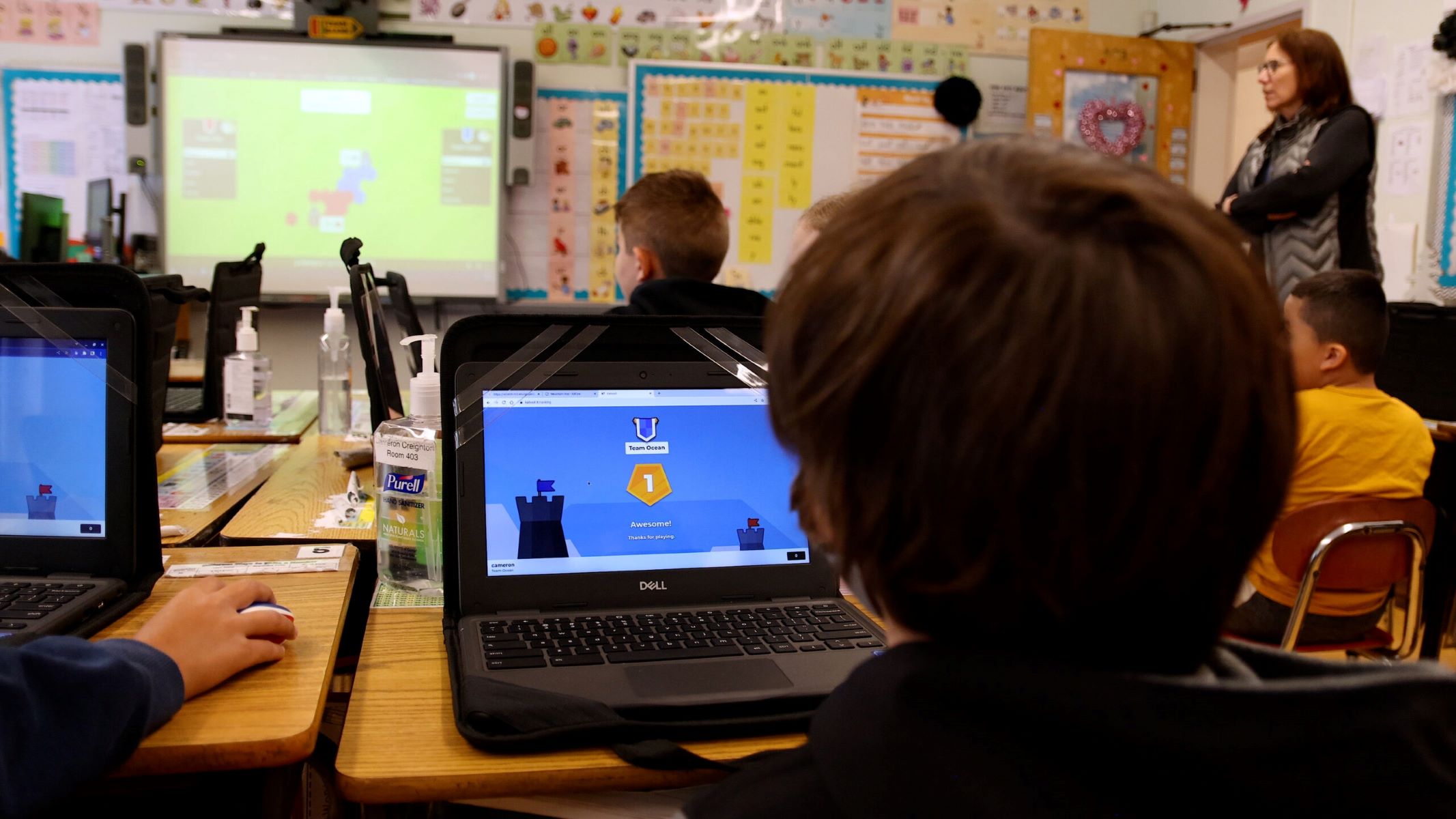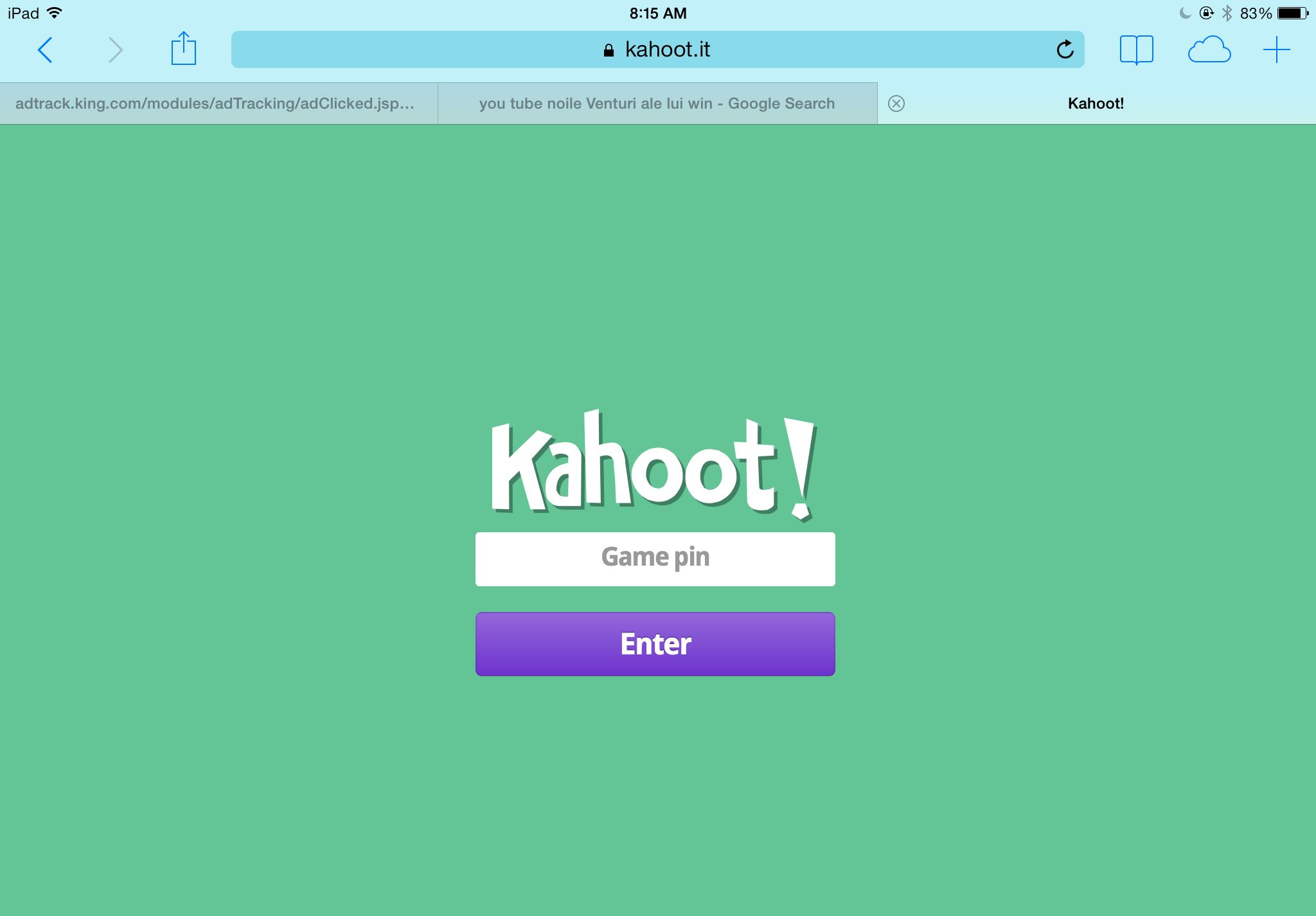Introduction
Welcome to the exciting world of solo Kahoot! Whether you are a student looking for a fun study tool or a teacher seeking an interactive way to engage your students, playing Kahoot solo can be a great option. If you’ve never heard of Kahoot before, don’t worry – we’ll explain everything you need to know. In this article, we’ll explore the ins and outs of playing Kahoot solo, including how to create your own game.
Kahoot is an online learning platform that allows users to create and play interactive quizzes, surveys, and discussions. It is widely used in classrooms, but can also be enjoyed in a solo setting. With Kahoot, you can challenge yourself with a variety of topics and compete against your own scores or those of other players.
Playing Kahoot solo comes with several benefits. First and foremost, it offers a flexible learning experience. You can play whenever and wherever you want, without the need for a large group of participants. This makes it perfect for independent study or for reviewing materials on your own. Additionally, solo Kahoot allows you to set your own pace. You can take your time to carefully consider each question and answer, enhancing your learning experience.
To get started with solo Kahoot, you need to create your own game. Don’t worry – it’s a simple process! In the next section, we’ll guide you through the steps of creating a solo Kahoot game, from signing up for an account to customizing your game settings and adding questions.
What is Kahoot?
Kahoot is an interactive learning platform that combines education and entertainment. It is a game-based tool that allows users to create and play quizzes, surveys, and discussions. Originally designed for educational settings, Kahoot has gained popularity among students, teachers, and individuals of all ages who are looking for an engaging and interactive way to learn.
One of the key features of Kahoot is its multiplayer functionality, where multiple participants can join a game and compete against each other in real-time. However, Kahoot can also be played solo, making it a versatile learning tool for both group and independent study.
When you play Kahoot, you’ll be presented with a series of questions on a wide range of topics. These questions can be multiple-choice, true or false, or even open-ended. The game is designed to be fast-paced and exciting, with a countdown timer for each question, creating a sense of urgency and competition.
Aside from the fun and interactive gameplay, Kahoot provides a number of benefits for learning. It promotes active engagement and participation, allowing players to actively process and apply the knowledge they have gained. It also provides immediate feedback, indicating whether an answer is correct or incorrect, reinforcing learning and prompting players to reconsider their answers.
Kahoot can be accessed through any device with an internet connection, including smartphones, tablets, and computers. This accessibility makes it convenient for both classroom settings and self-study environments.
Teachers often use Kahoot as a formative assessment tool, as they can create their own quizzes based on the curriculum or learning objectives. This allows them to gauge their students’ understanding and identify areas that need further clarification or review.
In summary, Kahoot is a versatile learning platform that combines education and entertainment through interactive quizzes, surveys, and discussions. Whether played in a group or solo, it offers an engaging and effective way to learn and assess knowledge on various topics.
Benefits of playing Kahoot solo
Playing Kahoot solo can offer a range of benefits that make it an appealing option for both students and individuals seeking a fun and interactive learning experience. Let’s explore some of the advantages of playing Kahoot solo:
- Flexibility: When playing Kahoot solo, you have the freedom to choose when and where you want to play. There’s no need to coordinate with a group or wait for others to join. You can access the game at your convenience and tailor your learning experience to your schedule.
- Independent Study: Solo Kahoot is an excellent tool for independent study. It allows you to review and test your knowledge in a self-paced manner. You can focus on specific topics or subjects that you want to reinforce, enabling personalized learning based on your individual needs.
- Enhanced Learning Experience: With solo Kahoot, you have the opportunity to take your time and carefully consider each question and answer. This can lead to a deeper understanding of the content and increased retention of knowledge. The interactive format of Kahoot keeps you actively engaged throughout the game, offering a more immersive learning experience.
- Personal Progress Tracking: Playing Kahoot solo allows you to track your personal progress and improvement. Your scores are recorded, enabling you to see your performance over time. This feedback can be motivating and helps you identify areas where you may need further study or practice.
- Self-Assessment: By playing Kahoot solo, you can assess your own learning and identify areas of strength and weakness. The immediate feedback provided after each question allows you to evaluate your understanding and make adjustments as needed. This self-assessment can aid in identifying gaps in knowledge and focusing on areas that require further attention.
These are just a few of the benefits of playing Kahoot solo. Whether you are a student looking for a fun and interactive study tool or an individual seeking an engaging learning experience, solo Kahoot offers flexibility, personalized learning, and an opportunity for self-assessment.
How to create a Kahoot game
Creating your own Kahoot game is a simple and straightforward process. Follow these steps to create a solo Kahoot game:
- Step 1: Sign up for a Kahoot Account: If you don’t already have a Kahoot account, visit the Kahoot website and sign up for free. You can choose between a teacher account, used for creating and managing games, or a student account, used for playing games created by others.
- Step 2: Create a new Kahoot game: Once you have signed in to your Kahoot account, click on the “Create” button to start a new game. You’ll be prompted to give your game a title and choose a language.
- Step 3: Customize your game settings: In this step, you can add a cover image to make your game visually appealing. You can also adjust other settings like the timer duration for each question, the points awarded for correct answers, and whether to allow players to see their placement on the leaderboard.
- Step 4: Add questions and answers: This is where the fun begins! Start adding questions to your Kahoot game by clicking on the “Add Question” button. You can choose from a variety of question types, including multiple-choice, true or false, and open-ended. Write your question and provide the options or correct answer choices. You can also add images and videos to make the questions more engaging.
- Step 5: Save and play your Kahoot game solo: Once you have added all the questions and answers, click on the “Save” button. Your Kahoot game is now ready to be played! To play the game solo, click on the “Play” button and select the “Solo” mode. You can choose whether to review the answers after each question or at the end of the game.
That’s it! You have successfully created your own solo Kahoot game. Now you can enjoy playing and challenging yourself with the questions you have created.
Remember, the more creatively you design your questions and the more engaging the content, the more enjoyable your solo Kahoot experience will be. Feel free to explore the various features that Kahoot offers to make your game even more interactive and exciting.
Step 1: Sign up for a Kahoot account
Before you can create your own Kahoot game, you’ll need to sign up for a Kahoot account. Here’s a step-by-step guide on how to do it:
- Visit the Kahoot website: Open your web browser and go to the official Kahoot website at www.kahoot.com.
- Click on “Sign up”: On the homepage, you’ll see a button labeled “Sign up.” Click on it to begin the sign-up process.
- Choose your account type: Kahoot offers two types of accounts: a teacher account and a student account. If you are a teacher creating and managing games, select the teacher account option. If you are a student looking to play games created by others, choose the student account option.
- Fill out the sign-up form: You’ll be asked to provide some basic information to create your account. This includes your name, email address, and a unique password. Fill in the required fields, ensuring that your email address is valid and that you choose a strong password to protect your account.
- Agree to the terms and conditions: Read through the terms and conditions of using Kahoot and, if you agree, check the box indicating your acceptance. It’s important to understand and abide by the terms to ensure a smooth and enjoyable experience on the platform.
- Verify your account: Once you’ve completed the sign-up form, you may be required to verify your email address. Kahoot will send you an email with a verification link. Click on the link to confirm your account and complete the sign-up process.
- Log in to your new Kahoot account: After your account is verified, you can log in using the email address and password you provided during the sign-up process. This will grant you access to all the features and functionalities of Kahoot.
Signing up for a Kahoot account is quick and easy, and it’s the first step towards creating your own solo Kahoot game. Once you’re logged in, you can start exploring the platform, creating games, and enjoying the interactive learning experience that Kahoot offers.
Step 2: Create a new Kahoot game
Now that you have signed up for a Kahoot account, it’s time to create your own game. Follow these steps to create a new Kahoot game:
- Log in to your Kahoot account: Open your web browser and go to the Kahoot website. Enter your email address and password to log in to your account.
- Click on “Create” button: Once you’re logged in, you’ll see a “Create” button at the top right corner of the screen. Click on it to start creating your new Kahoot game.
- Add a title and choose a language: In the game creation screen, you’ll be prompted to give your game a title. Choose a title that reflects the topic or theme of your game. You’ll also need to select the language for your game.
- Choose game type: Kahoot offers different game types, including Quiz, Survey, Discussion, and Jumble. Select the game type that best suits your needs. For most interactive quiz games, opt for the Quiz option.
- Select visibility options: Decide how you want your game to be accessible. You can choose to make it visible to everyone or keep it private for a selected group. This option allows you to control who can join and play your game.
- Click on “Create”: Once you’ve entered all the necessary information, click on the “Create” button to proceed to the game customization page.
Congratulations! You have successfully created a new Kahoot game. In the next step, you can customize the settings and add questions to make your game more engaging and interactive.
Remember to be creative and consider your audience when designing your Kahoot game. Create meaningful and challenging questions that test knowledge and promote learning. Don’t be afraid to add images, videos, or other media to enhance the visual appeal of your game. The more engaging and well-crafted your game is, the more enjoyable the experience will be for players.
Now that you have created the foundation of your Kahoot game, let’s move on to the next step and customize the game settings to make it truly unique.
Step 3: Customize your game settings
Once you have created a new Kahoot game, it’s time to customize the settings to enhance the gameplay and make it more personalized. Here’s how you can customize your game settings:
- Add a cover image: To make your game visually appealing, you can add a cover image. Choose an image that represents the theme or topic of your game. This can help grab players’ attention and create excitement even before the game starts.
- Adjust the timer: Decide how much time players will have to answer each question. You can adjust the timer for each question to increase or decrease the level of difficulty. Longer timers provide more time for players to think, while shorter timers add a sense of urgency and challenge.
- Set point values: Determine the points awarded for correct answers. You can assign different point values for each question, based on difficulty or importance. Higher point values can add an element of competition and motivation to the game.
- Show leaderboard: Choose whether to display the leaderboard during the game. The leaderboard shows the ranking of players based on their scores. It can add a competitive element to the game and encourage players to strive for the top spot.
- Review options: Decide whether players can review their answers immediately after each question or wait until the end of the game. Allowing immediate review can provide instant feedback and help reinforce learning, while delaying the review adds suspense and anticipation.
Customizing your game settings allows you to create a unique and personalized experience for players. Consider the nature of your game, the audience, and the learning objectives when making these decisions. Adapt the settings to suit the level of challenge you want to provide and the learning outcomes you wish to achieve.
Remember that customization is key to creating an engaging and memorable Kahoot game. Take advantage of the various settings and options available to tailor the game to your specific needs and preferences. Embrace your creativity and make your game stand out!
Now that you have customized your game settings, it’s time to move on to the next step and add questions and answers to your Kahoot game.
Step 4: Add questions and answers
Now that you have customized your game settings, it’s time to add questions and answers to your Kahoot game. Follow these steps to create engaging and challenging questions:
- Click on “Add Question”: Once you have customized your game settings, click on the “Add Question” button to start adding questions to your Kahoot game. You can add as many questions as you like.
- Select the question type: Kahoot offers various question types, including multiple-choice, true or false, and open-ended. Choose the question type that best fits the content you want to present.
- Write your question: Enter the question into the provided question field. Make sure your question is clear and concise, and accurately represents the content you want to assess.
- Add answer choices: For multiple-choice questions, provide a set of answer choices for players to choose from. Enter each answer choice in the provided fields. Make sure the answer choices are plausible and relevant to the question.
- Indicate the correct answer: Select the correct answer among the answer choices you have provided. This is the answer that will be considered correct in the game.
- Add media (optional): To make your questions more engaging, you can add images or videos that relate to the question. Click on the media icon to upload or search for media to enhance your question.
- Repeat for each question: Follow the same process to add more questions to your Kahoot game. Make sure to vary the types of questions and keep the game exciting and challenging.
Adding questions and answers is where you can get creative and design a game that aligns with your learning objectives. Consider the complexity of the content, the level of difficulty, and the desired outcomes when crafting your questions. Use visuals and multimedia to enhance engagement and create an immersive learning experience.
Remember to review your questions and answers carefully and ensure they are accurate and free of errors. Clarity and precision are crucial in designing effective questions that assess knowledge and promote engagement.
Once you have added all the questions and answers, your Kahoot game is ready to be played! Now, let’s move on to the final step and save your game.
Step 5: Save and play your Kahoot game solo
Now that you have added all the questions and answers to your Kahoot game, it’s time to save your game and get ready to play it solo. Follow these steps to save and play your Kahoot game:
- Review your game: Before proceeding, take a moment to review your Kahoot game. Make sure all the questions and answers are correct, and that the game flow makes sense.
- Click on “Save”: Once you’re satisfied with your game, click on the “Save” button. This will save your game to your Kahoot account and make it accessible for playing.
- Select “Play”: After saving, a new screen will appear with options to play your Kahoot game. Click on the “Play” button to start playing your game.
- Choose the “Solo” mode: In the game settings, you’ll see different gameplay options such as “Classic,” “Team Mode,” and “Quiz Review.” Select the “Solo” mode to play the game by yourself.
- Start the game: Click on the “Play” button to start your solo Kahoot game. You’ll see each question displayed on the screen, along with the answer choices.
- Answer the questions: Read each question carefully, consider your answer, and select the appropriate choice. Kahoot will provide instant feedback, indicating whether your answer is correct or incorrect.
- Review your progress: At the end of the game, you’ll see a summary of your performance, including your score and any mistakes you made. Review the feedback and reflect on areas in which you excelled or may need to improve.
Playing your Kahoot game solo allows you to challenge yourself, test your knowledge, and have fun at your own pace. Take advantage of this opportunity to engage in self-assessment and reinforce your learning.
Remember, solo Kahoot can be played as many times as you like. Use it as a tool for independent study, to review materials, or to simply enjoy an engaging and interactive learning experience.
Congratulations! You have successfully saved and played your Kahoot game solo. Now you can continue to create more games, challenge yourself, and share your games with others for them to enjoy and learn from.
Tips for playing solo Kahoot
Playing solo Kahoot can be a fun and rewarding experience. To make the most out of your solo Kahoot sessions, consider these tips:
- Set a goal: Before you start playing, set a goal for yourself. Whether it’s to achieve a high score, learn new content, or improve your speed, having a specific goal can help you stay motivated and focused.
- Choose the right difficulty level: Kahoot allows you to customize the difficulty level of your game. Select a level that challenges you without overwhelming you. Remember, it’s okay to start with easier levels and gradually increase the difficulty as you become more comfortable.
- Take your time: Unlike playing Kahoot in a group setting, playing solo allows you to take your time to carefully consider each question and answer. Use this to your advantage by reading the question thoroughly and thinking through your answer before making a selection.
- Review your answers: After answering each question, take a moment to review your response before moving on. Did you choose the right answer? If not, try to understand why you made the mistake and learn from it. This can help you improve your performance in future games.
- Track your progress: Pay attention to your scores and track your progress over time. Take note of areas where you excel and areas that may need more attention. This self-awareness can guide your future study and help you focus on areas of improvement.
- Create your own games: Once you feel confident in playing solo Kahoot, try creating your own games. It can be a great way to review and reinforce what you’ve learned. Plus, you can challenge yourself with topics that specifically interest you.
- Take breaks: Playing Kahoot solo can be intense and mentally stimulating. Remember to take short breaks between games to rest and recharge. It’s important to give yourself time to absorb information and prevent burnout.
- Explore different topics: Don’t limit yourself to just one subject or topic. Use solo Kahoot as an opportunity to explore a wide range of topics, from history and science to literature and pop culture. This variety can keep the experience fresh and exciting.
Remember, the goal of playing solo Kahoot is to have fun while learning and challenging yourself. Enjoy the process, embrace the interactive nature of the game, and celebrate your achievements along the way.
Now that you have these tips in mind, go ahead and dive into the world of solo Kahoot. Play, learn, and have a great time!
Conclusion
Playing Kahoot solo offers a unique and engaging learning experience. Whether you’re a student looking for a fun study tool or an individual seeking an interactive way to expand your knowledge, solo Kahoot can be a valuable resource. In this article, we explored the process of creating a solo Kahoot game, from signing up for an account to customizing game settings, adding questions, and playing solo. We also discussed the benefits of playing Kahoot solo, such as flexibility, independent study, enhanced learning experience, personal progress tracking, and self-assessment.
By creating a Kahoot game solo, you have the freedom to play at your own pace, tailor the game to your needs, and challenge yourself with topics of interest. The interactive and competitive elements of Kahoot make learning enjoyable and effective. With a wide range of question types, customization options, and the ability to add multimedia, you can create engaging and interactive games that promote learning and retention of knowledge.
Remember to take advantage of the tips we provided for playing solo Kahoot. This includes setting goals, choosing the right difficulty level, reviewing your answers, tracking your progress, and taking breaks to maintain focus and prevent burnout.
So, what are you waiting for? Dive into the world of solo Kahoot, create your own games, and challenge yourself to expand your knowledge and have fun along the way. Enjoy the flexibility, creativity, and interactive learning experience that solo Kahoot has to offer. Happy playing!