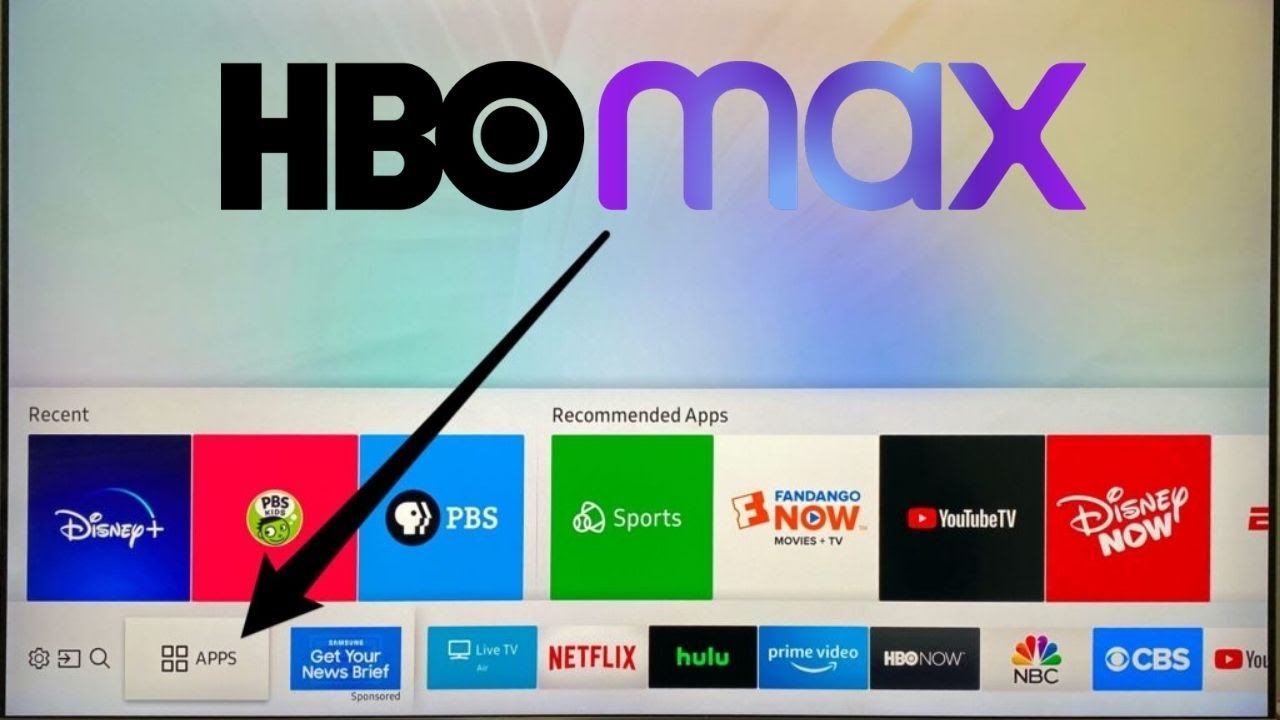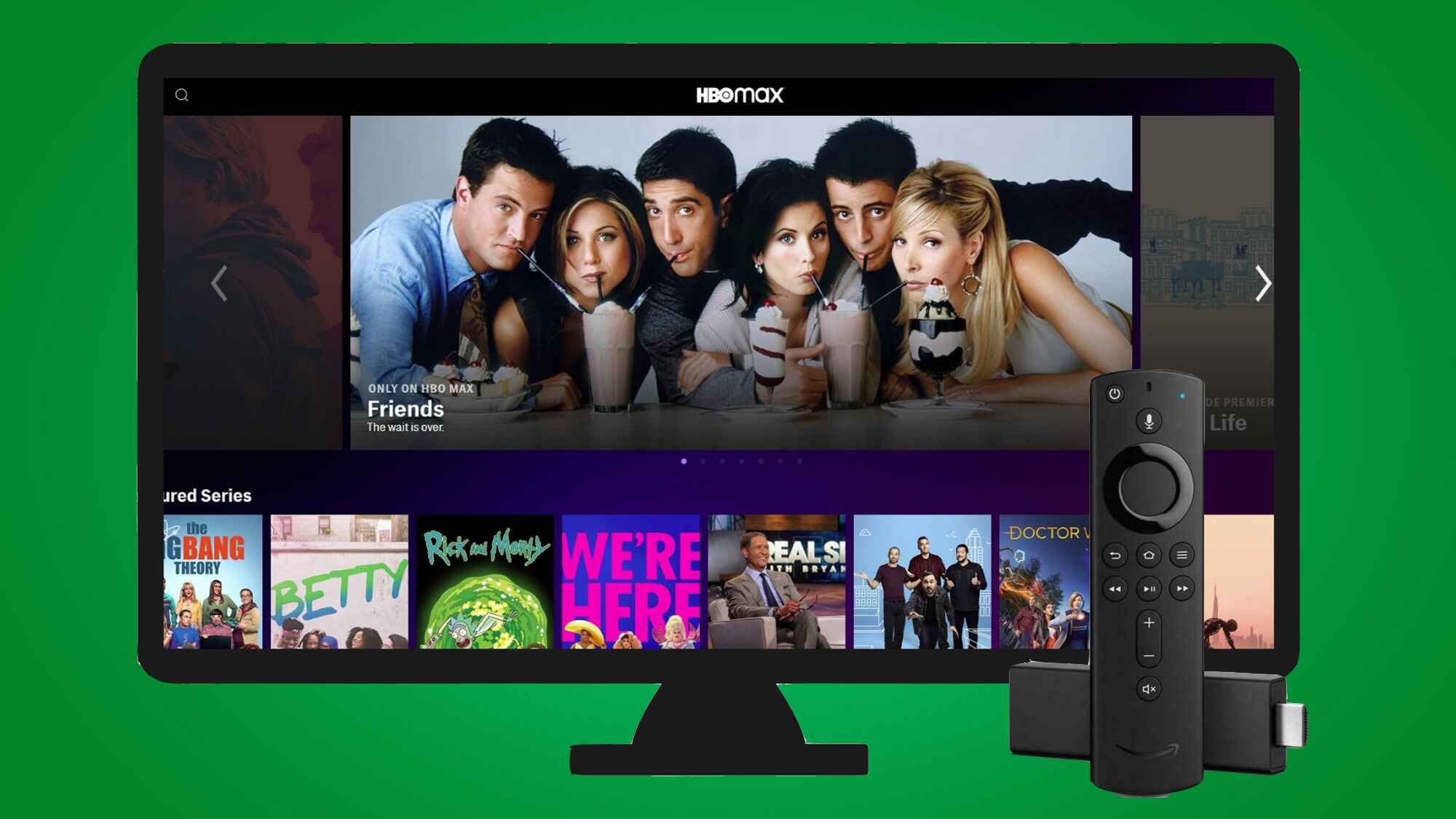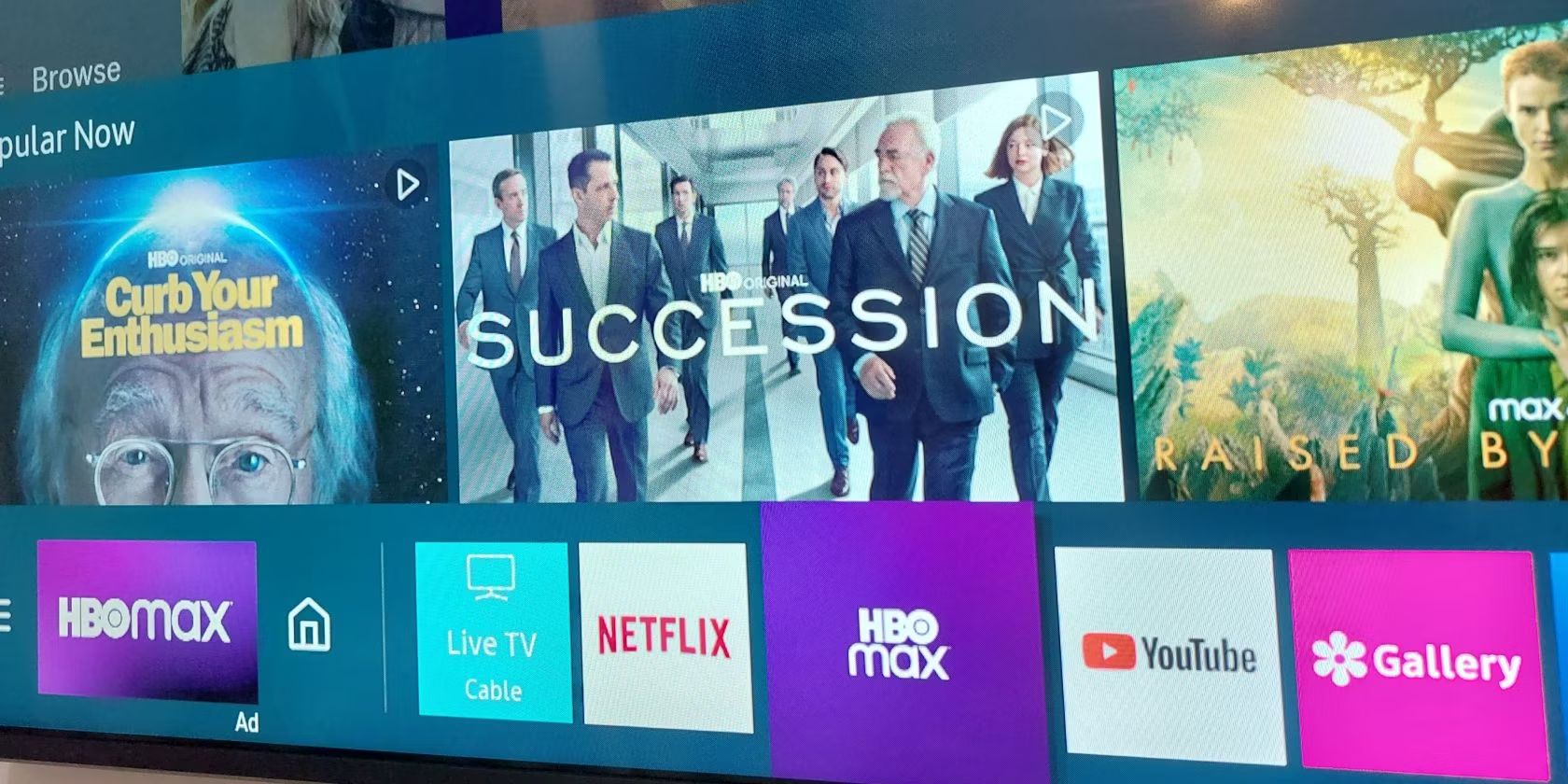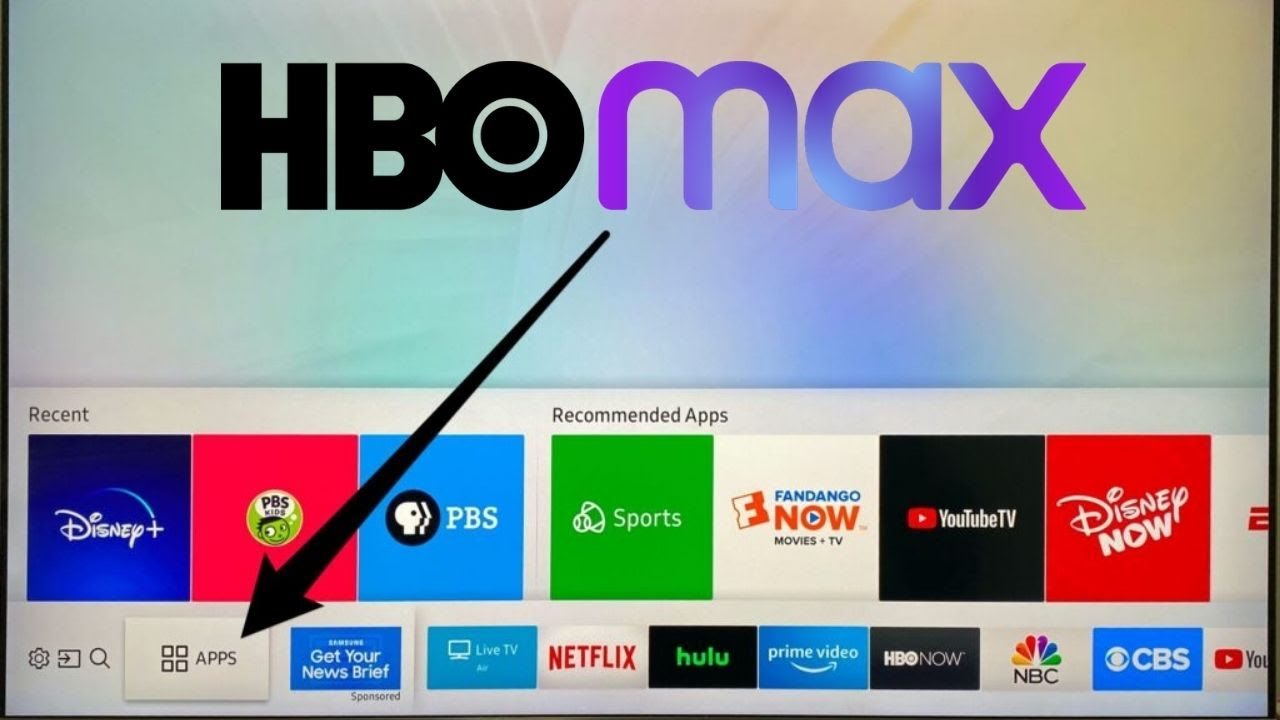Introduction
Streaming services have become increasingly popular, providing convenient access to a vast range of entertainment content, including movies, series, and documentaries. HBO Max is one such platform that offers a plethora of exciting shows and movies for your viewing pleasure. If you own a Samsung Smart TV and are wondering how to watch HBO Max on it, you’re in the right place.
In this article, we will explore various methods to get HBO Max on your Samsung Smart TV. Whether you prefer using the native app, screen mirroring, HDMI connection, or streaming devices, we’ve got you covered. Each option has its own advantages, and we will guide you through the process step by step so you can choose the one that suits you best.
Before diving into the different methods, it’s important to note that not all Samsung Smart TVs are compatible with HBO Max. Therefore, it’s essential to ensure that your TV model supports the streaming service. Additionally, make sure you have a stable internet connection to enjoy uninterrupted streaming.
So, if you’re ready to unlock the world of HBO Max on your Samsung Smart TV, let’s explore the available options together. Whether you’re a fan of Game of Thrones, Westworld, or any other HBO Max exclusive, you’ll soon be enjoying your favorite shows and movies right from the comfort of your living room.
Option 1: Native App
The most straightforward and recommended way to get HBO Max on your Samsung Smart TV is by using the native app. This method allows you to directly download and install the HBO Max app from the Samsung App Store, ensuring a seamless streaming experience.
To begin, turn on your Samsung Smart TV and navigate to the Samsung App Store. Once there, use the search function to find the HBO Max app. Select it and click on the “Download” or “Install” button. Allow the app to download and install on your TV. Once the installation is complete, you can locate the HBO Max app in the Apps section or on the home screen of your Samsung Smart TV.
When launching the HBO Max app for the first time, you’ll be prompted to sign in or create a new account. If you already have an HBO Max account, simply enter your credentials to access your content. If you don’t have an account yet, you can easily create one within the app by following the account setup instructions.
Once you’re signed in, you can explore the vast library of HBO Max content, including popular TV series, blockbuster movies, and exclusive originals. The user interface is designed to provide a seamless browsing experience, with intuitive menus and categories to help you discover new shows and movies.
Using the native app on your Samsung Smart TV means you don’t need any additional devices or cables, making it a convenient option. Additionally, you can take advantage of features such as creating profiles and adding shows to your watchlist for a personalized streaming experience.
It’s important to keep your HBO Max app up to date to ensure you have access to the latest features and improvements. You can do this by regularly checking for updates in the Samsung App Store and installing any available updates for the HBO Max app.
In summary, using the native app on your Samsung Smart TV is the easiest and most convenient way to enjoy HBO Max. Simply download, install, and sign in to start streaming your favorite shows and movies. With a user-friendly interface and a vast library of content, you’ll have endless hours of entertainment right at your fingertips.
Option 2: Screen Mirroring
If your Samsung Smart TV doesn’t have the native HBO Max app or you encounter any compatibility issues, another option to access HBO Max is through screen mirroring. This method allows you to mirror the content from your smartphone, tablet, or computer directly onto your TV screen, effectively enabling you to stream HBO Max on your Samsung Smart TV.
To begin, ensure that both your Samsung Smart TV and the device you want to mirror from are connected to the same Wi-Fi network. On your TV, go to the Settings menu and navigate to the Device Connections or Network menu, where you’ll find the screen mirroring or casting option. Enable screen mirroring on your TV.
On your mobile device or computer, open the HBO Max app or website and start playing the content you want to watch on your TV. Then, access the screen mirroring or casting feature on your device and select your Samsung Smart TV from the list of available devices. The content from your device will now be mirrored on your TV screen, allowing you to enjoy HBO Max on the larger display.
Keep in mind that while screen mirroring enables you to stream HBO Max content on your Samsung Smart TV, it relies on the device being mirrored from for playback. This means that if you receive a call, a notification, or encounter any interruptions on your mirroring device, it will also be reflected on the TV screen.
It’s worth noting that screen mirroring may consume more battery power on your mirroring device, depending on its settings and the duration of the mirroring session. Therefore, it’s advisable to have your device connected to a power source during prolonged streaming sessions.
One advantage of screen mirroring is that it offers compatibility with a wide range of devices, including smartphones, tablets, and computers. Whether you’re using an Android device, an iPhone, or a laptop, you can mirror HBO Max onto your Samsung Smart TV without the need for any additional hardware.
In summary, screen mirroring provides a workaround for accessing HBO Max on your Samsung Smart TV if the native app isn’t available or compatible. It enables you to enjoy your favorite shows and movies on the big screen by mirroring the content from your mobile device or computer. While it may have some limitations, it’s a convenient option for those who want to stream HBO Max on their Samsung Smart TVs.
Option 3: HDMI Connection
If you’re looking for a reliable and high-quality streaming experience, using an HDMI connection is an excellent option to watch HBO Max on your Samsung Smart TV. This method allows you to connect an external device, such as a streaming media player or a laptop, directly to your TV using an HDMI cable.
To get started, you’ll need an HDMI cable that is compatible with both your Samsung Smart TV and the device you’ll be using to stream HBO Max. Connect one end of the HDMI cable to the HDMI port on your TV and the other end to the HDMI port on your external device.
Once the HDMI connection is established, switch your Samsung Smart TV to the corresponding HDMI input where the external device is connected. For example, if you connected your streaming media player to the HDMI 1 port, switch your TV to the HDMI 1 input.
On your external device, open the HBO Max app or website and start playing the content you want to watch. The content will be transmitted directly to your Samsung Smart TV, providing a seamless and high-quality streaming experience.
One advantage of using an HDMI connection is that it allows for full control of the HBO Max app or website on your external device. You can use the remote control or keyboard of your device to navigate through the app, adjust playback settings, and browse the content library.
Furthermore, by using an HDMI connection, you can take full advantage of the capabilities of your external device. For example, if you’re using a streaming media player, you can access other streaming platforms, download additional apps, or even play games on your TV.
It’s important to note that while using an HDMI connection provides a reliable streaming experience, it does require an external device and an HDMI cable. This means that you’ll need to have these additional components available to enjoy HBO Max on your Samsung Smart TV using this method.
In summary, utilizing an HDMI connection is a great option to watch HBO Max on your Samsung Smart TV. By connecting an external device to your TV using an HDMI cable, you can enjoy high-quality streaming and full control over the HBO Max app or website. Just ensure that you have the necessary devices and cables, and you’ll be ready to immerse yourself in the world of HBO Max.
Option 4: Streaming Devices
If you prefer a dedicated streaming device that provides a user-friendly interface and seamless integration with streaming services like HBO Max, using a streaming device is a fantastic option for accessing HBO Max on your Samsung Smart TV. Streaming devices such as Roku, Amazon Fire TV Stick, or Apple TV offer a wide range of streaming apps, including HBO Max, allowing for a smooth and convenient streaming experience.
To get started, ensure that your streaming device is compatible with HBO Max. Most popular streaming devices support HBO Max, but it’s always a good idea to double-check before making a purchase. Once you have your streaming device, connect it to your Samsung Smart TV using an HDMI cable. Follow the device’s instructions to set it up and connect it to your Wi-Fi network.
Once the streaming device is connected, navigate to the app store or channel store on your streaming device’s interface. Search for the HBO Max app and select it to begin the installation process. Follow the on-screen prompts to download and install the app onto your streaming device.
After the installation is complete, launch the HBO Max app on your streaming device. Sign in with your HBO Max account credentials or create a new account if you don’t have one yet. Once you’re signed in, you’ll have access to the extensive library of HBO Max content directly on your Samsung Smart TV.
One of the key advantages of using a streaming device is that it provides a dedicated platform for accessing streaming services. These devices are specifically designed to offer a seamless streaming experience, with user-friendly interfaces and intuitive navigation. Additionally, streaming devices often receive regular updates that improve performance and add new features, ensuring that you always have the best possible streaming experience.
Furthermore, streaming devices usually come with their own remote controls, which offer convenient access to various functions of the streaming device and the HBO Max app. Some streaming devices even support voice commands, allowing you to search for specific content or control playback using your voice.
In summary, utilizing a streaming device is an excellent option for accessing HBO Max on your Samsung Smart TV. With a dedicated platform, intuitive interfaces, and convenient remote controls, streaming devices provide a seamless and enjoyable streaming experience. Whether you choose a Roku, Amazon Fire TV Stick, or Apple TV, you’ll have easy access to the vast library of HBO Max content in the comfort of your living room.
Troubleshooting Tips
While getting HBO Max on your Samsung Smart TV is typically straightforward, you may encounter occasional challenges. Here are some troubleshooting tips to help you resolve common issues and ensure a smooth streaming experience:
- Check for Updates: Regularly check for software updates on your Samsung Smart TV, HBO Max app, and streaming devices. Installing the latest updates can resolve compatibility issues and improve performance.
- Restart Your Devices: If you’re experiencing buffering or playback issues, try restarting both your Samsung Smart TV and the device you’re using to access HBO Max. Restarting can clear temporary glitches and refresh the software.
- Verify Internet Connection: Make sure your Samsung Smart TV and streaming devices are connected to a stable internet connection. Slow or inconsistent internet speeds can affect streaming quality.
- Clear Cache and Cookies: Within the settings of your streaming device or web browser, clear the cache and cookies associated with the HBO Max app. This can help resolve performance-related issues.
- Check for App Updates: If you’re using a streaming device, check for updates specifically for the HBO Max app. Developers often release updates to address bugs and enhance functionality.
- Disable VPN or Proxy: If you’re using a virtual private network (VPN) or proxy service, disable it while accessing HBO Max. These services can sometimes interfere with streaming content and cause playback issues.
- Reset Your Samsung TV: If you’re still encountering issues, you might consider resetting your Samsung Smart TV to its factory settings. This should be done as a last resort and may require you to set up your TV again from scratch.
- Contact Support: If all else fails, don’t hesitate to reach out to the support teams of HBO Max, your Samsung Smart TV, or your streaming device. They can provide personalized assistance and guide you through troubleshooting steps specific to your setup.
By following these troubleshooting tips, you can address common issues that may arise when accessing HBO Max on your Samsung Smart TV. Remember to be patient and thorough when attempting these steps, as they can often resolve minor technical issues and enhance your overall streaming experience.
Conclusion
In conclusion, accessing HBO Max on your Samsung Smart TV is easier than ever before. Whether you choose to use the native app, screen mirroring, an HDMI connection, or a streaming device, there are several options available to suit your preferences and ensure a seamless streaming experience.
Using the native app is the simplest and recommended method, allowing you to download the HBO Max app directly from the Samsung App Store. Screen mirroring offers a workaround for unsupported TV models, enabling you to mirror the content from your mobile device or computer onto your TV screen. An HDMI connection provides reliable and high-quality streaming by connecting an external device directly to your Samsung Smart TV. Finally, streaming devices offer a dedicated platform for accessing HBO Max, with user-friendly interfaces and convenient remote controls.
It’s important to keep in mind that each method has its own advantages and considerations. Compatibility, available devices, and personal preferences will ultimately influence which option is best for you. However, regardless of the method you choose, you’ll soon be able to enjoy the vast library of HBO Max content, including popular TV series, blockbuster movies, and exclusive originals, all from the comfort of your living room.
If you encounter any issues along the way, remember to refer to the troubleshooting tips provided to help you resolve common challenges. Checking for updates, restarting your devices, and verifying your internet connection are just a few steps that can make a difference.
Now that you have a variety of options at your disposal, it’s time to take the next step and start streaming HBO Max on your Samsung Smart TV. With a wealth of captivating content awaiting you, from gripping dramas to exciting adventures, you’ll never run out of entertainment. So grab your remote, sit back, and immerse yourself in the world of HBO Max on your Samsung Smart TV today!