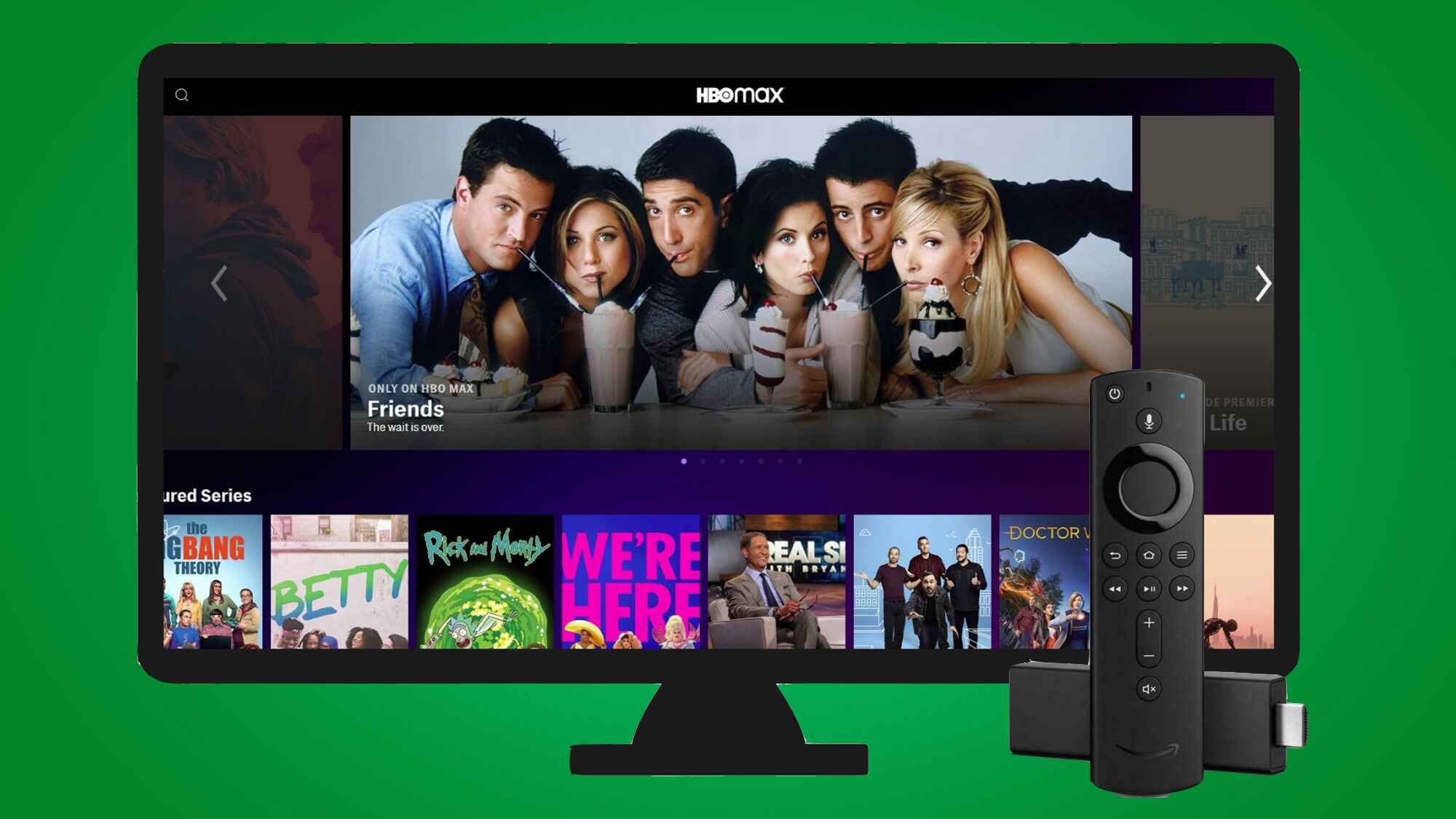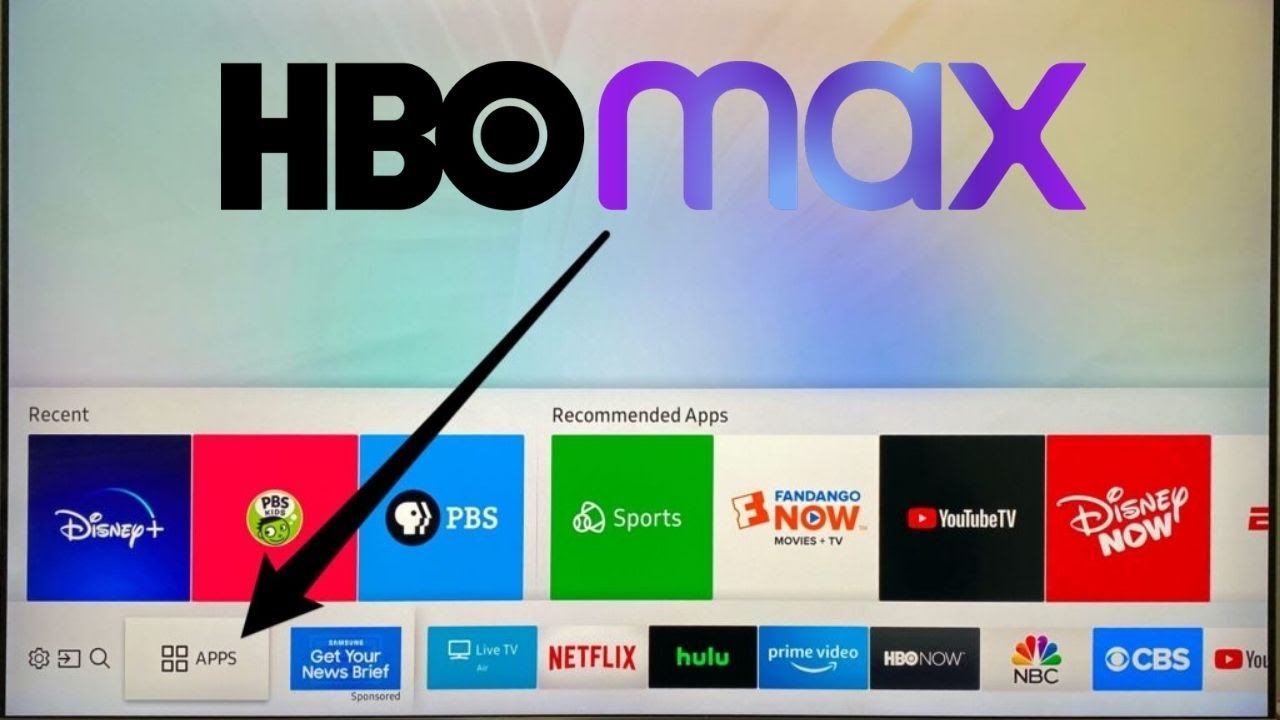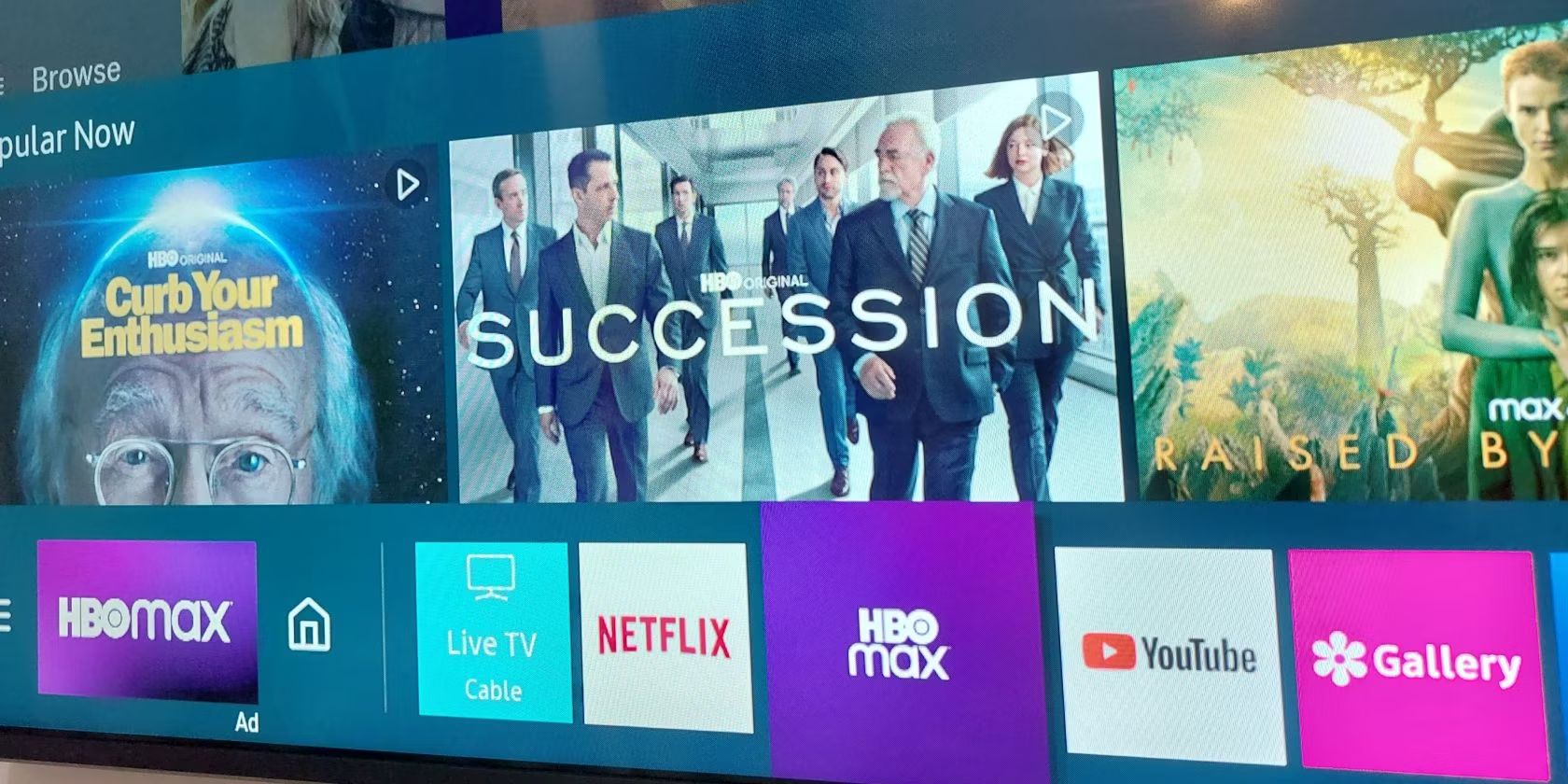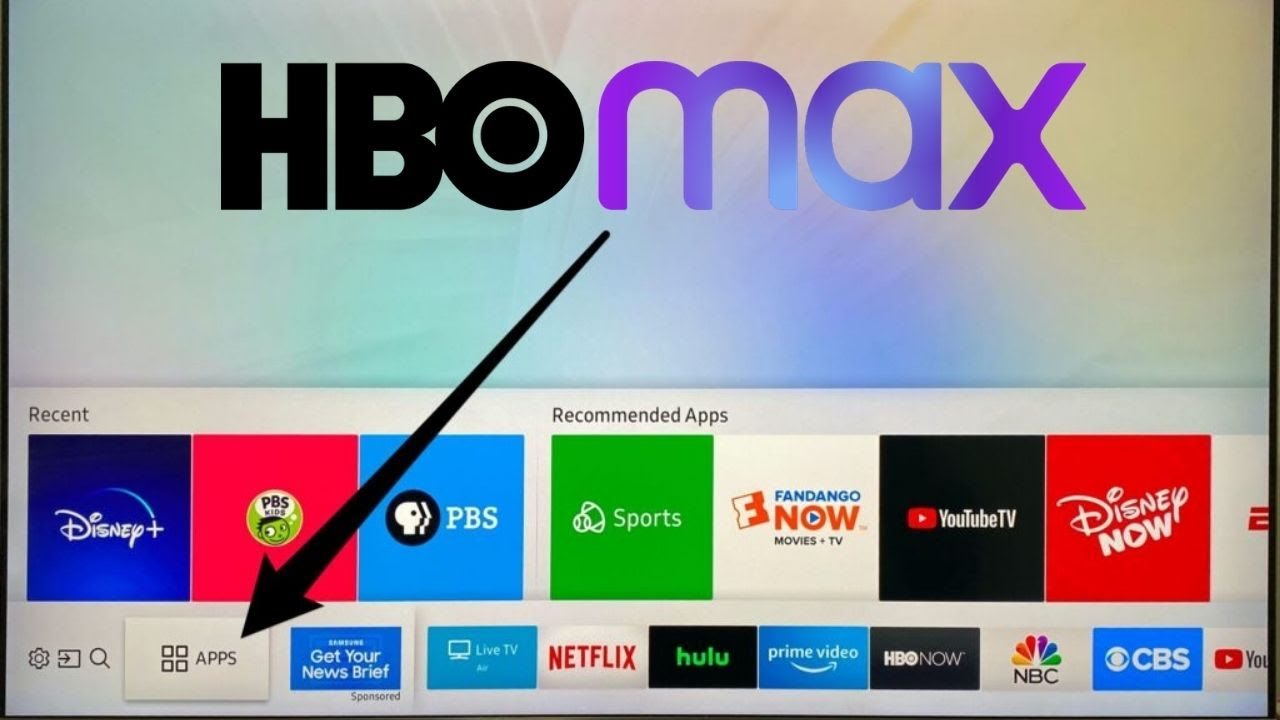Introduction
Welcome to the world of streaming entertainment! If you’re an avid TV watcher, you’re probably familiar with HBO Max, the popular streaming platform that offers a plethora of engaging content. Now, imagine being able to access HBO Max directly on your Samsung Smart TV, allowing you to enjoy your favorite shows and movies on a bigger screen with stunning visuals. Well, the good news is that it’s absolutely possible! In this article, we’ll guide you through the process of getting HBO Max on your Samsung Smart TV.
With HBO Max on your Samsung Smart TV, you can enjoy a wide variety of exclusive HBO Max originals, blockbuster movies, popular series, and much more. Whether it’s the latest episodes of Game of Thrones, thrilling documentaries, or hilarious comedies, HBO Max has something for everyone.
Before we dive into the steps, it’s worth noting that not all Samsung Smart TVs are compatible with HBO Max. The compatibility depends on the model and the availability of the HBO Max app for that particular model. So, let’s first find out if your Samsung Smart TV is compatible with HBO Max.
Compatible Samsung Smart TV Models
Before you embark on the journey to get HBO Max on your Samsung Smart TV, it’s essential to check if your TV model is compatible with the streaming service. While HBO Max is available on many Samsung Smart TV models, there might be certain older models that don’t support the app. Here’s how you can check:
- Start by turning on your Samsung Smart TV and navigate to the home screen.
- Using your TV remote, go to the Samsung Smart Hub or Samsung Apps section.
- Look for the search bar or the app store within the Smart Hub.
- Type “HBO Max” in the search bar and press Enter.
- If HBO Max appears in the search results, it means that your TV model is compatible with the app. You can proceed with the steps to download and install HBO Max. If HBO Max doesn’t show up in the search results, it’s likely that your TV model doesn’t support HBO Max.
If your Samsung Smart TV model supports HBO Max, it’s time to get the app on your TV and start enjoying your favorite content. Keep in mind that the availability of HBO Max may vary based on your region and the specific TV model you own.
Now that you know if your Samsung Smart TV is compatible with HBO Max, let’s move on to the next steps to get the app on your TV.
Update Your Samsung Smart TV Software
Before you can proceed with downloading HBO Max on your Samsung Smart TV, it’s crucial to ensure that your TV’s software is up to date. Software updates often include bug fixes, security enhancements, and compatibility improvements, which are necessary for smooth app functioning. Here’s how you can check for software updates on your Samsung Smart TV:
- Power on your Samsung Smart TV and navigate to the home screen.
- Using your TV remote, go to the Settings menu.
- Scroll down to the Support option and select it.
- In the Support menu, look for the “Software Update” or “Update Now” option.
- If there are any available updates, your TV will prompt you to download and install them. Follow the on-screen instructions to update your TV’s software.
- Wait for the software update process to complete. It may take a few minutes, so be patient.
- Once the update is finished, your Samsung Smart TV will restart.
- After the restart, ensure that your TV is connected to the internet for the next steps.
Updating your Samsung Smart TV software not only ensures optimal performance but also increases the chances of compatibility with the latest apps, including HBO Max. With your TV software up to date, you’re now ready to download and enjoy HBO Max on your Samsung Smart TV. Let’s move on to the next steps!
Downloading the HBO Max App
Now that your Samsung Smart TV software is up to date, it’s time to download the HBO Max app onto your TV. Follow these steps to get started:
- Turn on your Samsung Smart TV and ensure it is connected to the internet.
- Using your TV remote, navigate to the home screen.
- Look for the Samsung Smart Hub or Samsung Apps section.
- Open the Smart Hub or Apps section and search for the “Samsung App Store” or similar.
- Once inside the App Store, locate the search bar.
- Type “HBO Max” in the search bar and press Enter.
- Select the official HBO Max app from the search results.
- Click on the “Download” or “Install” button to begin downloading HBO Max onto your Samsung Smart TV.
- Wait for the download and installation process to complete. It may take a few minutes, depending on your internet speed.
- Once the installation is finished, you’ll find the HBO Max app listed in the Apps section of your Samsung Smart TV.
Congratulations! You have successfully downloaded the HBO Max app on your Samsung Smart TV. Now, all that’s left is to sign in to your HBO Max account so you can start streaming your favorite shows and movies. Let’s proceed to the next section for further instructions.
Sign In to HBO Max on Your Smart TV
With the HBO Max app downloaded and installed on your Samsung Smart TV, it’s time to sign in to your HBO Max account so you can start enjoying all the fantastic content. Follow these steps to sign in:
- Launch the HBO Max app from the Apps section of your Samsung Smart TV.
- On the main screen of the HBO Max app, you’ll see a “Sign In” option. Select it.
- Using your TV remote, navigate through the sign-in options and choose “Sign In with your TV or Mobile Provider”.
- A list of TV and mobile service providers will appear on the screen. Find your provider and select it.
- Follow the on-screen instructions to complete the sign-in process. You may need to enter your account credentials, such as your username and password.
- Once signed in, you’ll have access to the entire HBO Max library and can start streaming your favorite shows and movies.
Note that the sign-in process may vary slightly depending on your TV model and service provider. If for any reason you encounter difficulties during the sign-in process, check the HBO Max support website for troubleshooting tips or contact their customer support for assistance.
Now that you’re signed in, grab your remote, sit back, and enjoy the incredible assortment of content that HBO Max has to offer right on your Samsung Smart TV. Happy streaming!
Troubleshooting Common Issues
While getting HBO Max on your Samsung Smart TV is usually a smooth process, you might encounter a few common issues along the way. Here are some troubleshooting tips to help you resolve them:
1. No HBO Max App in the Samsung App Store: If you can’t find the HBO Max app in the Samsung App Store, it’s possible that the app isn’t available for your specific TV model. In such cases, consider using an alternative streaming device, such as a Roku or Amazon Fire Stick, that is compatible with HBO Max.
2. App Crashes or Freezes: If the HBO Max app on your Samsung Smart TV crashes or freezes frequently, try clearing the cache of the app. Go to the Settings menu on your TV, find the Apps section, locate HBO Max, and choose the option to clear the cache. If the problem persists, uninstall and reinstall the app.
3. Authentication Issues: If you have trouble signing in to your HBO Max account on your Samsung Smart TV, double-check your username and password. Ensure that you’re using the correct credentials associated with your HBO Max subscription. If you’re still unable to sign in, try resetting your HBO Max password or contacting HBO Max support for further assistance.
4. No Sound or Audio Issues: If you experience issues with the sound or audio while streaming HBO Max on your Samsung Smart TV, make sure that the volume on your TV is turned up and not muted. Additionally, check the audio output settings on your TV to ensure they are properly configured.
5. Poor Video Quality: If you’re facing problems with the video quality while streaming HBO Max, check your internet connection. A slow or unstable internet connection can result in buffering and poor video quality. Consider restarting your router or connecting your TV to the internet using an Ethernet cable for a more stable connection.
If none of the above troubleshooting tips resolve your issues with HBO Max on your Samsung Smart TV, it’s advisable to contact Samsung support or HBO Max customer service for direct assistance.
Now that you’re equipped with some troubleshooting knowledge, you’ll be better prepared to handle any hiccups that may arise while enjoying HBO Max on your Samsung Smart TV.
Conclusion
Congratulations! You have successfully learned how to get HBO Max on your Samsung Smart TV. By following the step-by-step instructions provided in this article, you can now enjoy all the exciting content HBO Max has to offer directly on your big screen.
Remember to check if your Samsung Smart TV model is compatible with HBO Max before proceeding with the download. Keep your TV’s software up to date to ensure compatibility and optimal performance. Download the HBO Max app from the Samsung App Store and sign in using your TV or mobile provider credentials. In case you encounter any issues, refer to the troubleshooting tips provided to resolve common problems.
Now, it’s time to sit back, relax, and immerse yourself in the vast selection of movies, series, documentaries, and more available on HBO Max. Indulge in the captivating storylines, breathtaking visuals, and top-notch entertainment delivered straight to your Samsung Smart TV.
Thank you for reading this guide. We hope it has been helpful in getting HBO Max set up on your Samsung Smart TV. Start streaming now and enjoy unlimited hours of entertainment at your fingertips!