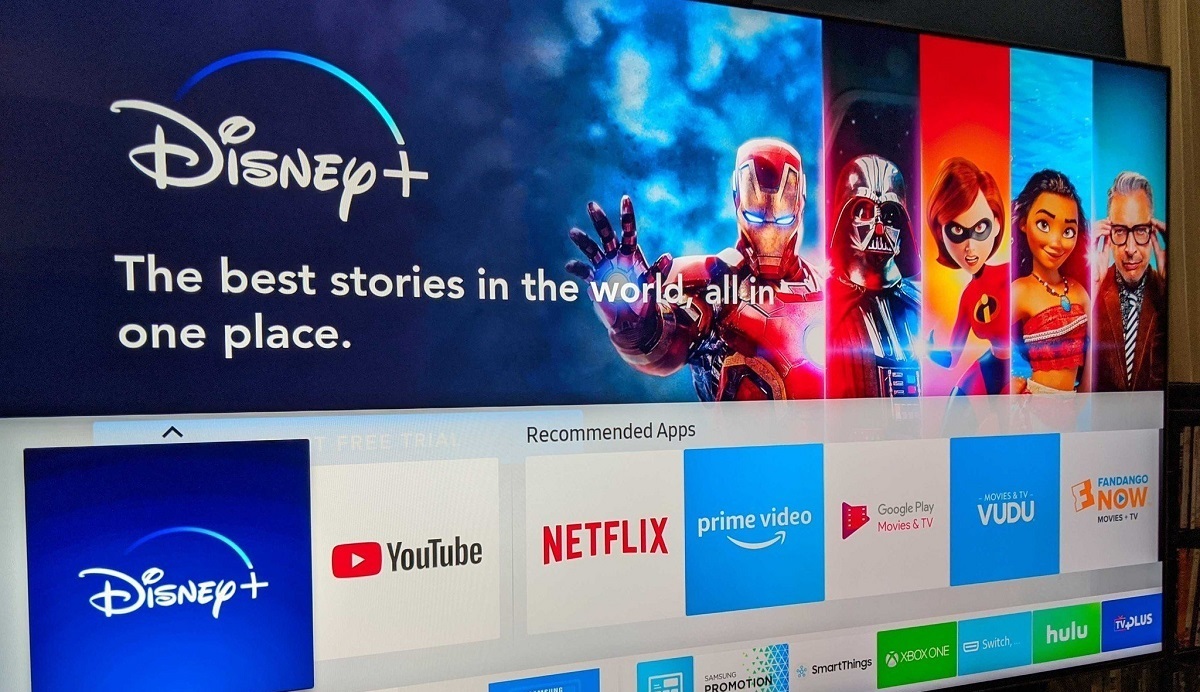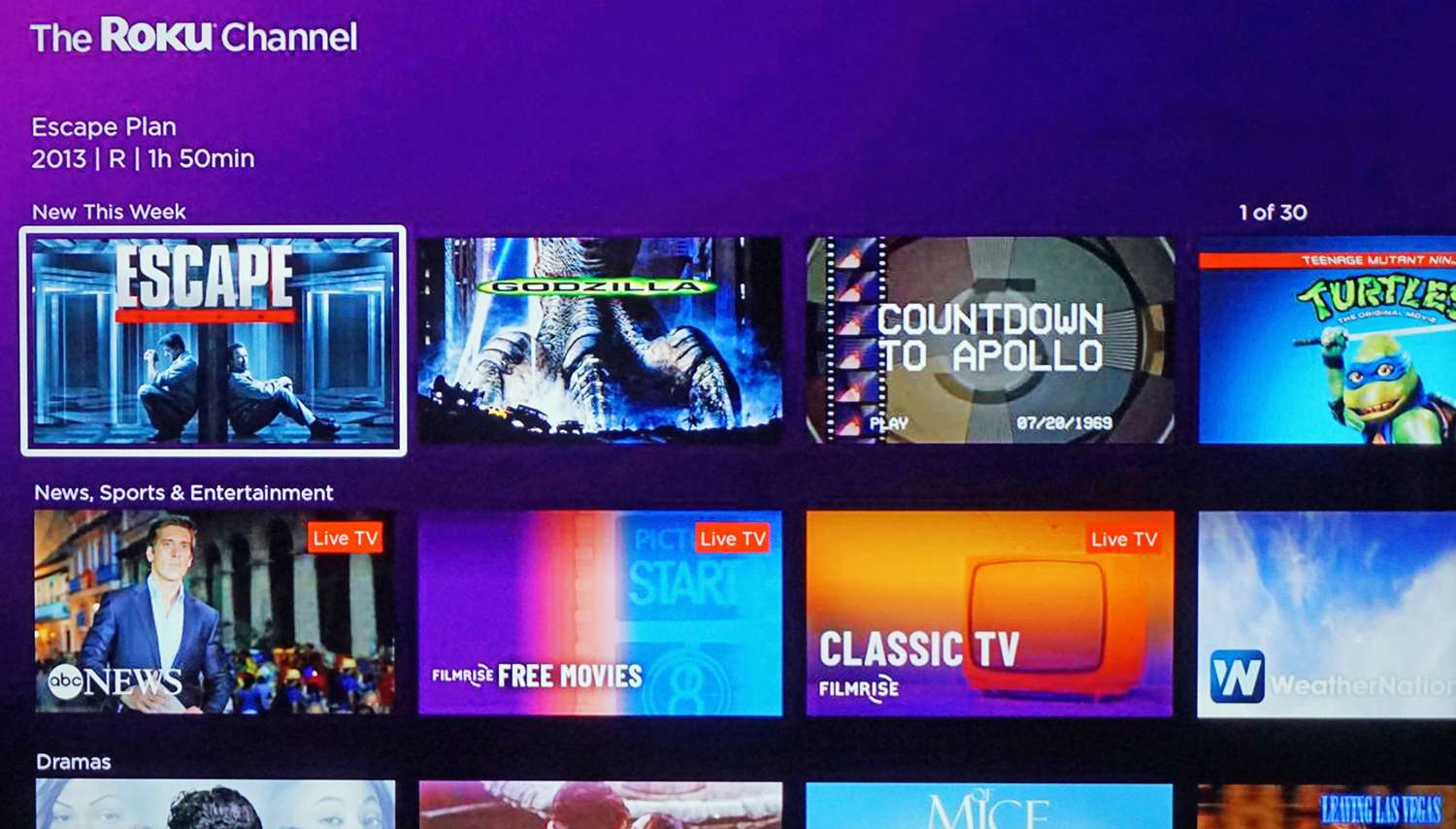Introduction
Welcome to the digital age of entertainment, where streaming platforms reign supreme. One of the most popular streaming services today is Disney Plus, offering a wide range of beloved movies, TV shows, and original content from Disney, Pixar, Marvel, Star Wars, and National Geographic. If you’re a proud owner of a Samsung Smart TV, you may be wondering how to get Disney Plus on your device. Well, you’re in luck! In this article, we will explore different methods to help you enjoy the magical world of Disney Plus right on your Samsung Smart TV.
With the ability to seamlessly connect to the internet and access a multitude of apps, Samsung Smart TVs provide a convenient way to stream your favorite content. Unfortunately, Disney Plus is not a pre-installed app on Samsung Smart TVs. However, there are several methods you can use to bring the magical world of Disney Plus to your screen.
Whether you’re a tech-savvy individual or just getting started with smart technology, don’t worry! We’ll walk you through each method step by step, ensuring you have the information you need to enjoy the enchanting world of Disney Plus on your Samsung Smart TV. So, let’s dive in and explore these methods together.
Method 1: Using Samsung Smart Hub
The Samsung Smart Hub is a built-in feature on Samsung Smart TVs that serves as a central hub for accessing various apps and streaming services. To get Disney Plus on your Samsung Smart TV, follow these easy steps:
- 1. Start by turning on your Samsung Smart TV and connecting it to the internet.
- 2. Once your TV is powered on, press the “Home” button on your remote control to open the Samsung Smart Hub.
- 3. Navigate to the “Apps” section using the directional buttons on your remote control and then select “Apps” to open the app store.
- 4. In the app store, use the search function to look for “Disney Plus”.
- 5. Once you find the Disney Plus app, select it and click on the “Install” button to download and install the app on your Samsung Smart TV.
- 6. After the installation is complete, go back to the Samsung Smart Hub and navigate to the “Apps” section again.
- 7. You should now see the Disney Plus app listed among your installed apps. Simply click on it to launch the app.
- 8. Sign in to your Disney Plus account using your login credentials. If you don’t have an account, you can easily create one on the official Disney Plus website.
- 9. Once you’re signed in, you can browse through the extensive library of Disney Plus content and start streaming your favorite movies and TV shows.
Using the Samsung Smart Hub is a straightforward and hassle-free way to get Disney Plus on your Samsung Smart TV. Once installed, you can easily access the app with just a few clicks of your remote control.
Method 2: Using Screen Mirroring
If your Samsung Smart TV does not have the Disney Plus app available in the App Store, don’t worry! You can still enjoy Disney Plus on your TV by using the screen mirroring feature. Follow these steps to mirror your device’s screen onto your Samsung Smart TV:
- 1. Start by ensuring that both your Samsung Smart TV and the device you want to mirror are connected to the same Wi-Fi network.
- 2. On your Samsung Smart TV, press the “Source” button on your remote control and select the appropriate HDMI input where your device will be connected.
- 3. On your device, go to the settings menu and look for the screen mirroring or casting option.
- 4. Enable screen mirroring or casting on your device and select your Samsung Smart TV from the list of available devices.
- 5. Once connected, your device’s screen will be mirrored onto your Samsung Smart TV.
- 6. Open the Disney Plus app on your device and start playing the content you want to watch.
- 7. The content will now be displayed on your Samsung Smart TV, allowing you to enjoy Disney Plus on the big screen.
Screen mirroring is a handy feature that allows you to wirelessly stream content from your device to your Samsung Smart TV. By using this method, you can easily access Disney Plus on your TV, even if the app is not directly available on your Smart TV. Just make sure your device supports screen mirroring, and you’re all set!
Method 3: Using HDMI Cable
If you prefer a more direct connection between your device and your Samsung Smart TV, using an HDMI cable is another great option to get Disney Plus on your TV. Follow these steps to utilize this method:
- 1. Begin by checking if your device has an HDMI port. Most modern devices such as laptops, gaming consoles, and streaming devices come equipped with HDMI ports.
- 2. Connect one end of the HDMI cable to the HDMI port on your device.
- 3. Connect the other end of the HDMI cable to an available HDMI port on your Samsung Smart TV.
- 4. Turn on your Samsung Smart TV and change the input source to the corresponding HDMI port where your device is connected.
- 5. On your device, open the Disney Plus app and start playing the content you want to watch.
- 6. The content will now be displayed on your Samsung Smart TV, allowing you to enjoy Disney Plus on the big screen.
Using an HDMI cable ensures a reliable and high-quality connection between your device and your Samsung Smart TV. This method eliminates the need for wireless connectivity and relies on a direct physical link. Whether you’re streaming movies, playing games, or watching TV shows on Disney Plus, using an HDMI cable guarantees a seamless viewing experience.
Method 4: Using Amazon Fire TV Stick or Roku
If you’re unable to access Disney Plus directly on your Samsung Smart TV, you can still enjoy the service by using additional streaming devices such as Amazon Fire TV Stick or Roku. These devices provide access to a wide range of streaming platforms, including Disney Plus. Follow these steps to use Amazon Fire TV Stick or Roku:
- 1. Start by connecting the Amazon Fire TV Stick or Roku to an available HDMI port on your Samsung Smart TV.
- 2. Power on your streaming device and follow the on-screen instructions to connect it to your Wi-Fi network.
- 3. Using the remote control that comes with your streaming device, navigate to the app store.
- 4. Search for the Disney Plus app in the app store and select it to download and install the app on your streaming device.
- 5. Once the app is installed, open it and sign in to your Disney Plus account.
- 6. Navigate through the Disney Plus app on your Amazon Fire TV Stick or Roku to browse and select the content you want to watch.
- 7. Sit back, relax, and enjoy Disney Plus on your Samsung Smart TV through the Amazon Fire TV Stick or Roku.
Amazon Fire TV Stick and Roku are excellent options for streaming devices that provide a seamless way to access Disney Plus on your Samsung Smart TV. These devices offer a user-friendly interface and a vast selection of apps and streaming services. By utilizing Amazon Fire TV Stick or Roku, you can enjoy all the magical content Disney Plus has to offer with ease.
Conclusion
In this article, we have explored various methods to get Disney Plus on your Samsung Smart TV. Whether you choose to use the Samsung Smart Hub, screen mirroring, an HDMI cable, or additional streaming devices like Amazon Fire TV Stick or Roku, you can enjoy the enchanting world of Disney Plus right on your TV.
The Samsung Smart Hub provides a convenient way to access apps, including Disney Plus, directly on your Smart TV. If the app is not available on your Smart TV, you can utilize screen mirroring to mirror your device’s screen onto the TV, or use an HDMI cable for a direct connection between your device and the TV. Additionally, streaming devices like Amazon Fire TV Stick or Roku offer a versatile solution to access Disney Plus and other streaming services on your Samsung Smart TV.
Regardless of the method you choose, you can immerse yourself in the extensive library of Disney Plus, featuring beloved movies, TV shows, and exclusive content from Disney, Pixar, Marvel, Star Wars, and National Geographic. Whether you’re enjoying family movie nights, catching up on your favorite shows, or exploring new releases, Disney Plus has something for everyone.
With these methods at your disposal, you can now fully embrace the magic of Disney Plus on your Samsung Smart TV. So grab your popcorn, gather your loved ones, and embark on a magical journey with Disney Plus! Enjoy the captivating stories, unforgettable characters, and endless entertainment that await you.