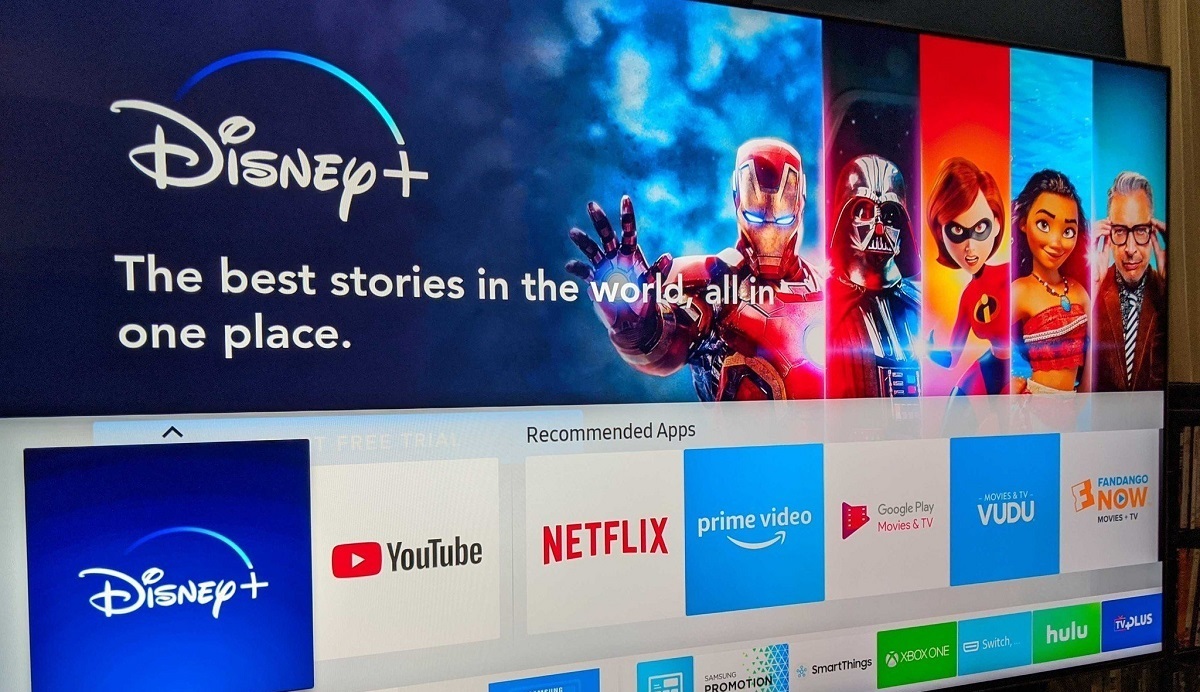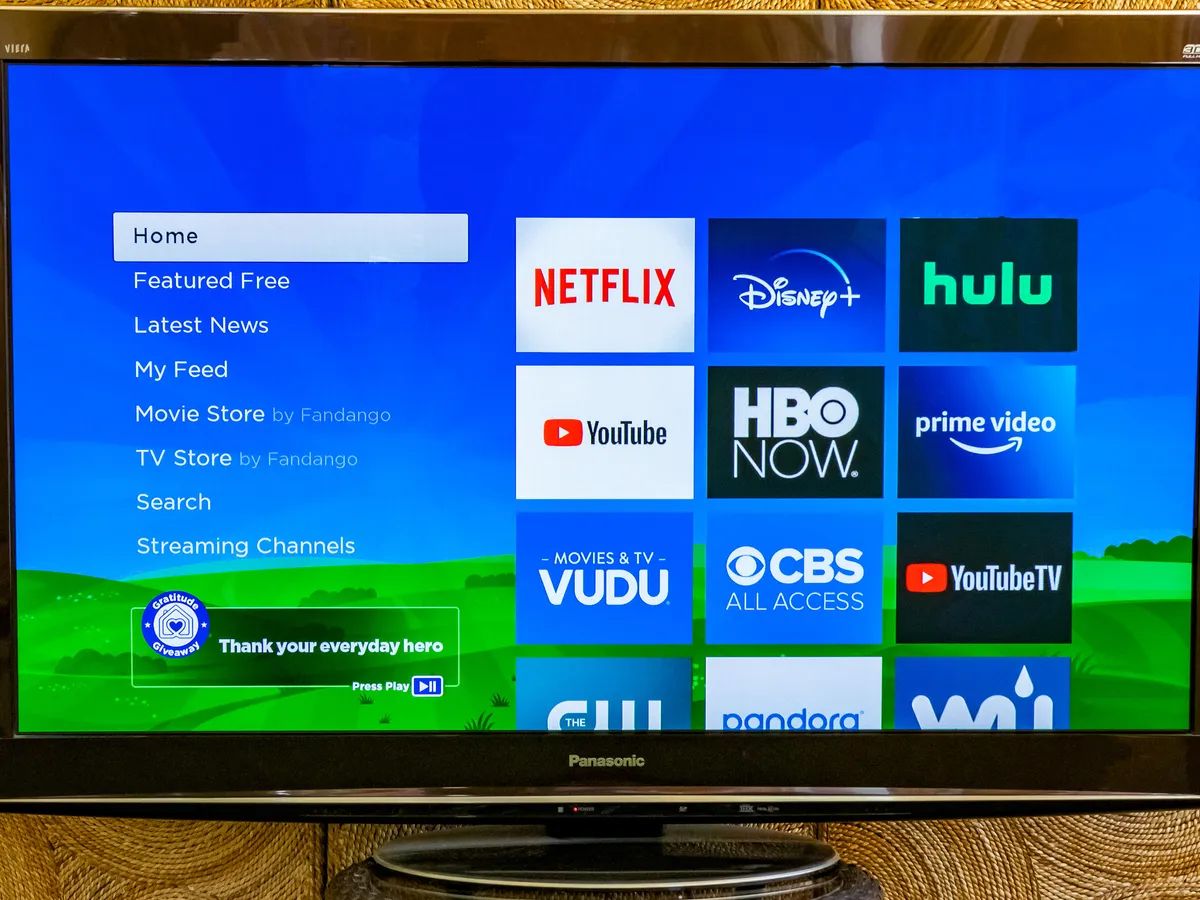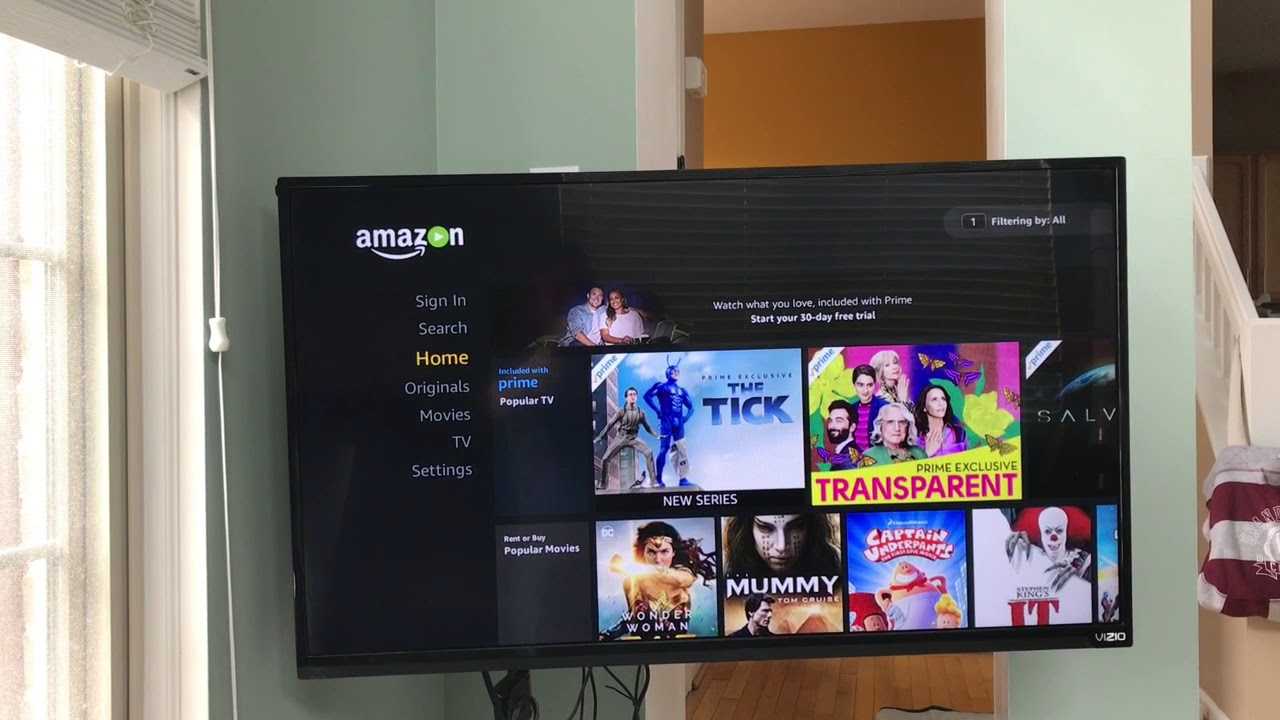Introduction
If you are an avid user of Disney Plus and enjoy streaming your favorite movies and shows on your Samsung Smart TV, you might be wondering how to log out of your Disney Plus account when you’re finished watching. Logging out is important not only for security reasons but also to ensure that no one else can access your personal information or make changes to your account without your knowledge.
In this article, we will guide you through the step-by-step process of logging out of your Disney Plus account on a Samsung Smart TV. Whether you’re using a Samsung Smart TV with a built-in Disney Plus app or you’ve downloaded the Disney Plus app onto your Samsung Smart TV, we have you covered.
By following these simple steps, you’ll easily be able to log out of your Disney Plus account, giving you the peace of mind and control over your account’s security. So let’s get started and learn how to log out of Disney Plus on your Samsung Smart TV.
Step 1: Access the Disney Plus app
The first step in logging out of your Disney Plus account on a Samsung Smart TV is to access the Disney Plus app. Here’s how you can do it:
- Using your Samsung Smart TV remote, navigate to the home screen by pressing the Home button.
- Scroll through the available apps until you find the Disney Plus app. It is represented by the iconic Disney logo.
- Once you locate the Disney Plus app, select it by pressing the Enter or OK button on your remote.
- The Disney Plus app will launch, and you will be taken to the login screen.
Now that you have successfully accessed the Disney Plus app on your Samsung Smart TV, it’s time to move on to the next step, which will guide you through navigating to the account settings.
Step 2: Navigate to the account settings
After accessing the Disney Plus app on your Samsung Smart TV, the next step is to navigate to the account settings. The account settings section allows you to make changes to your Disney Plus account, including logging out. Follow these steps to find the account settings:
- Once you are logged in to the Disney Plus app, use your remote to navigate to the top menu, usually located at the top of the screen.
- In the top menu, look for an icon or option that represents settings. This can vary depending on the version of the Disney Plus app you are using, but it is typically represented by a gear or three vertical dots.
- Highlight the settings icon or option, then press the Enter or OK button on your remote to access the settings menu.
- Within the settings menu, look for the account settings option. Again, this may vary slightly depending on the app version, but it is usually labeled as “Account” or “My Account.”
- Select the account settings option by pressing the Enter or OK button on your remote to proceed to the account settings screen.
Great! You have successfully navigated to the account settings section in the Disney Plus app on your Samsung Smart TV. Now, in the next step, we will guide you through the process of logging out of your Disney Plus account.
Step 3: Logout of your Disney Plus account
Now that you have reached the account settings section in the Disney Plus app on your Samsung Smart TV, it’s time to log out of your Disney Plus account. Follow these steps to find the logout option:
- Within the account settings screen, look for the option that allows you to logout of your account. This is typically labeled as “Logout” or “Sign Out.”
- Highlight the logout option using your remote, then press the Enter or OK button to select it.
- A confirmation prompt may appear asking if you are sure you want to log out. Read the prompt carefully and confirm your decision to log out of your Disney Plus account.
Congratulations! You have successfully logged out of your Disney Plus account on your Samsung Smart TV. This ensures that your personal information and account settings are secure.
Note that logging out of your Disney Plus account on your Samsung Smart TV does not remove the account from the device. It simply requires you to log back in the next time you want to access Disney Plus on your TV. If you want to remove the account entirely, you may need to explore additional options within the account settings or contact Disney Plus customer support for further assistance.
Now that you have logged out of your Disney Plus account, you can feel confident that your account is secure and your personal information is protected. If you ever want to log back in, simply follow the login process on your Samsung Smart TV.
Step 4: Confirm the logout
After selecting the logout option in the account settings of the Disney Plus app on your Samsung Smart TV, it is important to confirm the logout to ensure that you have successfully signed out of your Disney Plus account. Here’s what you need to do:
- Once you have chosen the logout option, a confirmation message will likely appear on the screen to verify your decision.
- Take a moment to double-check that you have indeed selected the logout option and that you want to proceed with signing out of your Disney Plus account.
- If you are certain that you want to log out, press the Enter or OK button on your remote to confirm the logout.
- Wait for a few seconds as the system processes your request and logs you out of your Disney Plus account.
Confirming the logout is an important step to ensure that you have successfully signed out of your Disney Plus account on your Samsung Smart TV. It adds an extra layer of security and prevents unauthorized access to your account.
Once you receive confirmation that you have been logged out of your Disney Plus account, you can be assured that your personal information is secure and inaccessible to others using the Samsung Smart TV.
Now that you have confirmed the logout, you have completed the process of signing out of your Disney Plus account on your Samsung Smart TV. Feel free to power off your TV or switch to a different user profile, knowing that your Disney Plus account is safe and secure.
Conclusion
Logging out of your Disney Plus account on a Samsung Smart TV is a simple process that can help ensure the security and privacy of your personal information. By following the step-by-step guide outlined in this article, you can easily log out of your Disney Plus account and have peace of mind.
We started by accessing the Disney Plus app on your Samsung Smart TV, followed by navigating to the account settings where you can make changes to your Disney Plus account. Then, we walked you through the process of logging out of your account, ensuring that you confirm the logout to complete the process.
Remember, logging out of your Disney Plus account on your Samsung Smart TV doesn’t remove the account from the device. If you want to remove the account entirely, you may need to explore additional options within the account settings or contact Disney Plus customer support for further assistance.
By logging out of your Disney Plus account when you’re finished streaming, you can prevent unauthorized access to your account and keep your personal information secure. This is especially important if you share the Samsung Smart TV with others or if you’re using a public TV.
So, the next time you finish watching your favorite Disney movies or shows on a Samsung Smart TV, make sure to follow these easy steps to log out of your Disney Plus account. Enjoy a worry-free streaming experience and keep your information safe!