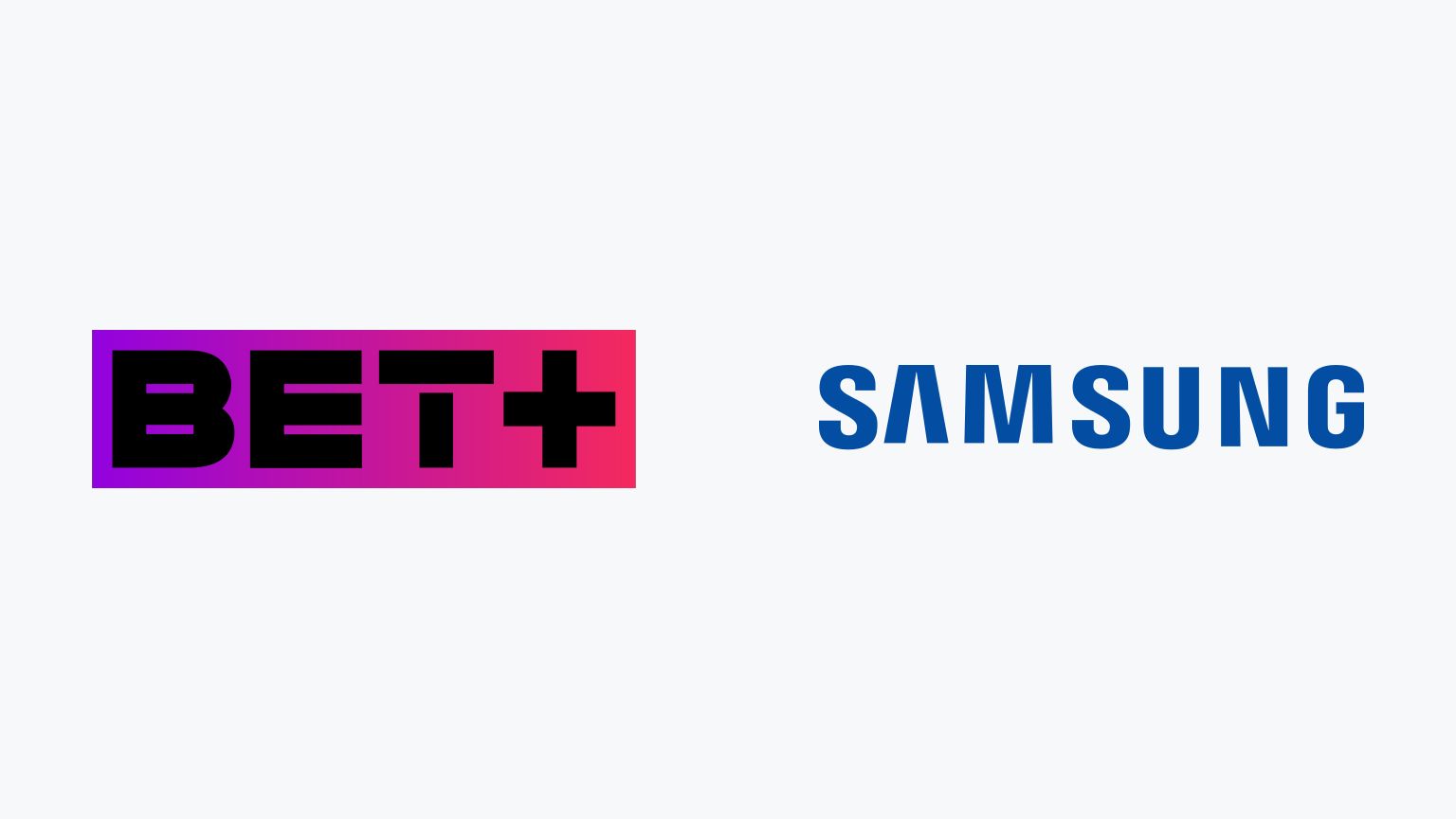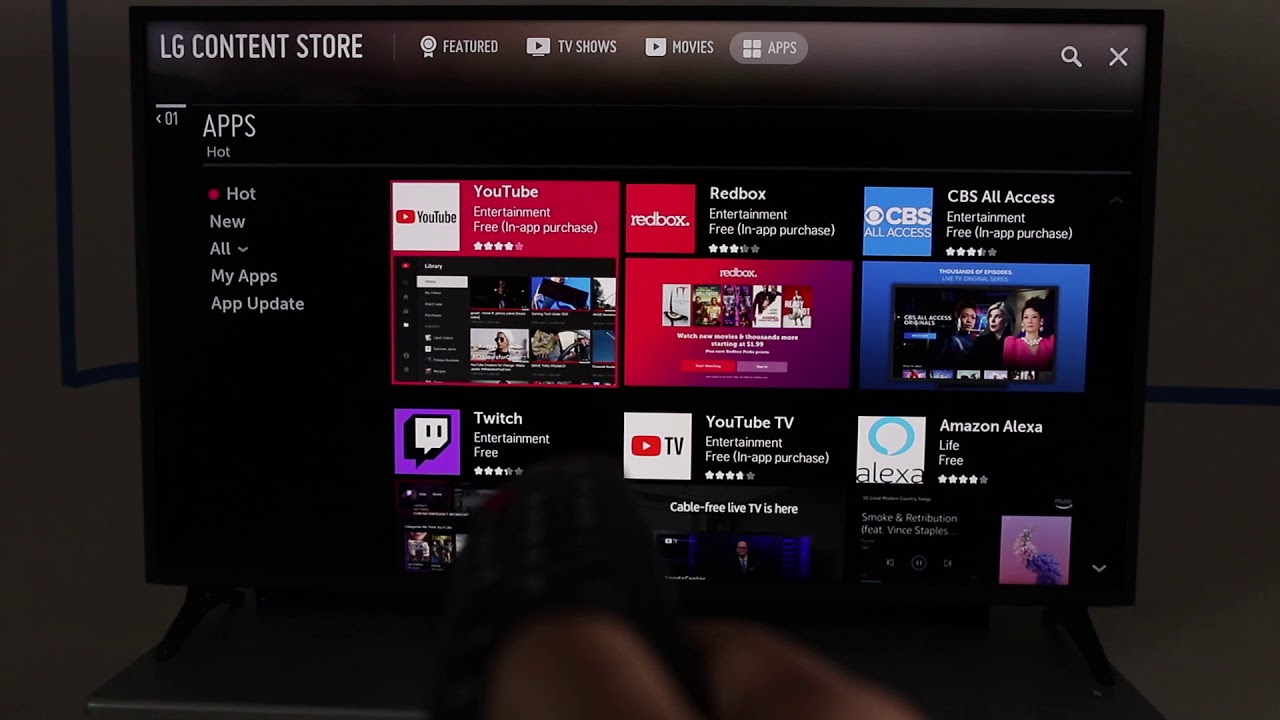Key Steps to Get Bet+ on Samsung Smart TV
Streaming services have become increasingly popular, providing access to a wide range of movies and TV shows right at your fingertips. If you own a Samsung Smart TV and want to enjoy the vast library of content available on Bet+, here are the key steps to get started:
- Check Compatibility: Before proceeding, make sure your Samsung Smart TV is compatible with the Bet+ app. You can check the compatibility by visiting the Samsung support website or referring to your TV’s manual.
- Connect your Samsung Smart TV to the Internet: Ensure that your TV is connected to a stable internet connection. You can do this by connecting an Ethernet cable or using the built-in Wi-Fi capabilities of your TV.
- Open Samsung Smart Hub: On your Samsung Smart TV, navigate to the Smart Hub by pressing the Smart Hub button on your remote control. This will take you to the main menu where you can access various apps and features.
- Search for the Bet+ App: Using the arrow buttons on your remote control, navigate to the “Apps” or “Search” section within the Smart Hub. Type “Bet+” into the search bar and select the Bet+ app from the search results.
- Download and Install the Bet+ App: Once you have selected the Bet+ app, click on the “Download” or “Install” button to begin the installation process. Wait for the app to download and install on your Samsung Smart TV.
- Launch the Bet+ App: After the installation is complete, go back to the Smart Hub and find the Bet+ app. Click on the app to launch it.
- Sign in or Create a Bet+ Account: If you already have a Bet+ account, you can sign in using your credentials. If not, you will need to create a new account by following the on-screen prompts.
- Start Streaming Bet+ Content: Once you have signed in or created your account, you can start exploring the vast library of Bet+ content. Use the navigation tools provided in the app to browse and select movies or TV shows to stream directly on your Samsung Smart TV.
By following these key steps, you can easily get Bet+ up and running on your Samsung Smart TV. Enjoy a wide variety of entertainment options from the comfort of your own living room!
Introduction
With the rise of streaming services, it has become easier than ever to access a vast array of movies and TV shows from the comfort of your couch. One such popular service is Bet+, which offers an extensive collection of exclusive content. If you own a Samsung Smart TV and want to enjoy all that Bet+ has to offer, you’ve come to the right place.
In this guide, we will walk you through the key steps to get Bet+ on your Samsung Smart TV. Whether you’re a fan of gripping dramas, laugh-out-loud comedies, or thrilling action films, Bet+ has something for everyone.
Before we dive into the steps, it’s important to ensure that your Samsung Smart TV is compatible with the Bet+ app. Compatibility can vary based on the model and year of your TV, so it’s always a good idea to check the Samsung support website or refer to your TV’s manual for detailed information.
Assuming your Samsung Smart TV is compatible, the next step is to connect your TV to the internet. This can be done either through an Ethernet cable or by utilizing your TV’s built-in Wi-Fi capabilities. A stable internet connection is crucial to stream Bet+ content seamlessly.
Once you’re connected to the internet, it’s time to navigate to the Smart Hub on your Samsung Smart TV. The Smart Hub serves as a hub for all the apps and features available on your TV. From here, you can search for and download the Bet+ app.
After downloading and installing the app, you can launch Bet+ and either sign in with your existing account or create a new one. Creating an account is a straightforward process that only takes a few minutes.
Once you’re logged in, you can start exploring the vast library of Bet+ content directly from your Samsung Smart TV. With a wide selection of movies and TV shows to choose from, you’re sure to find something that suits your taste.
Now that you have a general overview of the process, let’s dive into the step-by-step instructions to get Bet+ on your Samsung Smart TV. By following these steps, you’ll be enjoying your favorite Bet+ content in no time.
Step 1: Check Compatibility
Before you start the process of getting Bet+ on your Samsung Smart TV, it’s important to check if your TV is compatible with the Bet+ app. The compatibility may vary based on the model and year of your Samsung Smart TV. Here’s how you can check the compatibility:
1. Visit the Samsung support website: Start by visiting the official Samsung support website. Look for the section related to supported apps or compatible services. Search for Bet+ and check if it’s listed as a compatible app for your specific TV model.
2. Consult the TV’s manual: If you have the manual that came with your Samsung Smart TV, refer to the section about supported apps or recommended services. Look for Bet+ in the list to see if it’s mentioned as a compatible option.
3. Contact Samsung customer support: If you’re unable to find the compatibility information on the support website or in the TV’s manual, you can reach out to Samsung customer support. They can provide you with the necessary information and clarify any doubts you may have regarding compatibility.
It’s important to note that Bet+ is constantly expanding its range of supported devices, so if your Samsung Smart TV is not currently compatible, keep an eye out for future updates. In the meantime, you might consider alternative methods such as streaming Bet+ content on another compatible device and casting it to your Samsung Smart TV using screen mirroring capabilities.
By ensuring compatibility between your Samsung Smart TV and the Bet+ app, you can enjoy a seamless streaming experience and access the wide range of exclusive content that Bet+ has to offer.
Step 2: Connect your Samsung Smart TV to the Internet
To begin streaming Bet+ on your Samsung Smart TV, you need to ensure that your TV is connected to the internet. Here’s how you can connect your Samsung Smart TV to the internet:
1. Wired Connection (Ethernet): If your TV is close to your modem or router, you can connect it directly using an Ethernet cable. Locate the LAN port on the back of your TV and connect one end of the Ethernet cable to it. Connect the other end of the cable to an available LAN port on your modem or router. Once connected, your TV should automatically detect the wired connection.
2. Wireless Connection (Wi-Fi): If using a wired connection is not feasible, you can connect your Samsung Smart TV to your home Wi-Fi network. Start by accessing the TV’s menu using your remote control and navigate to the settings. Look for the network or wireless options and select “Wi-Fi” or “Wireless.” From there, choose your home Wi-Fi network name (SSID) and enter the password when prompted. Once the connection is established, your TV will be connected to the internet.
Please make sure that your internet connection is stable and reliable to avoid any buffering or connectivity issues while streaming Bet+ content. If you have a weak signal or experience frequent disconnections, you might consider moving your TV closer to the router or using a Wi-Fi extender to improve the signal strength.
Once your Samsung Smart TV is successfully connected to the internet, you’re ready to proceed to the next step.
Step 3: Open Samsung Smart Hub
Now that your Samsung Smart TV is connected to the internet, it’s time to navigate to the Smart Hub, which serves as the central hub for all the apps and features available on your TV. The Smart Hub is where you’ll access and manage the Bet+ app. Follow these steps to open the Samsung Smart Hub:
1. Using your TV remote control, press the “Smart Hub” button. This button is typically labeled with a colorful icon and can be found in the center or upper portion of the remote.
2. Alternatively, you can press the “Home” or “Menu” button on your remote control to bring up the TV’s main menu. From there, navigate to the Smart Hub using the arrow buttons or the keypad on your remote control.
3. Once you’re in the Smart Hub, you’ll see a variety of options, including different apps, recommended content, and settings. The Smart Hub interface may vary slightly depending on your TV model and firmware version.
4. Take a moment to familiarize yourself with the layout and navigation options within the Smart Hub. You can use the arrow buttons or the keypad on your remote control to navigate through the different sections and icons.
The Smart Hub provides a convenient and user-friendly way to access various apps on your Samsung Smart TV, including the Bet+ app. Now that you’ve successfully opened the Smart Hub, it’s time to proceed to the next step and search for the Bet+ app.
Step 4: Search for the Bet+ App
Once you have opened the Samsung Smart Hub on your TV, the next step is to search for the Bet+ app. The search function within the Smart Hub allows you to find and install the Bet+ app with ease. Follow these steps to search for the Bet+ app:
1. Using your TV remote control, navigate to the search bar within the Smart Hub. The search bar is typically located at the top or bottom of the screen. You can usually access it by pressing the magnifying glass icon or the search button on your remote.
2. Using the on-screen keyboard or the arrow buttons on your remote control, enter “Bet+” into the search bar. As you type, the Smart Hub may provide suggestions or auto-fill options to make the search easier.
3. Once you have entered “Bet+” into the search bar, select the search button or press “Enter” on your remote control to initiate the search.
4. The Smart Hub will now display the search results related to the Bet+ app. Look for the official Bet+ app among the search results. It is usually represented by the Bet+ logo or an app icon. Make sure to select the correct app to avoid downloading any unofficial or third-party apps.
5. Select the Bet+ app from the search results, and you will be taken to the Bet+ app’s details page. Here, you can find more information about the app, such as the description, reviews, and ratings.
By searching for the Bet+ app within the Smart Hub, you can easily find and locate the official app to proceed with the installation process. Once you have selected the Bet+ app from the search results, it’s time to move on to the next step and download it onto your Samsung Smart TV.
Step 5: Download and Install the Bet+ App
After searching for the Bet+ app in the Smart Hub on your Samsung Smart TV, the next step is to download and install the app. Follow these steps to download and install the Bet+ app:
1. On the Bet+ app’s details page within the Smart Hub, locate the “Download” or “Install” button. This button is typically located near the app’s description or on the right side of the screen.
2. Select the “Download” or “Install” button using your TV remote control. This will initiate the download and installation process of the Bet+ app onto your Samsung Smart TV.
3. Depending on your internet connection speed and the size of the app, the download and installation process may take a few moments or several minutes. During this time, you may see a progress bar or a loading indicator on the screen.
4. Once the download and installation are complete, you will receive a notification or see a confirmation message that the Bet+ app has been successfully installed on your Samsung Smart TV.
5. Now, navigate back to the Smart Hub using the appropriate button on your remote control. You should see the Bet+ app listed among the other installed apps within the Smart Hub interface.
By following these steps, you can download and install the official Bet+ app onto your Samsung Smart TV. Having the app installed on your TV allows you to access the vast library of Bet+ content, including exclusive movies and TV shows. As the install process completes, you’re ready to move on to the next step and launch the Bet+ app on your Samsung Smart TV.
Step 6: Launch the Bet+ App on your Samsung Smart TV
Now that you have successfully downloaded and installed the Bet+ app on your Samsung Smart TV, it’s time to launch the app and start enjoying the wide variety of content it offers. Follow these steps to launch the Bet+ app:
1. Using your TV remote control, navigate back to the Smart Hub on your Samsung Smart TV. This is the central hub for all installed apps and features.
2. Scroll through the available apps within the Smart Hub and locate the Bet+ app. It is usually represented by the Bet+ logo or an app icon.
3. Once you have found the Bet+ app, select it using the arrow buttons on your remote control or by pressing the “Enter” button.
4. The Bet+ app will now launch, and you will be presented with the app’s interface and main menu. Here, you can explore various categories, featured content, or search for specific movies or TV shows.
5. Navigate through the different sections of the Bet+ app using the arrow buttons or the on-screen controls provided. You can browse through genres, view recommendations, or access your watchlist.
6. Use the remote control to select a movie or TV show that interests you. By clicking on a specific title, you can view more details about it, such as the synopsis, cast, and related recommendations.
7. Once you have selected the content you want to watch, click on the play button or select the “Play” option to start streaming your desired Bet+ content on your Samsung Smart TV.
By following these steps, you can easily launch the Bet+ app on your Samsung Smart TV and begin exploring the vast selection of movies and TV shows available. Enjoy hours of entertainment right from the comfort of your own living room.
Step 7: Sign in or Create a Bet+ Account
After launching the Bet+ app on your Samsung Smart TV, the next step is to sign in to your existing Bet+ account or create a new account if you don’t have one. Follow these steps to sign in or create a Bet+ account:
1. On the Bet+ app’s main interface, look for the “Sign In” or “Create Account” option. This is usually located at the top right or bottom of the screen.
2. If you already have a Bet+ account, select the “Sign In” option. You may be prompted to enter your email address and password associated with your Bet+ account. Use the on-screen keyboard or the arrow buttons on your remote control to enter the required information. Once entered, select “Sign In” to proceed.
3. If you don’t have a Bet+ account yet, select the “Create Account” option. You will be guided through the process of creating a new account. Enter your personal information, including your name, email address, and desired password. Follow the on-screen prompts to complete the account creation process.
4. If you encounter any issues or have forgotten your login credentials, look for the “Forgot Password” or “Account Recovery” option on the sign-in screen. These options will help you reset your password or retrieve your account information.
5. Once you have successfully signed in to your Bet+ account or created a new account, you will have access to personalized features, preferences, and recommendations within the Bet+ app. Your account will also remember your watch history, making it easier to resume watching from where you left off.
Having a Bet+ account allows you to fully enjoy the range of features and personalized content that the app offers. It also enables you to create custom watchlists, save favorites, and explore recommendations tailored to your viewing preferences.
Now that you have signed in to your Bet+ account or created a new one, you’re ready to move on to the final step and start streaming Bet+ content on your Samsung Smart TV.
Step 8: Start Streaming Bet+ Content on your Samsung Smart TV
After signing in to your Bet+ account on your Samsung Smart TV, you can now start streaming the vast library of Bet+ content. Follow these steps to begin streaming Bet+ content:
1. On the Bet+ app’s main interface, use the navigation buttons on your remote control to browse through the available categories, genres, or featured content. You can also use the search function to find specific movies or TV shows.
2. Select a movie or TV show that you want to watch by clicking on its thumbnail or title. This will take you to the content’s details page.
3. On the content’s details page, you can find more information about the movie or TV show, such as the synopsis, cast, and related recommendations. Select the “Play” or “Watch Now” button to start streaming the content.
4. While streaming, you can use the on-screen controls or the buttons on your remote control to pause, resume, rewind, or fast forward the content. You can also adjust the volume and access closed captions or subtitles if available.
5. If you want to explore more content, you can go back to the main interface of the Bet+ app and continue browsing through the different categories or genres. Add movies or TV shows to your watchlist for easy access later.
6. As you stream Bet+ content, the app will start to tailor its recommendations based on your viewing preferences. This will help you discover new movies or TV shows that align with your interests.
Enjoy hours of entertainment as you stream high-quality movies and TV shows from the Bet+ platform on your Samsung Smart TV. With a wide range of genres and exclusive content, there’s something for everyone to enjoy.
Remember to ensure a stable internet connection for smooth streaming and consider adjusting your TV settings to enhance your viewing experience, such as adjusting the picture and sound settings according to your preferences.
With Bet+ now streaming on your Samsung Smart TV, you can sit back, relax, and delve into a world of exciting entertainment.
Conclusion
Streaming Bet+ content on your Samsung Smart TV is now easier than ever. By following the key steps outlined in this guide, you can enjoy a wide range of exclusive movies and TV shows right from the comfort of your living room.
We began by checking the compatibility of your Samsung Smart TV with the Bet+ app. It’s important to ensure that your TV model is compatible to avoid any compatibility issues during the installation process.
We then proceeded to connect your Samsung Smart TV to the internet, either through a wired or wireless connection. A stable and reliable internet connection is crucial for seamless streaming of Bet+ content.
Next, we explored how to open the Samsung Smart Hub, the central hub for all installed apps on your TV, including the Bet+ app. With just a few clicks, you can access the Smart Hub and begin installing the Bet+ app.
We then discussed how to search for the Bet+ app within the Smart Hub, ensuring that you download the official app and avoid any unofficial or third-party versions.
Once the app was installed, we learned how to launch the Bet+ app on your Samsung Smart TV and navigate through its user-friendly interface to discover and select the content you want to watch.
After signing in to your Bet+ account or creating a new one, you gained access to personalized features, preferences, and recommendations within the Bet+ app.
Finally, we discussed how to start streaming Bet+ content on your Samsung Smart TV. By selecting a movie or TV show, you can begin enjoying a vast library of entertainment options tailored to your preferences.
So sit back, relax, and indulge in the captivating world of Bet+ content, all accessible from your Samsung Smart TV. With Bet+ at your fingertips, you can immerse yourself in a wide range of movies and TV shows, ensuring countless hours of entertainment.
Get ready to experience the thrill, laughter, and emotion brought to you by Bet+ on your Samsung Smart TV.