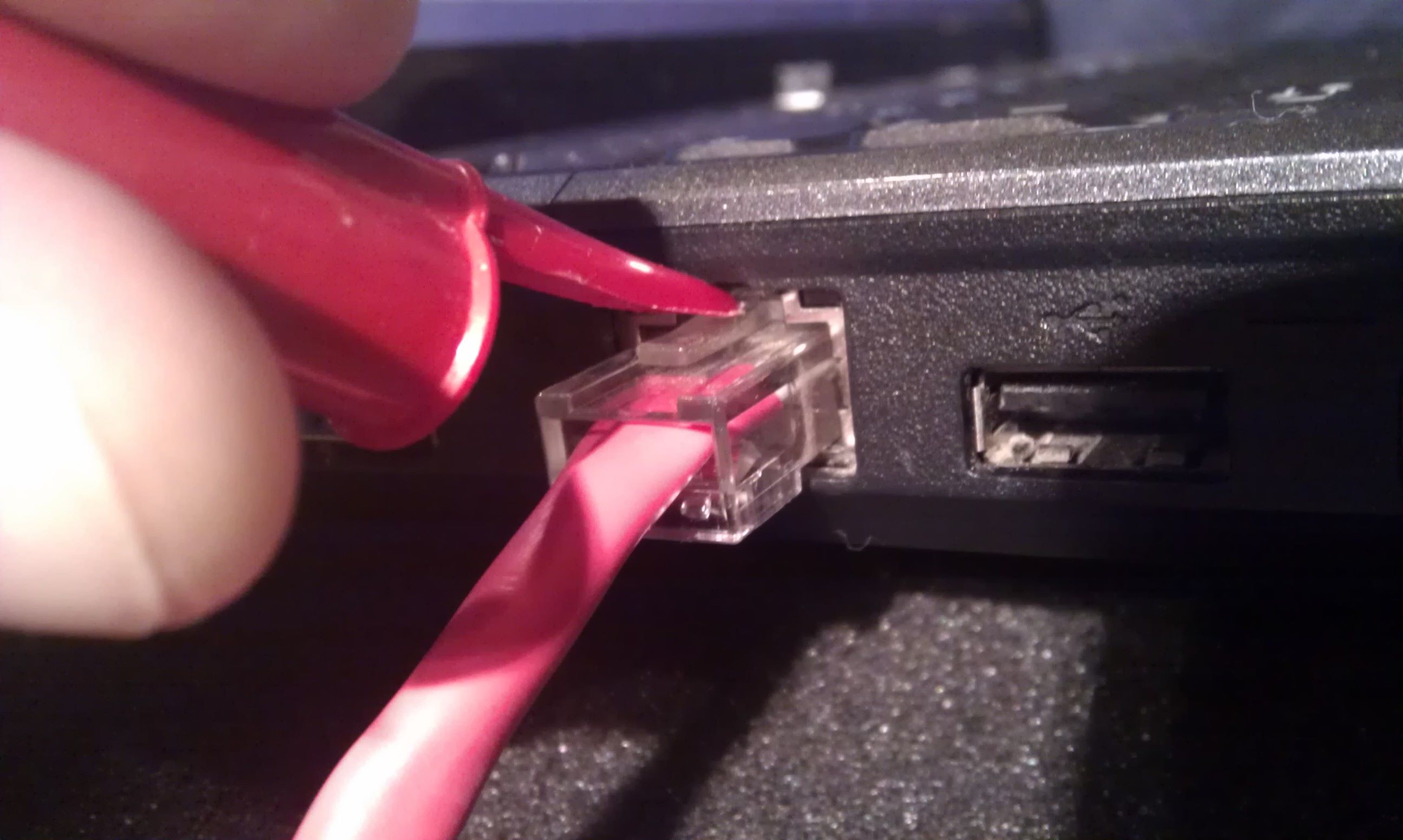Introduction
Welcome to our guide on how to get an Ethernet connection. In today’s digital age, a stable and reliable internet connection is crucial for both personal and professional use. While Wi-Fi has become the default option for many, Ethernet still holds its ground when it comes to speed, reliability, and security. If you’re looking to optimize your internet experience, whether for gaming, streaming, or working from home, an Ethernet connection can provide you with the stability and speed you need.
But what exactly is an Ethernet connection? In simple terms, it is a wired connection that uses Ethernet cables to connect your devices to the internet. Unlike Wi-Fi, which relies on radio waves, Ethernet connections use physical cables to transmit data. This direct connection ensures a more stable and faster connection, making it ideal for tasks that require high bandwidth and low latency.
In this guide, we will walk you through the process of obtaining and setting up an Ethernet connection. Whether you’re a tech-savvy individual or a complete novice, we’ve got you covered. We’ll discuss the benefits of using an Ethernet connection, guide you through the necessary preparations, provide a step-by-step process for setting up the connection, offer tips for testing and troubleshooting, and by the end, you’ll be ready to enjoy a seamless and reliable internet experience.
Before we dive into the details, it’s essential to note that while Ethernet connections offer numerous advantages, they may not be suitable for everyone. Factors such as the layout of your home or office, the proximity to a router or modem, and the availability of Ethernet ports can influence your decision. That being said, if you have the option to use Ethernet, you’ll likely experience a significant improvement in your internet connectivity.
What is an Ethernet Connection?
An Ethernet connection is a type of wired network connection that allows devices to connect to the internet or a local area network (LAN) using Ethernet cables. It is a widely used technology for establishing fast and reliable connections between devices, such as computers, gaming consoles, and routers.
At its core, an Ethernet connection relies on Ethernet cables to transmit data signals between devices. These cables consist of twisted pairs of copper wires enclosed in a protective sheath. The most common type of Ethernet cable is the Category 5e (Cat 5e) cable, which can support data transfer speeds of up to 1 gigabit per second (Gbps). There are also higher-performance cables available, such as Cat 6 and Cat 6a, which can provide even faster speeds.
One of the key advantages of an Ethernet connection is its reliability. Unlike wireless connections, which can be affected by interference from other devices or physical obstructions, Ethernet connections offer a stable and consistent signal. This makes Ethernet ideal for tasks that require a consistent and uninterrupted internet connection, such as online gaming, video streaming, and large file transfers.
Additionally, Ethernet connections provide lower latency compared to Wi-Fi connections. Latency refers to the delay between when a device sends a request to the network and when it receives a response. With Ethernet, signals travel directly through the cables, resulting in minimal latency. This is especially important for real-time applications like online gaming, where even a slight delay can impact gameplay.
Another significant advantage of Ethernet is its security. Unlike Wi-Fi, which broadcasts signals that can be intercepted by nearby devices, Ethernet connections are more secure because the data is transmitted through physical cables. This makes it harder for unauthorized users to gain access to your network, enhancing the overall security of your internet connection.
Overall, Ethernet connections offer superior performance, stability, and security compared to wireless connections. Whether you’re a casual internet user or a power user, utilizing Ethernet can greatly enhance your online experience. In the following sections, we will guide you through the process of obtaining and setting up an Ethernet connection, allowing you to enjoy all the benefits it has to offer.
Understanding the Benefits of Ethernet Connection
When it comes to internet connectivity, there are several options available, including Wi-Fi, cellular data, and Ethernet connections. While Wi-Fi may be convenient for its wireless capabilities, Ethernet connections offer a multitude of benefits that make them a preferred choice for many users. Let’s explore some of the key advantages of utilizing an Ethernet connection:
- Faster and more stable connection: One of the primary benefits of an Ethernet connection is its speed and stability. Unlike wireless connections that can fluctuate due to interference or distance from the router, Ethernet provides a reliable and consistent high-speed connection. This is particularly beneficial for activities that require a large amount of bandwidth, such as downloading large files, streaming high-definition videos, or online gaming.
- Lower latency: Latency, also known as ping, refers to the time it takes for data to travel between your device and the internet. Ethernet connections generally have lower latency compared to Wi-Fi connections. This is crucial for applications that require real-time responsiveness, such as online gaming or video conferencing, where even a slight delay can impact the user experience. With Ethernet, you can enjoy a lag-free and smooth online experience.
- Enhanced security: Security is a significant concern when it comes to internet connectivity. With Ethernet connections, your data is transmitted through physical cables, making it more difficult for unauthorized users to intercept or access your network. This adds an extra layer of security, especially if you handle sensitive information or engage in online transactions.
- Better performance for multiple devices: If you have multiple devices that require an internet connection, such as computers, smart TVs, gaming consoles, and smart home devices, an Ethernet connection can provide superior performance. Since Ethernet connections offer dedicated bandwidth to each device, you won’t experience the congestion and slowdown that can occur on a shared Wi-Fi network.
- Compatibility with older devices: Ethernet connections are widely supported and compatible with a wide range of devices, including older models that may not have built-in Wi-Fi capabilities. By utilizing an Ethernet connection, you can ensure that all your devices can easily connect to the internet, regardless of their age or specifications.
By taking advantage of the benefits provided by an Ethernet connection, you can significantly enhance your internet experience. Whether it’s for work, entertainment, or simply browsing the web, the speed, stability, and security of Ethernet make it an ideal choice. In the next section, we will discuss the necessary preparations you need to make before setting up an Ethernet connection.
Preparing for an Ethernet Connection
Before you can set up an Ethernet connection, it’s important to make a few preparations to ensure a smooth and successful installation process. Here are some key steps to take when preparing for an Ethernet connection:
- Check your internet service provider (ISP) connection: Before setting up an Ethernet connection, verify that your ISP provides this option. Some ISPs may only offer Wi-Fi or other types of connections. If you’re unsure, contact your ISP’s customer service to inquire about Ethernet availability.
- Identify the location of your modem and router: Locate the modem and router provided by your ISP. The modem connects your home or office to the internet, while the router allows devices to access the internet within your network. It’s important to know the location of these devices, as you will need to connect your Ethernet cable to them.
- Check for available Ethernet ports: Inspect your modem and router for available Ethernet ports. These ports are usually labeled as “LAN” or “Ethernet.” Depending on the model, there may be multiple ports available. It’s recommended to use a port on the router rather than the modem, as the router provides additional network features and security.
- Obtain an Ethernet cable: Purchase an Ethernet cable of the appropriate length. Measure the distance between your device and the router to ensure you select a cable that is long enough. It’s recommended to choose a Cat 5e or Cat 6 cable for optimal performance.
- Clear the pathway: Determine the path the Ethernet cable will take from your device to the router. Clear any obstacles, such as furniture or walls, to ensure a smooth and uninterrupted connection. If necessary, use cable clips or guides to secure the cable along the pathway, keeping it organized and protected.
- Power cycle your modem and router: Before connecting your Ethernet cable, power cycle your modem and router. This involves turning them off, waiting for a few seconds, and then turning them back on. This process helps refresh the connection and resolves any potential issues.
By taking these preparatory steps, you can ensure that you have all the necessary equipment and information in place to set up your Ethernet connection. Understanding the layout of your network and checking for available Ethernet ports will make the installation process smoother. In the next section, we will provide a step-by-step guide on how to set up an Ethernet connection.
Step by Step Guide to Getting an Ethernet Connection
Setting up an Ethernet connection may seem daunting, but it’s actually a straightforward process. Follow these step-by-step instructions to get your Ethernet connection up and running:
- Step 1: Power off your device: Before connecting the Ethernet cable, ensure your device is powered off. This will prevent any potential damage to the device or the Ethernet port.
- Step 2: Connect one end of the Ethernet cable: Take one end of your Ethernet cable and insert it into the Ethernet port on your device. The port is usually located on the back or sides of most computers, gaming consoles, and smart TVs. Push the connector in until it clicks into place.
- Step 3: Connect the other end of the Ethernet cable: Take the other end of the Ethernet cable and plug it into an available Ethernet port on your router. Ensure the cable is securely connected.
- Step 4: Power on your device: After connecting both ends of the cable, power on your device. It will now establish a connection with the router via the Ethernet cable.
- Step 5: Configure your device if necessary: Depending on your device and operating system, you may need to configure network settings. Most devices will automatically detect and configure the Ethernet connection. However, if you encounter any issues, consult the device’s user manual or visit the manufacturer’s website for guidance.
- Step 6: Test the Ethernet connection: Once the Ethernet connection is established, it’s important to test its functionality. Open a web browser or any internet-dependent application to check if you can successfully access the internet. If the connection is working correctly, you should be able to browse websites or stream content without any interruptions.
- Step 7: Enjoy your Ethernet connection: Congratulations! You have successfully set up your Ethernet connection. Enjoy the benefits of a fast, stable, and secure internet connection for all your online activities.
By following these steps, you can easily and quickly establish an Ethernet connection. Remember to power off your device before connecting the cable and properly secure the connectors to ensure optimal performance. If you encounter any issues during the setup process, refer to the troubleshooting section in the next part of this guide.
Testing the Ethernet Connection
Once you have set up your Ethernet connection, it is crucial to test its functionality to ensure a stable and reliable internet connection. Here are some steps you can take to test your Ethernet connection:
- Verify internet connectivity: Open a web browser on your device and navigate to a website to verify if you can access the internet. Try loading different websites to ensure that your Ethernet connection is working properly and you have a consistent internet connection.
- Check for speed and stability: Use an online internet speed test tool to measure the speed of your Ethernet connection. This will give you an idea of the upload and download speeds you are getting. Make sure to perform multiple tests at different times throughout the day to get a more accurate representation of your connection’s stability and performance.
- Test online streaming: Try streaming content from various online platforms, such as Netflix, YouTube, or any other streaming service you use regularly. Play a video and observe if there are any buffering issues or interruptions. A stable Ethernet connection should provide smooth and uninterrupted streaming experiences.
- Online gaming: If you are an avid online gamer, connect your gaming console or computer to the Ethernet connection and test the online gaming experience. Pay attention to the latency and responsiveness during gameplay. An Ethernet connection should provide a more stable and lag-free gaming experience compared to a wireless connection.
- Perform file transfers: If you regularly transfer large files between devices on your network, test the speed and stability of your Ethernet connection by performing file transfers. Copy a sizable file from one device to another and observe the transfer speed and any interruptions that may occur.
By performing these tests, you can ensure that your Ethernet connection is functioning optimally. If you experience any issues during testing, such as slow speeds, frequent disconnections, or inconsistent performance, you may need to troubleshoot your Ethernet connection. Refer to the next section for troubleshooting tips to resolve common Ethernet connection issues.
Troubleshooting Ethernet Connection Issues
While Ethernet connections are generally reliable, occasionally, you may encounter issues that affect the performance or stability of your connection. Here are some troubleshooting steps you can take to address common Ethernet connection problems:
- Check cable connections: Ensure that both ends of the Ethernet cable are securely plugged into the correct ports on your device and router. Sometimes, loose connections can cause intermittent or no connectivity. Try unplugging and reinserting the cable to ensure a proper connection.
- Reset your modem and router: Occasionally, the modem or router may encounter temporary issues that affect the Ethernet connection. Power off both devices, wait for a few seconds, and then power them back on. This action can help resolve minor connectivity issues.
- Restart your device: Sometimes, a simple restart of your computer, gaming console, or other devices can resolve Ethernet connection issues. This can clear any temporary glitches or conflicts that may be affecting the connection.
- Check for IP address conflicts: Ensure that your device does not have an IP address conflict with another device on your network. If multiple devices are assigned the same IP address, it can result in connection problems. Configure your device to obtain an IP address automatically or assign a unique IP address within your network’s range.
- Update network drivers: Outdated network drivers can cause compatibility issues and affect the performance of your Ethernet connection. Check the manufacturer’s website or use a driver update tool to ensure that your network drivers are up to date.
- Disable firewalls and security software: In some cases, overly strict firewall settings or antivirus software may block the Ethernet connection. Temporarily disable or adjust the settings to allow the connection and test if the issue is resolved. Remember to re-enable them once the connection is stable.
- Replace or test the Ethernet cable: If you suspect a faulty or damaged Ethernet cable, try using a different cable to see if it resolves the problem. Cables can wear out over time, so replacing them can sometimes fix connection issues.
- Check for network congestion: If you notice slow speeds or inconsistent performance, it’s possible that there is network congestion in your area or on your network. Check if other users on your network are utilizing high-bandwidth activities simultaneously and try limiting or rescheduling these activities to free up bandwidth.
If none of these troubleshooting steps resolve the issue, you may need to contact your internet service provider (ISP) for further assistance. They can help diagnose and resolve more complex network issues that may be impacting your Ethernet connection.
By following these troubleshooting steps, you can address common Ethernet connection problems and ensure that your connection is stable and reliable. Remember to check the cable connections, restart devices, and update drivers regularly to maintain a smooth Ethernet experience.
Conclusion
Congratulations! You have learned how to obtain and set up an Ethernet connection, understanding its benefits, and troubleshooting common issues. By utilizing an Ethernet connection, you can enjoy faster speeds, lower latency, enhanced security, and improved performance for your online activities.
An Ethernet connection provides a stable and reliable internet connection, making it ideal for tasks such as gaming, streaming, and transferring large files. Its direct wired connection ensures minimal interference and latency, resulting in a smooth and lag-free experience.
Before setting up your Ethernet connection, make sure to check the availability of Ethernet service from your internet service provider (ISP) and locate the modem and router in your home or office. Preparations like checking for available Ethernet ports and obtaining the appropriate Ethernet cables are essential to ensure a successful installation.
Once your Ethernet connection is set up, it’s vital to test its functionality by verifying internet connectivity, checking for speed and stability, and testing different online activities like streaming and gaming. If you encounter any issues, you can refer to the troubleshooting section to address common Ethernet connection problems.
By following the steps and tips outlined in this guide, you can enjoy the numerous benefits of an Ethernet connection. Remember to maintain and update your network drivers regularly, secure your network with appropriate settings, and seek assistance from your ISP if needed.
Now that you have the knowledge and skills to set up and troubleshoot an Ethernet connection, you can optimize your internet experience and enjoy seamless connectivity for all your online needs.