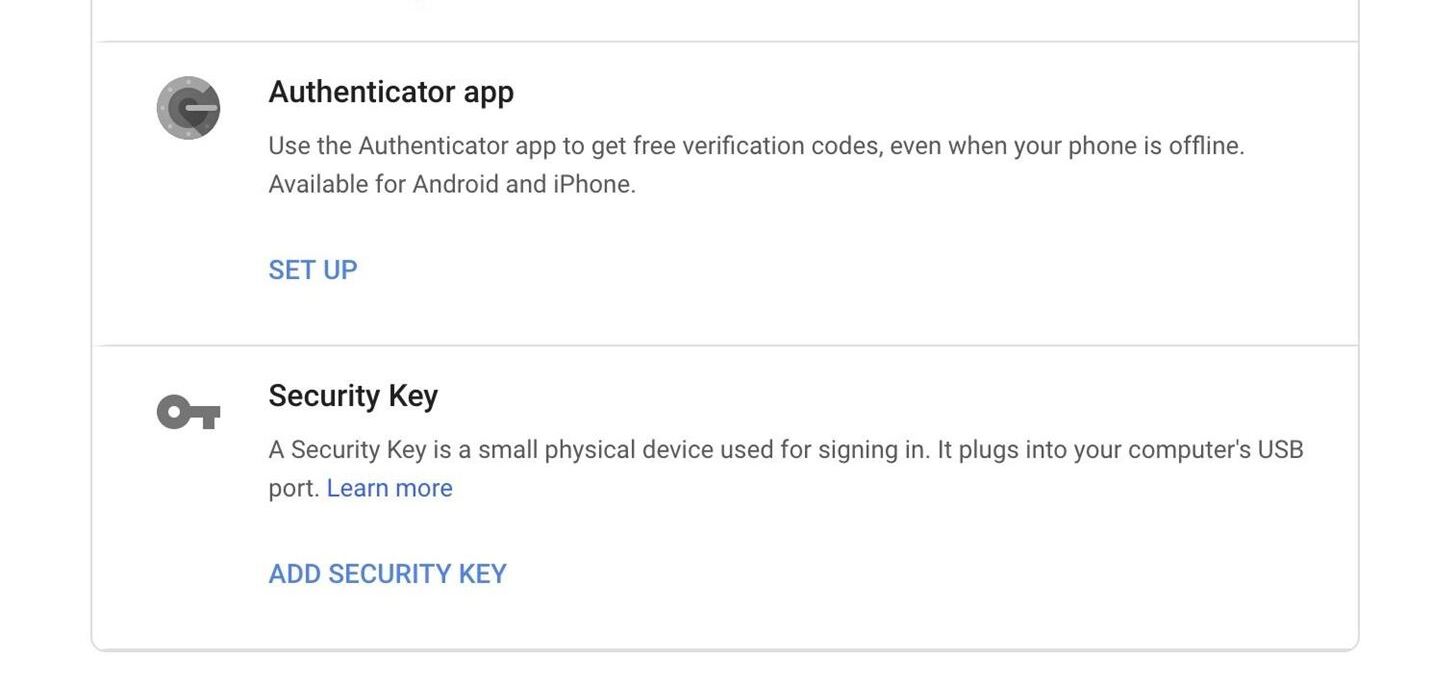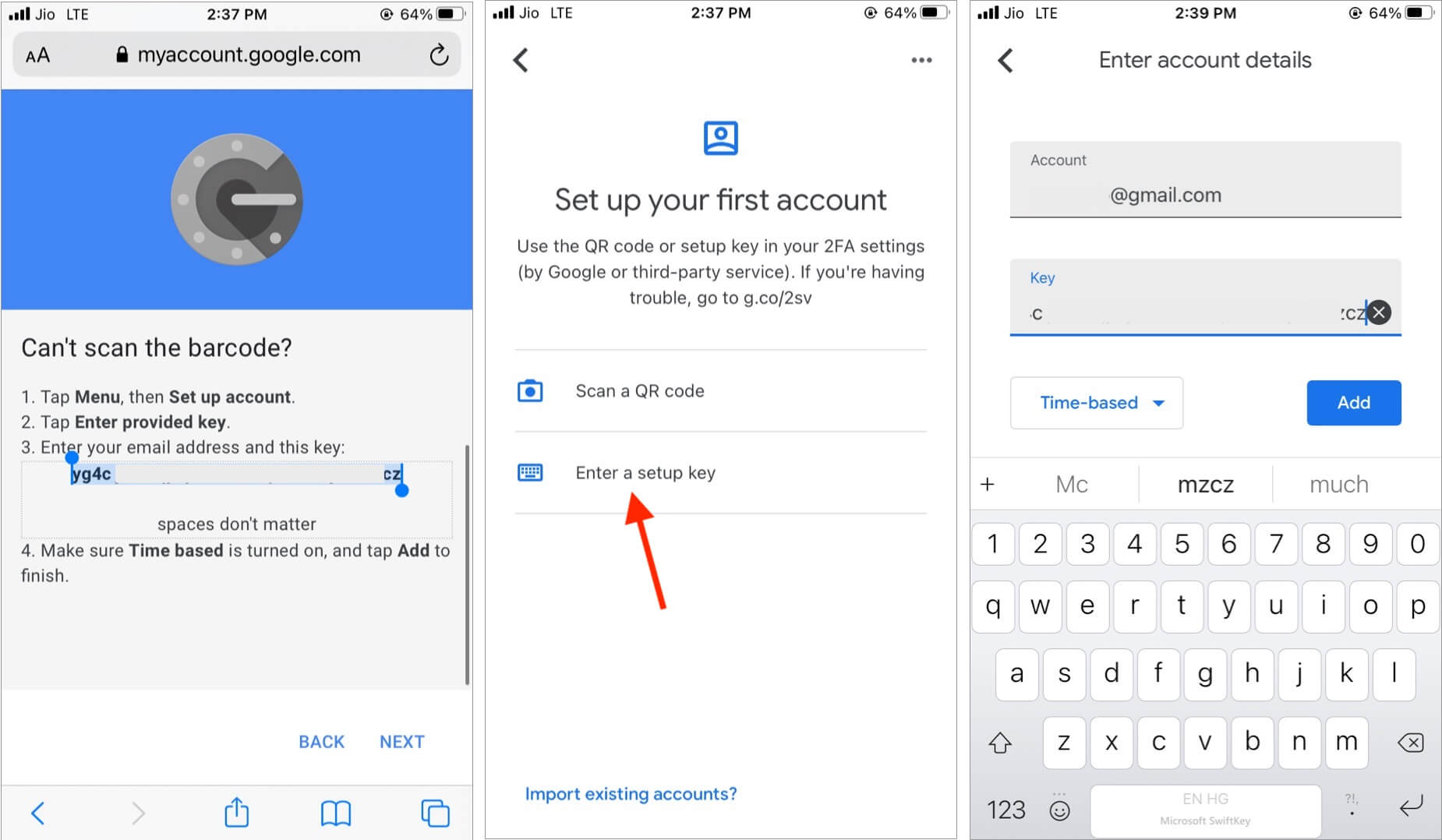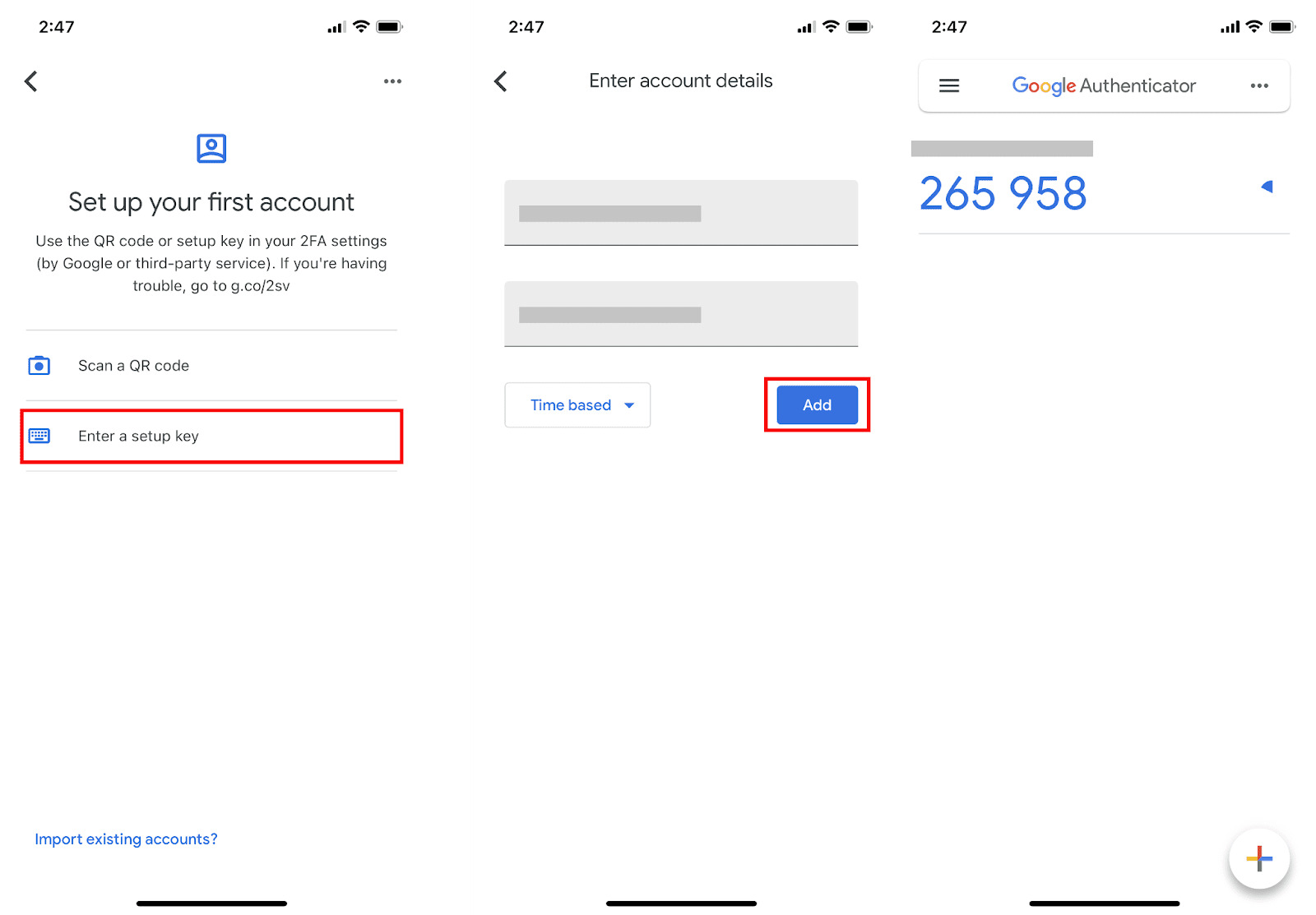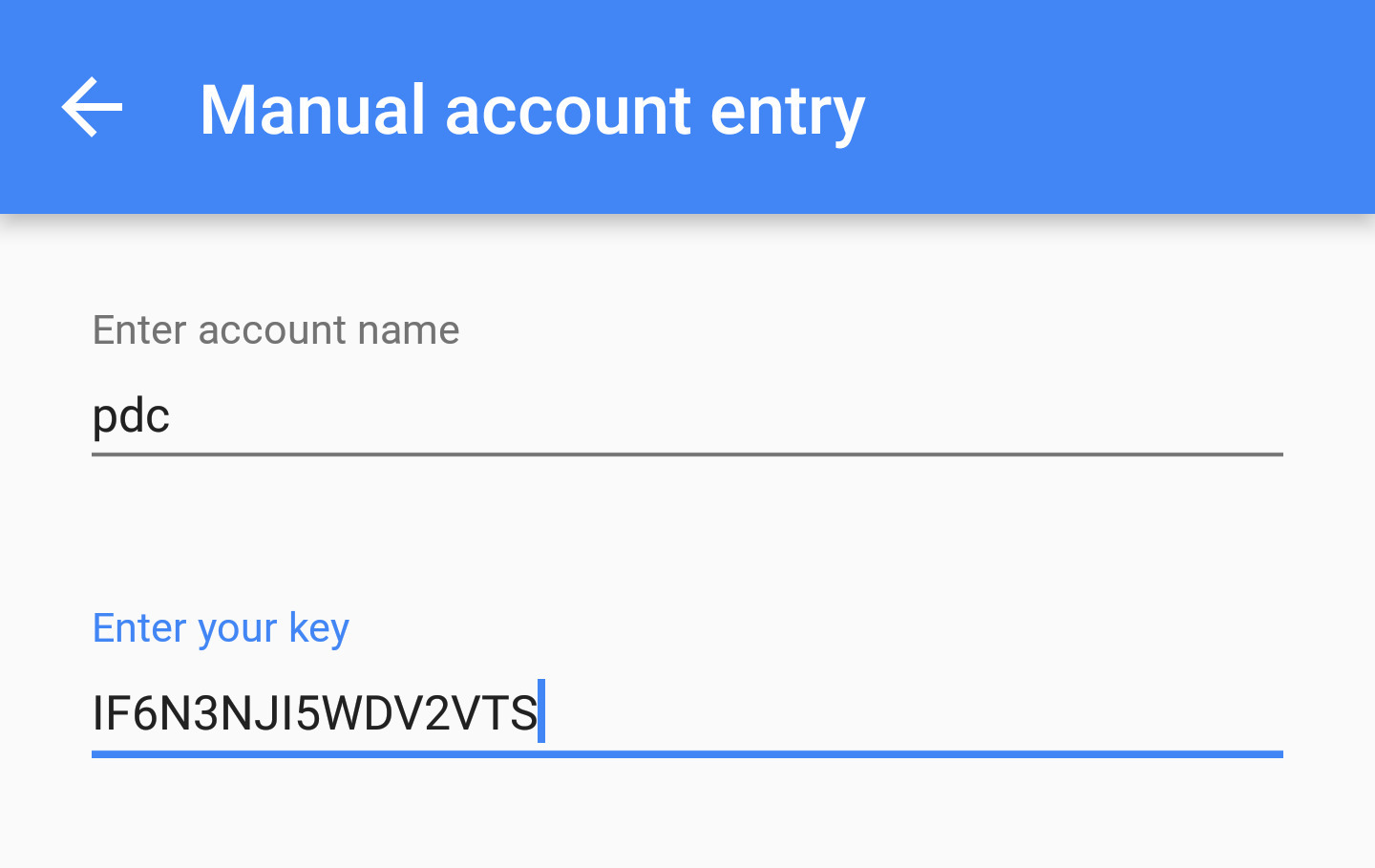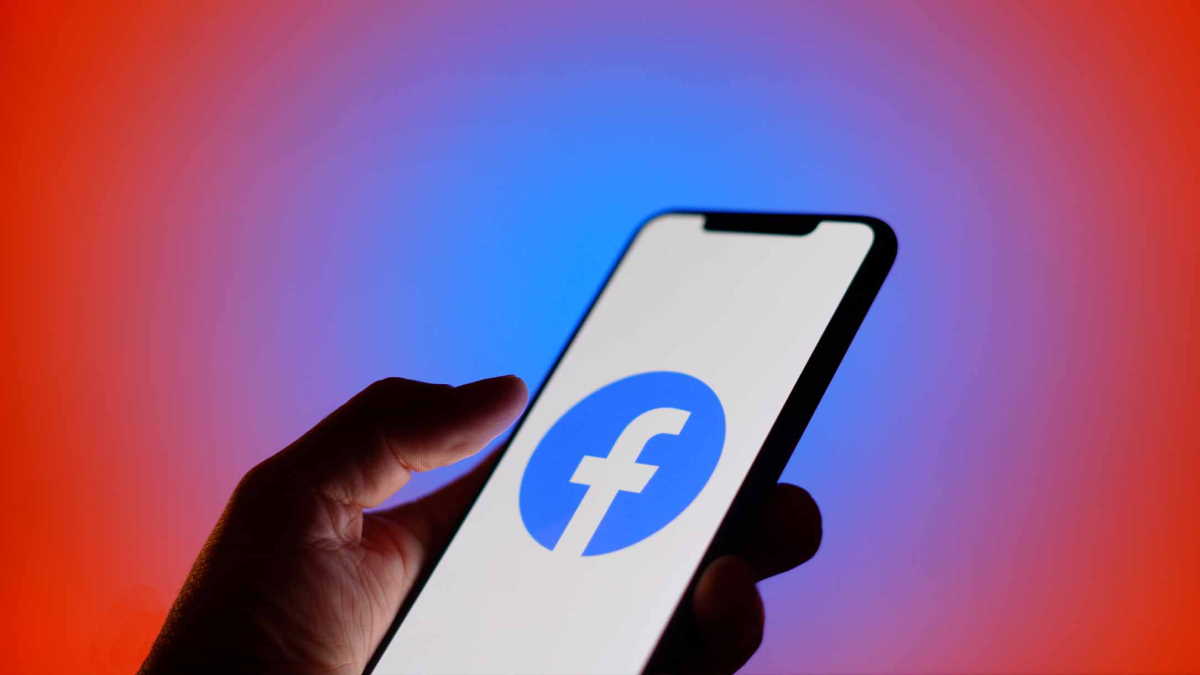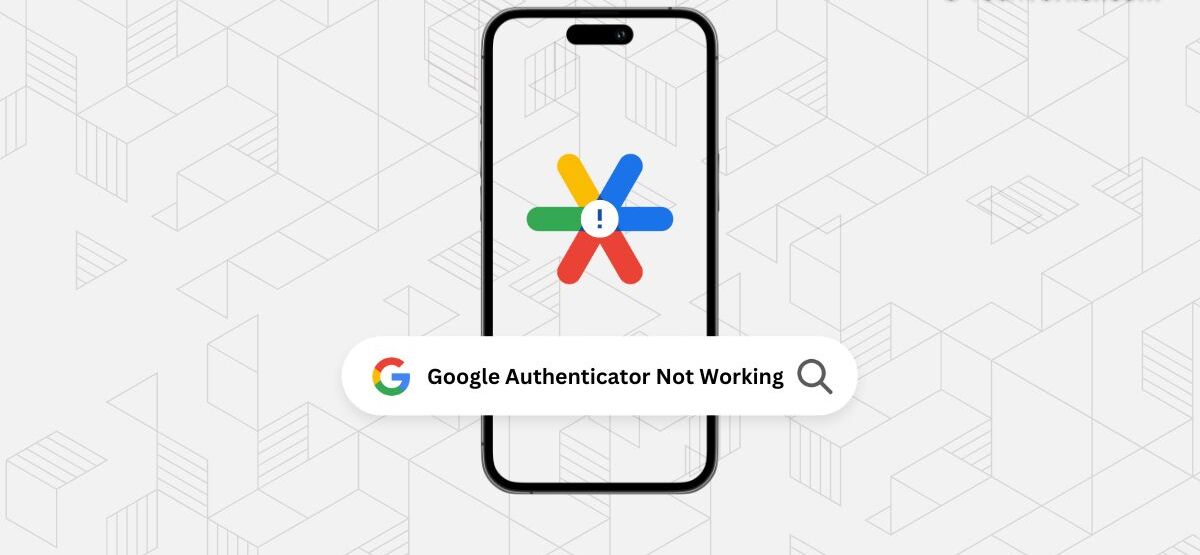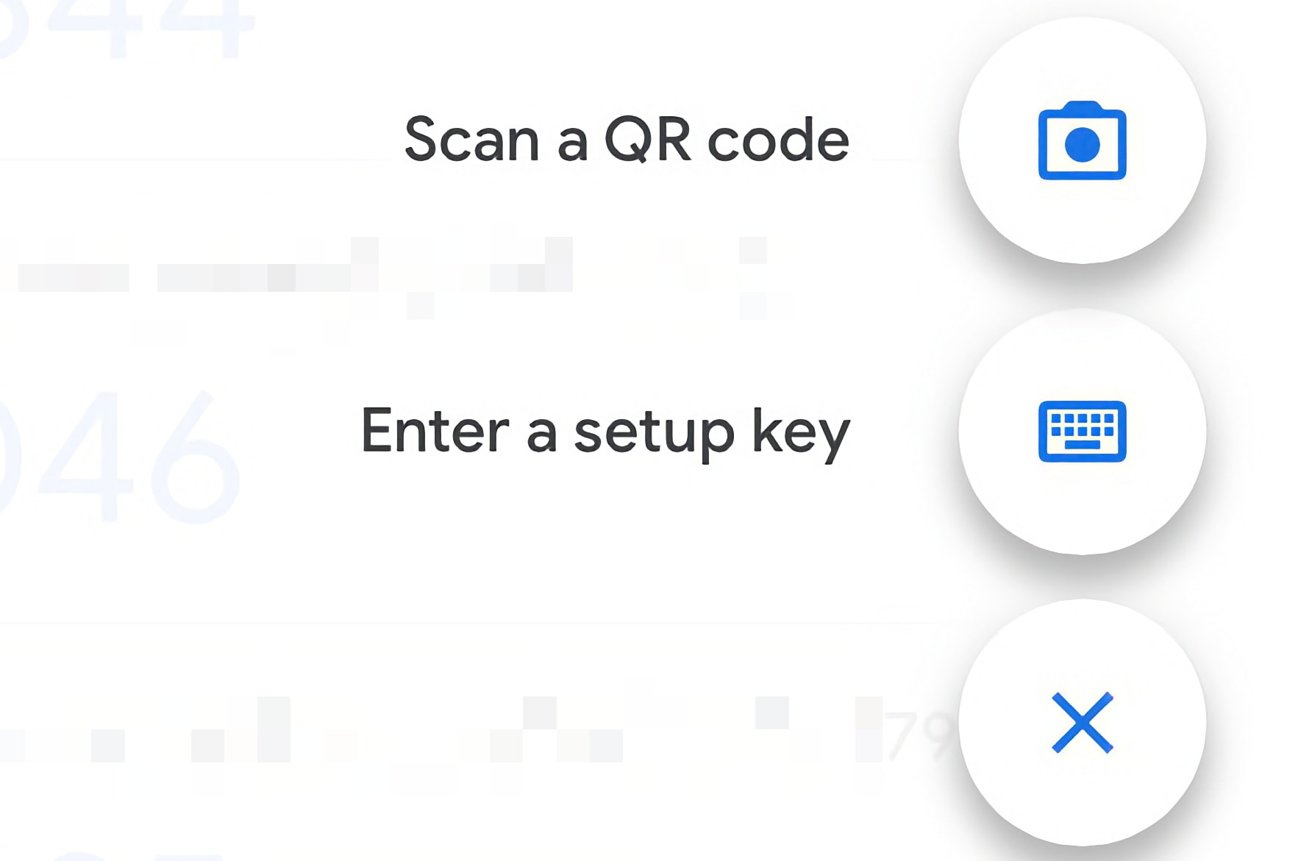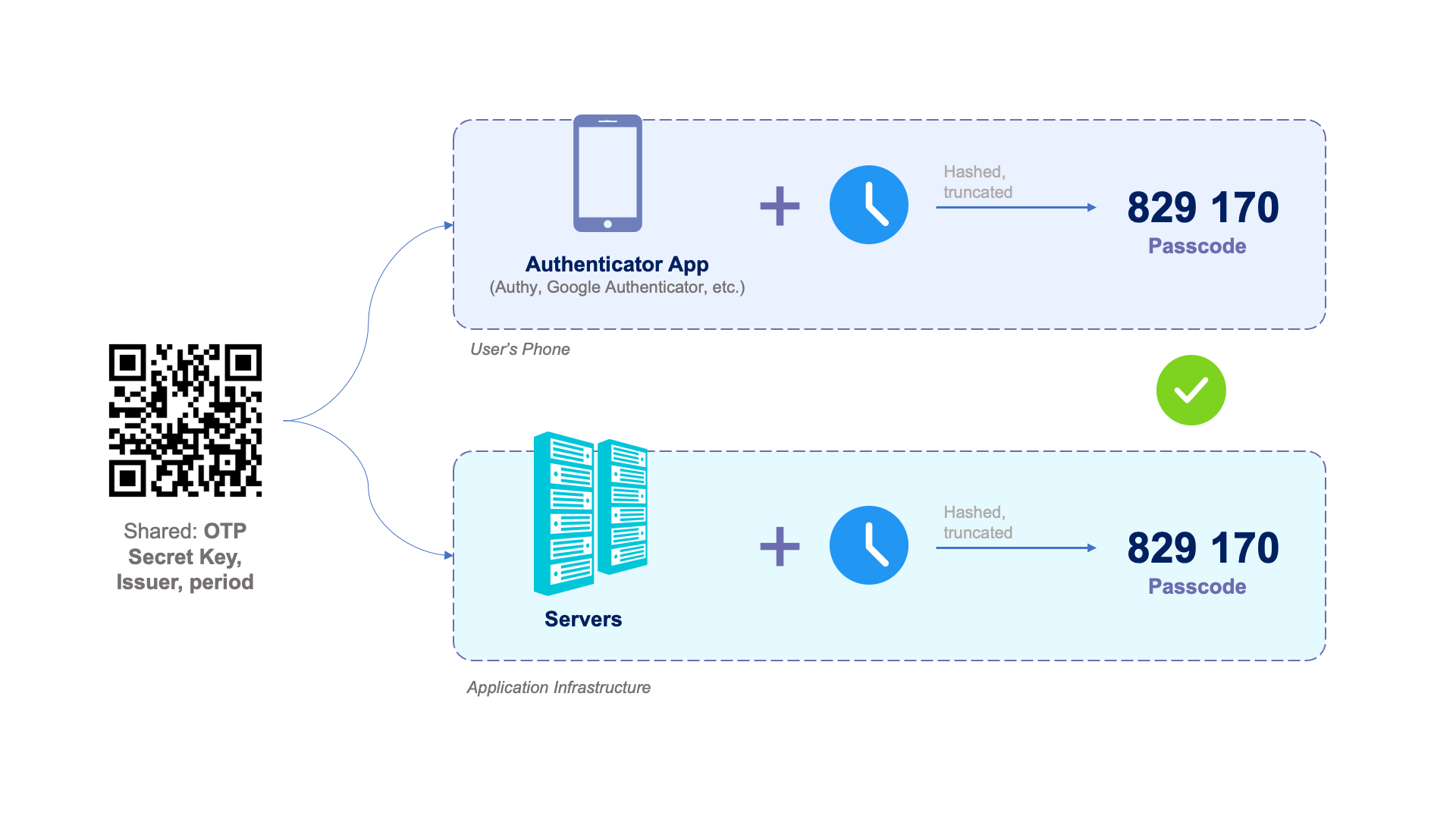Introduction
Welcome to the world of digital security! With the increasing number of cyber threats, protecting our online accounts has become paramount. One of the most effective ways to add an additional layer of security to our accounts is by enabling two-factor authentication (2FA). And when it comes to 2FA, Google Authenticator is a popular choice.
Google Authenticator provides an added level of security by generating a unique code that you need to enter along with your password when logging into your account. This code is time-based and changes every few seconds, ensuring that only you can access your account. However, one inevitable challenge that many users face is the need to find their Google Authenticator key.
The Google Authenticator key is a unique string of characters that is generated when you first set up the app. It is required in situations when you lose or change your device, or when you want to enable 2FA on a new device. Without the key, you may find it difficult or even impossible to validate your identity for Google services.
In this article, we will explore different methods to find your Google Authenticator key. Whether you want to access it through the app settings, recover it using your Google account, or seek assistance from Google Support, we’ve got you covered. We will also provide some tips for keeping your Google Authenticator key safe and secure.
So, without further ado, let’s dive in and learn how to find your Google Authenticator key!
What is the Google Authenticator key?
The Google Authenticator key is a randomly generated alphanumeric code that is used for two-factor authentication (2FA) with Google accounts. It acts as a second layer of security, providing an additional level of protection to your Google services.
When you enable 2FA on your Google account, you will need to enter your password as usual, but in addition to that, you will also need to provide the unique code generated by the Google Authenticator app. This code is time-based and is constantly changing, typically every 30 seconds. It serves as a verification that you are the authorized user trying to access your account.
Each app or service that you enable 2FA on will have its own unique Google Authenticator key. It is crucial to keep this key secure, as losing it could potentially lock you out of your own account.
The Google Authenticator key is generated when you first set up the app on your device. It is a string of characters that you will need to enter into the app during the initial setup process. Once entered, the app will begin generating codes that can be used for verification purposes.
It’s important to note that the Google Authenticator key is specific to your device and your Google account. This means that if you switch to a new device or if you reinstall the app, you will need to enter the Google Authenticator key again to link your account to the new device.
In summary, the Google Authenticator key is a unique code that adds an extra layer of security to your Google account. It is used alongside your password to verify your identity and protect your account from unauthorized access. Keeping your Google Authenticator key safe and accessible is essential for maintaining the security of your Google services.
Reasons why you may need your Google Authenticator key
The Google Authenticator key is a crucial piece of information that you may need in various situations pertaining to your Google account. Here are some common scenarios where you may need your Google Authenticator key:
- Switching to a new device: If you upgrade to a new phone or tablet, or if you simply want to use a different device for accessing your Google services, you will need your Google Authenticator key. The key is required to link your Google account to the new device and generate the necessary verification codes.
- Losing or resetting your device: If you lose your device or have to factory reset it, you will lose access to your Google Authenticator app. In such cases, having your Google Authenticator key on hand is crucial to regain access to your Google account.
- Enabling 2FA on additional devices: If you want to enable two-factor authentication (2FA) on multiple devices, you will need your Google Authenticator key to link each device to your Google account. This ensures that all your devices are authorized and can generate verification codes.
- Changing your phone number or email address: If you change your phone number or email address associated with your Google account, you may need your Google Authenticator key to update the contact information for account recovery.
- Disabling and re-enabling 2FA: If you have disabled two-factor authentication and wish to re-enable it, you will need your Google Authenticator key to set it up again. This ensures that you are the authorized user making changes to your security settings.
These are just a few examples of situations where having your Google Authenticator key is essential. It is important to remember that your Google Authenticator key acts as an authentication token for your Google account, so keeping it secure and accessible is of utmost importance.
With the knowledge of why you may need your Google Authenticator key, let’s now explore the various methods to find it and regain access to your Google account.
Ways to find your Google Authenticator key
If you find yourself in a situation where you need to find your Google Authenticator key, there are several methods you can try. Let’s explore some of the most common ways to locate your key:
- Option 1: Access your key through the Google Authenticator app settings: The simplest and most straightforward way to find your Google Authenticator key is by accessing the app settings on your device. Open the Google Authenticator app and look for the settings or options menu. Within this menu, you should find an option to view or retrieve your Google Authenticator key. Follow the prompts to access the key and make note of it for future reference.
- Option 2: Recovering your key using your Google account: If you are unable to access your Google Authenticator app settings or have changed to a new device, you can still recover your Google Authenticator key using your Google account. Login to your Google account on a trusted device or computer, and navigate to the Two-Step Verification settings. From there, follow the provided instructions to recover or reset your Google Authenticator key. Please note that this method may require additional verification steps to ensure the security of your account.
- Option 3: Contacting Google Support for assistance: In some cases, you may encounter issues or complexities that make it difficult to find your Google Authenticator key on your own. When all else fails, it is recommended to reach out to Google Support for assistance. They have the expertise and resources to help you locate and regain access to your Google Authenticator key. Be prepared to provide necessary account information and answer security questions to verify your identity.
By using these methods, you should be able to find your Google Authenticator key and regain access to your Google account. It is essential to keep in mind that the process may vary depending on your specific circumstances, so carefully follow the instructions provided by Google or consult with their support staff if needed.
Now that you are familiar with the different ways to find your Google Authenticator key, let’s move on to some tips for keeping your key safe and secure.
Option 1: Access your key through the Google Authenticator app settings
If you have access to your device and the Google Authenticator app, accessing your Google Authenticator key through the app settings is the simplest method. Follow these steps to find your key:
- Open the Google Authenticator app on your device.
- Look for the settings or options menu within the app. It is typically represented by three dots or lines in the corner of the screen.
- Tap on the settings or options menu to open it.
- Within the settings menu, you should find an option related to your Google Authenticator key. It may be labeled as “View Key,” “Retrieve Key,” or something similar.
- Select the option to view or retrieve your Google Authenticator key.
- Depending on your device and app version, you may need to provide additional verification, such as entering your device passcode or providing fingerprint or face recognition.
- Once verified, the Google Authenticator app should display your key. Make sure to note it down in a secure place or take a screenshot for future reference.
By following these steps, you can easily access and retrieve your Google Authenticator key from within the app settings. It is important to remember that the key is sensitive information, so ensure that you keep it secure and only share it when necessary.
If you are unable to find the option to view or retrieve your key in the app settings, do not worry. There are alternative methods, such as recovering your key using your Google account or seeking assistance from Google Support, which we will cover in the subsequent sections.
Now that you know how to access your key through the Google Authenticator app settings, let’s move on to the next method of recovering your Google Authenticator key using your Google account.
Option 2: Recovering your key using your Google account
If you are unable to access your Google Authenticator app or have switched to a new device, you can recover your Google Authenticator key using your Google account. Follow these steps to recover your key:
- On a trusted device or computer, open a web browser and go to the Google login page.
- Enter your Google account email address and click on “Next.”
- On the password entry screen, click on the “Forgot password?” or “Forgot account?” link.
- Follow the prompts to initiate the account recovery process. This may include verifying your identity through a secondary email address or phone number associated with your account.
- Once you have regained access to your Google account, navigate to the account settings or security settings.
- Look for the Two-Step Verification or Two-Factor Authentication section and select it.
- Within the Two-Step Verification settings, you should find an option to reconfigure your Google Authenticator app. Select this option to start the recovery process.
- Follow the provided instructions to complete the recovery process. This may involve scanning a QR code, entering a recovery code, or verifying your identity through other means.
- Upon successful recovery, your Google Authenticator app will be linked to your Google account on the new device, and you will be able to generate verification codes using your recovered key.
Recovering your Google Authenticator key using your Google account ensures that even if you lose or change your device, you can still regain access to your Google services with the added security of 2FA.
If you encounter any issues during the recovery process or have difficulty accessing your Google account, it is recommended to reach out to Google Support for further assistance.
Now that you are familiar with the process of recovering your key using your Google account, let’s move on to the next section, which discusses the option of contacting Google Support for assistance.
Option 3: Contacting Google Support for assistance
If you are unable to access your Google Authenticator key through the app settings or recover it using your Google account, you can seek assistance from Google Support. Here’s what you can do:
- Visit the Google Support website or open the Google Support app on a device where you have access to your Google account.
- Navigate to the help center or contact page.
- Look for the option to contact Google Support directly. This can typically be found through the “Contact Us,” “Get Help,” or similar links.
- Select the appropriate category and issue related to your Google Authenticator key.
- Follow the provided prompts to provide relevant details, such as your Google account email address and a description of the issue you are facing.
- Submit your request for assistance.
It is important to note that contacting Google Support may require some patience, as response times can vary. Make sure to provide accurate and detailed information about your situation to expedite the assistance process.
In some cases, Google Support may require additional verification to ensure the security of your account before they can assist you. This may involve answering security questions, providing proof of identity, or verifying recent account activity.
By reaching out to Google Support, you can leverage their expertise and resources to help you locate and regain access to your Google Authenticator key. They will guide you through the necessary steps and provide assistance specific to your situation.
Remember, contacting Google Support should be used as a last resort when all other methods of finding your Google Authenticator key have been exhausted.
Now that you know the various options for finding your Google Authenticator key, let’s move on to some valuable tips for keeping your key safe and secure.
Tips for keeping your Google Authenticator key safe
Securing your Google Authenticator key is crucial for maintaining the integrity of your Google account and safeguarding your personal information. Here are some essential tips to help you keep your Google Authenticator key safe:
- Backup your Google Authenticator key: Make sure to store a backup of your Google Authenticator key in a safe and secure location. This could be a password manager, encrypted file, or a secure note. Having a backup ensures that you can easily recover your key if you ever lose access to your device or need to switch to a new one.
- Use a strong and unique password: As an additional layer of security, always use a strong and unique password for your Google account. Avoid using common or easily guessable passwords and consider using a reliable password manager to help you generate and manage strong passwords.
- Enable device security features: Keep your device secure by enabling features like passcodes, fingerprints, or facial recognition. This prevents unauthorized access to your device and adds an extra level of protection to your Google Authenticator app and key.
- Regularly update your device and app: Keep your device’s operating system and the Google Authenticator app up to date with the latest security patches and updates. These updates often include bug fixes and additional security features that help protect your Google Authenticator key.
- Be cautious when sharing your key: Never share your Google Authenticator key with anyone unless absolutely necessary. Treat it as sensitive and confidential information, similar to your password. Be cautious of phishing attempts that may try to trick you into divulging your key or other account credentials.
- Deactivate unused accounts: If you no longer use certain accounts linked to your Google Authenticator app, consider deactivating or removing them. This reduces the risk of unauthorized access to those accounts through your Google Authenticator key.
By following these tips, you can significantly enhance the security of your Google Authenticator key and minimize the risk of unauthorized access to your Google account.
Remember, your Google Authenticator key plays a crucial role in protecting your account. Treat it with the utmost care and take necessary precautions to ensure its safety.
Now that you have learned some valuable tips for keeping your Google Authenticator key safe, let’s wrap up our discussion.
Conclusion
Securing your online accounts is of utmost importance in today’s digital world, and the Google Authenticator app offers an excellent way to add an extra layer of security. In this article, we explored the different methods to find your Google Authenticator key.
We started by understanding what the Google Authenticator key is and why it is essential for two-factor authentication. We then discussed three options for finding your key:
- Accessing your key through the Google Authenticator app settings on your device.
- Recovering your key using your Google account through the account recovery process.
- Seeking assistance from Google Support for complex situations.
We also provided some valuable tips to keep your Google Authenticator key safe, such as backing up your key, using strong passwords, enabling device security features, and being cautious when sharing your key.
Remember, your Google Authenticator key is sensitive information that acts as a key to your Google account’s security. It is essential to keep it secure and accessible to ensure the protection of your online identity.
Whether you switch to a new device, lose access to your Google Authenticator app, or face any issues related to your key, these methods and tips will help you navigate the situation and regain access to your Google account swiftly.
By following the best practices outlined in this article, you can enhance the security of your online accounts and enjoy the peace of mind that comes with knowing your Google Authenticator key is safe.
Remember, the security of your online accounts is a continuous process. Stay informed about the latest security measures and regularly review and update your security settings to stay one step ahead of potential threats.
Now, armed with the knowledge and tools to find your Google Authenticator key, go ahead and secure your Google account to the fullest!