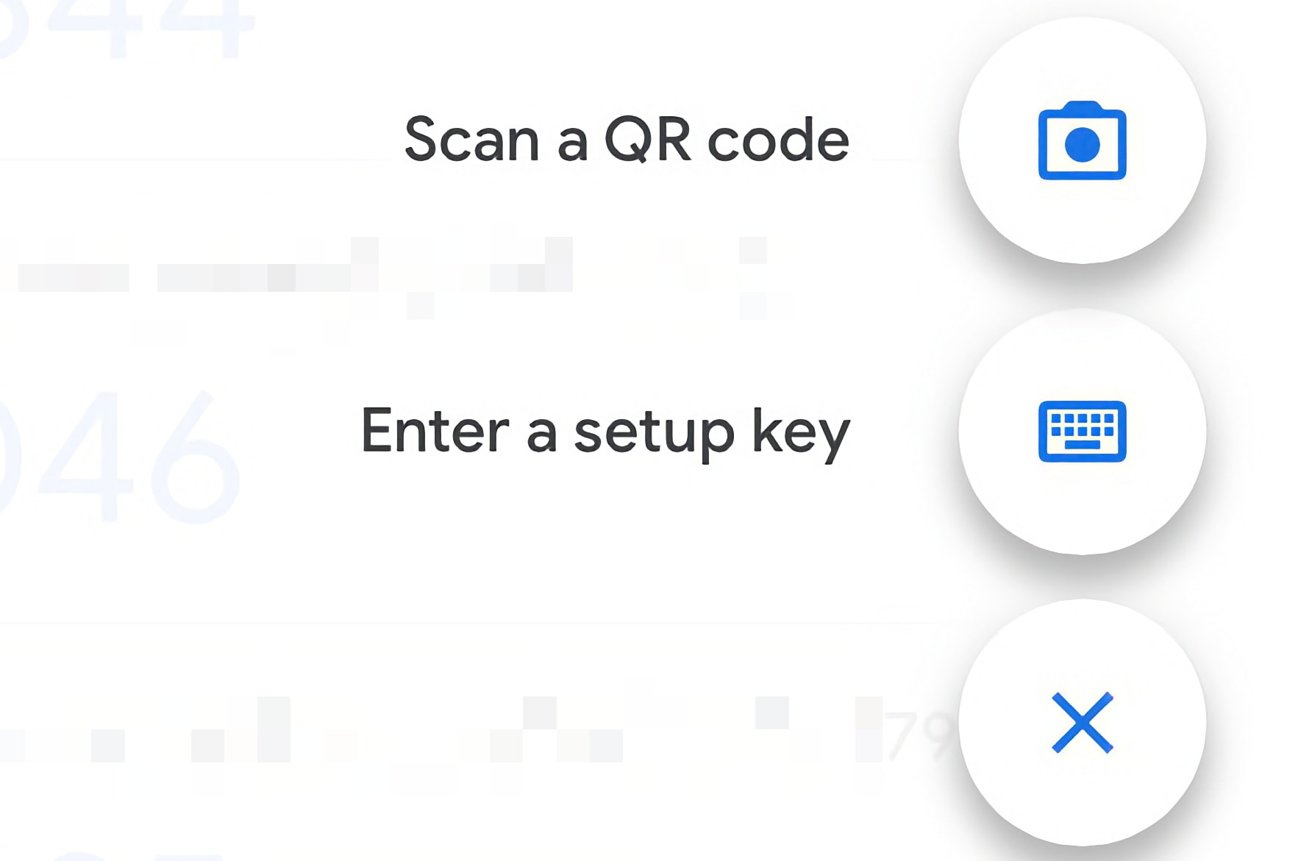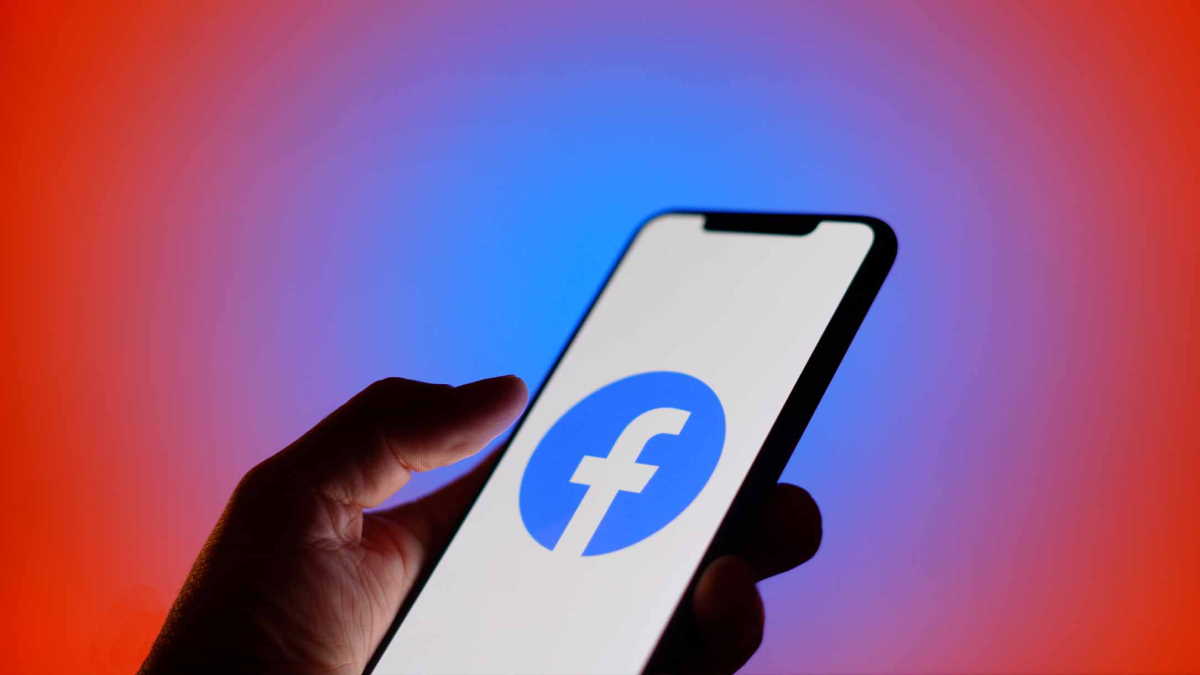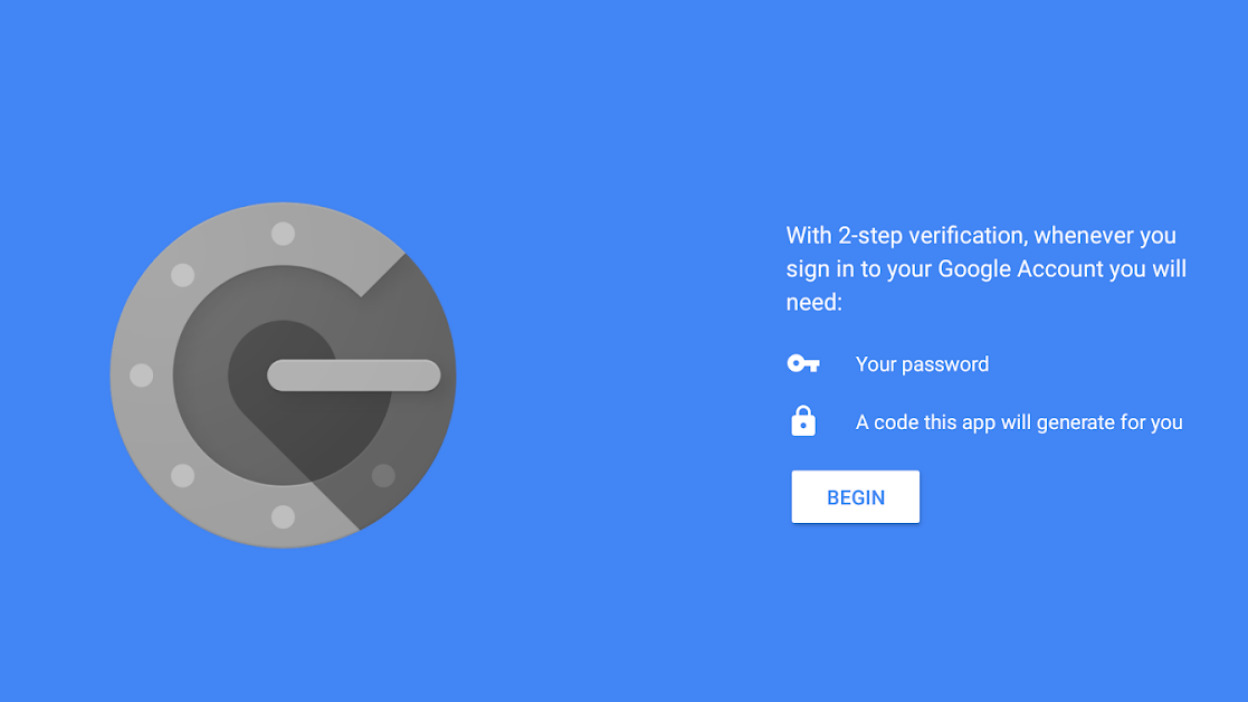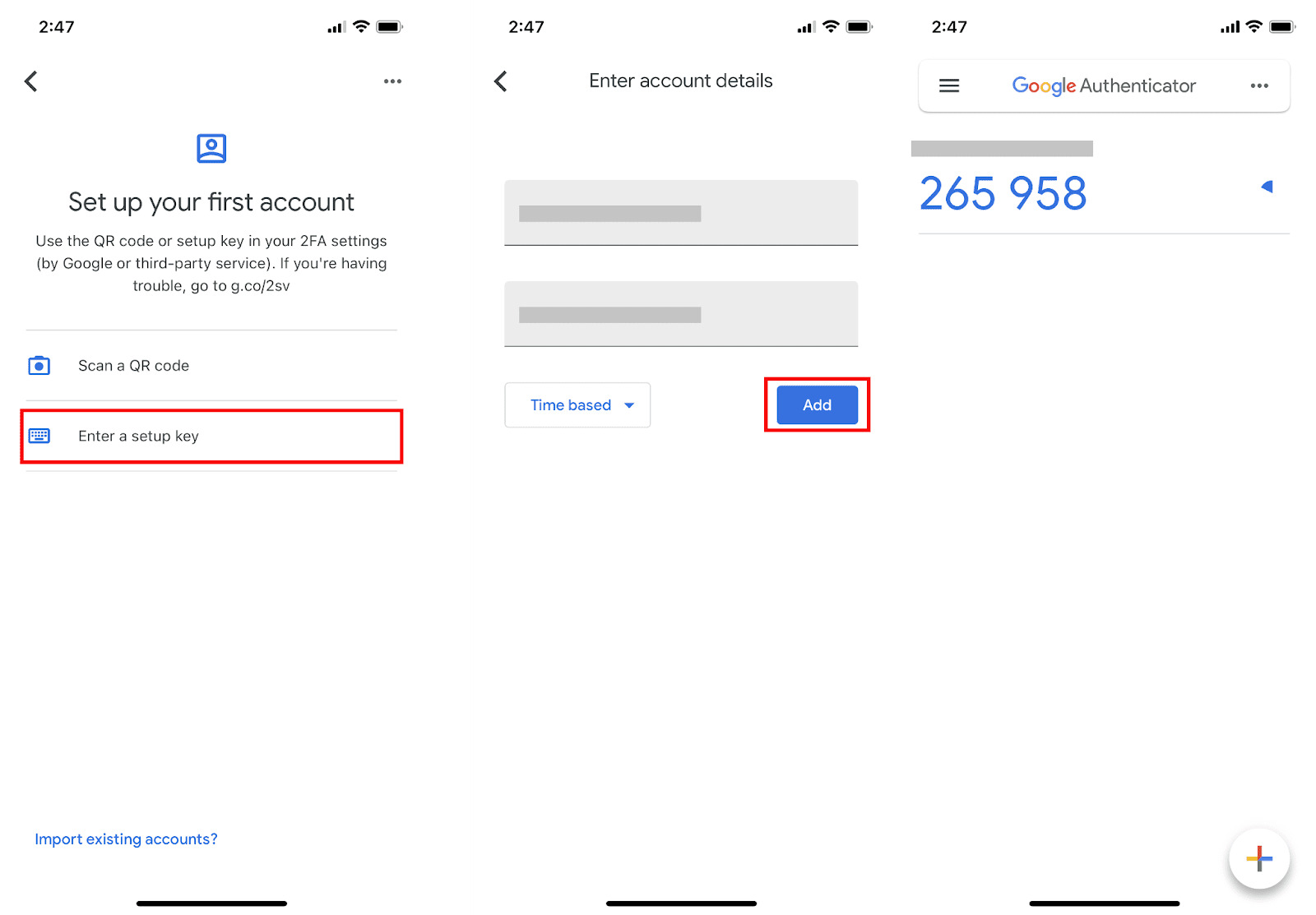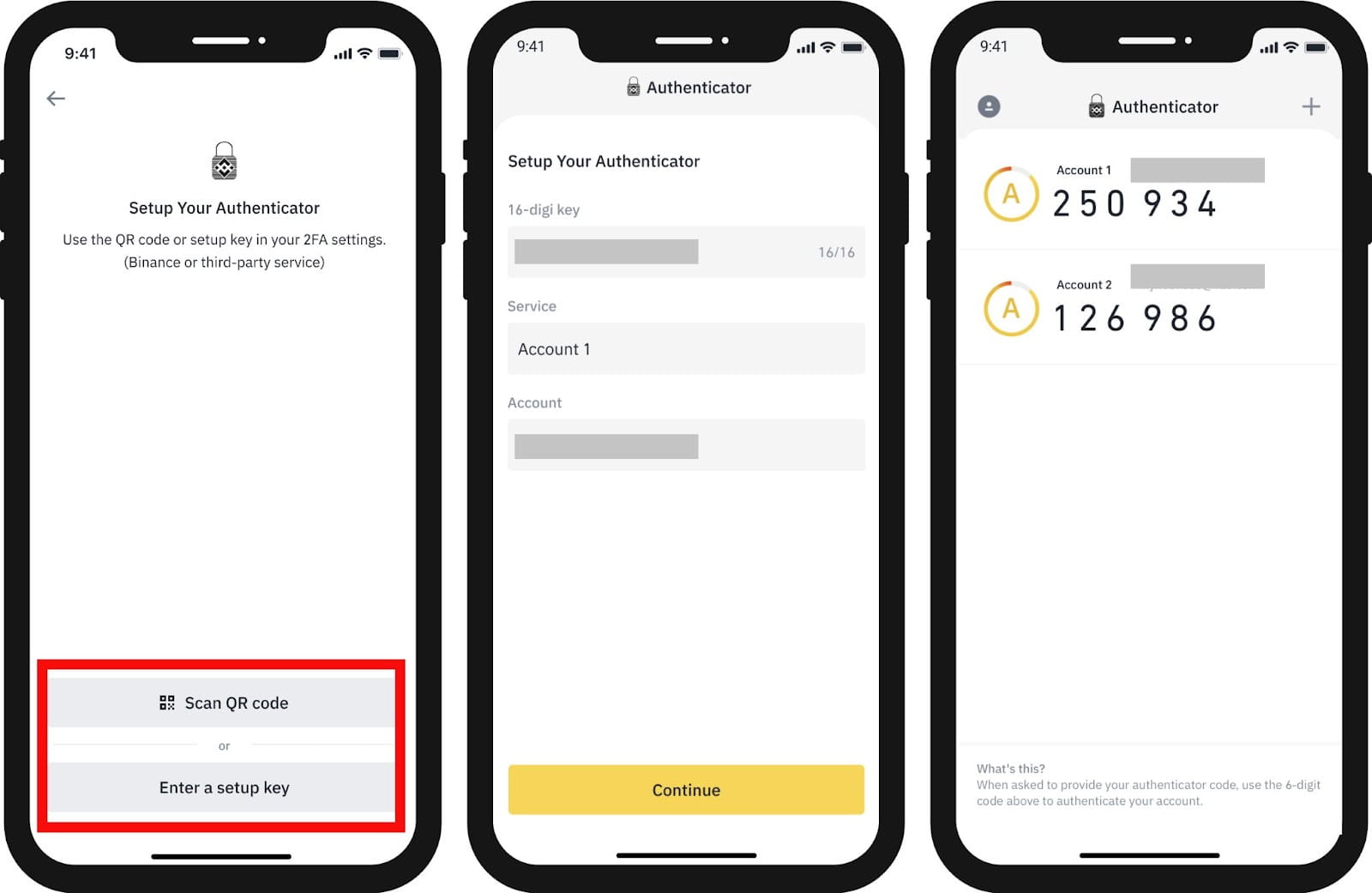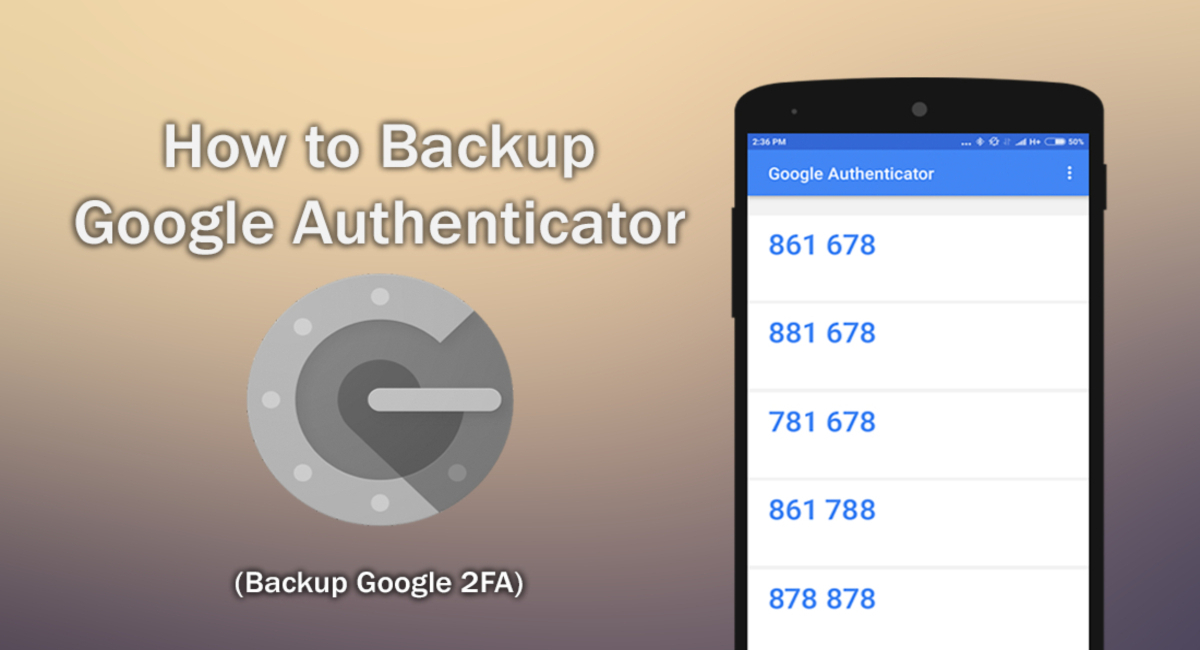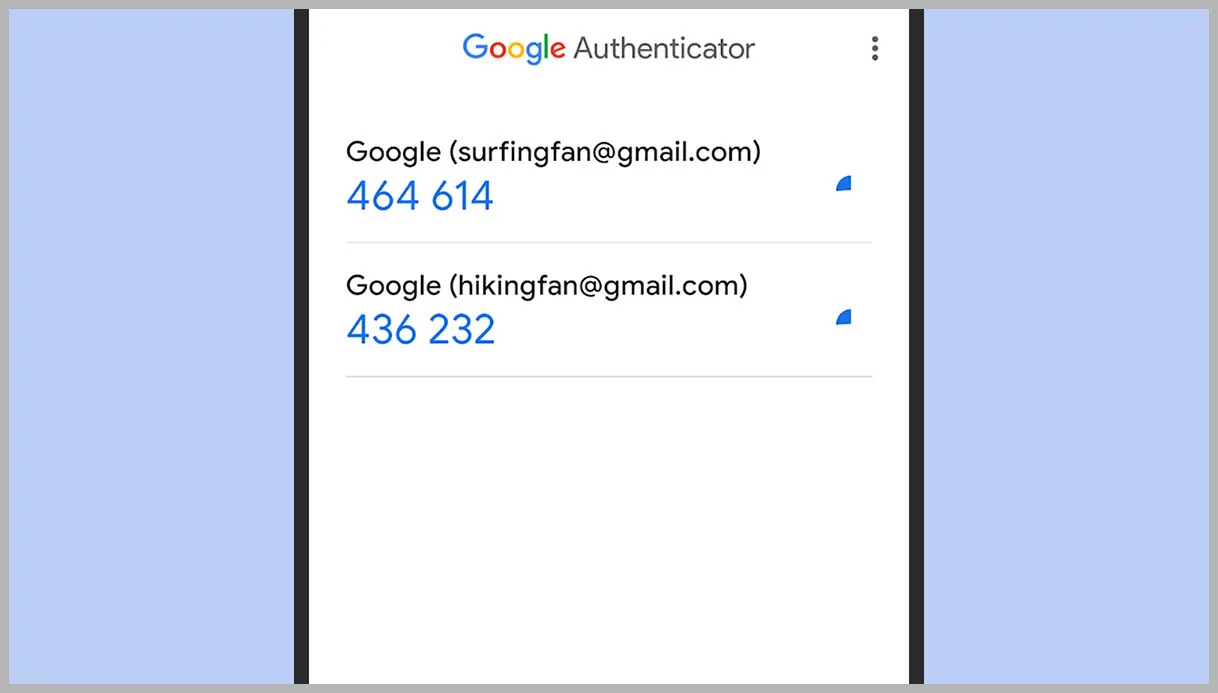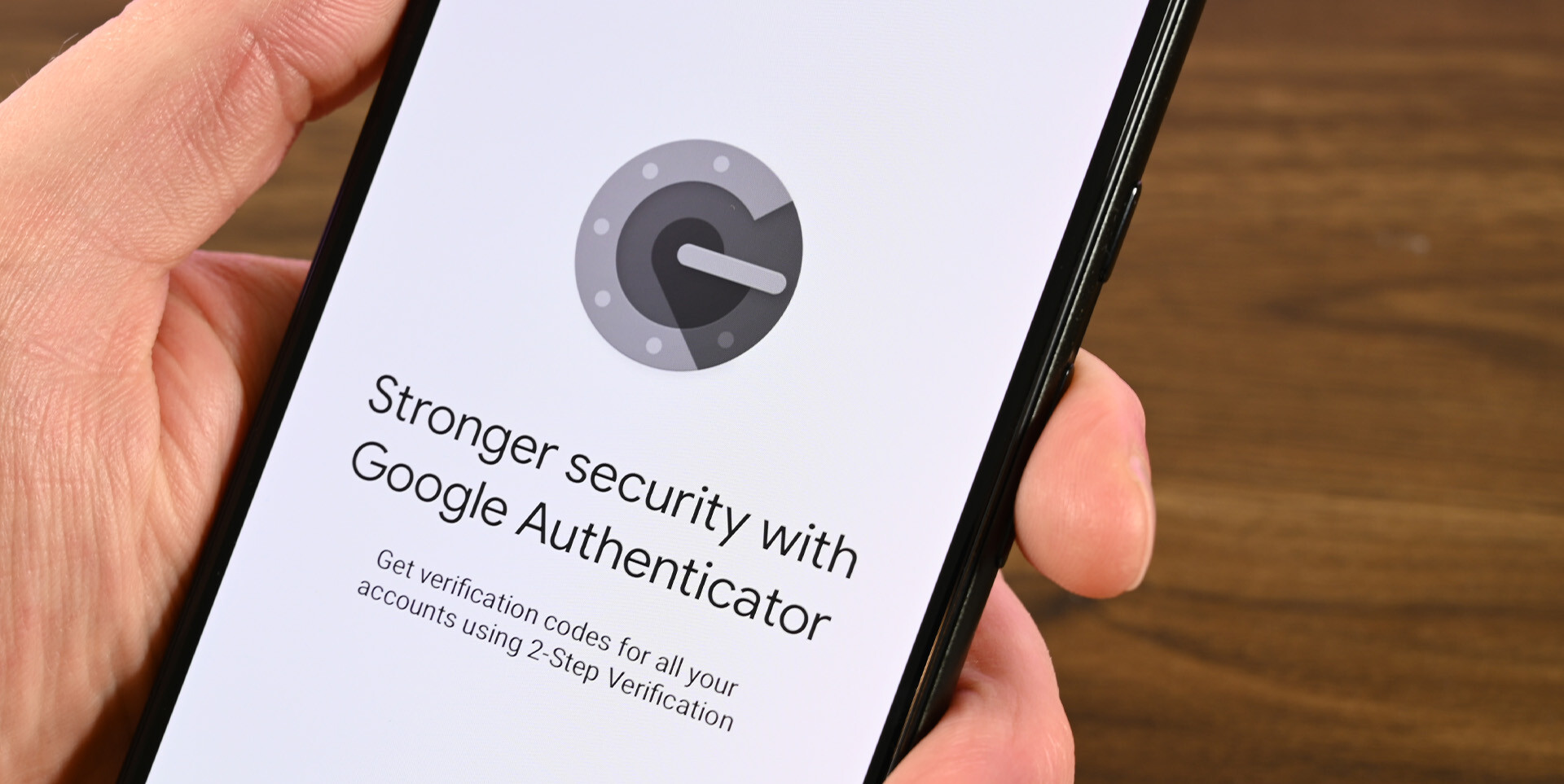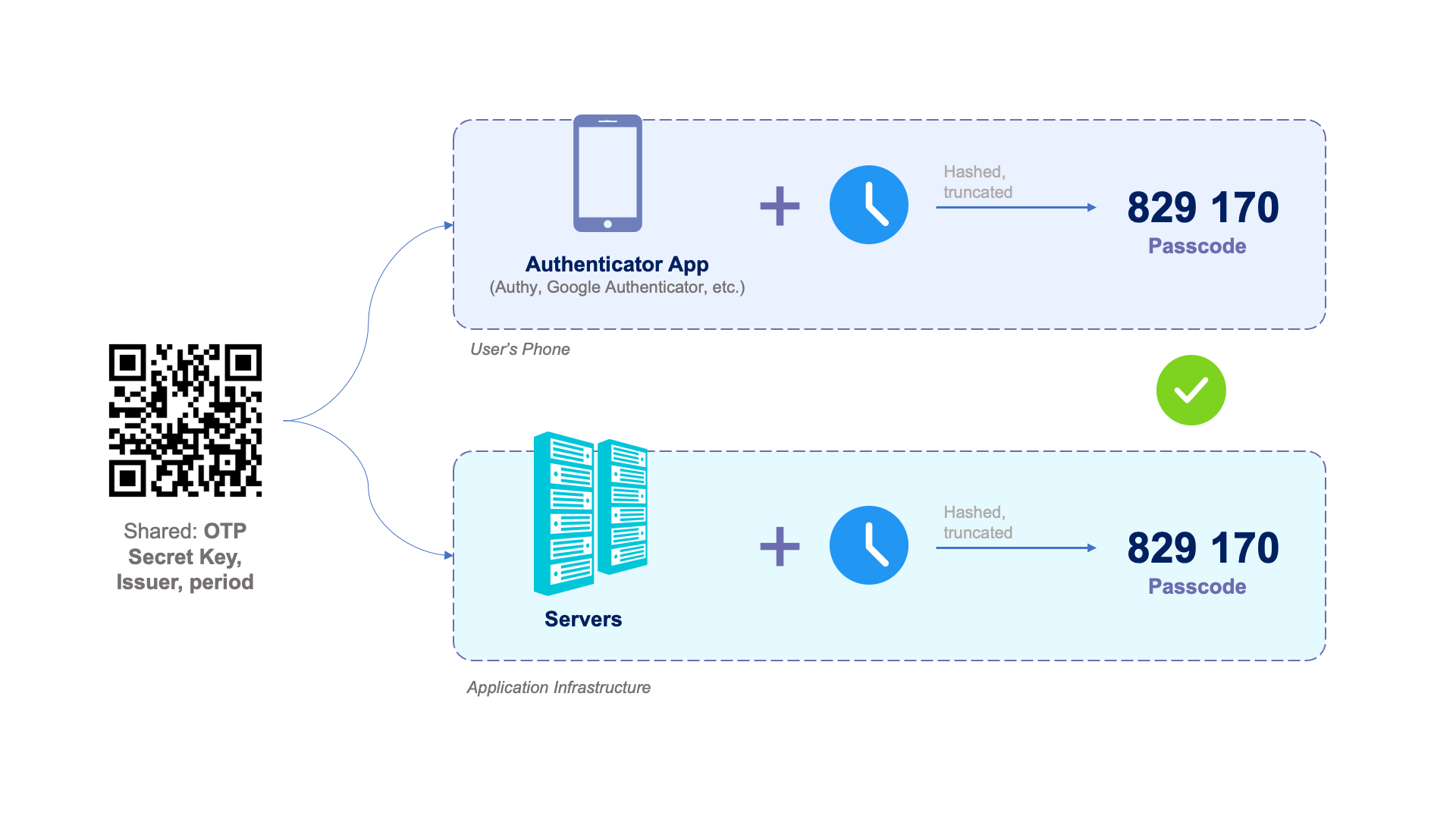Introduction
In today’s digital age, online security is of utmost importance. With hackers and identity thieves constantly on the prowl, it’s crucial to take necessary measures to protect your sensitive information. One effective way to strengthen your online security is by enabling two-factor authentication (2FA). Google Authenticator is a widely used 2FA app that adds an extra layer of security to your online accounts.
Google Authenticator generates one-time verification codes on your mobile device, which are required along with your password to log in to your accounts. This means that even if someone manages to steal your password, they would still need the unique verification code from your device to gain access.
To set up Google Authenticator, you need to provide a “Setup Key” during the initial configuration process. The Setup Key acts as a backup method to securely link your device and your Google Authenticator account. This key plays a crucial role in case you lose your device or need to reinstall the app.
In this article, we will dive deeper into what exactly a Setup Key is in Google Authenticator and how you can find and use it effectively. We will also explore the benefits of using the Setup Key for added security. So, let’s get started and learn all about the Setup Key in Google Authenticator.
What is Google Authenticator?
Google Authenticator is a free mobile app developed by Google that provides an additional layer of security to your online accounts. It is designed to work with any service that supports time-based one-time passwords (TOTP) or HMAC-based one-time passwords (HOTP). The app generates unique verification codes that are required alongside your password when logging in to your accounts.
Once you have set up Google Authenticator and linked it to your accounts, it will generate a new verification code every 30 seconds. This ensures that even if someone obtains your password, they cannot access your account without the correct verification code. The codes are generated locally on your device and are not reliant on a network connection, making them extremely secure.
Google Authenticator supports a wide range of online services, including popular platforms like Google, Facebook, Dropbox, and many more. This means you can enable two-factor authentication for multiple accounts and manage them all within the same app. By using Google Authenticator, you add an extra layer of protection to your sensitive information, making it significantly more difficult for unauthorized individuals to access your accounts.
It’s important to note that Google Authenticator is available for both Android and iOS devices, making it accessible to a wide range of users. The app is simple to install and set up, and once configured, it provides a straightforward and user-friendly interface for generating verification codes. Overall, Google Authenticator is an effective and convenient tool for enhancing the security of your online accounts and safeguarding your personal information.
What is a Setup Key in Google Authenticator?
A Setup Key is a unique string of characters generated by Google Authenticator during the initial setup process. It acts as a backup method to securely link your device and your Google Authenticator account. The Setup Key allows you to restore your account in case you lose your device or need to reinstall the app.
When you set up Google Authenticator for the first time, you will be prompted to scan a QR code or manually enter a Setup Key provided by the service you are configuring. This key establishes a secure connection between your device and your online account. By linking your device to the Setup Key, you ensure that you can still generate verification codes, even if your device is lost, stolen, or damaged.
It’s important to note that the Setup Key is unique to each service or account that you set up in Google Authenticator. This means that if you have multiple accounts enabled with two-factor authentication, each account will have its own unique Setup Key.
It is highly recommended to securely store your Setup Key in a safe place, such as a password manager or a physical copy stored in a locked drawer. By keeping your Setup Key safe, you can easily restore your accounts if you ever need to set up Google Authenticator on a new device or recover from a device loss.
While the verification codes generated by Google Authenticator update automatically every 30 seconds, the Setup Key remains constant and doesn’t change. This ensures that even if your device is offline or experiencing connectivity issues, you can still regain access to your accounts by entering the Setup Key manually.
Remember that the Setup Key should be treated with the same level of security as your passwords. Avoid sharing it with anyone and be cautious when entering it on any website or app. Keeping your Setup Key confidential enhances the overall security of your Google Authenticator-protected accounts.
How to find the Setup Key in Google Authenticator?
Finding the Setup Key in Google Authenticator is a straightforward process. When setting up a new account or enabling two-factor authentication on an existing account, you will usually be provided with a Setup Key by the service you are configuring. Here’s how you can find the Setup Key in Google Authenticator:
- Scan QR Code: Many services provide a QR code that contains the Setup Key. Open the Google Authenticator app on your device and tap the “+” icon to add a new account. Choose the “Scan barcode” option and point your device’s camera at the QR code. Google Authenticator will scan the code and automatically extract the Setup Key for that account.
- Manual Entry: If you do not have a QR code, or if you prefer to enter the Setup Key manually, you can choose the “Enter a provided key” or “Manual entry” option in the Google Authenticator app. Simply type in the alphanumeric Setup Key as provided by the service or account you are setting up.
Once you have scanned the QR code or manually entered the Setup Key in Google Authenticator, the app will securely link your device to the account. The account will then appear in your list of accounts within the app, and Google Authenticator will start generating the verification codes for that account.
Keep in mind that it is crucial to ensure the accuracy of the Setup Key when entering it manually. Even a small mistake in your entry can prevent you from being able to generate the correct verification codes. Double-check the key for any errors before proceeding, and if needed, request a new Setup Key from the service or account provider.
It’s worth noting that once you have successfully added an account to Google Authenticator using the Setup Key, the app will continue generating verification codes for that account without the need for the Setup Key in the future. The Setup Key is only required during the initial setup process to establish the link between your device and the account.
How to use the Setup Key in Google Authenticator?
Using the Setup Key in Google Authenticator is a straightforward process that allows you to link your device to an account and start generating verification codes. Here’s a step-by-step guide on how to use the Setup Key effectively:
- Open Google Authenticator: Launch the Google Authenticator app on your mobile device. If you haven’t installed it yet, you can download it from the Google Play Store for Android or the App Store for iOS.
- Add a new account: Tap the “+” icon in the app to add a new account. Choose either the “Scan barcode” or the “Enter a provided key” option, depending on whether you have a QR code or a manual Setup Key.
- Scan the QR code (if available): If you have a QR code, select the “Scan barcode” option, and position your device’s camera in front of the QR code. Google Authenticator will automatically detect the code and extract the Setup Key.
- Enter the manual Setup Key (if applicable): If you don’t have a QR code or prefer to manually enter the Setup Key, select the “Enter a provided key” option. Carefully type in the alphanumeric key provided by the service or account you are setting up.
- Verify the account: Once you have scanned the QR code or manually entered the Setup Key, Google Authenticator will securely link your device to the account. Verify that the account details displayed in the app match the ones provided by the service.
- Generate verification codes: After successfully adding the account using the Setup Key, Google Authenticator will start generating verification codes. These codes will continuously update every 30 seconds. Whenever you need to log in to the account, simply open the app to view the current verification code.
- Use the verification code: When logging in to the corresponding service, enter your username/password combination as usual. Once prompted for the verification code, open the Google Authenticator app and locate the code for the specific account. Enter the displayed code within the allotted time to complete the login process successfully.
By following these steps, you can effectively use the Setup Key in Google Authenticator to link your device and generate verification codes for enhanced account security. Remember to keep your device secure and avoid sharing your verification codes with anyone to ensure maximum protection.
Benefits of using the Setup Key in Google Authenticator
Using the Setup Key in Google Authenticator offers several benefits that enhance the security and convenience of your online accounts. Let’s explore some of the key advantages:
- Added Account Security: The Setup Key provides an extra layer of security to your accounts. By securely linking your device to the account using the Setup Key, you ensure that only your device generates the correct verification codes. This significantly reduces the risk of unauthorized access, even if someone obtains your password.
- Account Recovery: Losing or changing your mobile device doesn’t mean losing access to your accounts. With the Setup Key, you can easily recover your accounts and generate verification codes on a new or replacement device. Simply enter the Setup Key when setting up Google Authenticator on the new device, and your accounts will be restored.
- Offline Authentication: The Setup Key remains constant and doesn’t change, unlike the time-based verification codes that update every 30 seconds. This means that even if your device is offline or experiencing connectivity issues, you can use the Setup Key to manually enter the verification code and access your accounts.
- Convenient Account Management: The Setup Key allows you to manage multiple accounts within the Google Authenticator app. You can easily add and organize accounts, making it convenient to generate verification codes for various online services. The app provides a centralized location for all your two-factor authentication needs.
- Compatibility: Google Authenticator is compatible with a wide range of services that support TOTP or HOTP codes. This means you can use the Setup Key for various online accounts, including popular platforms such as Google, Facebook, Dropbox, and many more. It provides a consistent and reliable method of two-factor authentication across different services.
- Easy Setup: Setting up Google Authenticator using the Setup Key is a user-friendly process. Whether by scanning a QR code or manually entering the Setup Key, the app guides you through the setup process seamlessly. This makes it accessible for users of all levels of technical expertise.
By utilizing the Setup Key in Google Authenticator, you can enjoy the benefits of robust account security, easy account recovery, offline authentication, and convenient management of multiple accounts. These advantages contribute to a safer online experience, protecting your sensitive information and mitigating the risks of unauthorized access to your accounts.
FAQs about the Setup Key in Google Authenticator
Here are some frequently asked questions about the Setup Key in Google Authenticator:
-
Can I use the same Setup Key for multiple devices?
No, each device must have its own unique Setup Key. The Setup Key is generated specifically for the device and account pairing, ensuring the security and integrity of the authentication process. -
What should I do if I lose my device with Google Authenticator?
If you lose your device with Google Authenticator, you can regain access to your accounts by using the Setup Key. Install Google Authenticator on your new device and enter the Setup Key provided to you during the initial setup process. This will restore your accounts and allow you to generate new verification codes. -
Can I change the Setup Key for an existing account?
No, the Setup Key is generated during the initial setup process and cannot be changed. If you need to update your authentication setup, such as when switching to a new device, you will need to use the existing Setup Key to link the new device to your account. -
Is the Setup Key the same as a backup code?
No, the Setup Key is different from a backup code. The Setup Key is used to link your device to the account, while a backup code is a separate code that can be used to regain access to your account in case you lose both your device and the Setup Key. Backup codes should be stored securely and used only in emergency situations. -
Can I retrieve a lost Setup Key?
Unfortunately, if you have lost your Setup Key, it cannot be retrieved. It is important to keep the Setup Key in a secure location, such as a password manager or a physical copy in a safe place, to prevent the risk of losing it.
These FAQs address common questions regarding the Setup Key in Google Authenticator. It is crucial to understand the importance of the Setup Key in securing your accounts and taking appropriate measures to protect it from loss or unauthorized access.
Conclusion
Google Authenticator is an essential tool for strengthening the security of your online accounts. The Setup Key plays a crucial role in establishing the link between your device and your Google Authenticator account. By securely storing and using the Setup Key, you can enjoy the benefits of enhanced account security, convenient account management, and easy account recovery.
The Setup Key ensures that even if your device is lost, stolen, or damaged, you can still regain access to your accounts by setting up Google Authenticator on a new device and entering the Setup Key. It acts as a backup method, providing a reliable way to generate verification codes and preventing unauthorized access to your accounts.
Remember to keep your Setup Key confidential and treat it with the same level of security as your passwords. Safely store the key in a secure location, such as a password manager or a physical copy in a locked drawer, to prevent the risk of unauthorized access. Avoid sharing the Setup Key with anyone and exercise caution when entering it on any website or app.
By understanding the importance of the Setup Key in Google Authenticator and implementing proper security measures, you can enhance the protection of your accounts and safeguard your sensitive information online. Enable two-factor authentication with Google Authenticator, use the Setup Key effectively, and enjoy peace of mind knowing that your online accounts are more secure than ever before.