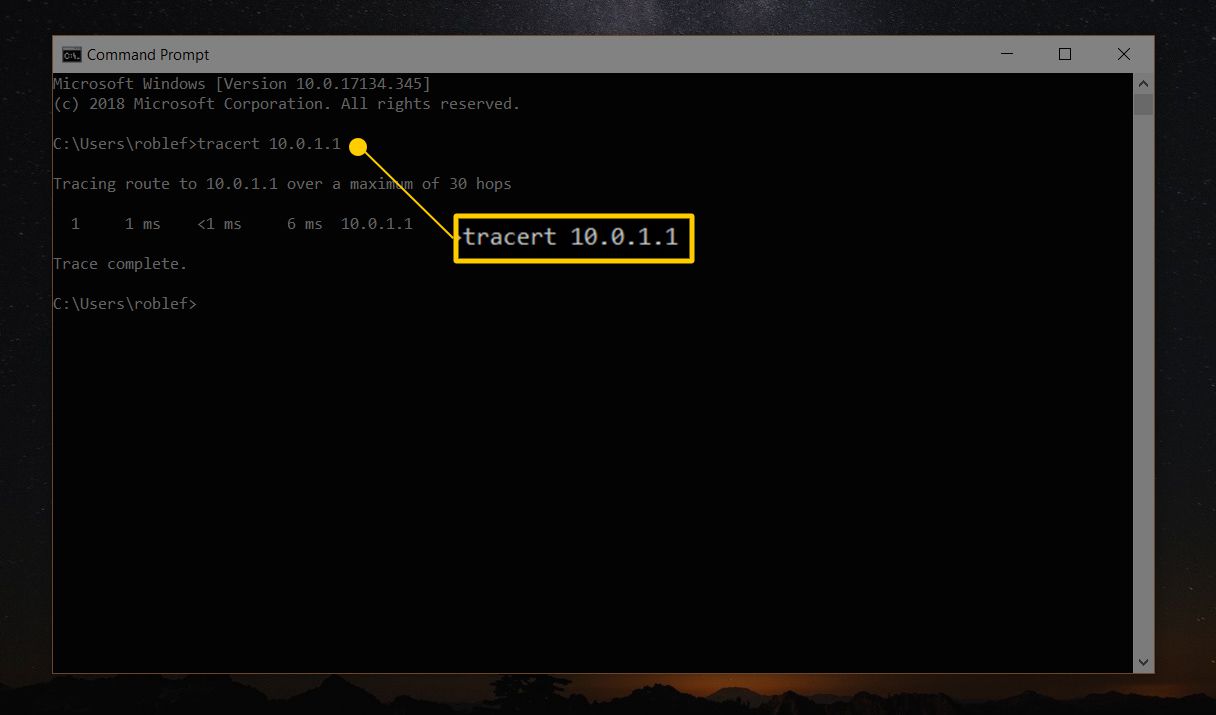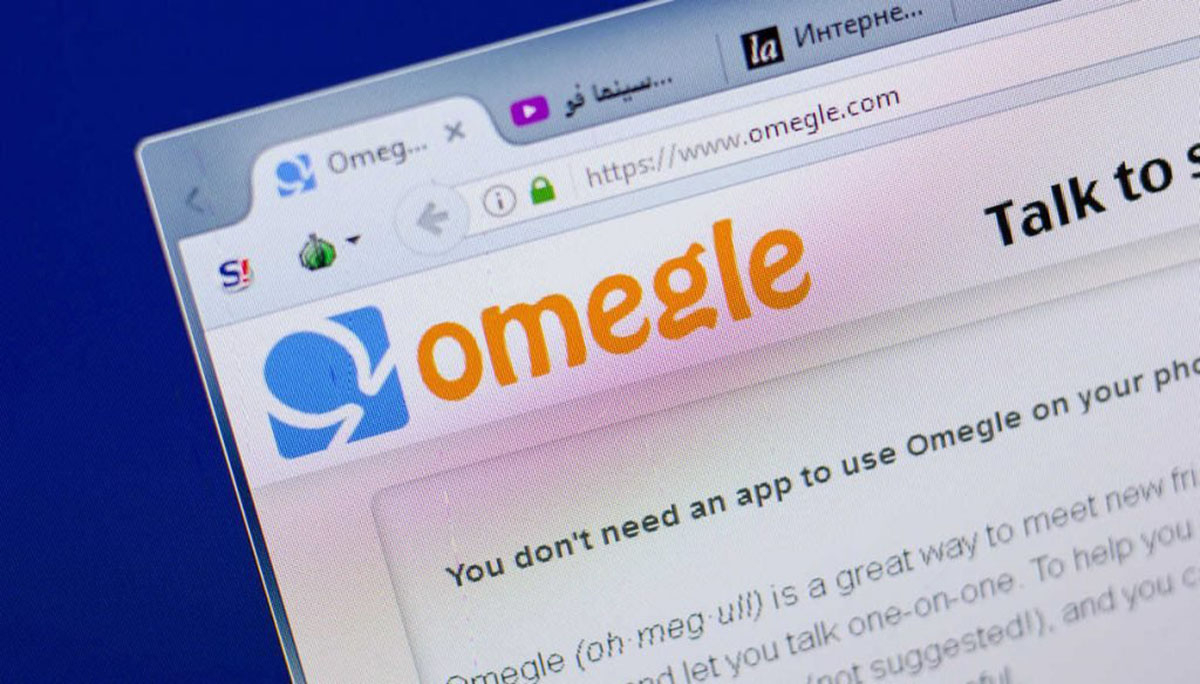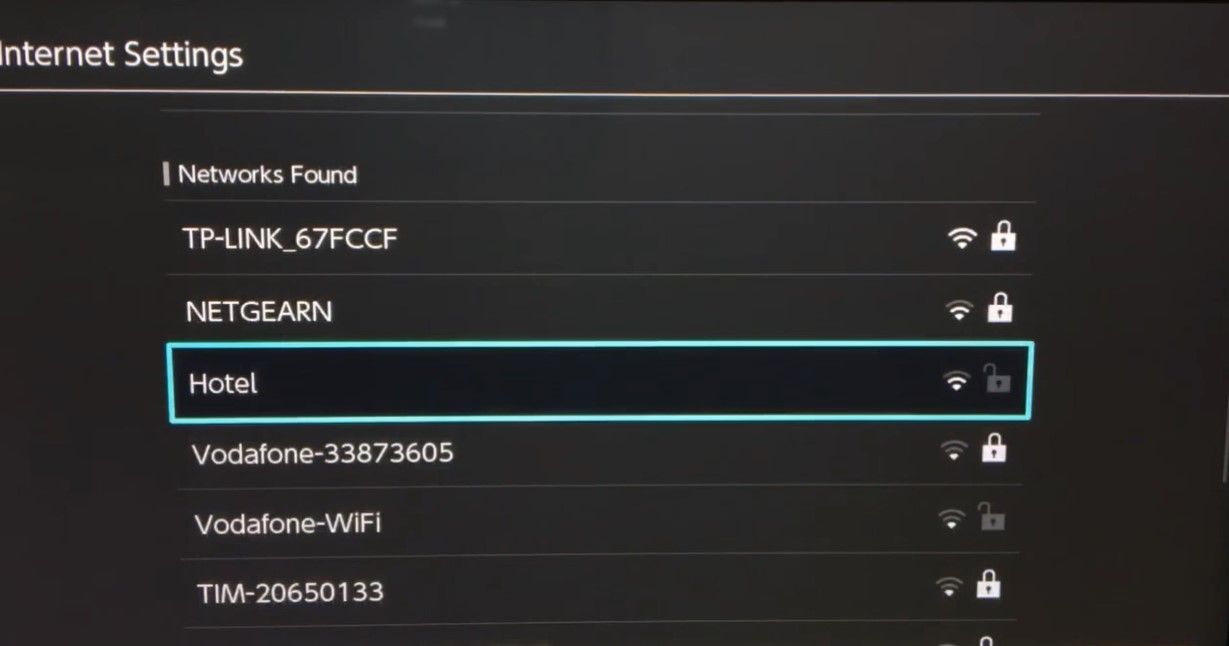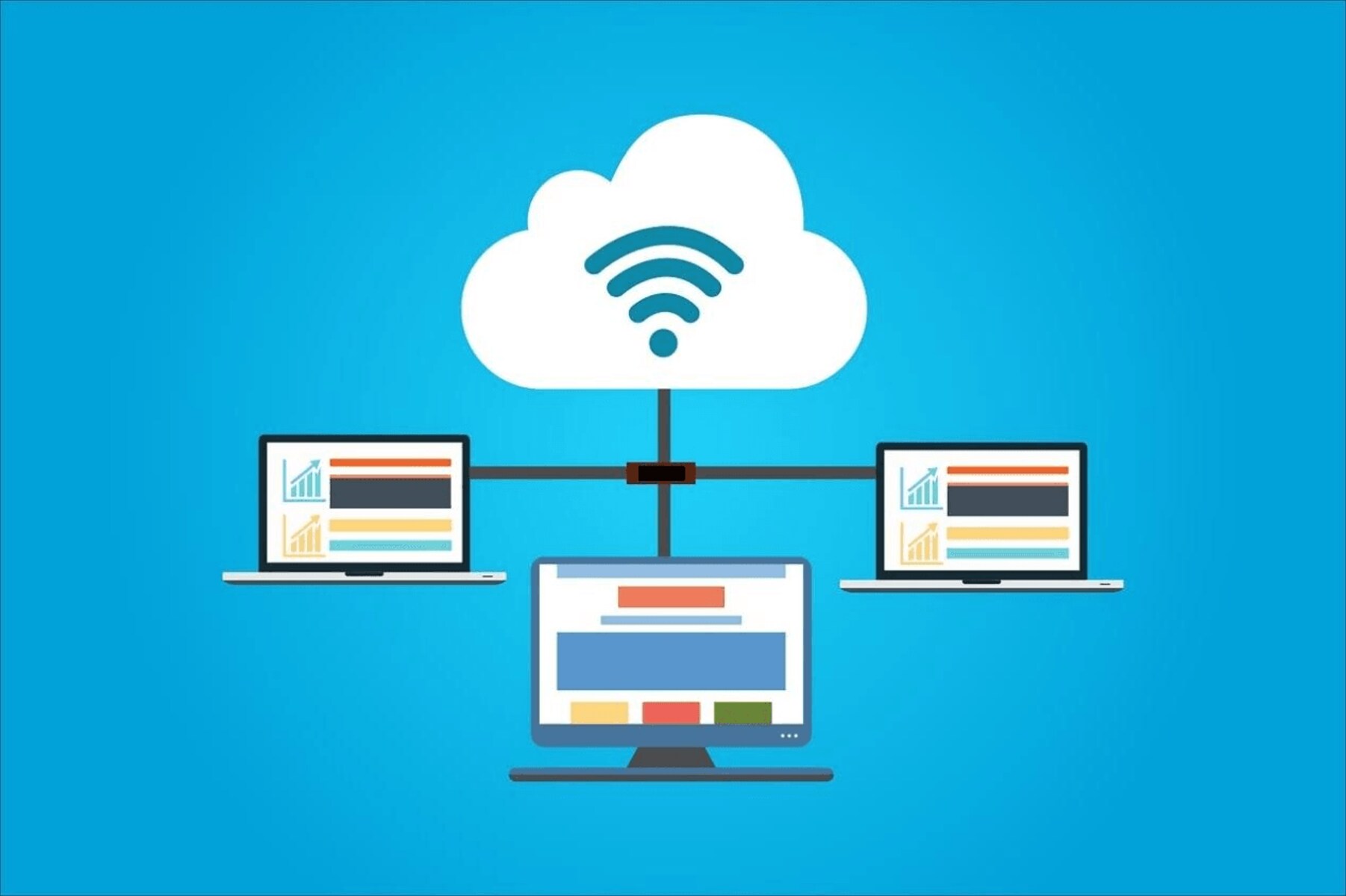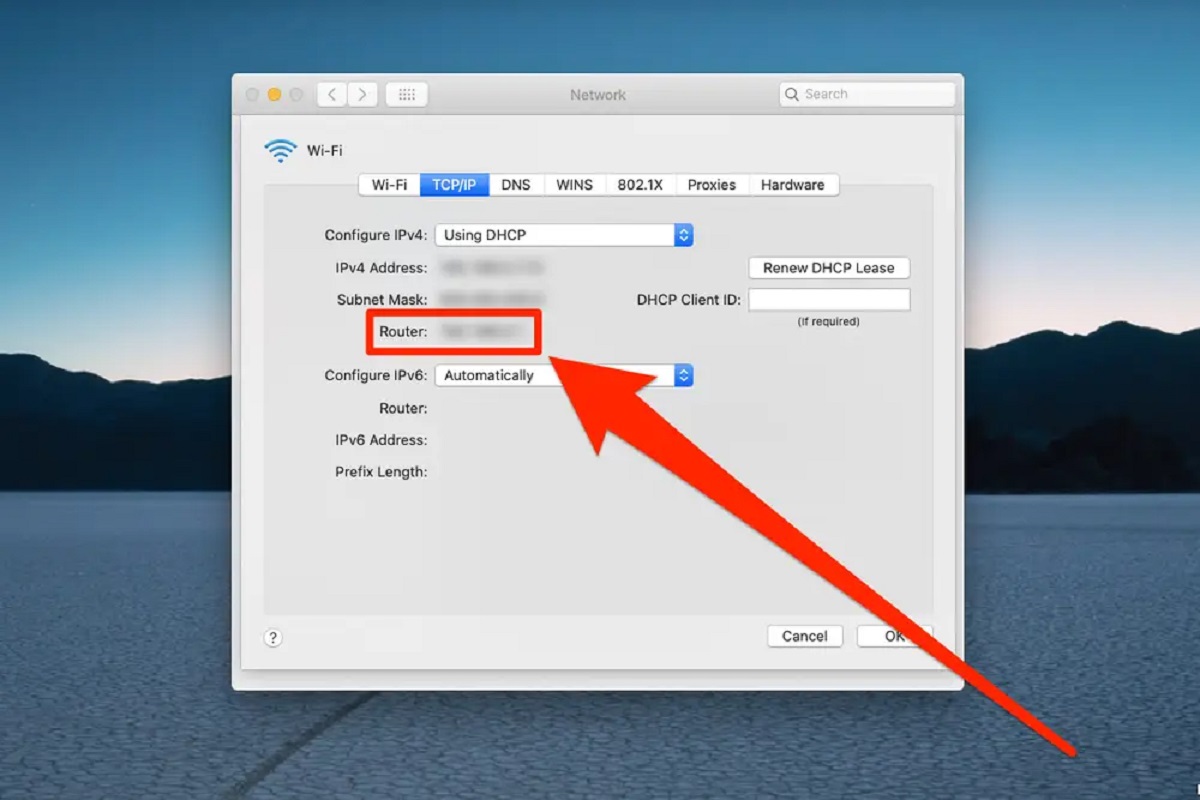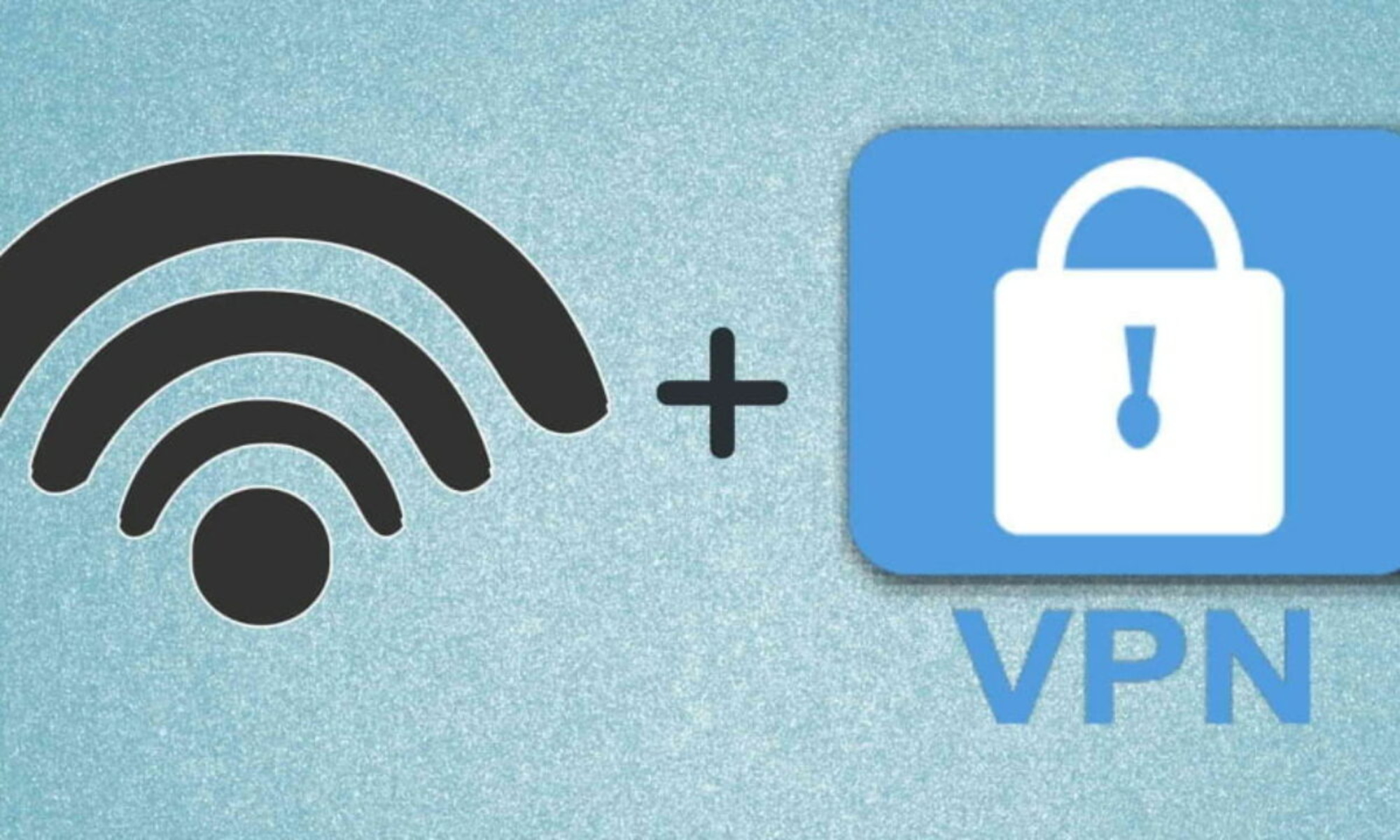Introduction
Every device connected to a network is assigned an IP (Internet Protocol) address, including switches. Knowing the IP address of your switch is essential for network troubleshooting, configuration, and management. However, finding the IP address of a switch can sometimes be challenging, especially if you don’t have access to its documentation or network infrastructure details.
In this article, we will explore various methods that can help you find the IP address of a switch on your network. Whether you are an IT professional, a network administrator, or simply trying to troubleshoot your home network, these methods will assist you in identifying the IP address of your switch, enabling you to manage and configure it effectively.
It’s important to note that the methods described here are applicable to managed switches, which have their IP addresses configured for remote management. Unmanaged switches, on the other hand, do not have IP addresses and are typically plug-and-play devices.
Now, let’s dive into the different methods you can use to find the IP address of a switch on your network.
Method 1: Using Command Prompt
One of the most straightforward ways to find the IP address of a switch is by using the Command Prompt, which is available on both Windows and macOS operating systems. Here’s how to do it:
- Open the Command Prompt on your computer. On Windows, you can do this by pressing the Windows key + R, typing “cmd” in the Run dialog box, and hitting enter. On macOS, you can open the Terminal by searching for it in Spotlight.
- Once the Command Prompt or Terminal window is open, type the following command:
arp -a(Windows) orarp -a | grep -i switch(macOS). This command will display a list of devices on your network along with their IP and MAC addresses. - Look for the entry that corresponds to your switch. The IP address will be listed next to it.
- Make a note of the IP address for future reference. You can also copy the IP address and paste it into a text document or a spreadsheet.
This method relies on the Address Resolution Protocol (ARP) to resolve IP and MAC addresses on your network. By using the arp -a command, you can obtain a list of all devices on your network, including your switch.
Keep in mind that the effectiveness of this method depends on whether your switch has responded to an ARP request recently. If the switch has not communicated with the device from which you are running the command, it might not show up in the list.
Now that you know how to find the IP address of a switch using the Command Prompt, let’s explore another method that can help you achieve the same result.
Method 2: Using Network Utility Tools
Another effective way to find the IP address of a switch is by using network utility tools. These tools are designed to provide detailed information about devices on a network, including their IP addresses. Here’s how you can use them:
- Choose a network utility tool that suits your needs. There are several options available, such as Advanced IP Scanner, Angry IP Scanner, or SolarWinds IP Address Tracker. These tools are typically available for free and can be downloaded from their respective websites.
- Install and launch the network utility tool on your computer. Once it is running, it will scan your network and gather information about connected devices.
- Allow the network utility tool to complete the scanning process. This may take a few minutes, depending on the size of your network and the number of devices connected to it.
- After the scanning is complete, the network utility tool will display a list of devices with their corresponding IP addresses. Look for the entry that represents your switch.
- Note down the IP address of your switch for future reference. You can also export the scan results to a file for further analysis if needed.
Network utility tools are designed to simplify the process of network discovery and device identification. They use various scanning techniques to gather information about devices on your network, including switches. By leveraging the capabilities of these tools, you can quickly find the IP address of your switch without the need for complex commands or configurations.
Remember to choose a reliable and trusted network utility tool and follow the installation instructions provided by the software developer. Additionally, ensure that your computer and the switch are connected to the same network for accurate results.
Now that you are familiar with using network utility tools to find the IP address of a switch, let’s move on to another method that may prove useful in your search.
Method 3: Using Router Configuration Page
If you have access to your router’s configuration page, you can find the IP address of a switch connected to the network. The router’s configuration page provides a comprehensive overview of all connected devices, including switches. Here’s how you can use this method:
- Open a web browser on a computer connected to the same network as the switch.
- In the address bar, type the IP address of your router. This is typically found on the documentation provided with your router or on the back of the device. Common router IP addresses include 192.168.1.1 or 192.168.0.1.
- Press Enter to access the router’s configuration page.
- Enter the username and password for your router. If you haven’t changed the default credentials, you can usually find them in the router’s documentation or on a label affixed to the device.
- Once logged in, navigate to the section that displays a list of connected devices or network clients. This section might be labeled as “Attached Devices,” “Device List,” or something similar.
- Look for the entry that corresponds to your switch. The IP address will be listed next to it.
- Take note of the IP address for future reference.
Using the router’s configuration page to find the IP address of a switch is a reliable method because the router maintains a record of all connected devices. By accessing the router’s administration interface, you can easily identify your switch and retrieve its IP address.
It’s important to note that the router’s configuration page may vary depending on the manufacturer and model. If you’re unsure about how to access your router’s configuration page or navigate to the device list, refer to the user manual or the manufacturer’s website for specific instructions.
Now that you know how to find the IP address of a switch using the router’s configuration page, let’s explore another method that utilizes mobile apps.
Method 4: Using Mobile Apps
In today’s smartphone era, finding the IP address of a switch can be done conveniently using mobile apps. There are several mobile apps available for both Android and iOS devices that can scan and identify devices connected to a network. Here’s how you can use mobile apps to find the IP address of your switch:
- Choose a network scanning app that suits your mobile device’s operating system. Some popular options include Fing, Network Analyzer, or IP Tools.
- Download and install the selected app from the respective app store.
- Open the app and grant any necessary permissions it requires, such as access to your device’s network.
- On the main screen of the app, start the network scanning process. This will initiate a scan of all devices connected to the same network as your mobile device.
- Wait for the scan to complete, which may take a few moments depending on the size of your network.
- Once the scan finishes, the app will display a list of all devices found on the network, including switches.
- Look for the entry that corresponds to your switch, which will typically include its IP address.
- Take note of the IP address for future reference.
Using mobile apps to find the IP address of a switch provides the convenience of scanning network devices directly from your smartphone or tablet. These apps offer user-friendly interfaces, making it easy to identify the switch and retrieve its IP address without the need for additional hardware or complex configurations.
It is worth noting that different network scanning apps may have varying features and interfaces. Some apps may provide more advanced functionalities, such as port scanning or detailed device information. Feel free to explore different apps to find the one that best suits your needs.
Now that you know how to find the IP address of a switch using mobile apps, let’s move on to another method that utilizes network scanning tools.
Method 5: Using Network Scanner Tools
Network scanner tools are software programs specifically designed to scan and analyze network devices, including switches, to gather information like IP addresses and other network details. These tools provide a comprehensive view of the devices connected to a network, making them an effective method for finding the IP address of a switch. Here’s how you can use network scanner tools:
- Choose a reliable network scanner tool that suits your requirements. Some popular options include Nmap, LanScan, or Angry IP Scanner.
- Download and install the selected network scanner tool on your computer.
- Launch the network scanner tool and configure the settings according to your network environment.
- Start the scan process, and the tool will scan your network to identify all connected devices, including switches.
- Wait for the scan to complete, which may take some time depending on the size of your network.
- Once the scan finishes, the network scanner tool will display a list of all discovered devices, along with their IP addresses.
- Look for the entry that represents your switch and note down the corresponding IP address.
Network scanner tools utilize different scanning techniques to discover devices on a network. These include IP range scanning, port scanning, and MAC address detection. By leveraging these tools’ capabilities, you can quickly identify switches and retrieve their IP addresses for management and configuration purposes.
It’s important to note that network scanner tools provide advanced features and options. As a result, they may require some basic networking knowledge or configuration to produce accurate results. Consult the documentation or user guide of the network scanner tool you choose for assistance with the setup and configuration process.
Now that you know how to find the IP address of a switch using network scanner tools, you are equipped with multiple effective methods to identify and manage switches on your network.
Conclusion
Finding the IP address of a switch is crucial for effective network management and troubleshooting. In this article, we explored five different methods that can help you locate the IP address of a switch on your network.
Firstly, we discussed using the Command Prompt or Terminal to execute the arp -a command. This method relies on the Address Resolution Protocol to obtain a list of devices on the network, including your switch.
Secondly, we explored the usage of network utility tools, such as Advanced IP Scanner or Angry IP Scanner, which provide a comprehensive overview of connected devices and their corresponding IP addresses.
Next, we discussed accessing the router’s configuration page to find the IP address of the switch. By navigating to the device list or attached devices section, you can easily identify your switch and retrieve its IP address.
We then looked at using mobile apps, such as Fing or Network Analyzer, which allow you to scan the network and view a list of connected devices, including the switch you are looking for.
Lastly, we discussed network scanner tools like Nmap or LanScan. These tools provide advanced scanning techniques to identify and gather information about devices on your network, including switches.
Each method has its own advantages and may suit different scenarios. Depending on your network setup and available resources, choose the method that works best for you.
Remember to ensure that your computer or mobile device is connected to the same network as the switch you are trying to locate. Additionally, familiarize yourself with the instructions provided by the respective tools or devices to avoid any unforeseen issues.
With the knowledge and techniques described in this article, you can confidently find the IP address of a switch on your network and manage it effectively for optimal network performance.
Happy switch IP address hunting!