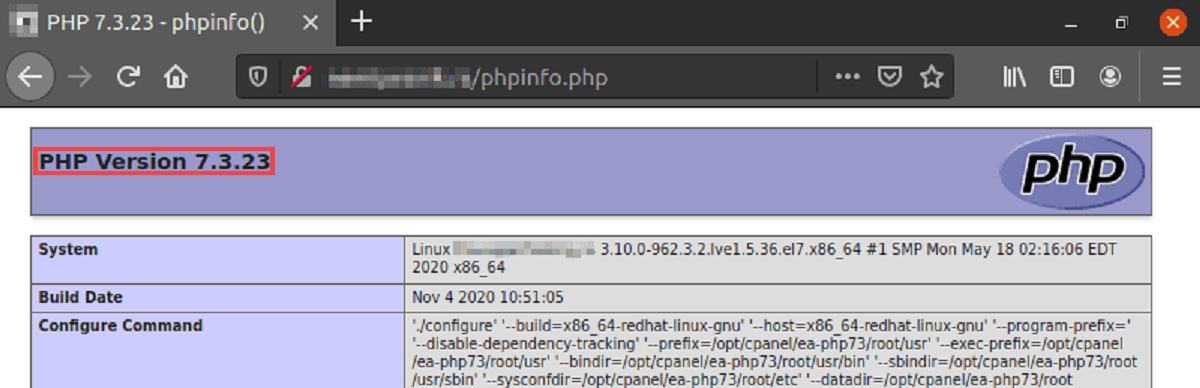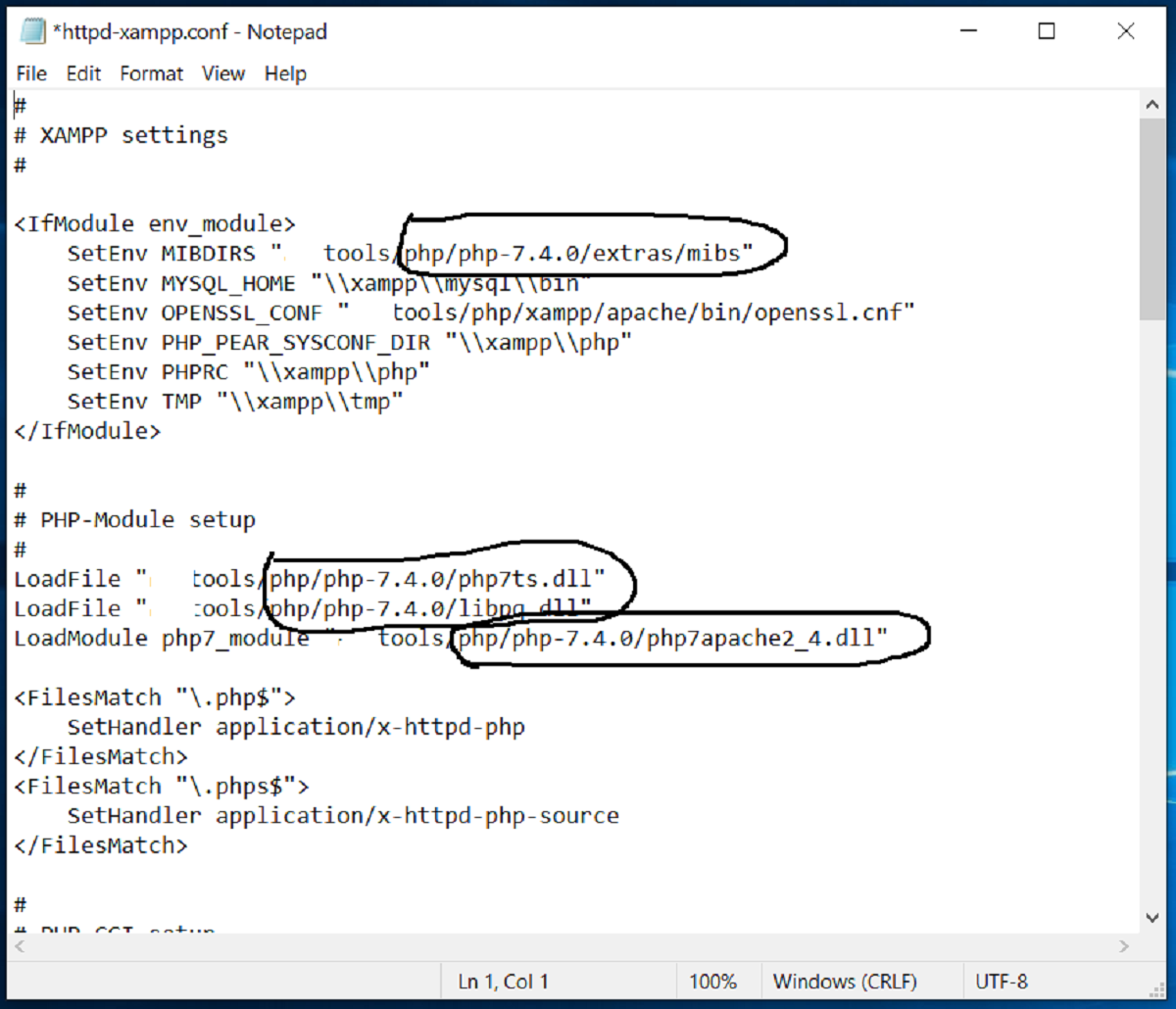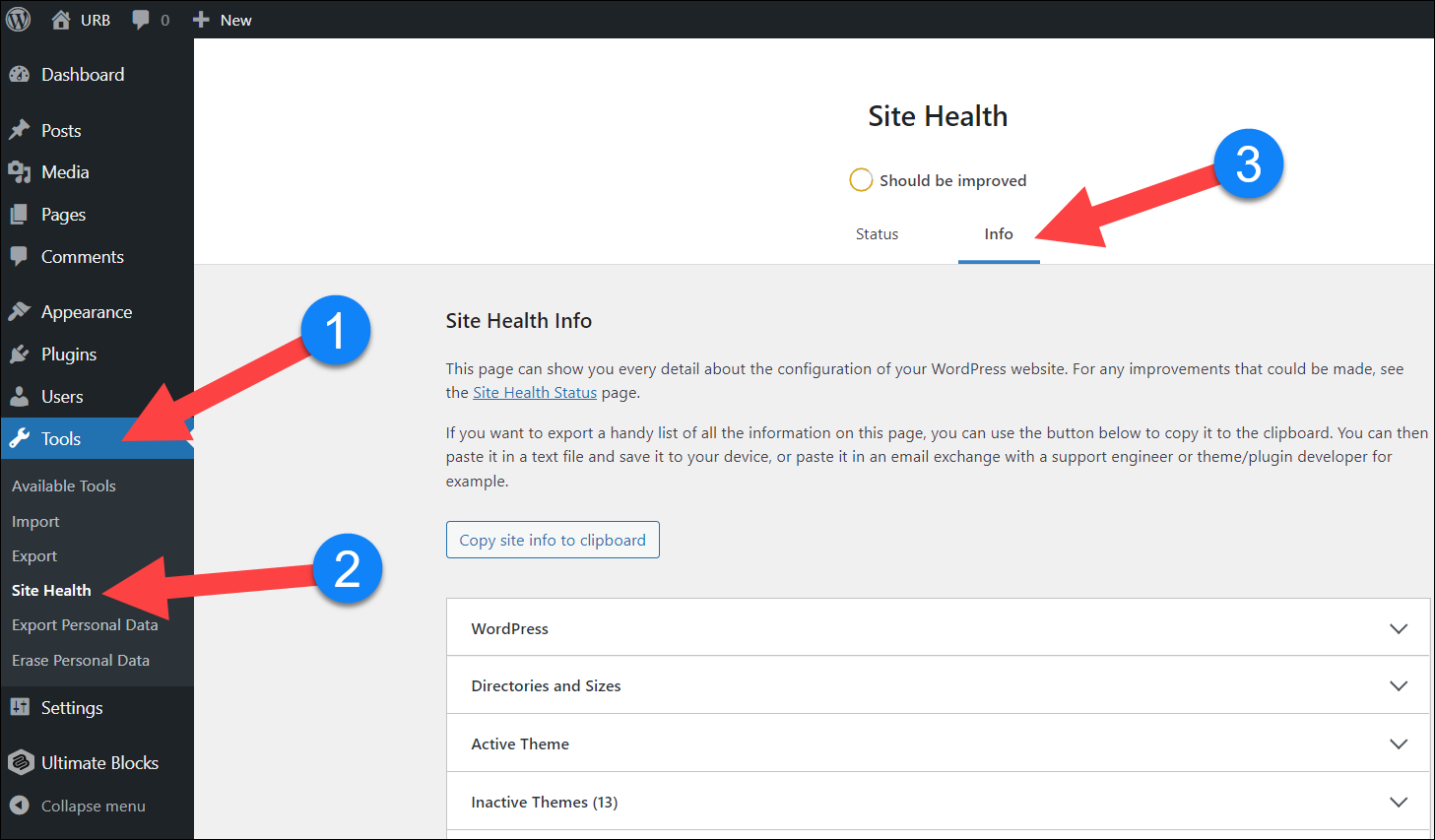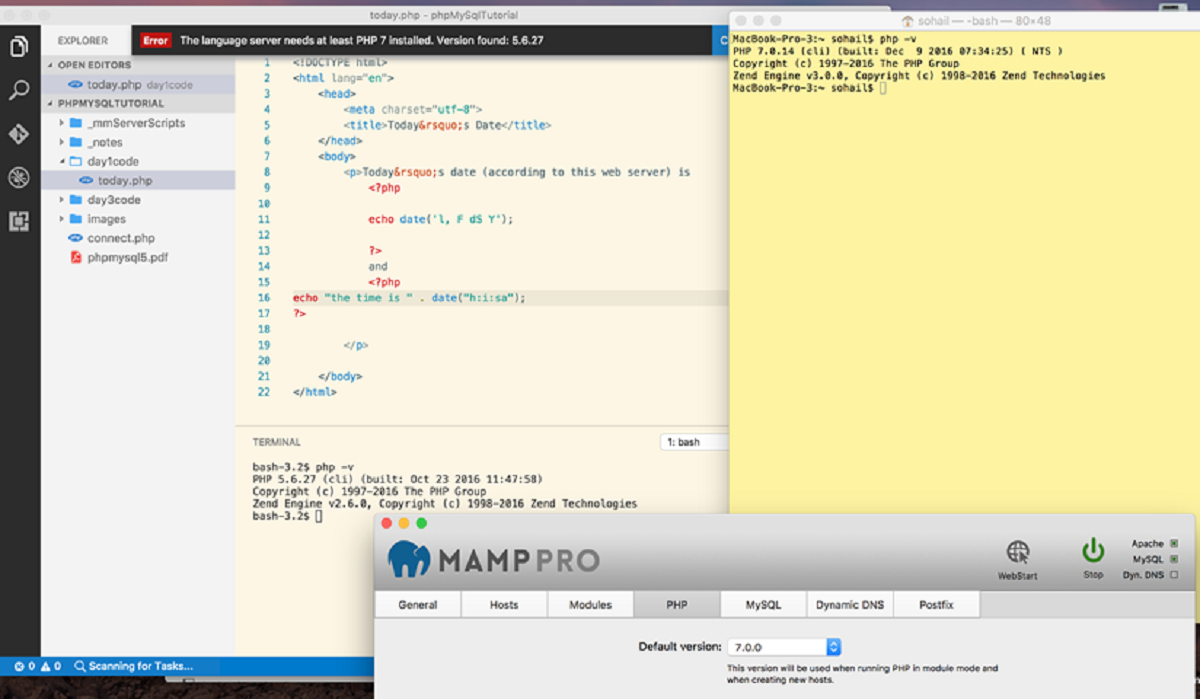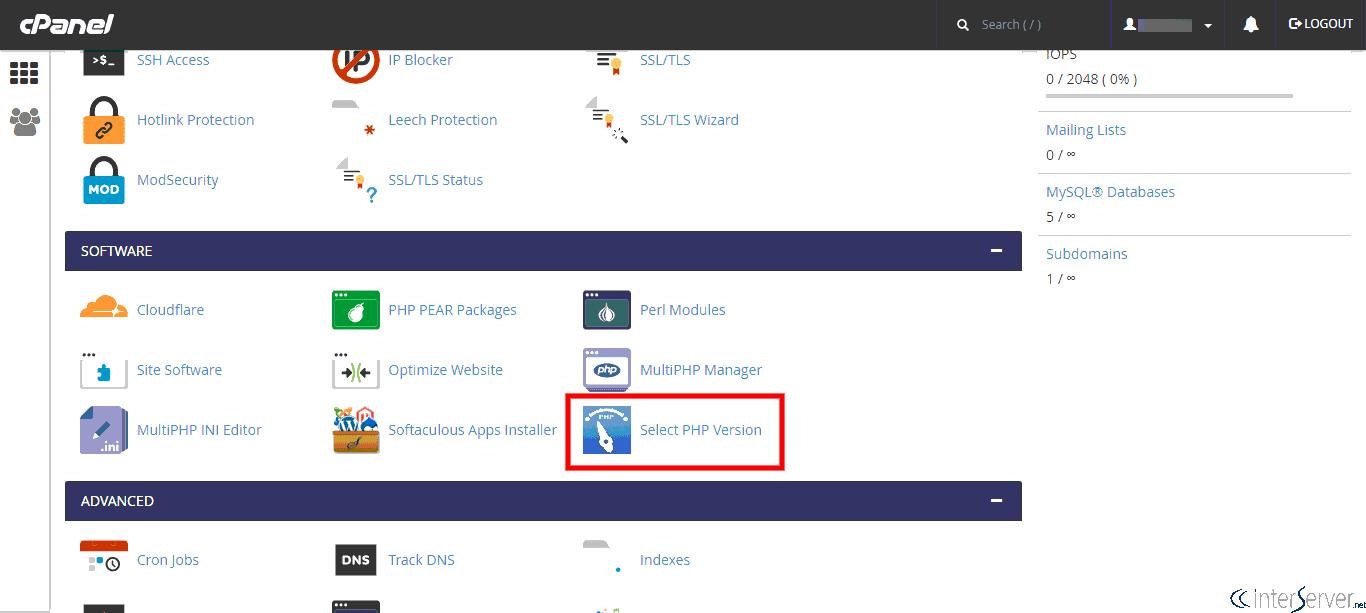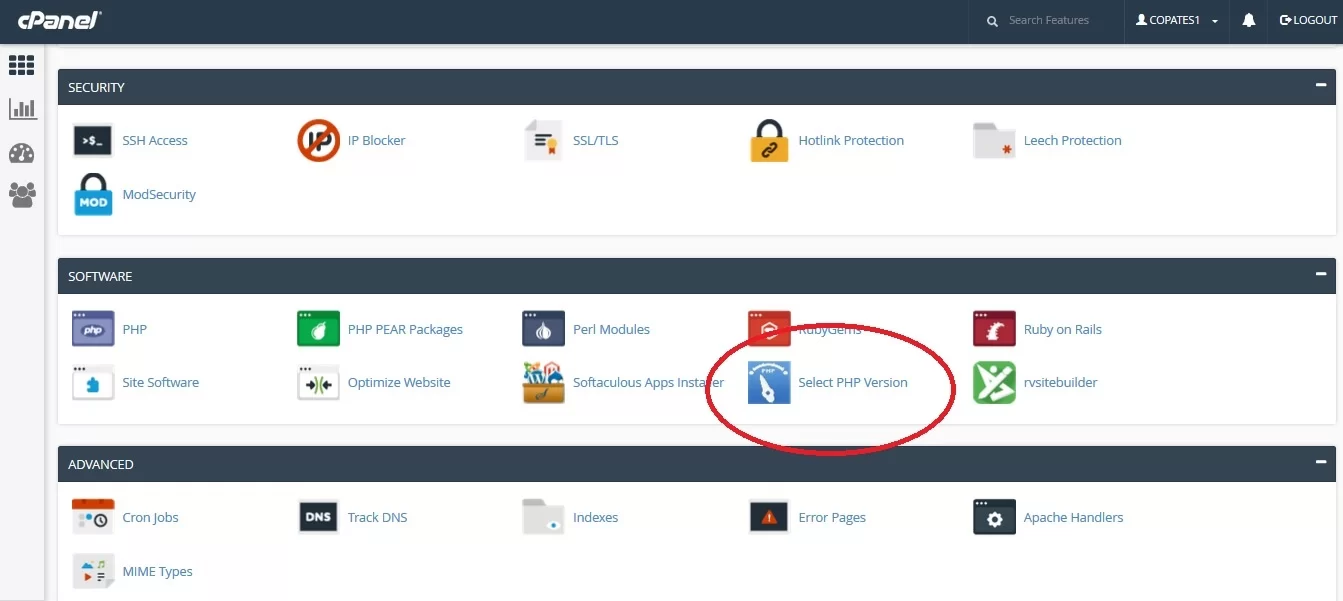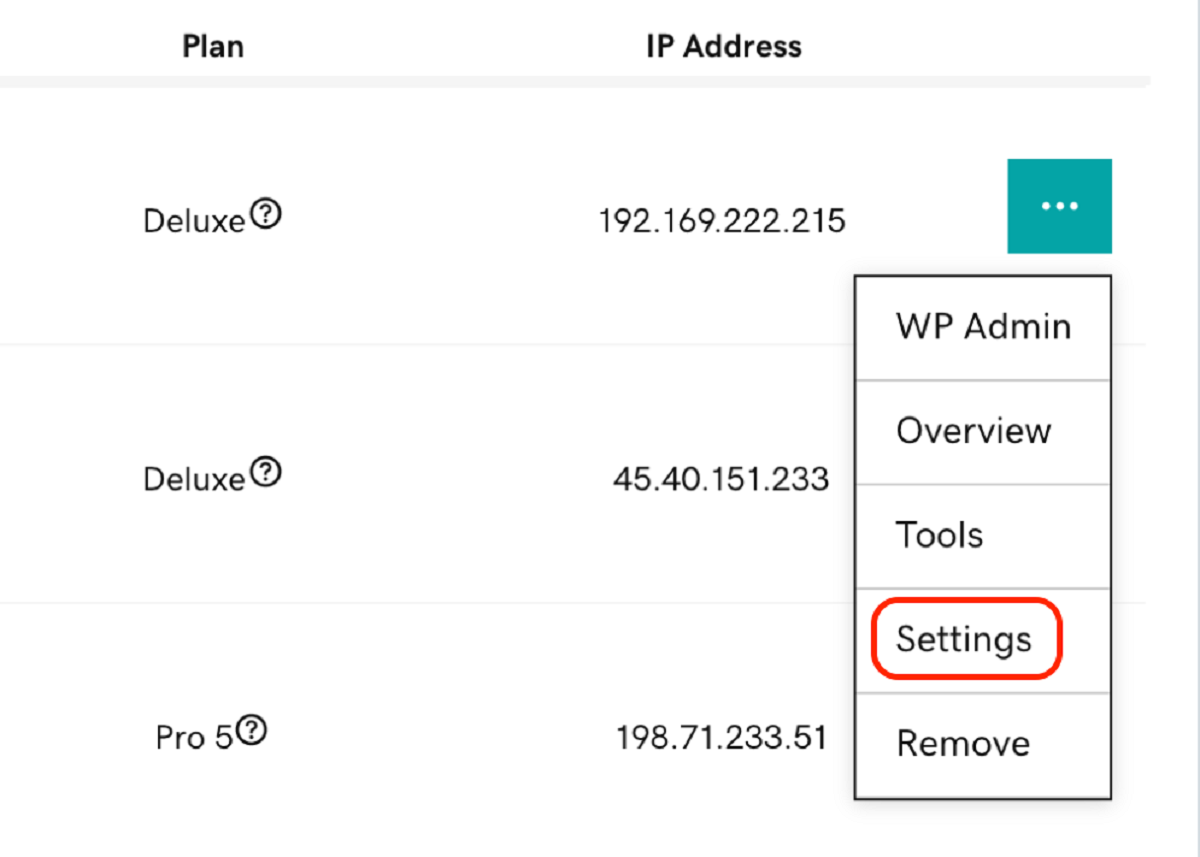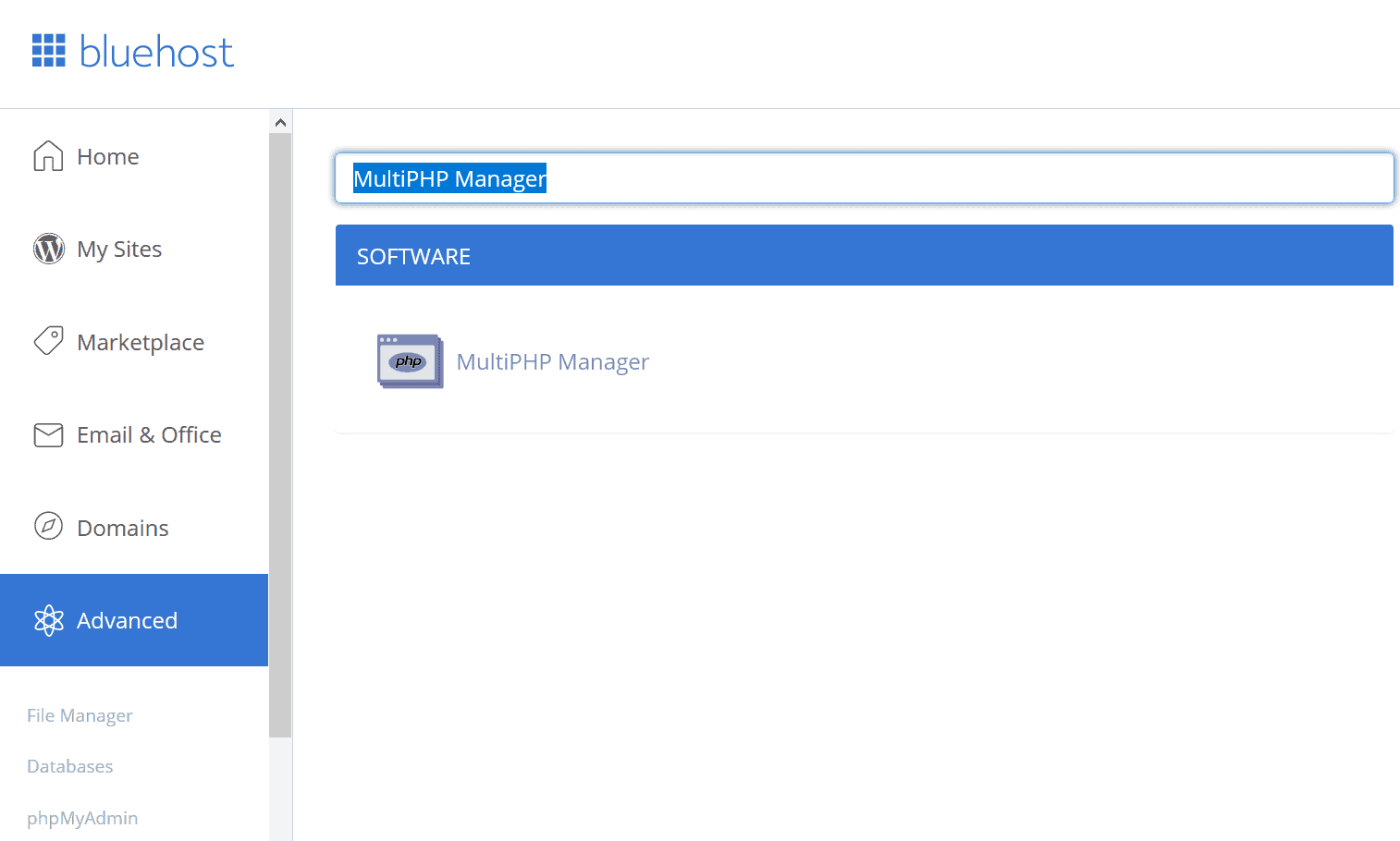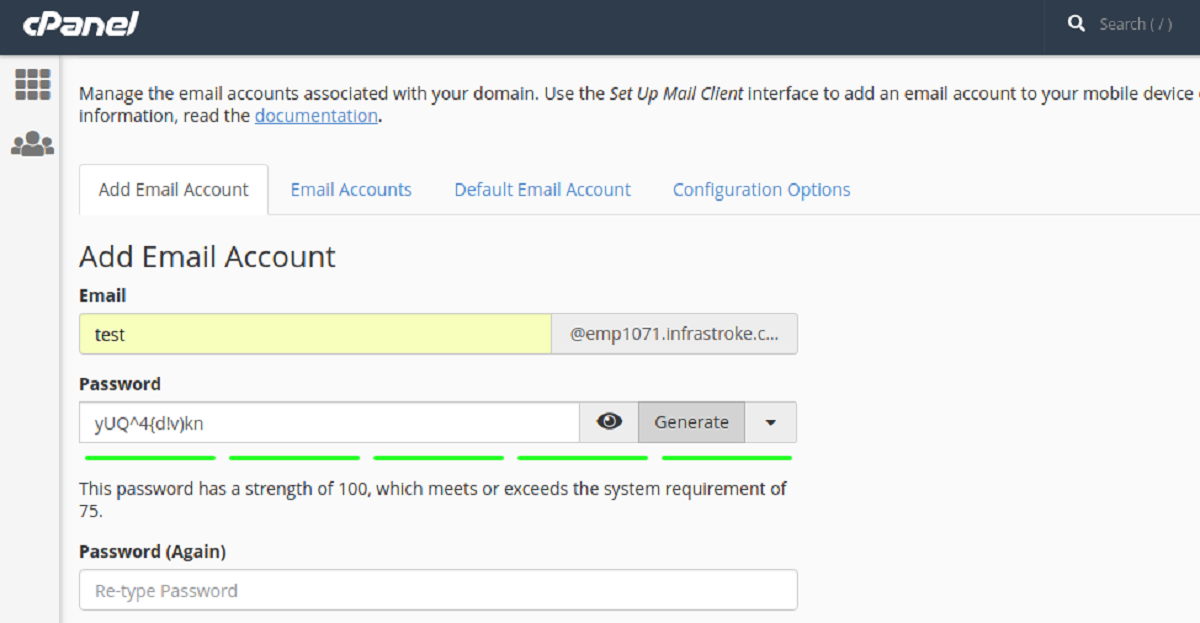Introduction
Knowing the PHP version running on your website or server is essential for various reasons. Whether you’re a developer troubleshooting compatibility issues, a webmaster ensuring your site meets the required PHP version, or simply curious about the technology powering your website, understanding how to find the PHP version is a valuable skill.
PHP (Hypertext Preprocessor) is a widely used scripting language that powers millions of websites and web applications. It provides dynamic functionality and enables the interaction between users and servers. Each version of PHP has its own features, improvements, and compatibility requirements.
In this article, we will explore different methods to find the PHP version. We will cover how to check the PHP version using the phpinfo() function, command-line interface (CLI), and specific content management systems (CMS) like WordPress, Joomla, Drupal, and Magento.
By understanding these various methods, you will have the necessary knowledge to determine the PHP version running on your website or server. This information is crucial for troubleshooting issues, ensuring compatibility with plugins and themes, and keeping your website up to date with the latest PHP version.
Now, let’s dive into the different techniques for finding the PHP version on your website or server.
Checking PHP Version Using phpinfo()
One of the easiest and most reliable methods to find the PHP version is by using the phpinfo() function. This function displays detailed information about the PHP environment, including the version number.
To use this method, create a new PHP file or open an existing one and add the following code:
<?php phpinfo(); ?>
Save the file with a .php extension and upload it to your server using FTP or the file manager provided by your hosting provider. Once uploaded, access the file via a web browser by navigating to the URL where the file is located.
When the PHP file is accessed, it will display extensive information about PHP, including the PHP version. Look for the “PHP Version” or “PHP Version X.X.X” section to find the version number. This section may also contain additional details about the PHP configuration.
By utilizing the phpinfo() function, you can quickly and easily determine the PHP version running on your server. Remember to remove the PHP file once you have obtained the necessary information to ensure the security of your website.
Checking PHP Version From the Command Line
If you have command-line access to your server, you can also check the PHP version using the command line interface (CLI). This method allows you to retrieve the PHP version without the need for a web browser.
To check the PHP version from the command line, follow these steps:
- Open a terminal or command prompt on your computer.
- Enter the command
php -vand hit Enter.
The command will display detailed information about the PHP version installed on your system, including the version number.
In addition to the PHP version, the output may contain other relevant information such as the PHP build date, configuration settings, and enabled modules.
This method is especially helpful when you need to check the PHP version on a server without a graphical user interface. It allows you to quickly obtain the necessary information directly from the command line.
Keep in mind that the php -v command assumes that PHP is installed and added to the system’s PATH variable. If you encounter an error, make sure PHP is properly installed and configured on your system.
Checking PHP Version in WordPress
If your website is built on the popular WordPress platform, there are a couple of ways to check the PHP version.
The first method is to install and activate the “Display PHP Version” plugin. Once activated, this plugin will display the PHP version in the footer of your WordPress admin dashboard.
Alternatively, if you have access to your site’s hosting control panel or FTP, you can navigate to the root directory of your WordPress installation and locate the wp-admin folder. Inside this folder, find and open the file called “index.php. Look for the following line:
require( dirname( __FILE__ ) . '/wp-load.php' );
After this line, add the following code:
echo 'Current PHP Version: ' . phpversion();
Save the file, and when you access your WordPress admin dashboard, the PHP version will be displayed at the top of the page.
Another way to check the PHP version in WordPress is through the use of a plugin such as “Health Check & Troubleshooting”. This plugin not only displays the PHP version but also provides other useful information about your website’s environment, including server settings and PHP extensions.
Using any of these methods, you can easily find the PHP version running on your WordPress site. Remember to deactivate or remove any unnecessary plugins after obtaining the desired information to keep your WordPress installation optimized and secure.
Checking PHP Version in Joomla
If your website is built on the Joomla content management system (CMS), there are a few ways to check the PHP version.
One method is to access the Joomla administrator dashboard. Once logged in, navigate to the “System” menu and click on “System Information.” Under the “PHP Settings” tab, you will find the PHP version displayed.
Another way to check the PHP version in Joomla is by using an extension called “Admin Tools.” This extension provides a range of administrative functions, including displaying the PHP version. After installing and activating the “Admin Tools” extension, you can find the PHP version in the “System Information” section.
If you have FTP access to your Joomla site, you can navigate to the root directory and locate the file called “version.php.” Open this file using a text editor and search for a variable named “$phpVersion.” The value assigned to this variable will indicate the PHP version being used.
Additionally, if you have access to the hosting control panel, you can log in and look for the PHP settings section. Here, you will find the PHP version mentioned.
By using these methods, you can easily determine the PHP version running on your Joomla website. It is important to know the PHP version to ensure compatibility with Joomla extensions, themes, and plugins, as well as to ensure optimal performance and security.
Checking PHP Version in Drupal
If your website is built on the Drupal content management system (CMS), there are several ways to check the PHP version.
One method is to navigate to the “Reports” section in the Drupal administration dashboard. Under the “Status report” tab, you will find information about your server’s PHP version, along with other system requirements.
Another way to check the PHP version in Drupal is by using the Devel module. After installing and enabling the module, go to the “Configuration” section and click on “Devel settings.” Under the “Information” tab, you will find the PHP version displayed.
If you have FTP access to your Drupal site, you can navigate to the root directory and locate the file called “version.php.” Open this file using a text editor and search for a variable named “$phpVersion.” The value assigned to this variable will indicate the PHP version being used.
Additionally, if you have access to the hosting control panel, you can log in and look for the PHP settings section. Here, you will find the PHP version mentioned.
By using these methods, you can easily determine the PHP version running on your Drupal website. It is crucial to know the PHP version to ensure compatibility with Drupal core, modules, and themes, as well as to guarantee the security and performance of your website.
Checking PHP Version in Magento
If you have a Magento-powered website, there are a few ways to check the PHP version running on your server.
One method is to access the Magento admin panel. Once logged in, navigate to the “System” menu and click on “Magento Connect.” Under the “Magento Connect Manager” tab, you will find the PHP version displayed.
Another way to check the PHP version in Magento is by using the command line interface (CLI). Log in to your server via SSH or a terminal and navigate to the root directory of your Magento installation. Once there, enter the command php -v to display the PHP version.
If you have FTP access to your Magento site, you can navigate to the root directory and locate the file called “index.php.” Open this file using a text editor and search for the line that starts with Mage::run. After this line, add the following code:
echo 'Current PHP Version: ' . phpversion();
Save the file, and when you access your Magento website, the PHP version will be displayed at the top of the page.
Additionally, if you have access to the hosting control panel, you can log in and look for the PHP settings section. Here, you will find the PHP version mentioned.
Using any of these methods, you can easily find the PHP version running on your Magento website. It is important to know the PHP version to ensure compatibility with Magento extensions, themes, and performance optimizations, as well as to maintain the security and stability of your online store.
Conclusion
Knowing how to check the PHP version running on your website or server is crucial for various reasons. Whether you’re a developer troubleshooting compatibility issues, a webmaster ensuring your site meets the required PHP version, or simply curious about the technology powering your website, understanding these methods is essential.
In this article, we explored different techniques for finding the PHP version. We discussed using the phpinfo() function, command-line interface (CLI), and specific content management systems (CMS) like WordPress, Joomla, Drupal, and Magento. Each method provides a straightforward way to determine the PHP version.
By utilizing the phpinfo() function, you can easily obtain detailed information about PHP, including the version number. Command line access allows you to check the PHP version without relying on a web browser. CMS-specific methods provide convenient ways to retrieve the PHP version directly from the respective administration dashboards.
Regardless of the method you choose, it is important to keep your PHP version up to date. Upgrading to the latest PHP version ensures compatibility with the latest features, improves performance, and enhances security by taking advantage of patches and bug fixes.
Now that you have a solid understanding of how to find the PHP version, you can ensure your website or server is running on the appropriate PHP version and maintain optimal functionality and security for your web applications.