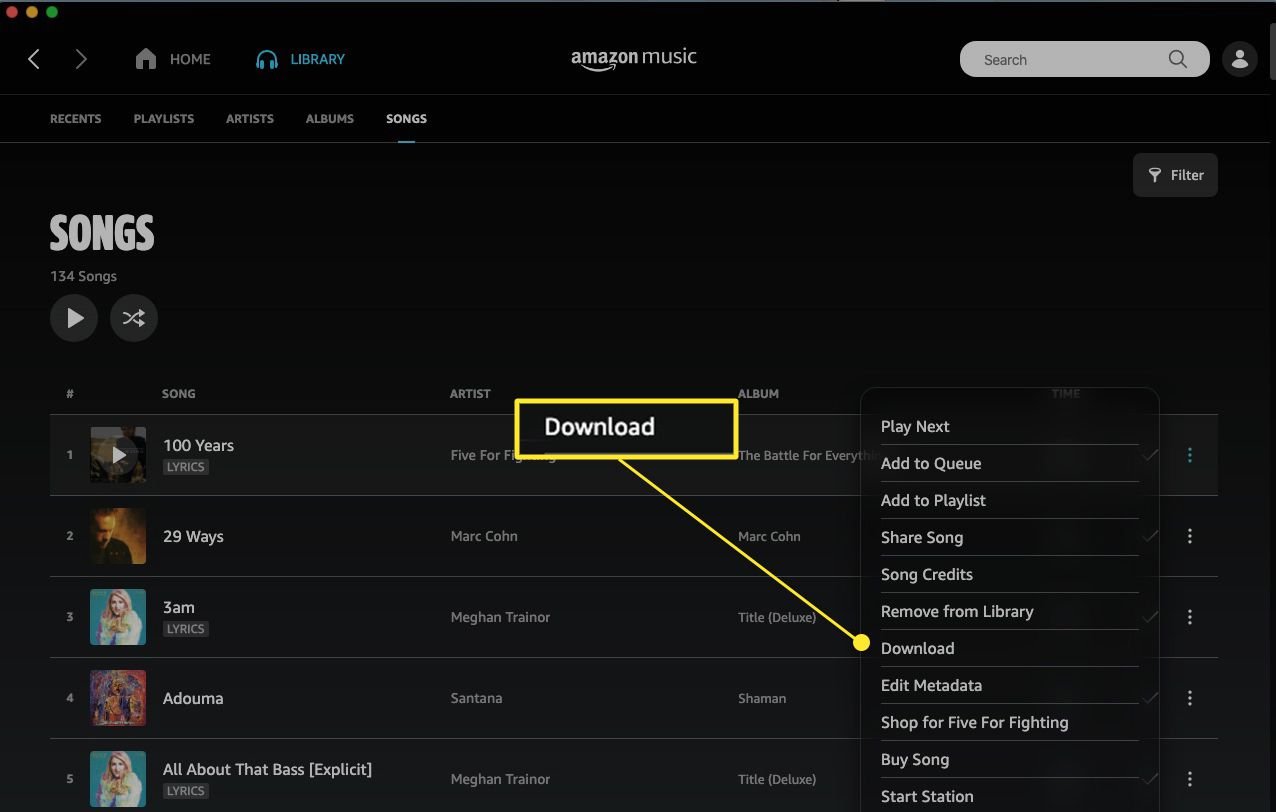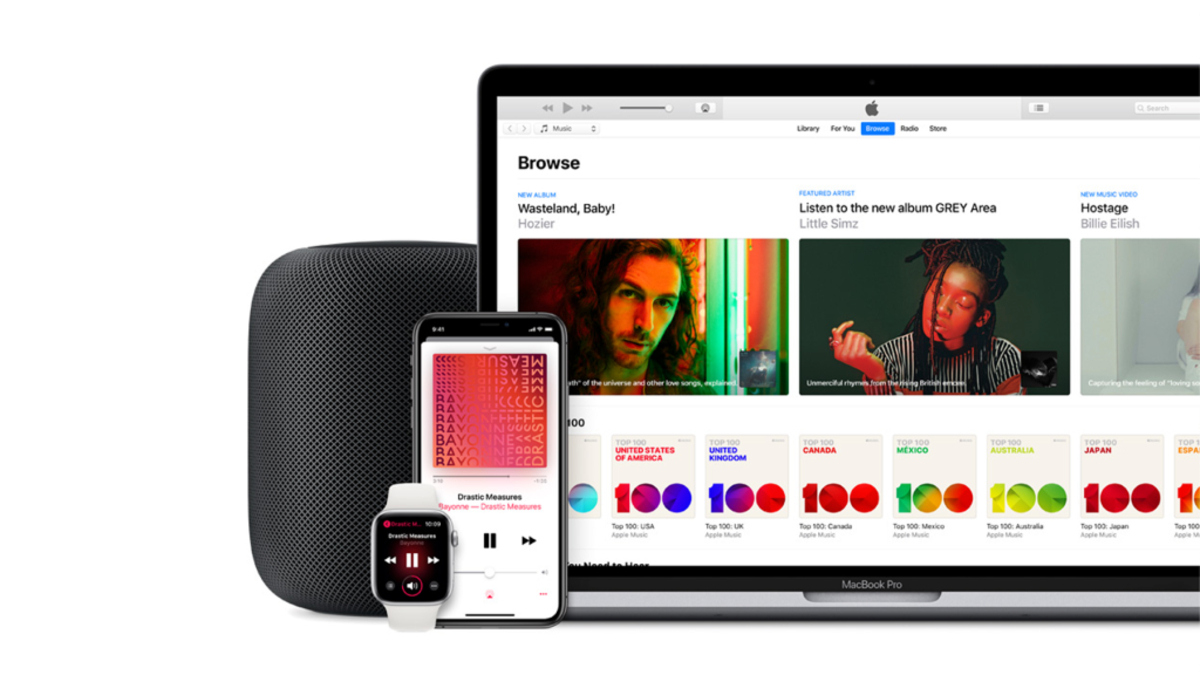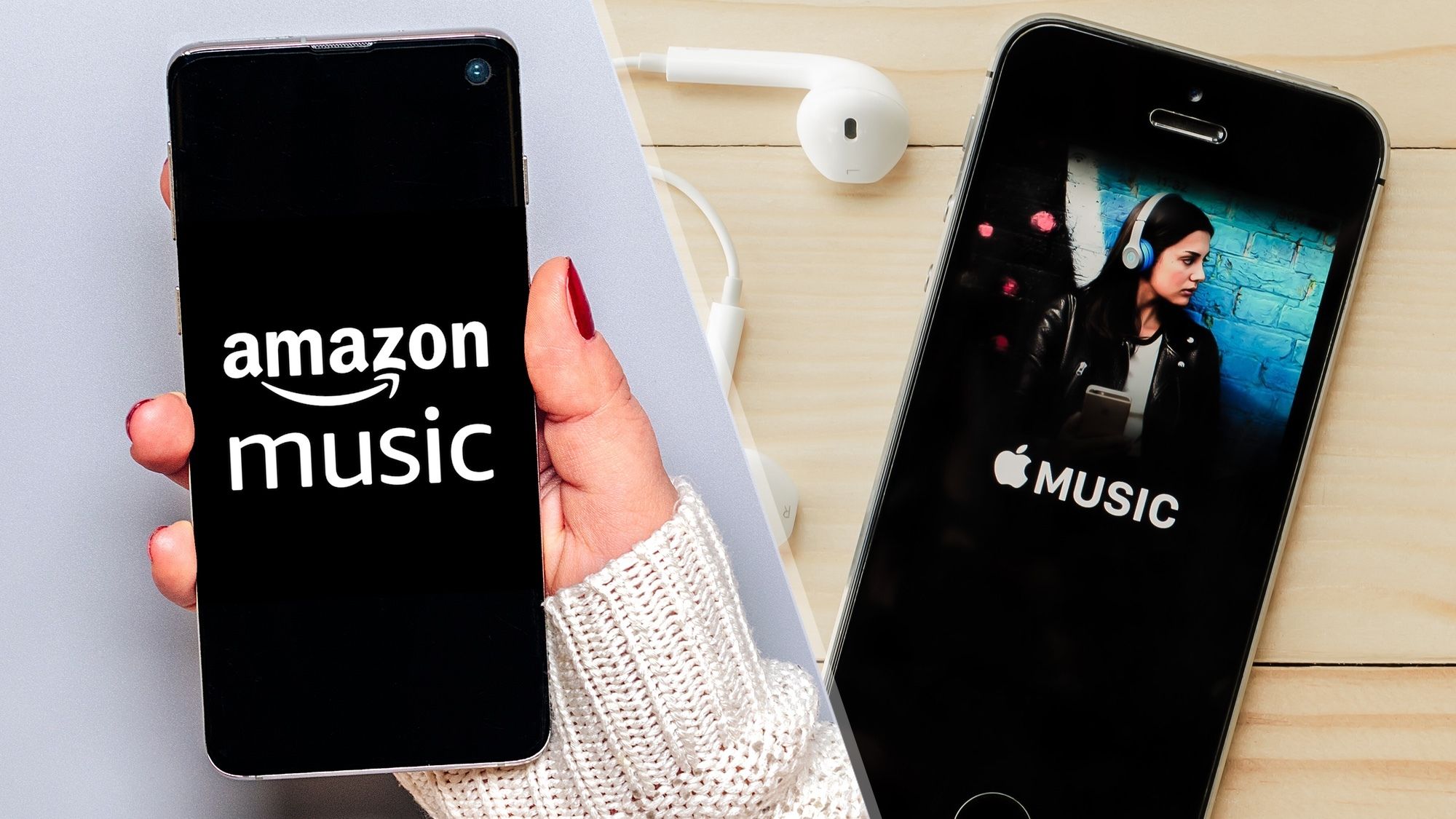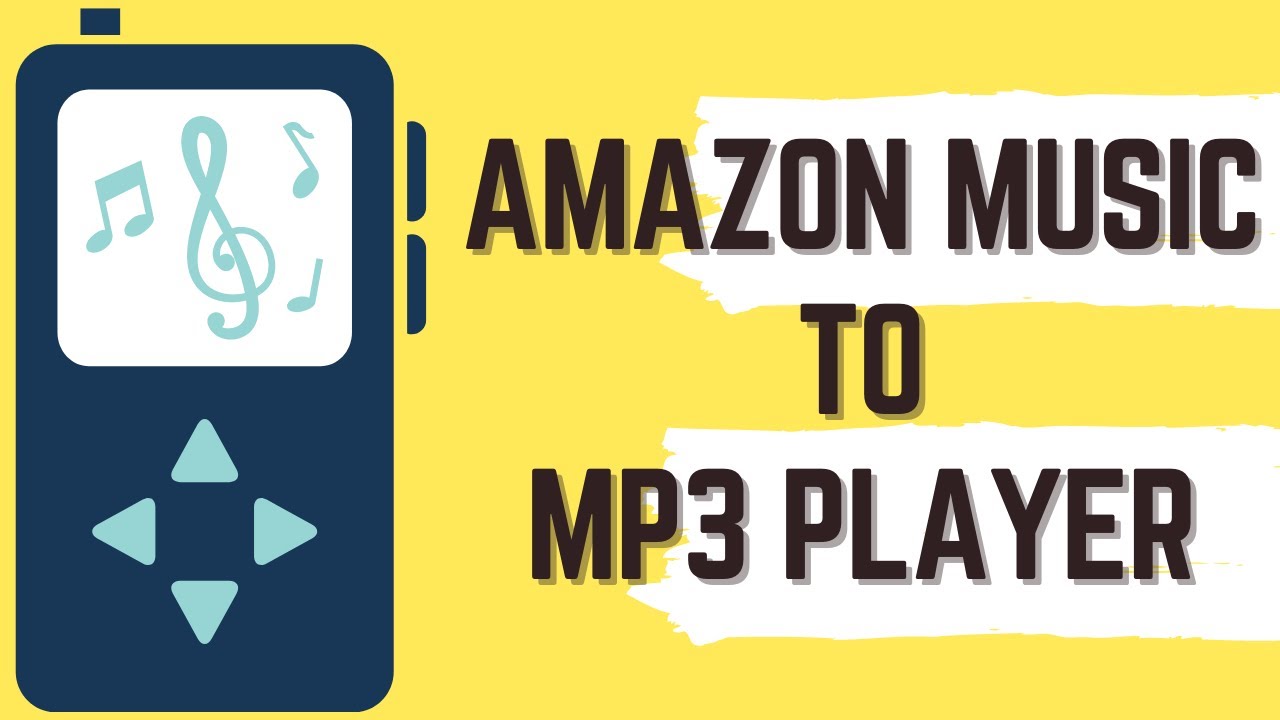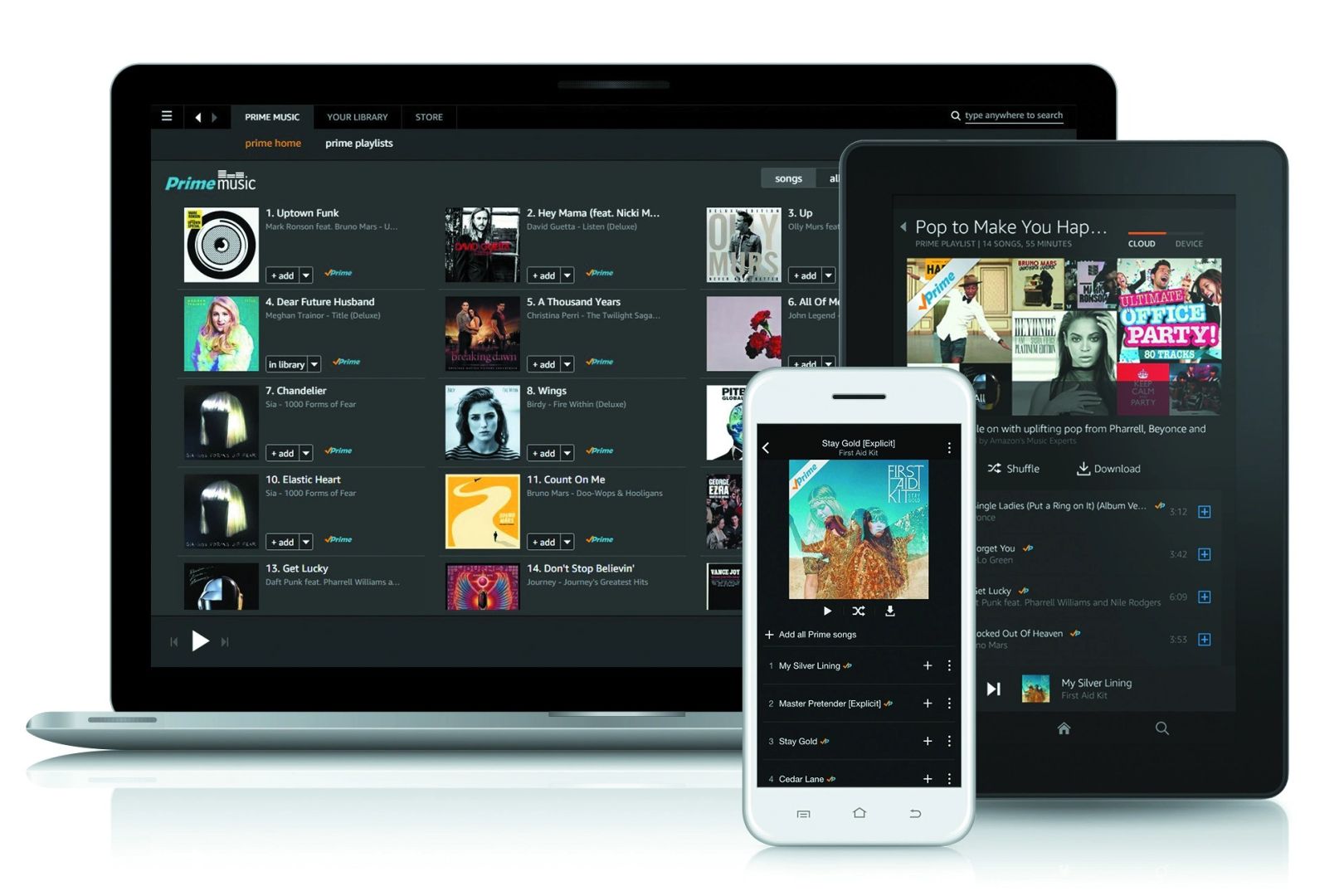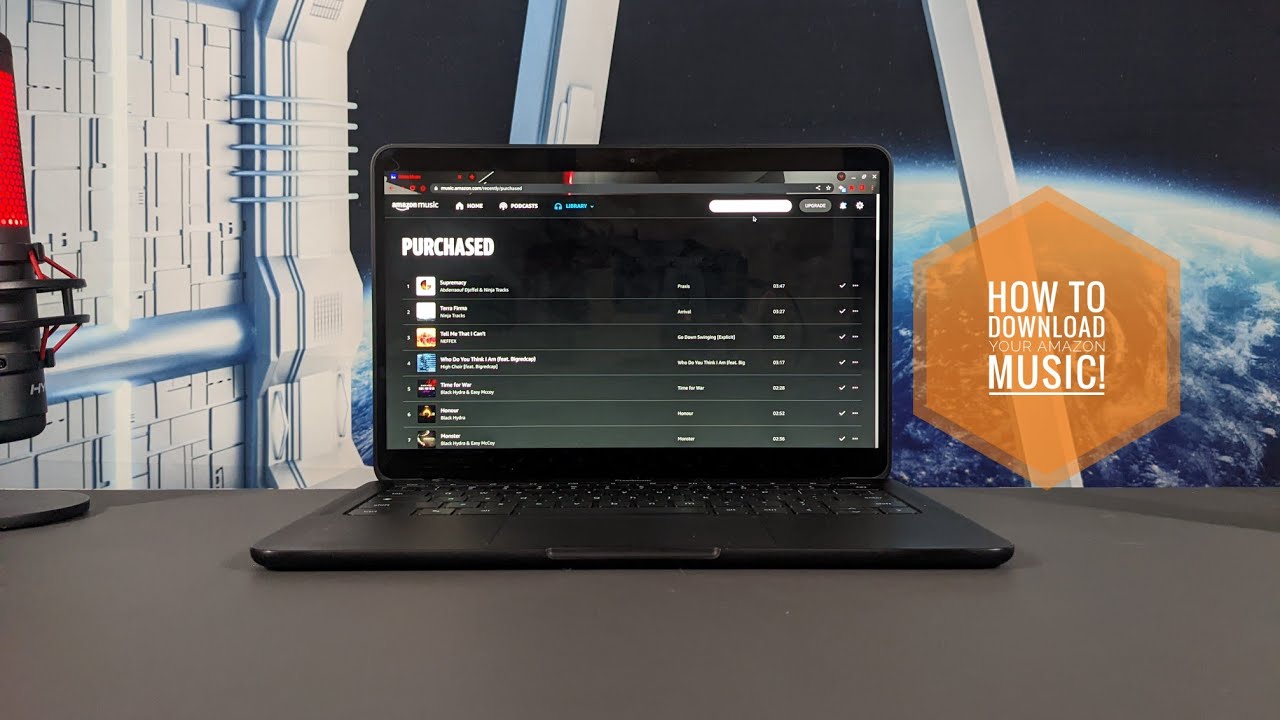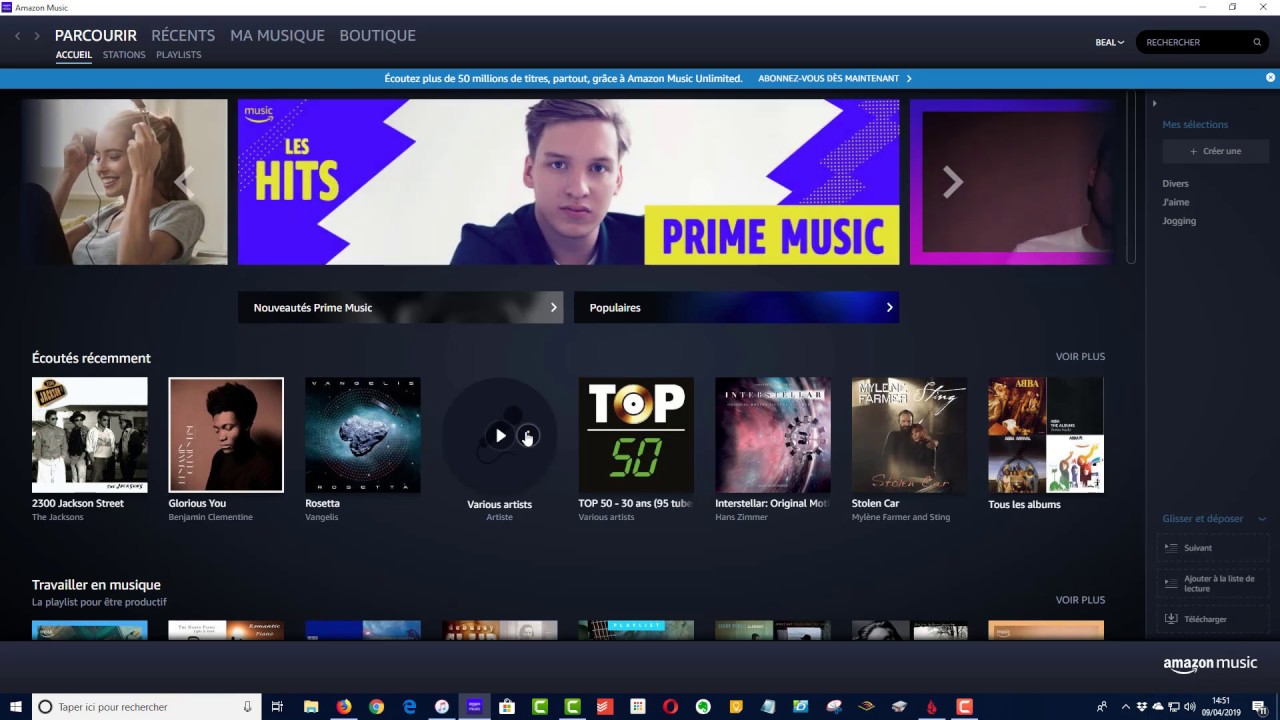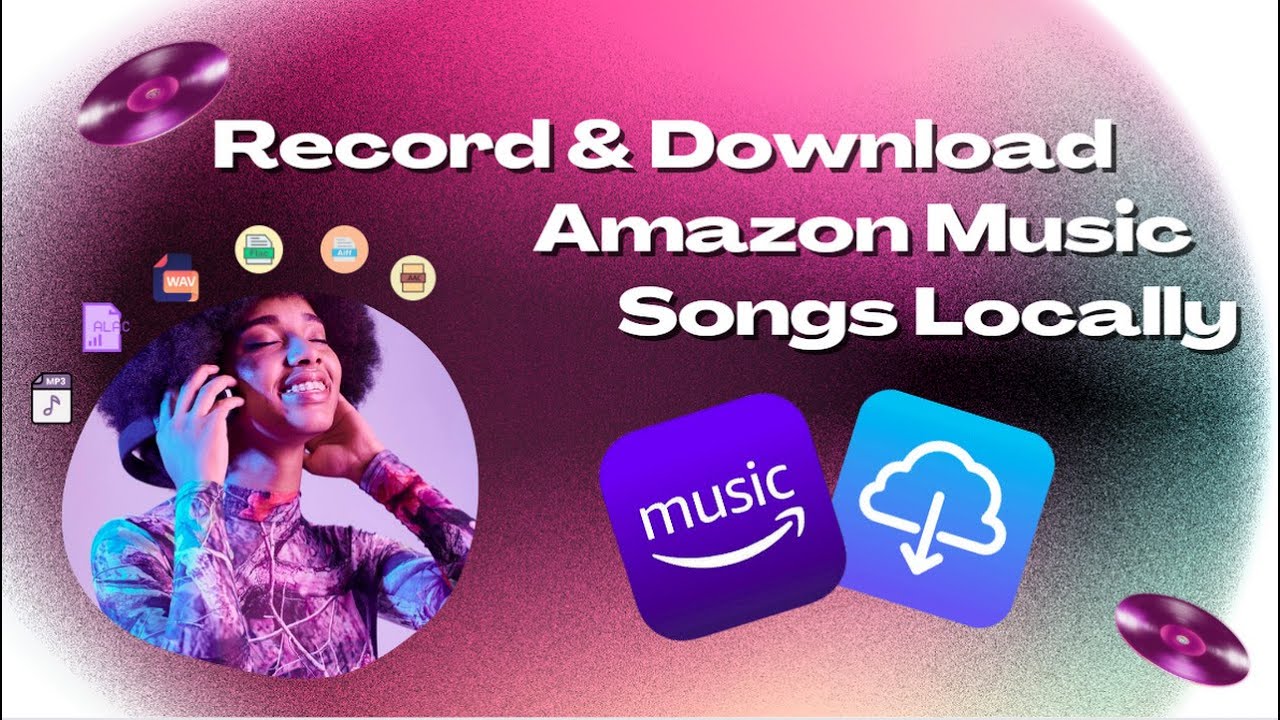Introduction
Welcome to the world of Amazon Music, where you can access a vast library of songs and albums right at your fingertips. Whether you want to stream music online or download it to your computer for offline listening, Amazon Music has you covered. In this guide, we will explore different methods that allow you to easily download your favorite tunes from Amazon Music to your computer.
Amazon Music offers various features and plans to cater to different users’ needs. With an Amazon Music subscription, you can enjoy ad-free streaming, create personalized playlists, and even discover new music through recommendations based on your preferences. However, sometimes you may want to have a local copy of your favorite songs on your computer, especially when you’re traveling or in an area with limited internet connectivity.
This article will provide step-by-step instructions on how to download Amazon Music to your computer using different methods. We will cover using the Amazon Music app, downloading music purchases, utilizing the Amazon Music Web Player, and even converting Amazon Music to MP3 format.
Downloading music from Amazon Music to your computer not only allows you to enjoy your favorite tunes offline, but it also gives you more flexibility in how you listen to music. You can transfer the downloaded songs to your portable devices, burn them onto CDs, or simply have a backup of your music collection.
So, whether you’re a music enthusiast, a commuter who wants to have your favorite songs available on the go, or simply someone who prefers having full control over your music library, let’s dive into the methods of downloading Amazon Music to your computer and explore the wonders of offline listening.
Method 1: Using the Amazon Music App
If you want a convenient and user-friendly way to download Amazon Music to your computer, the Amazon Music app is the perfect solution. The app is available for both Windows and Mac computers, and it offers a seamless experience for managing and downloading your music collection.
Here’s how you can use the Amazon Music app to download music to your computer:
- Start by downloading and installing the Amazon Music app from the official Amazon website.
- Once the app is installed, open it and sign in to your Amazon account.
- Navigate to the music you want to download by browsing your library or searching for specific songs or albums.
- When you find a song or album you want to download, click on the three-dot menu icon next to it.
- From the options that appear, select “Download” to start the download process.
- The Amazon Music app will download the selected music to a default location on your computer. You can change the download location in the app’s settings if desired.
- Once the download is complete, you can access and listen to your downloaded music within the Amazon Music app.
It’s important to note that the downloaded music from the Amazon Music app is only accessible within the app itself. If you want to transfer the downloaded songs to other devices or media players, you will need to follow additional steps.
With the Amazon Music app, you have the option to download individual songs, entire albums, or even create personalized playlists for offline listening. This feature is particularly useful when you’re on the go or in situations where an internet connection is unavailable.
Now that you know how to use the Amazon Music app to download music to your computer, let’s move on to the next method, which focuses on downloading your music purchases directly from the Amazon website.
Method 2: Downloading Music Purchases
If you have purchased songs or albums from Amazon Music, you can easily download them directly to your computer for offline listening. This method allows you to have a local copy of your purchased music and gives you the freedom to transfer it to other devices or media players.
Follow these steps to download your purchased music from Amazon:
- Go to the Amazon website and sign in to your account.
- Click on “Your Music” at the top of the page to access your music library.
- In the left sidebar, click on “Purchased” to see a list of your purchased music.
- From the list of purchased music, select the songs or albums you want to download.
- Click on the “Download” button located at the top right corner of the page.
- The Amazon website will prompt you to choose where you want to save the downloaded music. Select a location on your computer and click “Save”.
- The selected music will be downloaded to the chosen location on your computer. You can then access and play the downloaded music using your preferred media player.
Once you have downloaded your purchased music, you can enjoy it offline on your computer, transfer it to other devices like smartphones or MP3 players, and even burn it onto CDs if desired.
This method is particularly useful for those who have a substantial music collection from Amazon and want to have a local backup. It also allows you to easily organize and manage your purchased music files on your computer.
Now that you know how to download your purchased music from Amazon, let’s explore another method that involves using the Amazon Music Web Player to download music directly from your web browser.
Method 3: Using the Amazon Music Web Player
If you prefer not to install any additional software on your computer, you can still download music from Amazon using the Amazon Music Web Player. This method allows you to access your music library directly from your web browser and download songs or albums for offline listening.
Here are the steps to download music from Amazon using the web player:
- Open your web browser and go to the Amazon Music website.
- Sign in to your Amazon account if you haven’t already done so.
- Once you are logged in, click on “Your Library” at the top of the page to access your music library.
- Navigate to the music you want to download by browsing your library or searching for specific songs or albums.
- Find the song or album you want to download and click on the three-dot menu icon next to it.
- From the options that appear, select “Download” to start the download process.
- The Amazon Music Web Player will download the selected music to your computer, and the downloaded files will be saved in a default location.
- After the download is complete, you can locate the downloaded music files on your computer and play them using your preferred media player.
Using the Amazon Music Web Player allows you to download music without the need to install any additional software. It gives you the flexibility to access your music library from any computer with an internet connection and a compatible web browser.
It’s important to note that the downloaded music from the web player is only accessible within your media player. If you want to transfer the downloaded songs to other devices or media players, you will need to follow additional steps.
Now that you’ve learned how to use the Amazon Music Web Player to download music, let’s move on to the next method, which involves converting Amazon Music to MP3 format for more versatility.
Method 4: Converting Amazon Music to MP3
Amazon Music is known for its digital rights management (DRM) protection, which limits the usage of downloaded songs within its own ecosystem. However, if you want to have more flexibility with your downloaded music and convert it to a universally compatible format like MP3, you can utilize a third-party tool.
Here’s how you can convert Amazon Music to MP3:
- Download and install a reliable third-party music converter software on your computer. There are several options available, such as TuneBoto and DRmare Amazon Music Converter.
- Launch the music converter application and sign in to your Amazon account within the software. This step ensures that the software can access your Amazon Music library for conversion.
- Select the songs or albums from your Amazon Music library that you want to convert to MP3.
- Choose the output format as MP3 and customize any additional settings according to your preferences, such as the desired audio quality or output folder.
- Click the “Convert” button to start the conversion process. The software will now convert the protected Amazon Music files to MP3 format.
- Once the conversion is complete, you can locate the converted MP3 files in the output folder specified in the software settings.
- Now you have DRM-free MP3 copies of your Amazon Music that you can transfer to any device, media player, or even burn onto CDs.
By converting Amazon Music to MP3, you remove the DRM protection and gain the ability to play the music files on any device or media player that supports MP3 playback. This method provides more versatility and freedom to enjoy your favorite songs without any limitations.
Keep in mind that the conversion process may take some time, depending on the number of songs and the performance of your computer. Additionally, it’s essential to ensure that you comply with copyright laws and only use the converted files for personal use.
Congratulations! You have now learned how to convert your Amazon Music to MP3 format, expanding the possibilities for enjoying your favorite tunes on various devices and platforms.
Conclusion
Downloading Amazon Music to your computer opens up a world of possibilities for offline listening and greater control over your music collection. In this guide, we explored four different methods for downloading Amazon Music: using the Amazon Music app, downloading music purchases, utilizing the Amazon Music Web Player, and converting Amazon Music to MP3. Each method offers its own benefits and caters to different needs.
The Amazon Music app provides a user-friendly interface and convenient access to your music library. It allows you to download individual songs, full albums, and even create personalized playlists for offline listening.
If you have purchased music from Amazon, downloading your music purchases directly from the Amazon website ensures that you have a local copy of your music for offline enjoyment. This method is perfect for those who want a backup of their purchased music and the ability to transfer it to other devices.
The Amazon Music Web Player allows you to access your music library from any computer with a compatible web browser. You can download songs and albums directly from the web player for offline listening, without the need for additional software installations.
For those who seek more versatility and freedom with their downloaded music, converting Amazon Music to MP3 format is a great choice. With the help of third-party music converter software, you can remove DRM protection from your Amazon Music files and convert them to universally compatible MP3 format.
By following these methods, you can enhance your music listening experience and have your favorite tunes readily available offline. Whether you’re taking a long road trip, on a flight, or simply in an area with limited internet connectivity, downloading Amazon Music to your computer ensures that your music is always accessible.
Remember to respect copyright laws and use downloaded music for personal use only. With the wide range of options available, you can choose the method that suits your preferences and start enjoying your Amazon Music collection on your computer today.